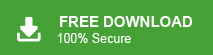How to Export Thunderbird to PST?
Christopher Plummer | October 26th, 2025 | Mozilla Thunderbird
Many users want to export Thunderbird to PST file format because of the increasing popularity of Microsoft Outlook. If you are also looking for a reliable way to convert Thunderbird emails to PST, this blog can help you get the best solutions. In this write-up, we’ll show you the two best ways to export PST file from Thunderbird.
- Manual Method via IMAP Sync (free but lengthy and complicated)
- Professional Thunderbird to PST Converter (direct and simple)
Mozilla Thunderbird is a popular email client used by individuals and businesses. However, many users eventually switch to Microsoft Outlook, and then they need to export Thunderbird emails to PST (Personal Storage Table) format. Since Thunderbird uses MBOX format, it does not support PST natively, making manual migration difficult.
This informative blog post discusses the top-notch methods to export email from Thunderbird to PST format. So, start reading this blog till the end and learn the step-by-step guide.
Why Convert Thunderbird to PST File?
There are several advantages of exporting Thunderbird to PST file format;
- PST files are more secure compared to other formats.
- Microsoft Outlook is more widely used and accessible.
- Outlook PST files can be easily accessed in Microsoft Office 365 and Exchange Server.
- Outlook offers advanced features like powerful search options and integration with other Microsoft Office 365 apps.
- Email management is easier in Outlook than in Thunderbird.
- Outlook provides a reliable backup option while maintaining security.
- Users can work offline with the cached exchange mode.
- Organizations may need to switch to more advanced platforms to meet growing demands.
- Besides emails, PST files store calendars, tasks, contacts, notes, and more.
Various users requested a solution to export Thunderbird mailbox to PST format. So, we are going to discuss the two easy methods to accomplish this task.
Let’s get started!
How to Export Thunderbird to PST Manually?
Since Thunderbird does not have a built-in option to export emails to PST, you need to follow a two-step process to manually export Thunderbird to Outlook PST.
Follow the instructions below to complete the Thunderbird PST export process:
- Open your Gmail account and enable IMAP option. Click on Save Changes.
- Now, open the Thunderbird application on your system.
- Navigate to Tools >> Account Settings >> Account Actions >>Add a Mail Account.
- Enter your Gmail account Email Address and Password.
- Choose IMAP and click on the Done button.
- Use the Drag & Drop or copy/move option to transfer Thunderbird emails to the Gmail folder.
- Now, run the Outlook email client on your system.
- Click on File >> Add Account.
- Enter the Email address of the same Gmail account and press Connect.
- Type your Gmail account Password and click on Sign In.
- Once Outlook completes the configuration process then click on the Done button.
- Now, a Gmail account is added with Outlook. You will have all Thunderbird emails in Outlook.
- Click on File >> Open & Export >>Import/Export.
- Choose Export to a File and click on the Next button.
- Select Outlook Data File (.pst) and press Next.
- Choose the Gmail mailbox folder and hit Next.
- Browse the destination location and click on the Finish button.
Done. By following the above steps one can export Thunderbird to Outlook PST file format.
However, this solution can be lengthy and time-consuming as well. To avoid such situations, refer to the below-explained method.
Thunderbird to PST Converter – Export Mailboxes With Attachments
Check out the Advik Thunderbird Converter Tool on your system. Install this software on your Windows PC. It will detect your Thunderbird account profile and allow you to directly export Thunderbird to PST file format. It can the entire Thunderbird mailbox in a single attempt. Also, it maintains the complete Thunderbird mailbox folders hierarchy throughout the process.
Download the trial version and explore its amazing features.
Steps to Export Thunderbird Emails to PST File
Step 1. Run Advik Thunderbird to PST Converter software on your system.
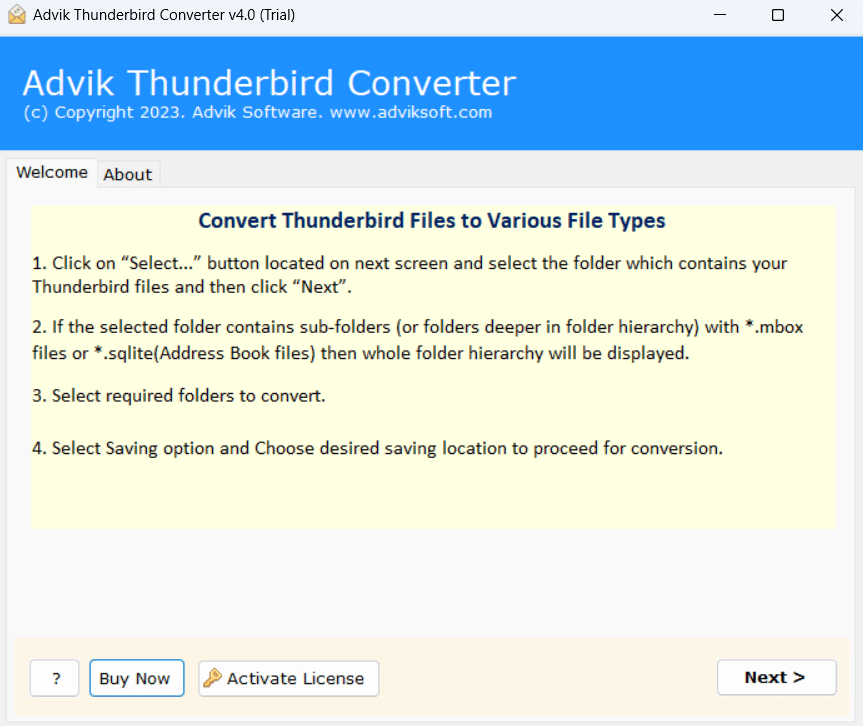
Step 2. Select your Thunderbird profile and press Next.

Step 3. Choose email folders that you want to convert into PST.
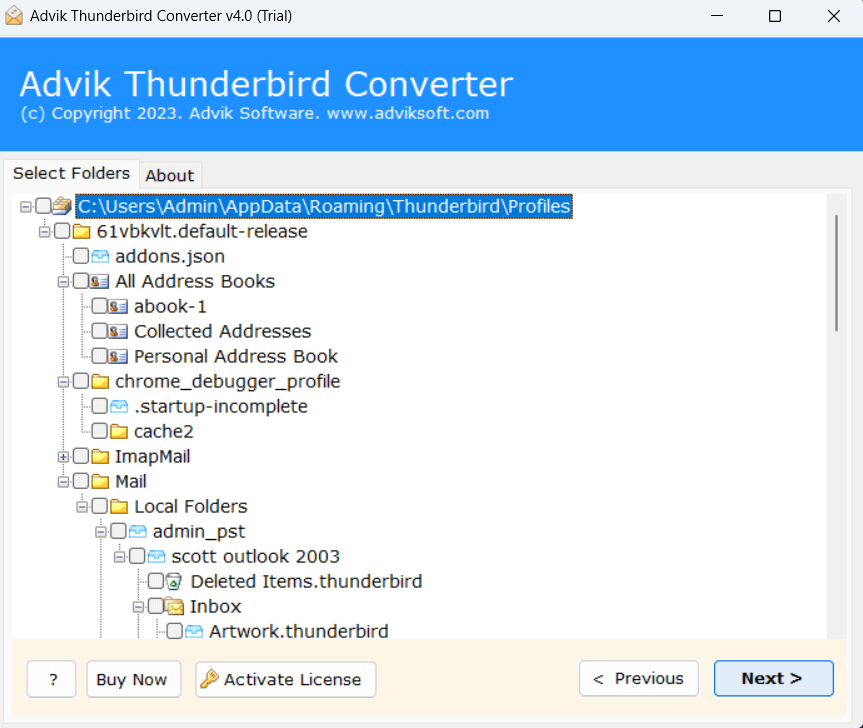
Step 4. Select PST as a saving option from the given list.
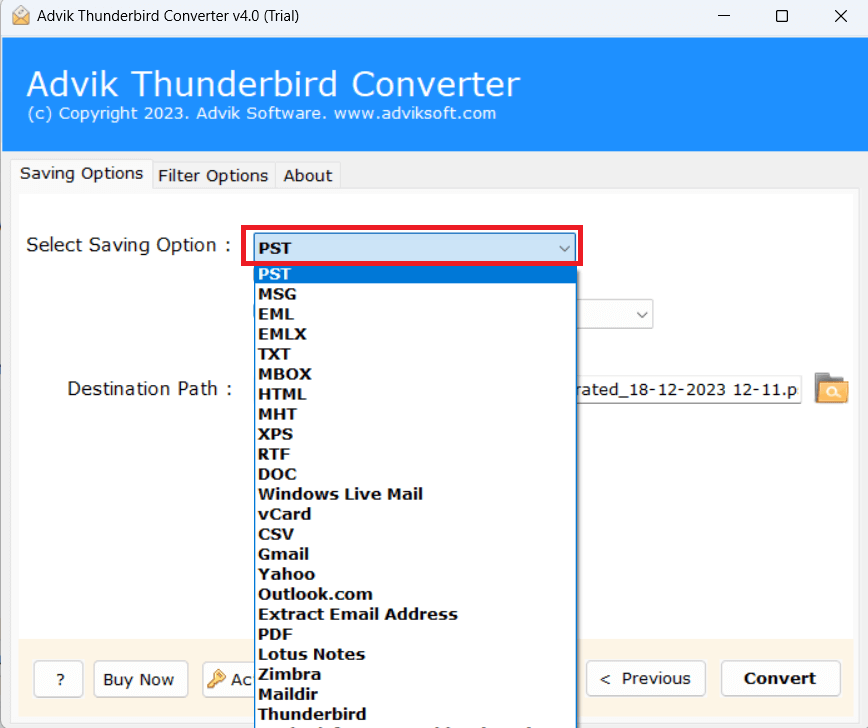
Step 5. Apply filters to export specific emails.
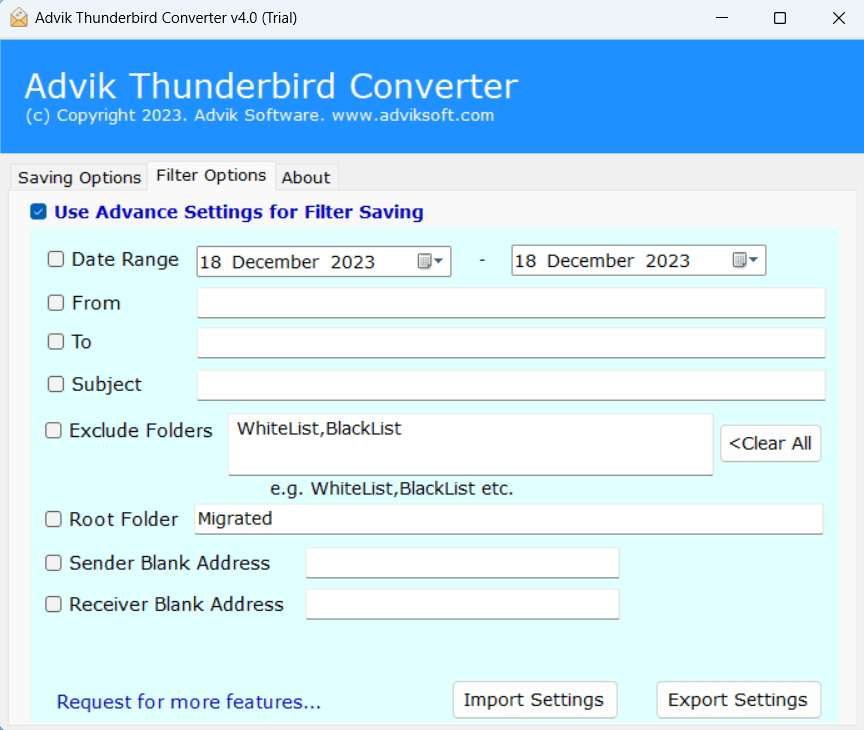
Step 6. Choose the target location and then hit Convert.
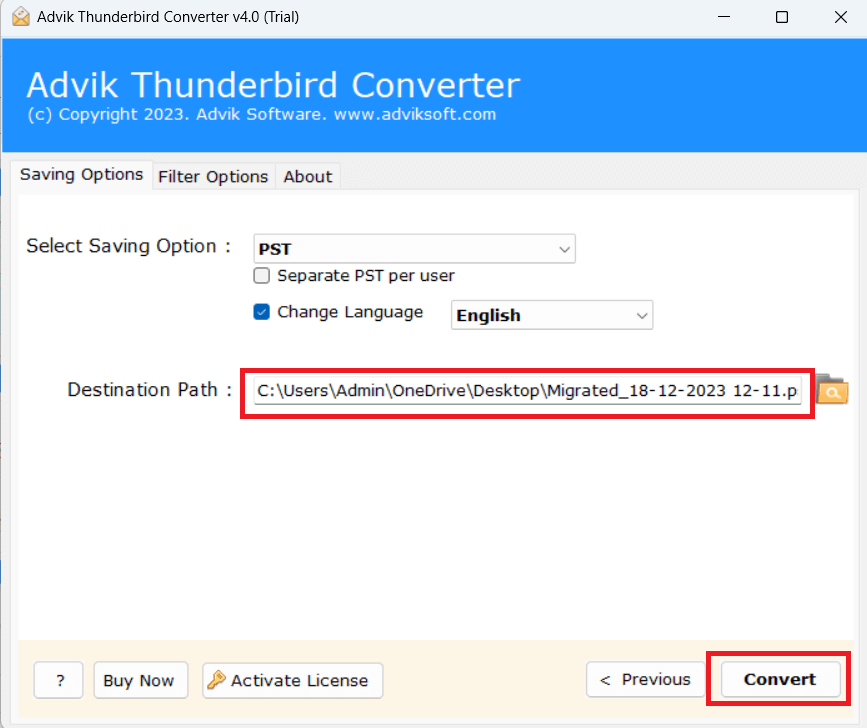
The software will start converting Thunderbird emails to PST file.
After completing this task, you will get the resulting data file on the destination location.
In this way, Thunderbird export emails to PST format in just a few simple steps.
Watch How Thunderbird Export PST File
Benefits of using the Best Thunderbird to PST Converter
Some of the highlighted features of this tool are;
- Easily export multiple Thunderbird emails at once.
- Convert Thunderbird to PST with all components.
- Also, export Thunderbird emails to PDF, MBOX, EML, etc.
- Maintains folder hierarchy during the export process.
- Preserves Email Properties and other meta properties of emails.
- Advanced email filter options for selective email conversion.
- Import Thunderbird to Gmail, Office 365, Yahoo, and many more.
- Self-explanatory GUI to easily understand and execute the process.
- Compatible with all the latest and previous versions of Windows OS.
Final Words
In this post, we have discussed how to export Thunderbird emails to Outlook PST using two different methods. Both methods are suitable for converting Thunderbird emails to PST without any hassle. You can choose any method that is most suitable for you. However, if you are looking for an easy method, you must try automated software. It comes with a Free demo version to check the complete working steps.
Frequently Asked Questions
Q1. How can I manually export Thunderbird to PST?
Ans. You can follow the instructions above to convert Thunderbird mailbox to PST manually. However, you will need to use Advik software to bulk export Thunderbird emails to PST file.
Q2. Does Thunderbird export emails to PST?
Ans. No, Thunderbird does not offer a direct option to export emails in PST format.
Q3. Can I install your software on Windows Server 2022?
Ans. Yes, this software works with the latest versions of all the Windows operating systems.
Q4. Will my folder structure remain intact after conversion?
Ans. Yes, the software maintains the original folder hierarchy in the PST file.
Q5. Is it possible to convert Thunderbird emails to PST without Outlook?
Ans. Yes, the automated tool can export Thunderbird to PST without requiring Outlook.
Q6. Can I export multiple Thunderbird profiles at once?
Ans. Yes, the automated tool supports batch conversion of multiple Thunderbird accounts.