How to Export Webmail to EML Files in Batch?
Jackson Strong | July 25th, 2024 | Data Backup
Overview: Discover the best and most efficient ways to export Webmail emails to EML files in bulk. In this blog, we will discuss two ways to transfer all emails from your Webmail mailbox to EML format without any data loss. Whether you are tech-savvy or not, the methods we will cover here will simplify the process for you.
Today, Webmail services are commonly used for sending and receiving emails. Users may need to convert Webmail emails to EML files for various reasons, such as creating backups, transferring emails to different email clients, or storing them offline.
Next, if we talk about the methods, we can achieve this by using email clients and automated software for an easy and efficient conversion process. So, without further delay, let’s proceed to export emails from Webmail to EML files with ease.
How to Convert Webmail Emails to EML Free?
To export your Webmail emails into EML files, you need the Thunderbird application installed in your system. After that, follow the given instructions.
- Open your application and add your webmail account.
- Click on the Setting icon >> Account Settings >> Account Action >> Add Mail Account.
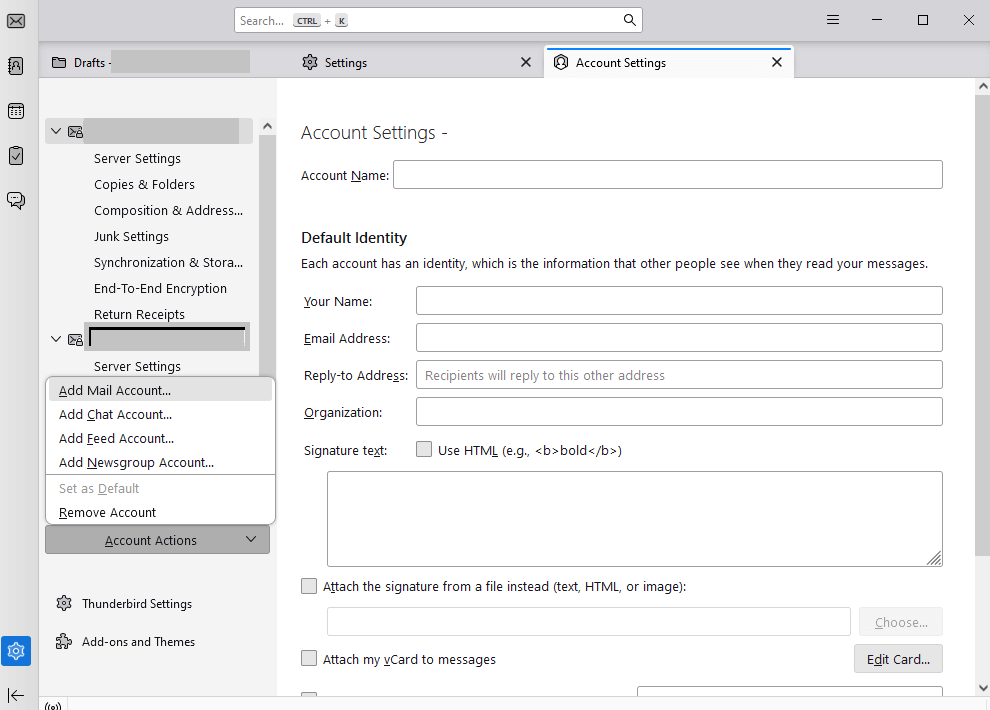
- Now enter your Webmail login name, id, and app password and hit the Connect button.
- This client will automatically connect with your Webmail. If not, then manually enter IMAP setting details.
- After that, all your Webmail emails will be shown on your desktop application.
- Then, add the ImportExportTools NG add-ons in Thunderbird.
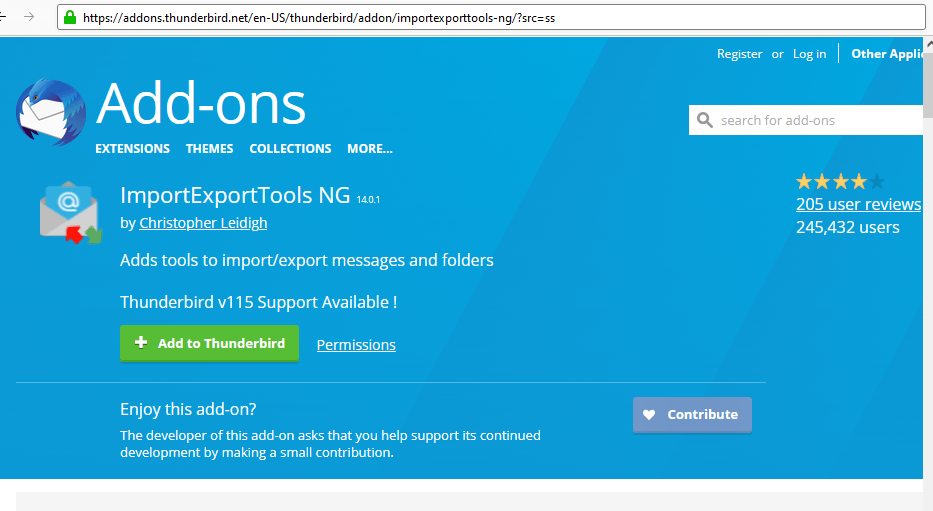
- After that, right-click on the folder you want to export.
- Select ImportExpprtTools NG >> Export All Messages in Folder >> EML File.
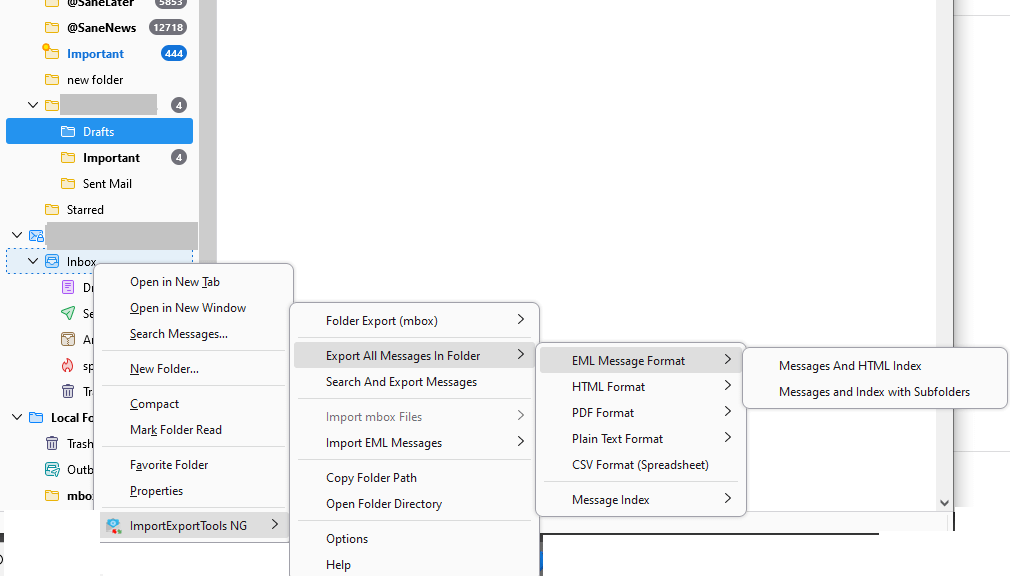
- Browse the saving location and Finish the export process.
Done! Here start the export process and it will take time to complete it. However, will exporting Webmail emails to EML manually you can experience many limitations.
- If your webmail contains lots of data, then it will take time, have patience.
- You need to repeat the same process to export all other email folders.
- If you try to export Webmail to EML in bulk, then your email client may crash.
- Moreover, bulk export can affect your mailbox data.
How to Export Emails from Webmail to EML Files Automatically?
For direct and secure Webmail to EML conversion, you can try the automated tool. Try Advik Email Backup Wizard on your Windows and Mac systems. This advanced tool will effortlessly export Webmail email folders to EML files in bulk at once. Most importantly there will be no data loss while converting. Additionally, it will maintain email folders and sub-folder hierarchy.
Try this automated tool to see how it works for exporting your Webmail emails.
Steps to Export Webmail to EML Files
1. Run the software on your system.
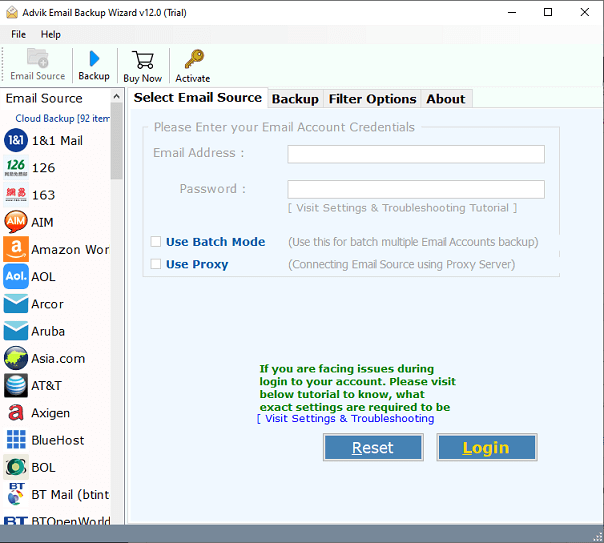
2. Choose your Webmail service and enter your login details.
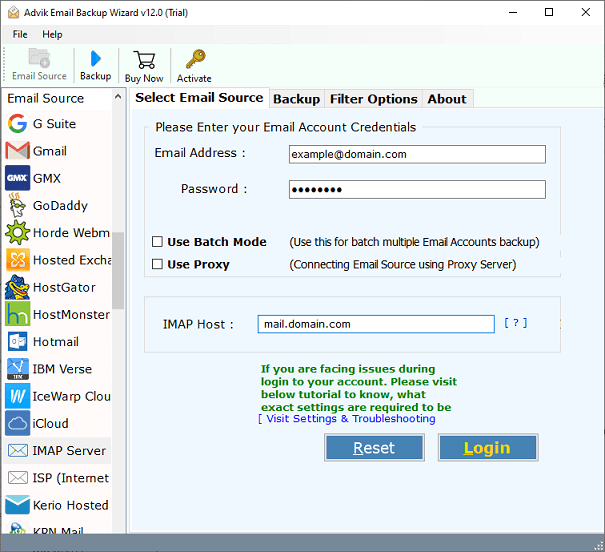
3. Select the email folders you want to export.
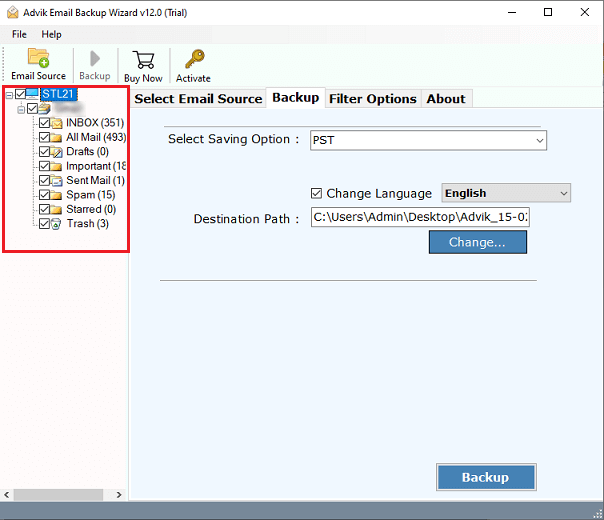
4. Choose EML from the saving options.
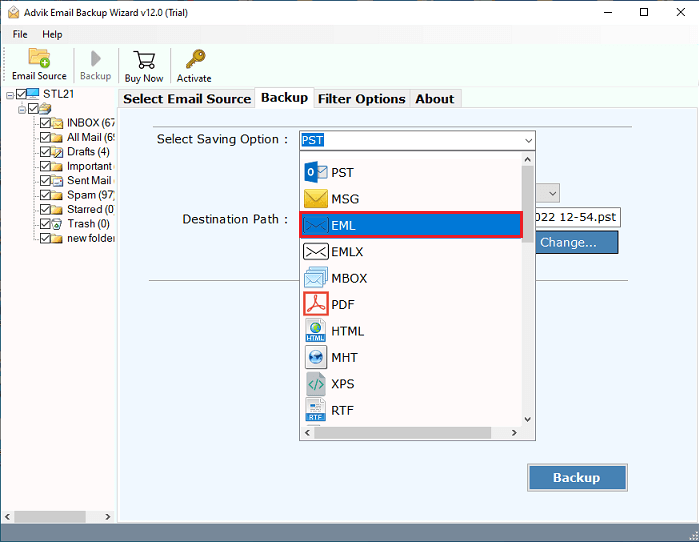
5. Browse the location to save the exported file and hit the Backup button.
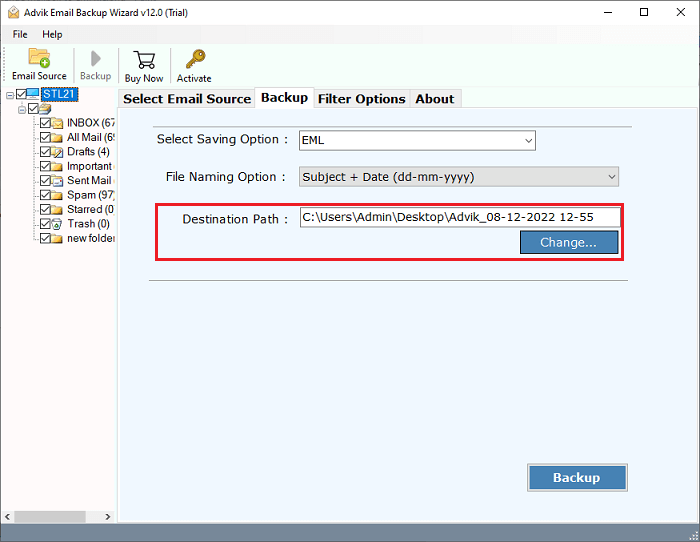
Done! Here start the export process and in a few seconds it will complete.
After that, you will receive a process completion message with a log report.
Watch How to Export Webmail to EML Files in Batch
Benefits of Using an Automated Software
Safe and Reliable Tool: The Webmail to EML Converter is a trustworthy application for transferring emails from Webmail to EML format. It is protected from viruses and threats, allowing you to convert your data in a secure environment.
Batch Export from Multiple Accounts: This tool allows you to export emails from several Webmail accounts at once and save them as EML files. You can easily transfer data to your local storage from multiple accounts simultaneously.
Maintains Email Integrity: The automated solution keeps the original quality of the emails intact during the export process. It does not alter any of the email components, such as headers, links, signatures, or formatting.
Filter for Selective Export: Users can choose to export only specific Webmail emails to EML files using the filter settings. You can apply these filters based on parameters like To, From, Date Range, or Subject.
Standalone Program: This tool works independently and does not require any additional software to operate. Users can convert unlimited emails without any file size limits.
Compatible with Mac and Windows: This smart solution works on both Windows and Mac operating systems. It is fully compatible with Windows 10, 8.1, 8, 7, XP, and Mac OS X versions 10.0 through 10.4.
Conclusion
Today in this post we discuss the two workable solutions to export emails from Webmail to EML files. You can either use the manual free solution or an automated tool. However, must go through the limitations of using a manual method before implementing it. You can also try the demo version of the automated software to check its complete working process and all the advanced features. So, choose wisely and convert your Webmail emails without any hassle.
Frequently Asked Questions
Q 1. What is an EML file?
Ans. EML (electronic mail) is an email message file used by many email programs. It contains the email content, attachments, and headers.
Q 2. How can I save a webmail email as an EML file?
Ans. Most webmail services allow you to download emails. Look for an option to save or export the email or try the automated software explained in this blog.
Q 3. Can I convert multiple webmail emails to EML at once?
Ans. Yes, you can use email clients like Mozilla Thunderbird or AdvikSoftware to batch-convert multiple emails from webmail to EML format.
Q 4. Why would I want to convert webmail emails to EML?
Ans. Converting webmail emails to EML allows you to backup your emails or you can also transfer them to other email clients as well for offline access.
Q 5. Is there free software to convert webmail to EML?
Ans. Yes, there are free email clients like Mozilla Thunderbird that can help you convert webmail emails to EML. You just need to configure your webmail account in the email client and then save the emails as EML files.


