How to Extract All Email Addresses from PST File?
Michael Cera | March 5th, 2025 | Data Conversion
Check out this blog to extract all email addresses from PST file. Microsoft Outlook stores contacts in Address Book and when we export entire data from Outlook, it will create .pst file. Now the question arises of how to export email addresses from .pst file. These all will be solved in the below tutorial.
Here, in this article, we are going to mention two methods to extract email addresses from Outlook PST file. Without further delay, let’s proceed ahead and get to know the process of email addresses extraction from PST file.
How to Export Email Addresses From PST File for Free?
In this method, we use an Outlook desktop client for PST email address extraction.
Follow the below steps to perform this extraction process.
Step 1. Open Microsoft Outlook.
Step 2. Go to File >> Open and Export >> Import/Export Tool.

Step 3. Select Import another program or file and click on the Next button.
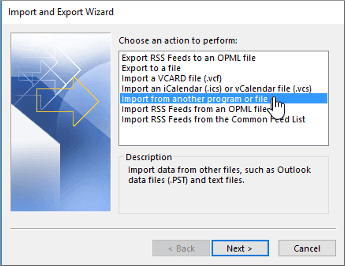
Step 4. Choose Outlook Data File (.pst) and select Next.
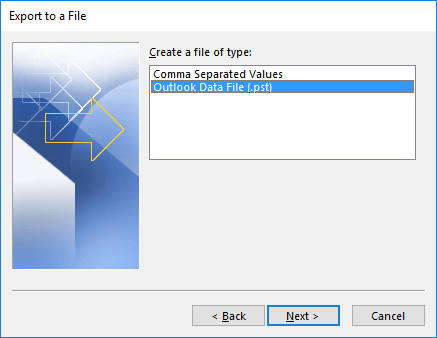
Step 5. Browse the path where the data file is saved & click Next.
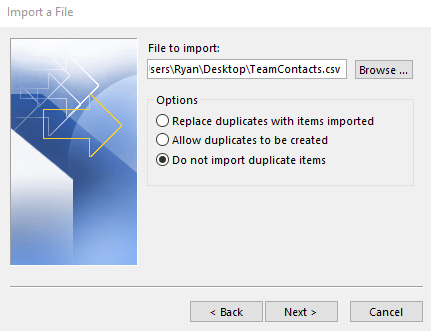
Step 6. Again go to File >> Open&Export >> Import/Export.
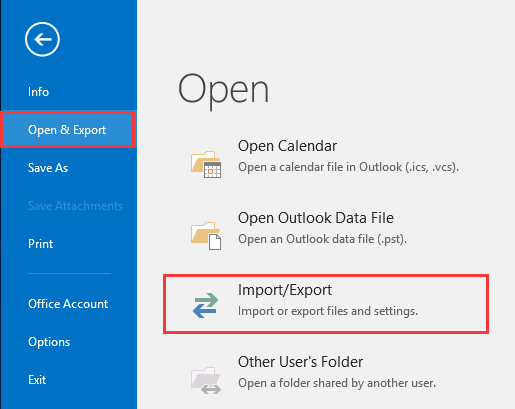
Step 7. Choose the action to perform as Export to a file.
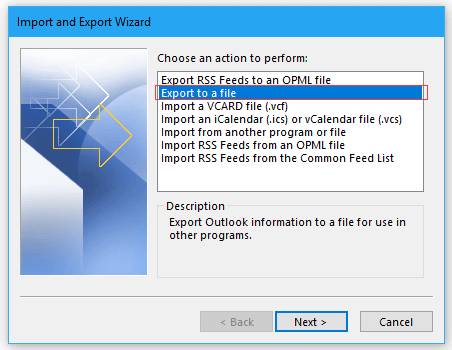
Step 8. Then create a file type of Comma Separated Values nature.
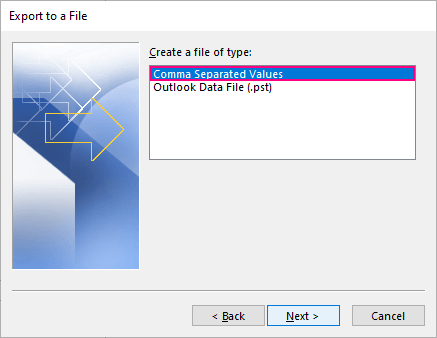
Step 9. Select the folder to export as contacts.
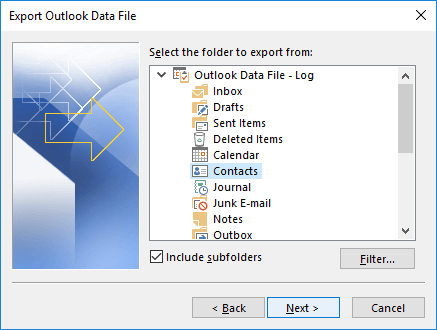
Step 10. Browse the location to save exported file and click on the Finish button.
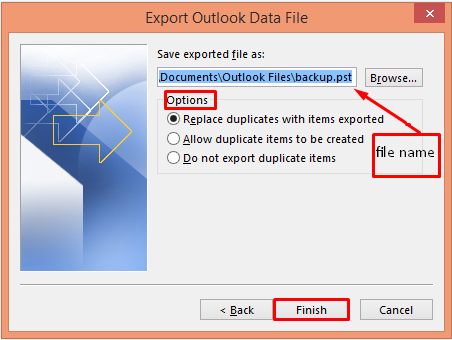
Here complete the process and you extract all email addresses from PST file using the manual method.
However, this method has some limitations:
- It is a long and time-consuming process.
- Email addresses can only be saved in CSV format.
- Microsoft Outlook must be installed to extract email addresses.
- This method won’t work if the PST file is corrupted, damaged, or password-protected.
To avoid these issues, we recommend using an automated tool that overcomes these limitations.
How to Extract All PST Email Addresses in Single Attempt?
Looking for a quick way to extract all email addresses from PST file at once? Try Advik PST Converter, a powerful tool that allows you to export email addresses without needing Microsoft Outlook. This software efficiently extracts complete email addresses from PST files in a single go.
With this software, you can filter and extract specific email addresses based on To, From, Date Range, and other criteria. Whether you have a large PST file or need to extract multiple addresses quickly, this tool simplifies the process with just a few clicks.
Click the below button to download for free and give it a try.
Steps to Extract Email Addresses from PST File Without Outlook
Step 1. Run the software and add .pst files and folders.
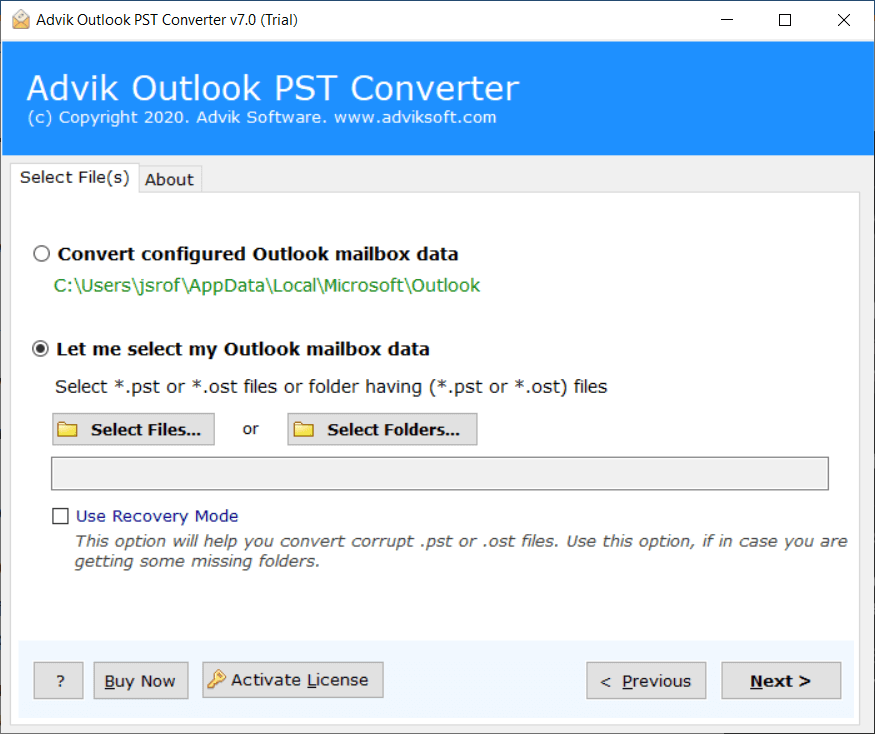
Step 2. Select the Contact folder and click on the Next button.
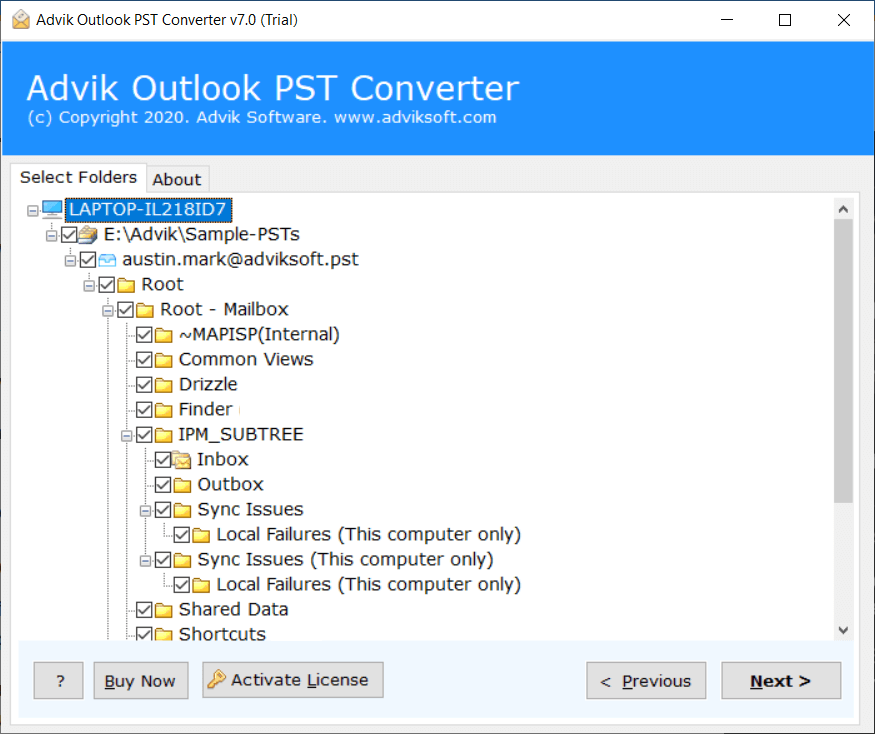
Step 3. Choose CSV as a saving option.
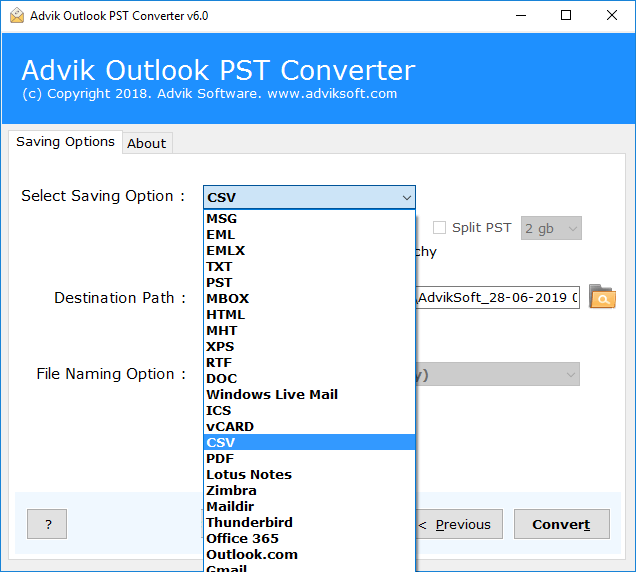
Step 4. Browse the location to save output file and hit on Next button.
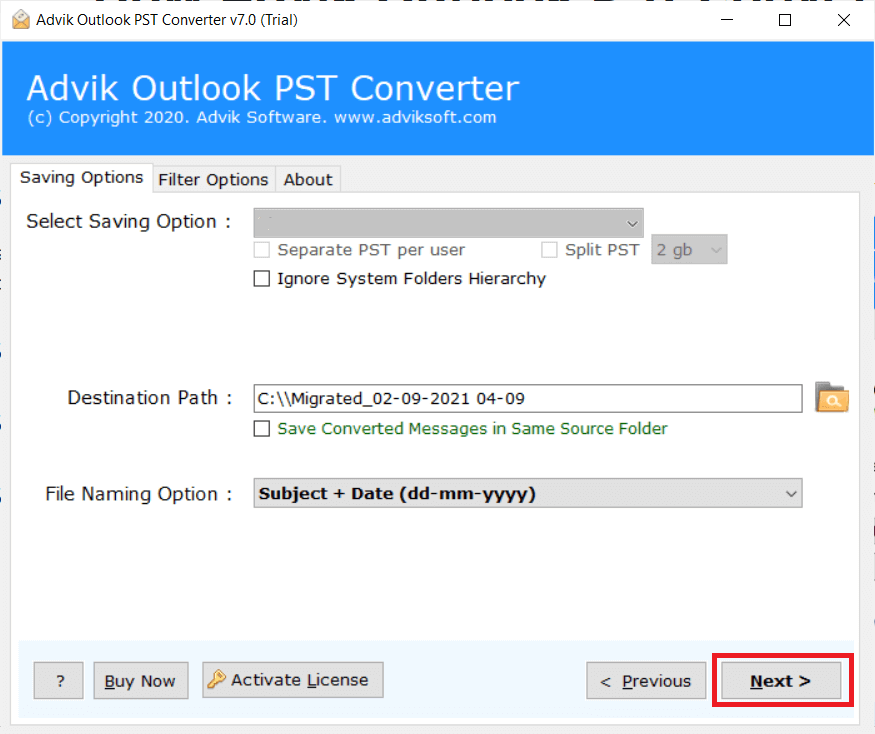
All done! The software will start extracting email addresses from PST file. Once the process is complete, you will get a successful message on your screen.
Watch How to Export Email Addresses From PST File Instantly
Why Choose Advik PST Email Address Extractor?
Some outstanding features of this tool that make this tool unique;
- Extracts Email Addresses in Bulk: Quickly exports all email addresses from multiple PST files in a single attempt. You can add as many PST files and folders need to export email addresses from it.
- Advanced Filter Options: It allows selective extraction of email addresses based on To, From, Date Range, Subject, and other criteria. Apply any email filter of your choice for selective email extraction.
- Maintains Data Accuracy: It keeps the email addresses in their original format without any changes. It also makes sure there are no duplicates or missing addresses during extraction, keeping the data accurate.
- Support All Outlook PST: This tool is compatible with Outlook all versions and supports all PST files created by them. It supports PST from Outlook 2019, 2016, and other previous versions without facing any glitches.
- Extracts from Corrupt PST Files: Capable of retrieving email addresses from corrupt, damaged, or password-protected PST files without data loss.
- Window-Based Application: It is a Windows-based software that can easily be installed on all Windows OS versions. Users can run this stool on Windows 11, 10, 8, Vist, XP, and other previous versions.
- Simple User Interface: This PST Converter is designed with a very simple and interactive interface. Both technical and non-technical users can use this software without any technical support.
- Standalone Entity: It is completely independent software that doesn’t need any other application to perform the email address extraction. There is no need to install an Outlook email client to perform any operation.
Conclusion
In this guide, we have explained two ways to extract email addresses from PST file. Both methods work well, and you can choose the one that suits your needs. However, the automated method lets you export email addresses from PST file directly, while the manual method requires the Outlook application for extraction.

