How to Extract All Attachments from Gmail Account?
Jim Backus | February 20th, 2025 | Attachment Extraction, Gmail
Hello everyone! Welcome to this guide. Today, we’ll discuss the best way to extract attachments from Gmail easily. Many users face difficulties in downloading email attachments from their Gmail accounts. If you are struggling with this issue, read this blog till the end to find the right solution.
First, let’s talk about why Gmail is so popular. Launched in 2004, Gmail has grown to become one of the most used email services worldwide, with over 1.5 billion active users. Despite its advanced features, some users struggle to extract attachments from their emails due to various reasons like large file sizes, multiple attachments, or Gmail restrictions.
Now, let’s get into the methods directly to extract attachments from Gmail account one by one.
How to Download Gmail Email Attachments Manually?
Here, we will show you the freeway or you can say the manual way to save single Gmail attachments.
Step 1. Login to your Gmail account through any web browser.
Step 2. Open the specific email from which you want to extract attachments.
Step 3. Scroll down and look for the attachments in your email click on the download icon.
Step 4. Now, it will be saved on your computer.
Done!! This is how you can download single Gmail attachments. To export all the remaining attachments, repeat the same process.
How to Extract Attachments from Gmail Using Google Apps Script?
If you are comfortable with coding, you can use a Google Apps Script to extract attachments. This method requires basic programming knowledge.
Steps to Extract Attachments from Gmail using Google Apps Script;
1. Open Google Drive and create a new Google Apps Script.
2. Copy & paste the following script:
function extractAttachments() {
var label = GmailApp.getUserLabelByName(“Attachments”);
var threads = label.getThreads();
var folder = DriveApp.getFolderById(“YOUR_FOLDER_ID”);
for (var i = 0; i < threads.length; i++) {
var messages = threads[i].getMessages();
for (var j = 0; j < messages.length; j++) {
var attachments = messages[j].getAttachments();
for (var k = 0; k < attachments.length; k++) {
folder.createFile(attachments[k]);
}
}
}
}
3. Replace “YOUR_FOLDER_ID” with the Google Drive folder ID where you want to save attachments.
4. Run the script and wait for it to extract attachments.
Limitations:
- Requires coding knowledge.
- Can only process limited emails per execution due to Gmail limits.
- Might not work for large volumes of emails.
Note: If you cannot download Gmail attachments in bulk, try the below-explained method.
How to Extract All Attachments from Multiple Emails in Gmail Automatically?
Try Advik Gmail Backup Software on your Windows computer. This program will assist you in extracting attachments from Gmail messages in bulk. You can even extract attachments from multiple Gmail accounts in a single attempt. It will export all attachments in the same folder hierarchy. Plus, here you will get an option to download attachments based on various filters such as to, from, cc, bcc, and many more.
Click the download button to install this software and give it a try.
Steps to Export Attachments from Gmail Account
Step 1. Run this Gmail Attachment Extractor on your PC.
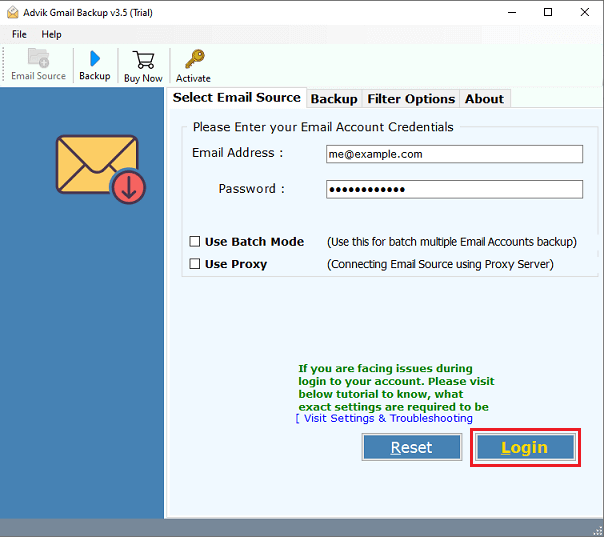
Step 2. Select mailbox folders in which you want to extract attachments.
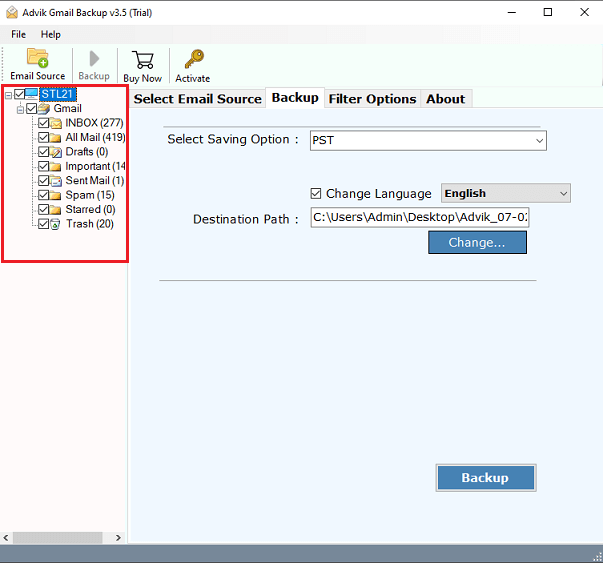
Step 3. Choose extract email attachments as a saving option.
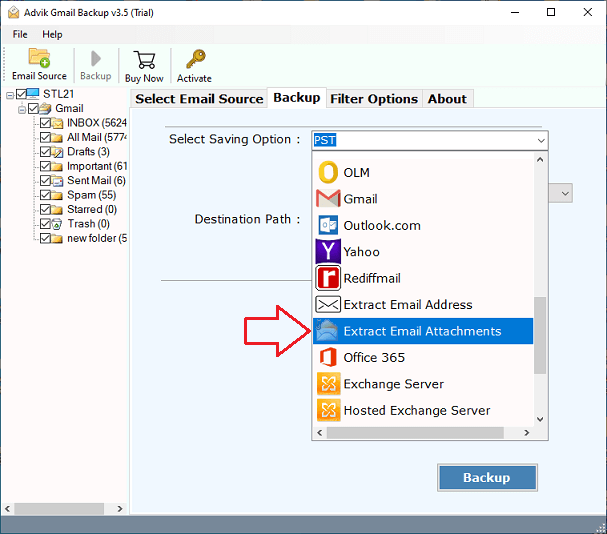
Step 4. Browse the location & click the Backup button.
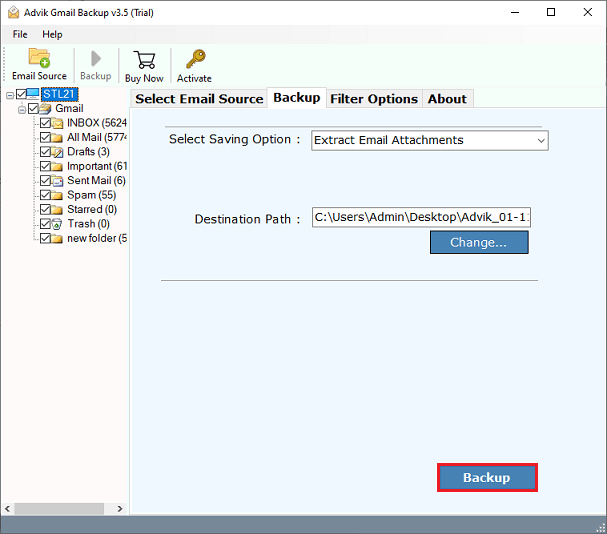
After completion of the process, open your target location.
Now, you can see a new folder has been created named”Attachment”, here are your all attachments downloaded from Gmail account.
Watch How to Save All Attachments from Multiple Emails Gmail
Why Choose Advik Gmail Attachment Extractor?
As per the expert’s recommendation, it is the best solution to save all attachments in Gmail at once. Let’s have a look at some of its amazing features.
- Easily Download Gmail attachments in bulk: Despite hundreds or thousands of emails in your Gmail account, the tool works smoothly and effectively in downloading Gmail attachments.
- Download Specific Email Attachments: This tool is more beneficial if you need to download specific or selected email attachments. Just apply your specific mail filter option to avail of it.
- Save Attachments using Date Filter: This feature allows users to sort the emails using date ranges such as from, to, etc. This will bring all the specific emails according to the specified filters.
- Preserve Folder Hierarchy: This tool saves Gmail attachments while keeping the original folder structure the same. It does not change or modify any content.
- Maintain Email Structure: This utility ensures downloading Gmail attachments while maintaining data integrity.
- Compatible with Windows 11/10: This tool is compatible with all Windows OS such as 11, 10, 8, 8.1, 7, XP, Vista, etc.
- Free Demo Available: A free trial version is available that allows you to extract up to 25 attachments from each Gmail folder at no cost.
Conclusion
This post highlights the best ways to extract attachments from Gmail using easy-to-implement techniques. Here we have discussed both manual and automated solutions to download attachments from Gmail account. However, to bulk export Gmail attachments to your system, an automated method is suggested. As it will let you save multiple Gmail email attachments conveniently. You can save countless hours downloading Gmail attachments individually by exploring these simple methods.
Frequently Asked Questions
Q1. How to save attachments from the Gmail app?
Ans. Below are the steps to extract all attachments from Gmail via the Mobile App.
- Open the Gmail application on your Smartphone.
- Go to Settings.
- Select your Gmail account.
- Scroll down and select auto download attachments.
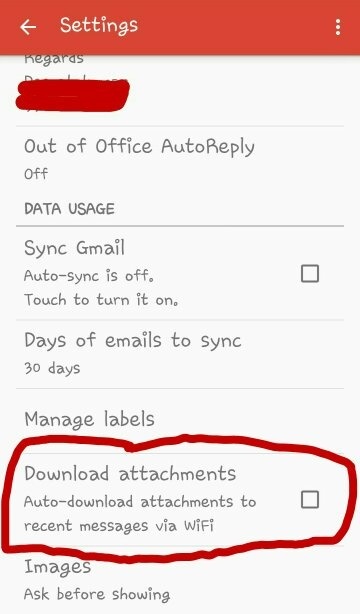
Q2. Can I download attachments from specific emails?
Ans. Yes, the Advik software offers advanced email filters to extract email attachments from selective emails based on to, from, subject, cc, cc, and many more.
You can see this in the below screenshot.
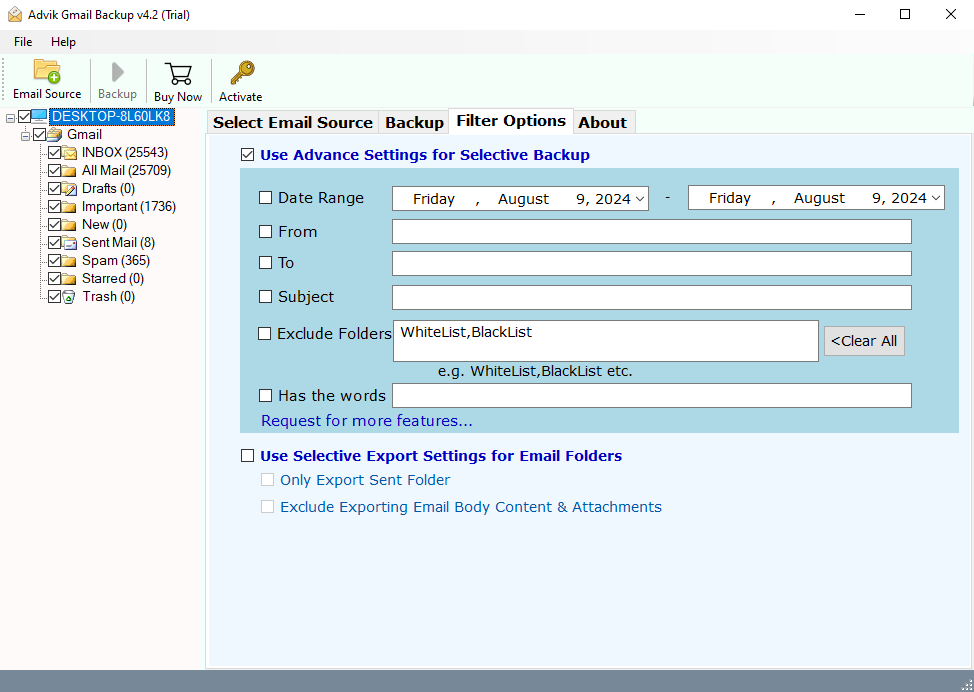
Q3. What file types can I extract from Gmail?
Ans. You can extract all attachment file types, including PDFs, images, documents, videos, and more, as long as they comply with Gmail’s file policies.
Q4. Can I download all attachments from Gmail at once?
Ans. Yes, you can use Adviksoftware to extract multiple attachments in Gmail in one go.
Q5. Is there a free way to extract Gmail attachments in bulk?
Ans. You can use Google Drive to extract attachments for free, but it requires basic coding knowledge and has limitations on processing large numbers of emails.


