How to Extract Attachments from Google Takeout?
Jackson Strong | May 29th, 2024 | Data Backup
In today’s article, we will provide you with an easy way to extract attachments from Google Takeout file. Every so often we get a Google Takeout file consisting of several data along with large attachment files. And it becomes difficult to export all attachments from Google Takeout easily. However, it is possible only when you use an automated solution.
Google Takeout is a process offered by Google to download your data from your Google account. It allows users to export Google products such as YouTube, Google mail, Google Drive, Google Photos, etc. These applications may include several attachments that are valuable to you and exporting them to your system has a lot of benefits.
This can be done through manual methods or automated solutions. We are going to discuss both methods in more detail. Go through each one and decide which suit best your needs.
How to Export Attachments from Google Takeout Free?
- Extract the contents of the Google Takeout file.
- Open Thunderbird and go to the menu & choose Add-ons and Themes.
- Next, install the ImportExportTools NG add-on.
- Go to Tools >> ImportExportTools NG >> Import MBOX file.
- Select the mailbox file from the Google Takeout archive.
- Once the file is imported, open the emails in Thunderbird.
- Now, start downloading attachments from each email one by one.
As you can see, with the manual method, you can only open and save each email attachment one by one. If you need to extract all attachments from Google Takeout, the manual approach won’t work. In the next sections of this blog, we will explore the best expert-recommended tool to get the job done more easily.
How to Export All Attachments from Google Takeout in One Go?
The manual method seems quite lengthy to extract attachments from multiple Google Takeout emails at once. Try using it with Advik Google Takeout Converter to extract attachments from Google Takeout mail folders in bulk. This software easily exports all attachments in just 4 simple steps without any issues.
It maintains folder hierarchy of email folders and extracts attachments from all email folders safely. Also, it is compatible with all versions of Windows OS, and it safely extracts all types of attachments without compromising their quality.
Click on the FREE download button and analyze its working process.
Steps to Extract Google Takeout Email Attachments
Step 1. Run the software and add the Google Takeout file.

Step 2. Choose the required mailbox folders from the preview.
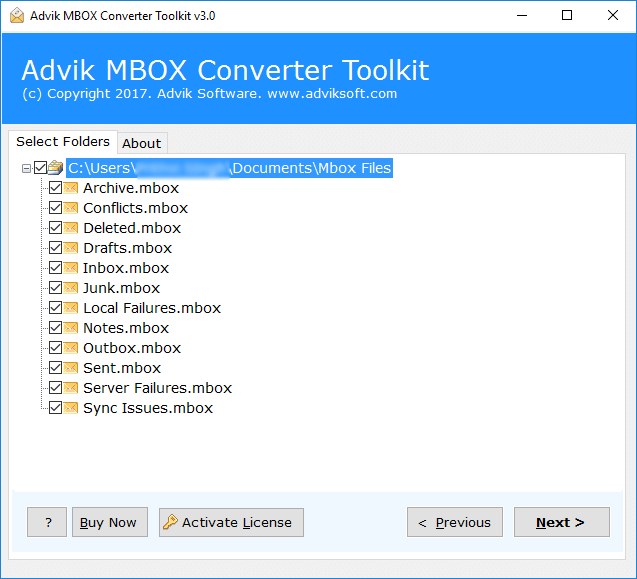
Step 3. Select DOC as a saving option from the list.
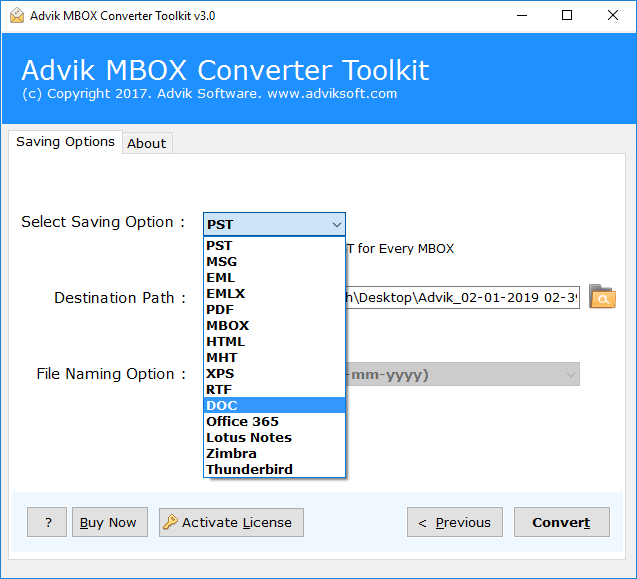
Step 4. Browse the location to save and click the Convert button.
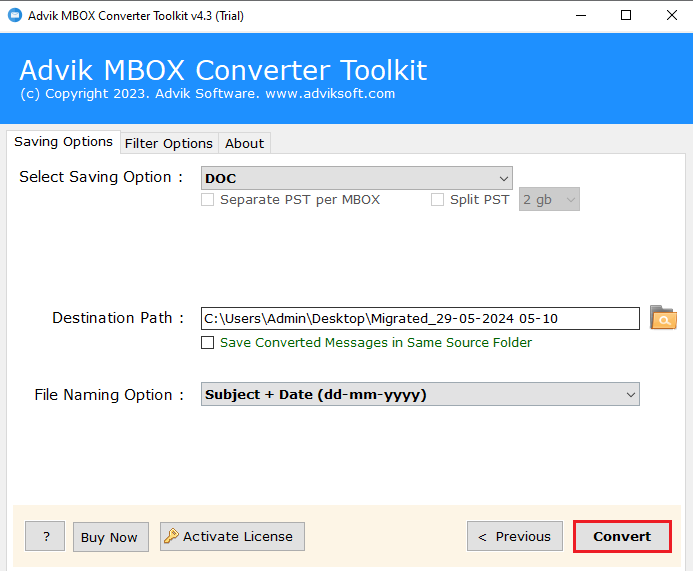
Now, the software will start exporting Google Takeout attachments to your chosen location.
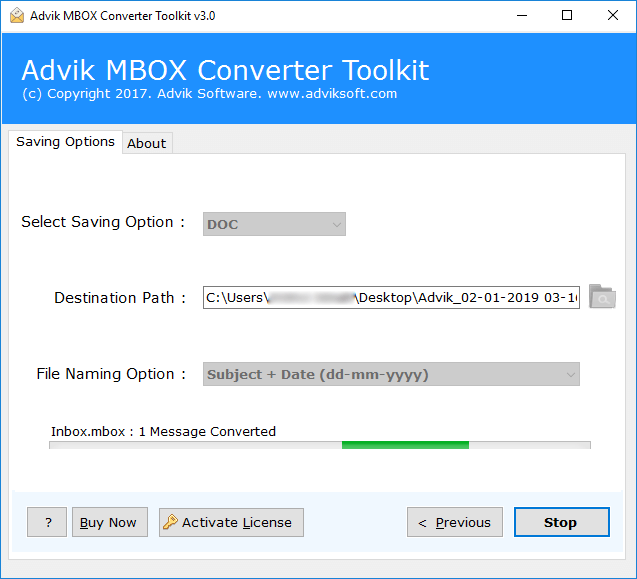
You will be taken to the destination path where you can see your exorted Google Takeout attachments.
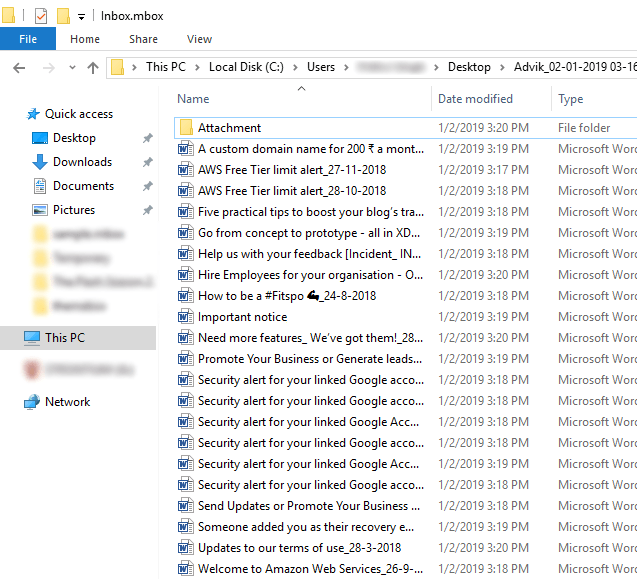
Watch How to Extract Attachments from Google Takeout
Key Features of the Google Takeout Attachment Extractor
- Bulk Extraction: It will help you extract all attachments from multiple Google Takeout emails at once. No need to select them one by one, just load the required files and extract them.
- Selective Extraction: Also, save attachments from specific Google Takeout mail folders by selecting only the ones you need.
- Simple User Interface: The tool is easy to use for both technical and non-technical users. It makes it simple to export attachments from Google Takeout for any type of user.
- Maintains Properties: The app preserves all properties and formatting of your Google Takout files during extraction. It ensures no changes are made to the original content throughout the process.
- No File Size Limit: There are no file size restrictions as it allows you to export attachments from large Google Takeout files. You can use any size of Google Takout data file.
- Choose Output Location: The app lets you select where to save the extracted attachments. It will make it easier to access, manage, and organize them.
Conclusion
This article comprises two techniques to export attachments from Google Takout email folders. You can choose any of these methods as per your needs and requirements. For bulk extraction of Google Takeout attachment extraction, use the automated solution that is tried and tested by many experts. However, if you have a few number of emails in Google Takeout, you can manually save attachments from it.


