How to Extract Email Addresses from Website Mail Account?
Jackson Strong | June 17th, 2024 | Data Backup
Summary: This article consists of a step-by-step guide to extract email addresses from website mail account. We will cover both manual and automated solutions to accomplish the Website email address extraction process. Read this complete blog post to know which methods work better for you.
Extracting email addresses from website mail account is needed for various reasons, such as to create a contact list, manage communications, and ensure you have a backup of important information. Let’s further elaborate on the possible needs of the users to extract email addresses from a website.
Why Export Email Addresses from Websites?
Users may need to extract email addresses from websites for different needs, some of them are;
- For business purposes, such as to find contacts in the email body, from senders and receivers or to connect better with customers and clients.
- Email marketers want to get email addresses from Website mail accounts so they can send promotional emails about their products and services.
- Company management might want to gather email addresses to easily send official projects, announcements, and company goals to their employees.
Now the question arises how do I get email addresses from websites? Well, there are both manual and automated ways to achieve this. So, let’s move ahead to explore these methods one by one.
How to Extract Email Addresses from Websites for Free?
Most email clients offer built-in features to export email addresses. Here’s how you can do it:
- Launch Outlook from the Start menu or desktop shortcut.
- click File in the top left corner.
- Click Add Account under the Info tab.
- Type your email address and click Connect.
- If asked, choose IMAP or POP server.
- Enter server information & click Next after filling out these details.
- Enter your email password if prompted and click Connect.
- Outlook will test your settings. If successful, click Done.
- Next, run Outlook and click the File tab.
- Click Open & Export >> Import/Export.
- Choose Export to a file >> Comma Separated Values.
- Save the exported file to your computer.
- Open the exported file with a spreadsheet program like Excel or Google Sheets.
- Now you can see various email addresses in the CSV file.
Undoubtedly, this is a free manual method but it’s very lengthy and time-consuming.
Also, you need to copy several emails one by one which can be frustrating for some users.
Therefore, to get an easy and simple way, follow the below section.
How to Export Email Addresses from Website Email Automatically?
Download and Install the Advik Email Backup Wizard on your computer to extract email addresses from web pages easily. Manually extracting email addresses can be difficult for many users, try this method for accurate results. This tool is designed to extract email addresses from multiple website mail accounts in bulk. Also, you can choose selective email folders from your website email account to export email addresses. You will get various email filters to extract email addresses based on specific date ranges, to, from, cc, bcc, etc. Plus, it’s compatible with all versions of Windows and Mac OS.
Click on the FREE download button and analyze the working process.
Steps to Extract Email Addresses from Website Mail
Step 1. Run the software on your PC.
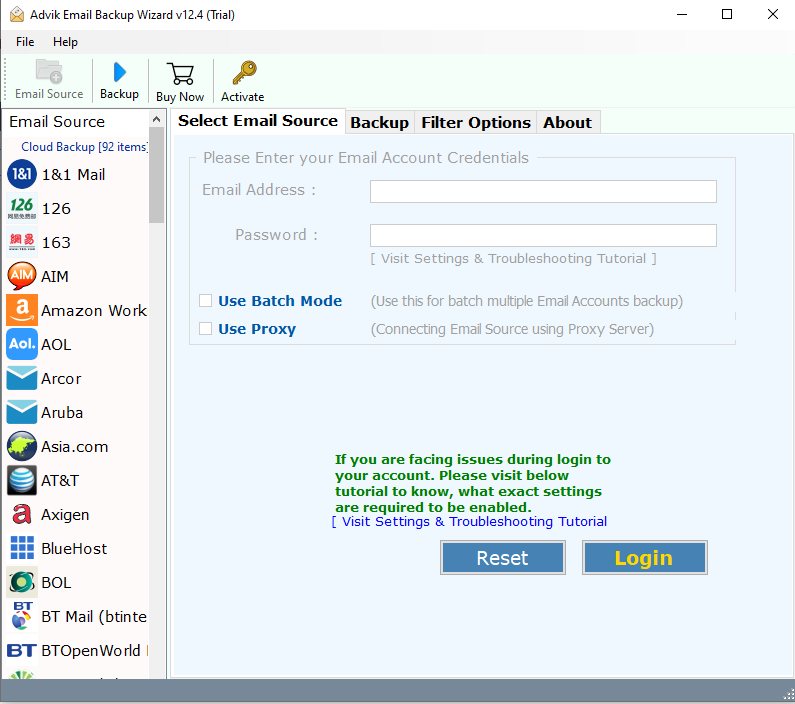
Step 2. Select the email source and sign in.
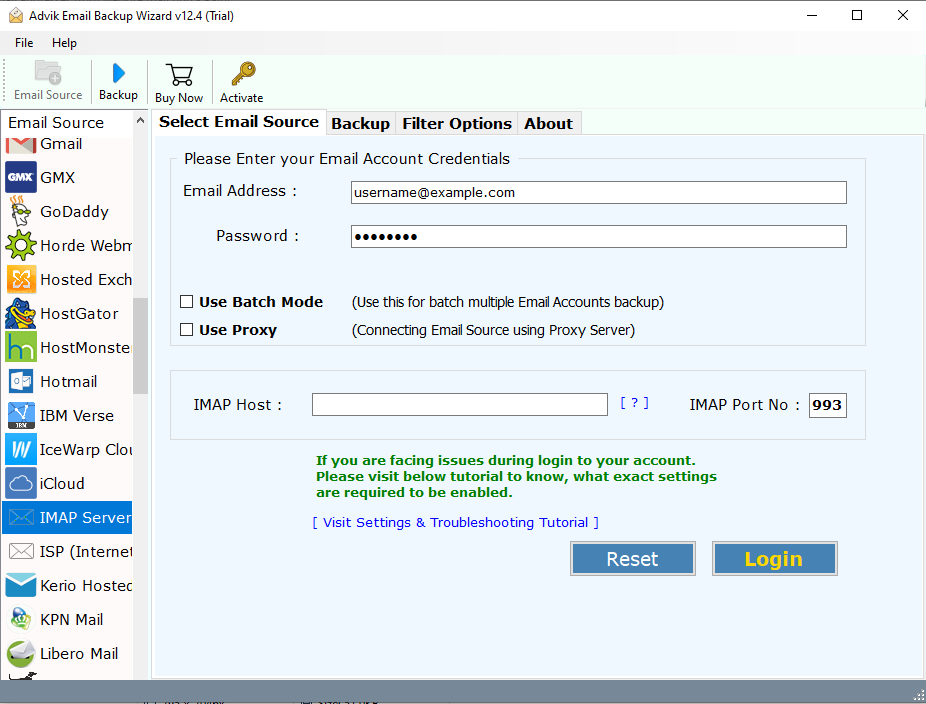
Step 3. Choose mailbox folders to extract.
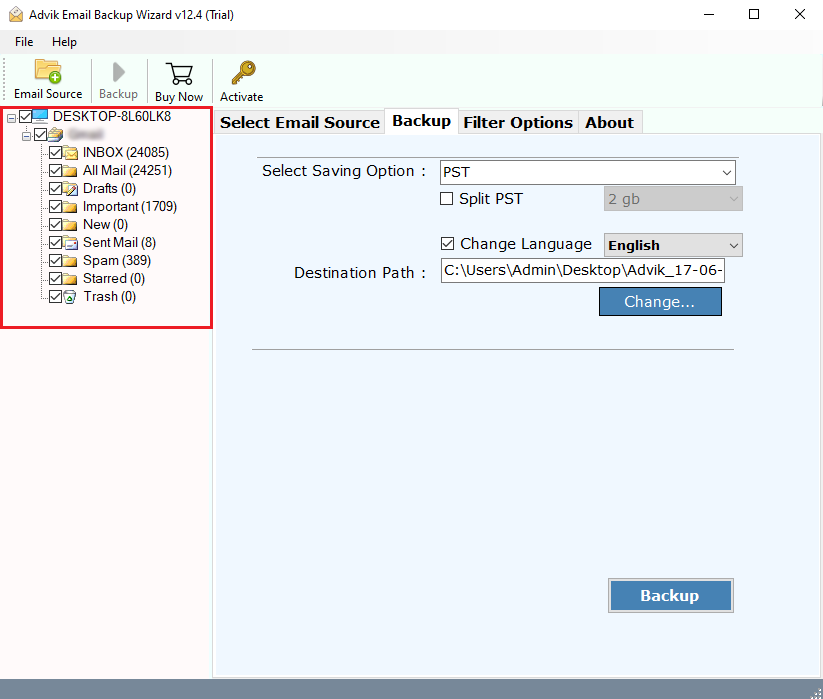
Step 4. Choose mailbox folders to extract.
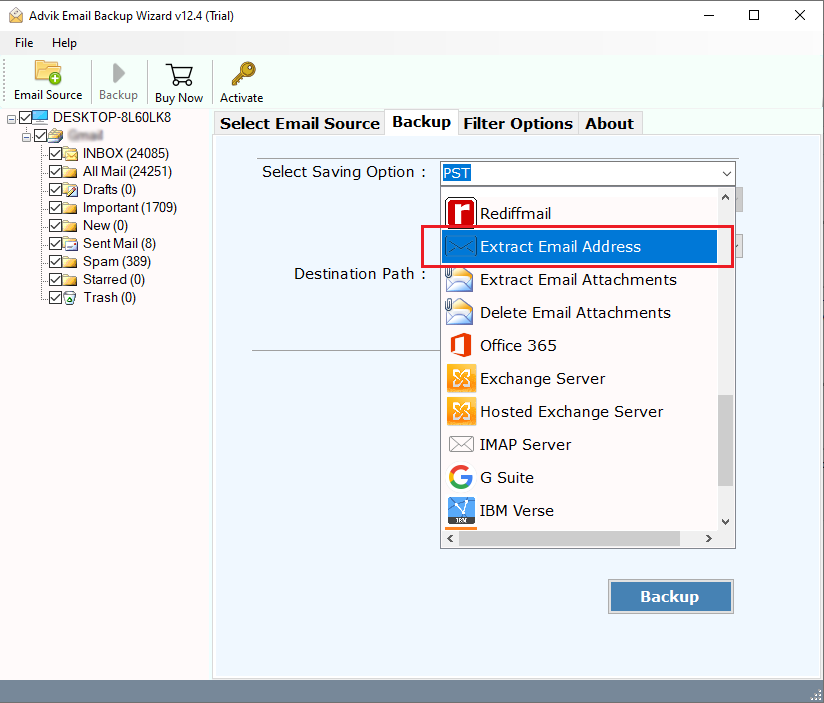
Step 5. Choose the target location and click the Backup button.
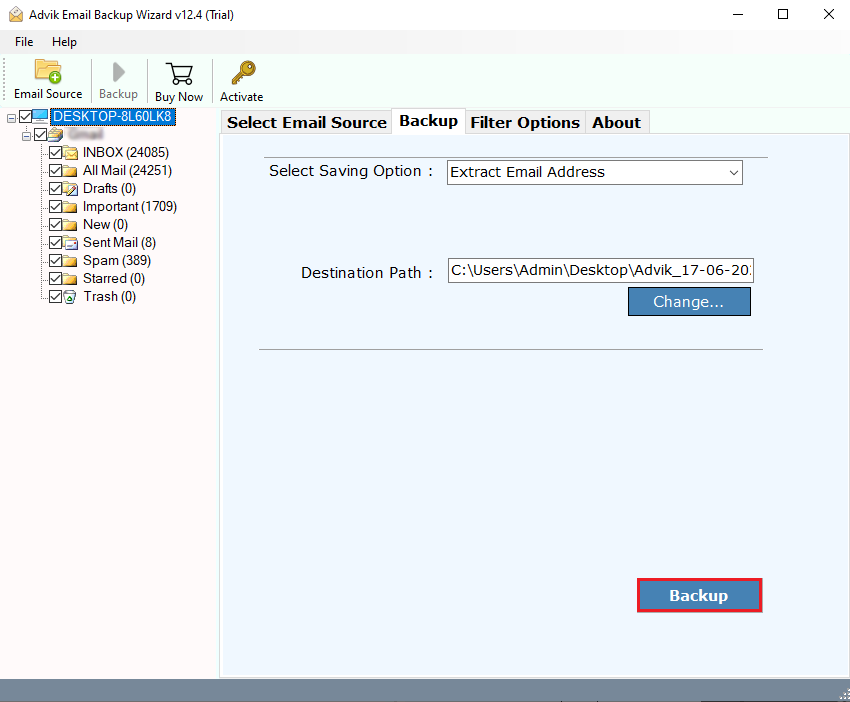
The software will start exporting email addresses from selected folders.
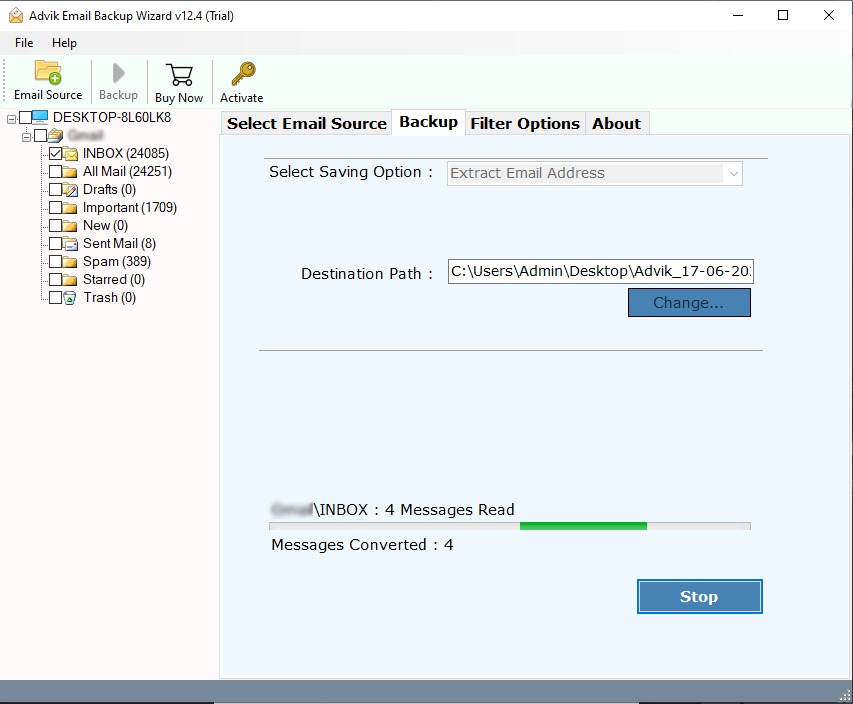
Once completed, you will be notified through a log text report and automatically redirected to the chosen destination path.
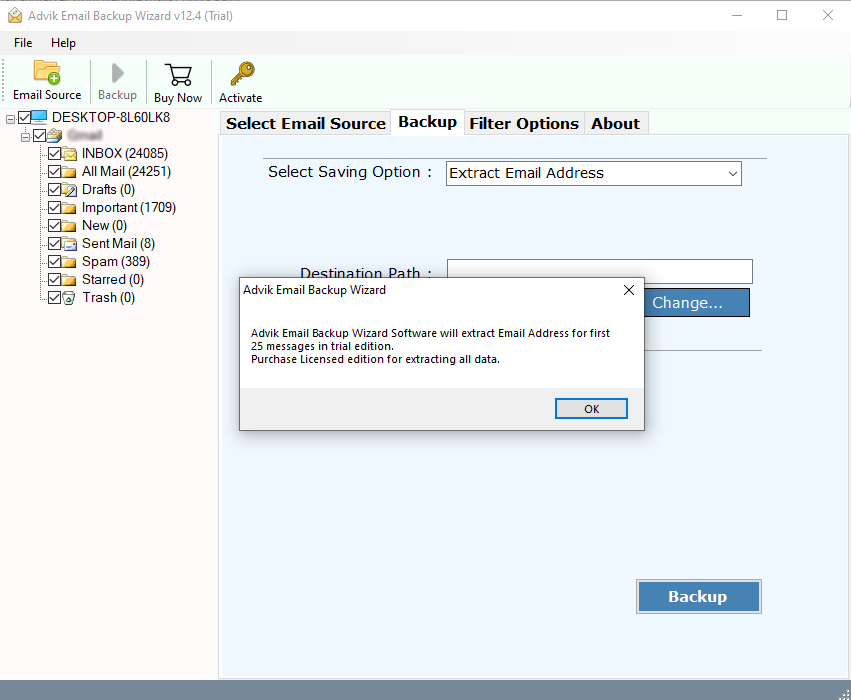
Here, you can access all the extracted email addresses of your Website email account in bulk.
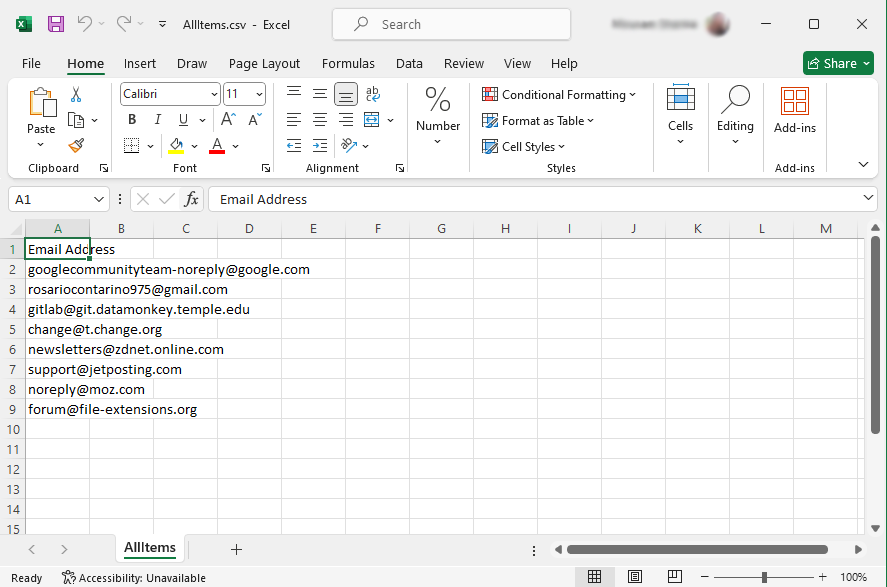
Features of Website Email Address Extractor
- Exports email addresses from Website mail account easily with just your account credentials.
- Allows exporting email addresses from specific email folders.
- Advanced filter options let you export email addresses from fields like Bcc, To, Cc, Subject etc.
- Easily extract email addresses from multiple website email accounts in a single attempt.
- Save exported email addresses at any location, including external drives.
- Offers a free trial version to understand how the software works.
- Also, extract email addresses from Gmail, Yahoo Mail, Yandex, Zoho Mail, etc.
- Stores all exported email addresses in a CSV file with accurate organization.
- Compatible with all Mac and Windows operating systems.
Conclusion
This blog discusses the two best methods to extract email addresses from website mail account. We have shared both a manual and an automated solution. However, you may find a manual solution a bit tricky and lengthy to execute. Using an automated solution is highly recommended to export email addresses from website email account.
Frequently Asked Questions
Q1. How can I extract email addresses from web page in bulk?
Ans. Yes, The Advik Software will let you extract email addresses from website accounts in bulk. Use the Batch mode feature to do this.
Q2. I need to export selective email addresses from my website. Is it possible?
Ans. Yes, you can easily extract email addresses based on various email filters with Advik software.
Q3. Can I use this software on my Mac system?
Ans. Yes, the Advik software is compatible with all the latest and previous versions of Windows and Mac OS.
Q4. How do I extract email addresses from websites online?
Ans. Manually exporting Website email addresses isn’t possible. We strongly recommend using automated software to avoid any data loss.


