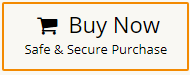How to Extract Emails from Google Takeout?
Jackson Strong | June 3rd, 2024 | Data Backup
This article contains a step-by-step guide to extract emails from Google Takeout. If you also have the same query, follow this guide from top to bottom and export emails from Google Takeout easily.
Google Takeout is a service provided by Google that allows you to download your data from various Google services, including Gmail. Extracting emails from Google Takeout can be useful for various purposes such as backups, migrations, or simply for offline access.
So, let’s get into this article without any delay.
How to Export Emails from Google Takeout Free?
Users can take the help of Thunderbird mail client to extract Google Takeout emails. Follow all the steps carefully to get the desired results.
- Locate the Google Takeout file on your computer and extract it.
- Right-click and select Extract All on Windows.
- Inside the extracted folder, you’ll find your emails in MBOX format.
- Next, Run Thunderbird on your system
- Go to Tools and click Add-on and Themes.
- Search for the ImportExportTools plugin and install it.
- Then, restart Thunderbird and look for Local folders.
- Right-click on it and choose ImportExportToolsNG>>Import Mailbox>>Import MBOX file.
- Choose your required MBOX file and click open.
- Once imported, access those emails.
- Now, right-click on the MBOX folder and choose plain text format to export it to your system.
Now your Google Takeout emails will exported to the selected location.
But it has some drawbacks, which are given below:
- Thunderbird must be set up with the machine.
- Lengthy and Time-Consuming process.
How to Extract Google Takeout Emails Automatically?
Try the Advik Google Takeout Converter on your PC. This software will help to export emails from Google Takeout in a few simple steps. You can even extract multiple emails from various Google Takeout files in a single attempt. Thus, no data loss or modification will take place. Also, during the Google Takeout email extraction process, it will maintain and preserve folder hierarchy.
Give a FREE try to this handy tool and explore its easy steps!
Steps to Extract Emails from Google Takeout File
Step 1. Extract the Google takeout file and launch the software.
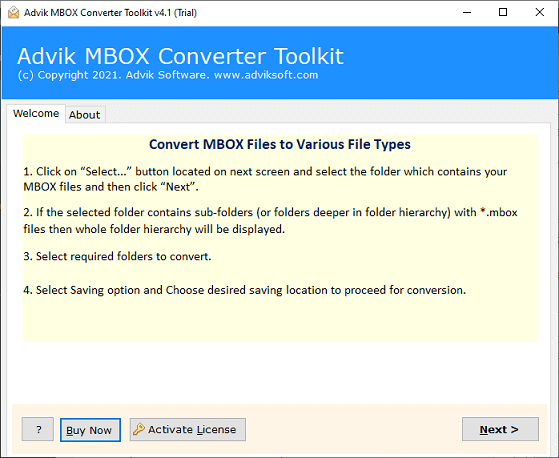
Step 2. Click Select Files and Select Folders to add.
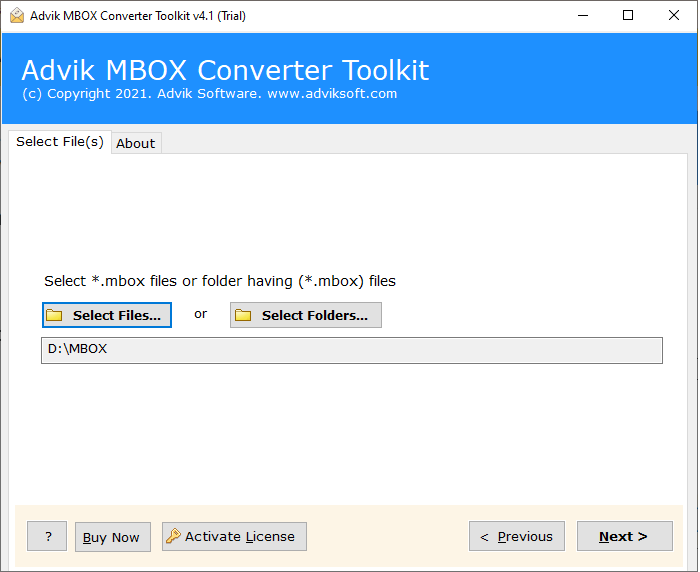
Step 3. Choose required mailbox folders.
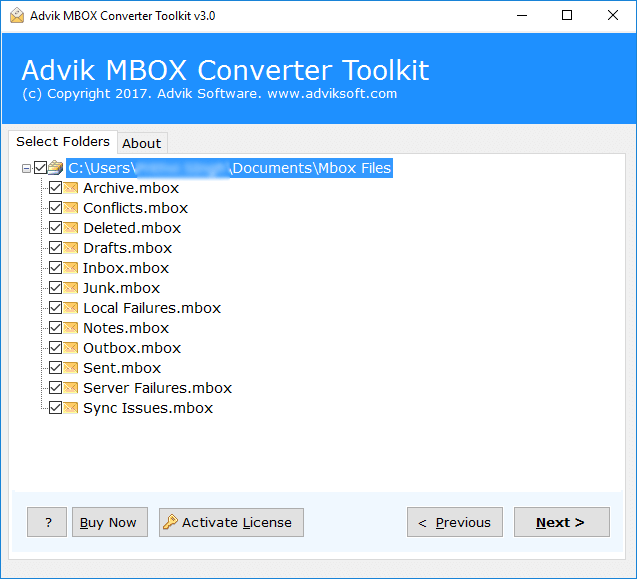
Step 4. Select TXT as a saving option from the list.
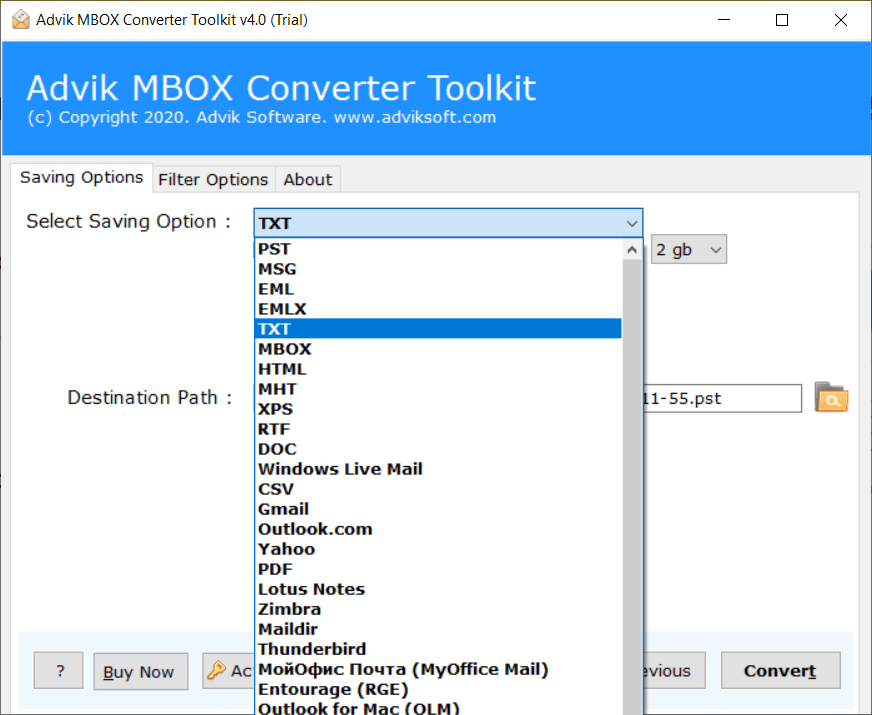
Step 5. Browse the destination path and click Convert.
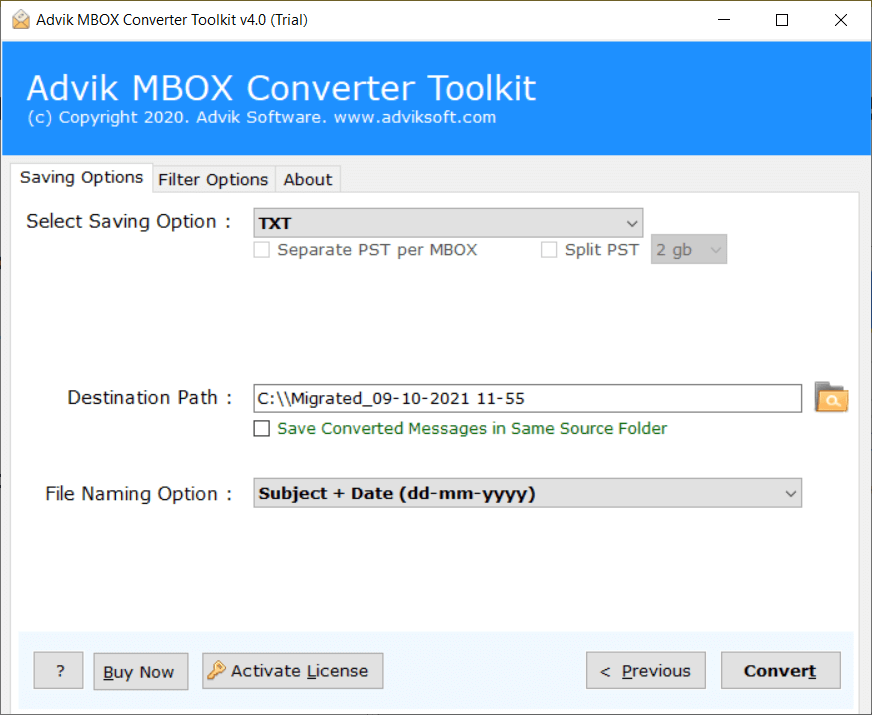
Now, this will start exporting emails from Google Takeout files and it will be complete within few minutes.
Once completed, you will taken to your chosen location where you can access your extracted Google Takeout emails.
Benefits of using Google Takeout Email Extractor
Extract Emails from Multiple Google Takeout Files: The program allows you to export emails from individual as well as multiple Google Takeout files in one go.
Export Emails with Attachments: It is a complete package of features that also allows users to extract Google Takeout emails with attachments and all the key elements of emails.
User-Friendly Interface: The application features an easy-to-use interface. Whether you’re a tech-savvy user or not, you can navigate the software without any technical help.
Advanced Email Filters: This tool also help users to export selective emails from Google Takeout files based on various email filters. Such as that you can choose emails based on selective date ranges, To, from, Cc, Bcc, and many more.
Compatibility with All Windows Operating Systems: The program supports all Windows editions, from Windows 11 down to Windows 7, including server editions.
Conclusion
In this article, we explained how to extract emails from Google takeout files. We mentioned two ways to export Google takeout email data. However, we found some limitations in using the manual method, but the automated solution makes the process easier. We recommend using Advik software for a simple and secure Google Takeout email extraction process. Also, the toolkit offers a free demo version to extract 25 emails from each Google Takeout mail folder.