How to Extract Emails from OST File?
Jackson Strong | April 11th, 2024 | Data Backup
Summary: In this article, we are going to discuss how to extract emails from OST files in bulk. Whether you have an unreadable or inaccessible OST file, this blog will guide you with the best methods. Here, we will discuss the two methods including free and automated solutions to export OST emails easily.
Many users have requested a solution to read emails from OST file. Because they don’t know how to do this. That’s why, we have made this blog to extract email messages from OST file. One of them is mentioned below;
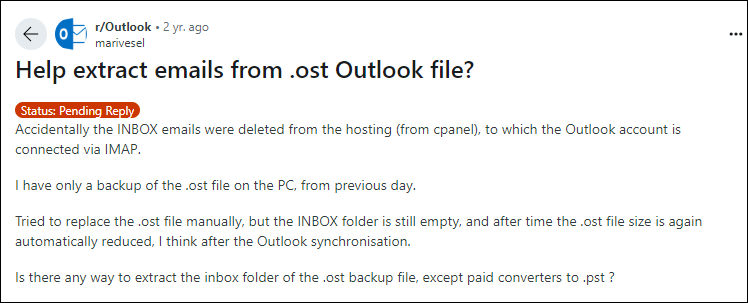
As you can see extracting emails from OST file is needed by users. If you are one of them, read this article and export emails from OST file.
In the below sections, we have discussed two approaches to get emails from OST file. First, read both methods one-by-one and then choose the one that suits best your needs.
How to Extract Emails from OST File Free?
Using the Outlook Import/Export option, you can do it. Follow the below-given steps to export messages from OST file-
Step 1. Open MS Outlook and go to File tab.

Step 2. Click on Open & Export and select Import/Export option.
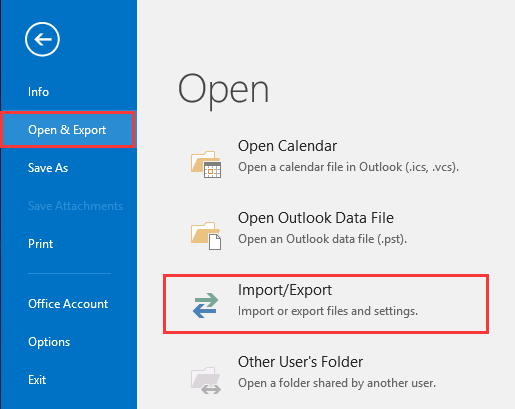
Step 3. Choose Export to a File and press Next.
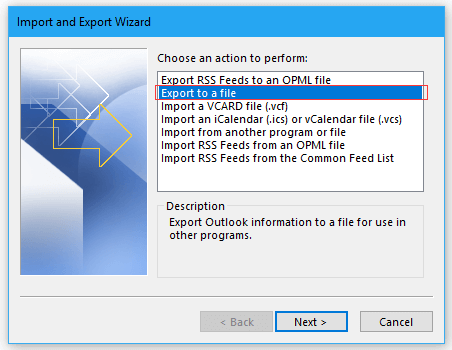
Step 4. Select Outlook Data File (.pst) and click on Next.
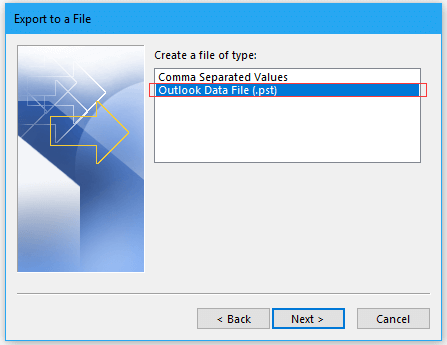
Step 5. After that, select the emails that you want to extract.
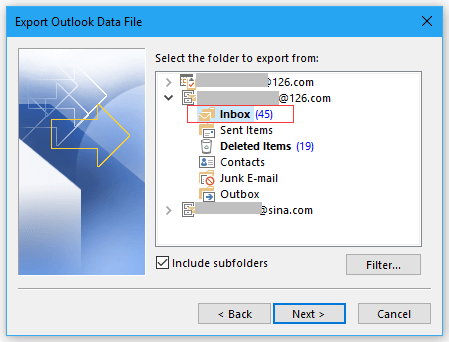
Step 6. Browse the location to save extracted emails and press Finish.
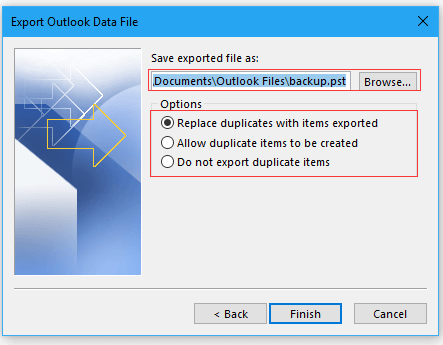
Done!! By using this method, you can extract emails from OST file if it is in healthy format only.
It might not work for inaccessible, orphaned OST file. Only an automated solution can solve this query without any issues.
How to Export OST Emails Without Outlook?
Check out Advik OST Converter. This OST email extractor is a stand-alone utility which means you do not need to install Outlook or any other applications to export OST emails. With this utility, you can export all emails from Outlook OST file at once. It maintains the mailbox folder structure and email attribute.
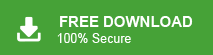
Steps to Extract Emails from OST File
Step 1. Run this software on your system.
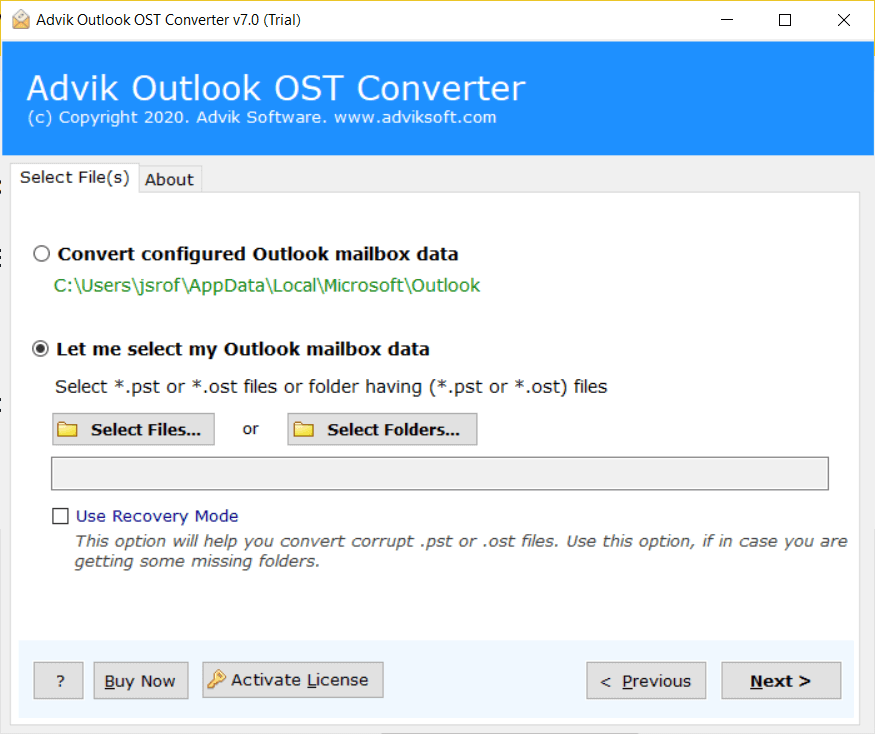
Step 2. Add OST File into the software and click on Next.
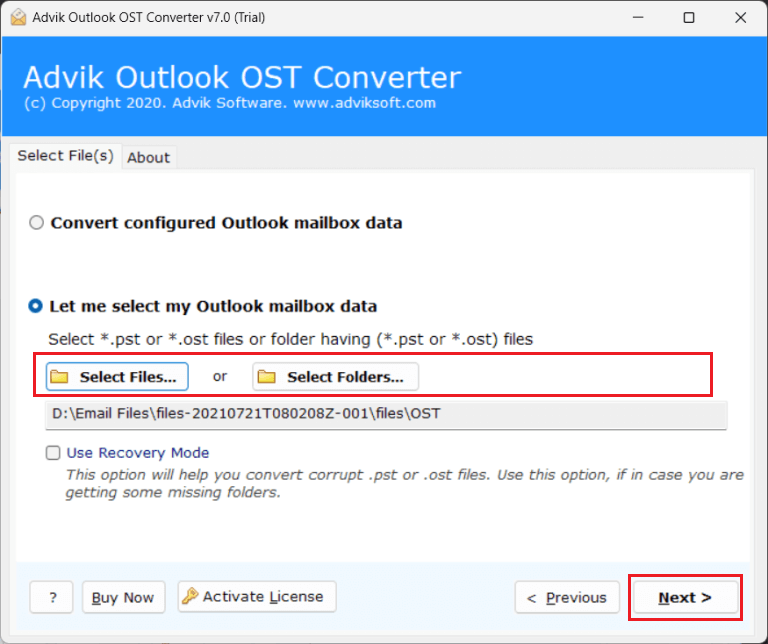
Step 3. Choose email folders that you want to extract and press Next.
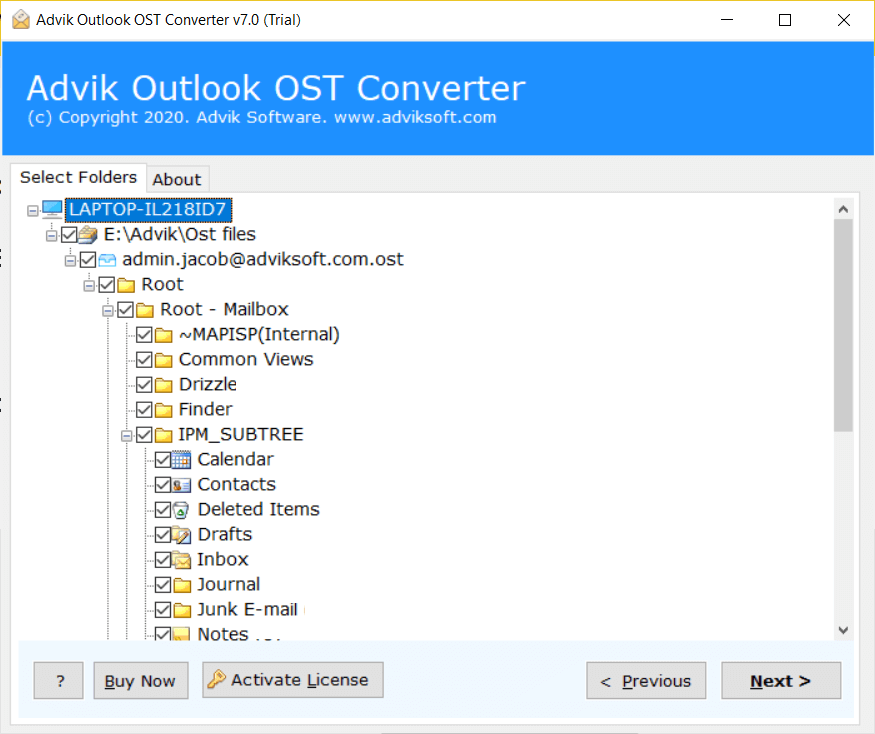
Step 4. Select a saving option from the given list.
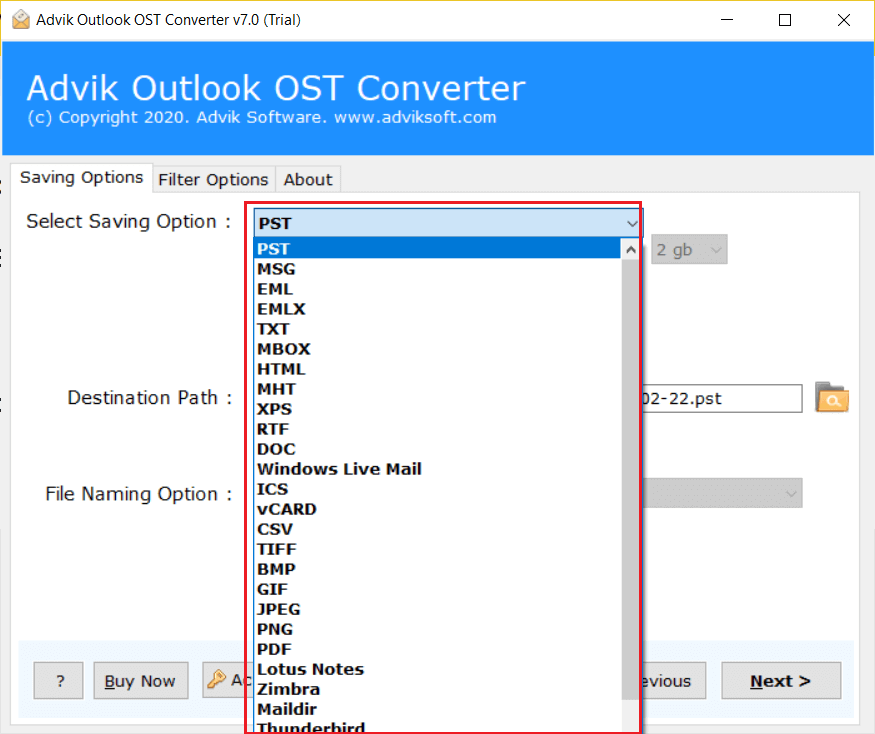
Step 5. Browse the destination location to save extracted emails and press Next.
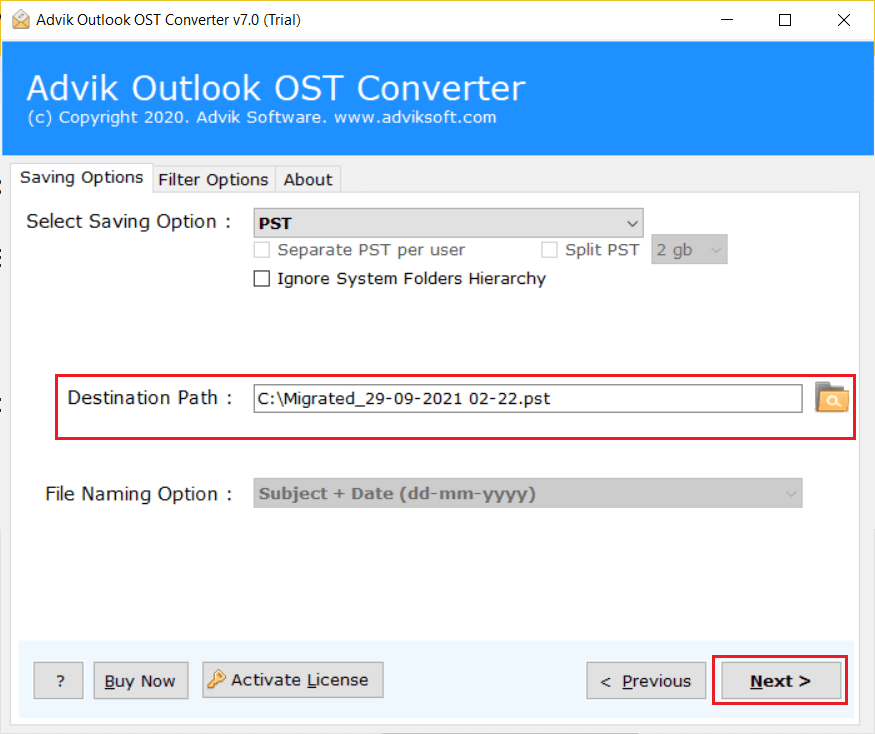
The software will start extracting emails from OST file automatically. You can see the live process of extraction in the software panel.
Watch Video How OST Email Extractor Works
Why Choose Automatic Solution?
The software has various advanced features, some of which are given below-
- It can directly extract emails from OST file without Outlook.
- The tool can convert OST to PST, EML, MBOX, and 20+ file formats.
- It has a dual mode to extract emails from single or multiple OST files at once.
- It preserves data integrity and folder hierarchy during the process.
- This OST Email Extractor is designed with a simple graphical user interface.
- It is compatible with all latest and old versions of Windows OS.
Final Words
In this post, we have discussed how to extract emails from OST file by using two methods. You can choose any solutions according to your needs. You can freely export emails from OST file but Outlook must be installed on your system. However, with an automated solution, you can directly complete the task without facing any issues.
Frequently Asked Questions
Q1. How to restore emails from OST file?
Ans. You can use the Advik software to easily extract emails from OST file. This tool allows you to export OST emails in bulk.
Q2. Is the Software Secure?
Ans. Yes, the software is 100% safe and secure, free from malware or viruses. It reliably extracts email data from OST file without any data loss.
Q3. How to extract emails from multiple OST files?
Ans. Follow the below steps to export OST emails;
- Run the OST email extractor software.
- Upload your folder using the “Select Folder” button.
- Choose any file format from the saving options.
- Browse the location and click the Convert button.
Done!! Now, you can easily extract emails from multiple OST files.
