How to Fix Broken Hyperlinks in Outlook?
Jenny Lowrence | April 28th, 2023 | Data Backup, Outlook
“Hi there, I’m having trouble with hyperlinks in my Outlook emails. Whenever I click on a link, I get an error message saying that the link is broken or that the target file cannot be found. This is really frustrating because I need to check an important link in my Outlook emails. Can you please help me how to fix broken hyperlinks in Outlook?”
“Hello, I recently upgraded to the latest version of Outlook, and now I am having issues with it as hyperlinks are not working in Outlook Windows 11. When I click on it, nothing happens. I have tried right-clicking and selecting “open hyperlink” but that doesn’t work either. It’s really affecting my work and I need to access these links. Can you please guide me through the process to open hyperlinks in Outlook emails?”
The links in your Outlook emails can land anyone on the right page or document to get additional information. But, the links may not work sometimes. You might be wondering what is causing this error. Well, there are many things that could have caused your Outlook hyperlinks not working. In this article, we will explain them and show 5 effective solutions to fix broken hyperlinks in Outlook.
Hyperlinks are regarded as a significant feature to read an email which has expanded users’ capabilities by enabling them to link a series of other pages within a single email to make better connectivity.
Reasons Behind Broken Hyperlinks in Outlook
Outlook users often ask why hyperlinks are not working in Outlook. If your query is the same, you must look into the below reasons to find out the solution.
- Configuration settings problem
- Use of Internet Explorer
- Microsoft Edge is not set as the default browser
- Broken file associations
- Windows Registry problem
How to Fix Hyperlinks are not Working in Outlook Issue?
You can use many solutions to solve the issues of broken links in Outlook. For instance, correct the links if you have committed mistakes in entering that, or check default browser is Microsoft Edge or not.
This section describes quick fixes to resolve it. Let’s dive in to know more.
1. One way to resolve the issue is to use the Microsoft Easy Fix automated tool. Download and install the tool, then launch the wizard easily fix the problem.
2. Set Microsoft Edge or Internet Explorer as the Default Browser
One of the most common causes of broken hyperlinks in Outlook is an issue with the default browser. To fix this, try setting Microsoft Edge or Internet Explorer as your default browser.
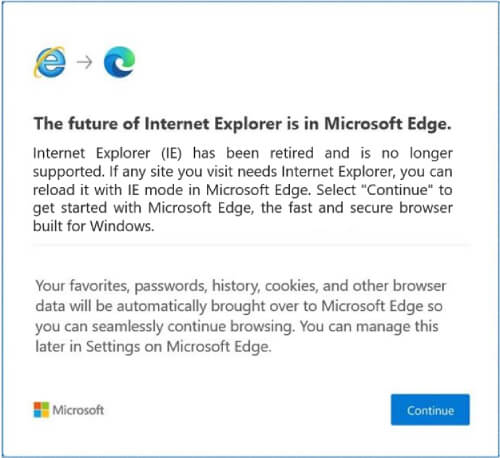
Here’s how:
- Open the Control Panel and select “Default Programs.”
- Click “Set your default programs” and choose Microsoft Edge or Internet Explorer.
- Click “Set this program as default” and then click “OK.”
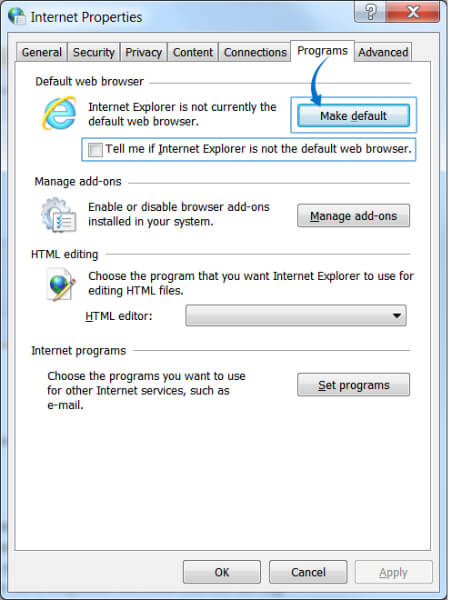
- 3. Reinstall Your Browser
If hyperlinks stopped working after uninstalling Google Chrome or Firefox, reinstall or set Microsoft Edge or Internet Explorer as default before you uninstall the other browsers and it may help to prevent the issue.
Here’s how:
Open the Control Panel and select “Programs and Features.”
Find your browser (e.g., Google Chrome) in the list and click “Uninstall.”
Restart your computer and then reinstall your browser.
4. Set Microsoft Outlook or any other email client as the default email client to handle email requests sent by applications.
5. Reset URL file type to ensure protocols such as http or https are correctly entered.
Pro Tip: All-in-One Outlook Backup Solution
Advik Outlook OST Converter Tool is a software specially designed to help users to backup Outlook emails in 30+ file formats such as PST, MBOX, EML, MSG, PDF, HTML, RTF, etc. The program will be very much useful for users who are not able to open hyperlinks in Outlook, but this tool will enable users to convert Outlook emails into desired file format so that users can easily access it without any issues.
The software offers a user-friendly interface, making it easy for users to convert OST to PST files without any technical expertise. The software also supports batch conversion, which saves users time by allowing them to convert multiple Outlook data files at once.
Additionally, this program can also be used easily if Outlook is very slow and not responding as it is an efficient solution for users who need to backup Outlook emails by using a quick and reliable way.
Working Steps to Export Emails from Outlook using an Automated Tool
Follow the given instructions to save Outlook emails locally;
- Install and Run Advik OST Converter Tool on your Windows PC.
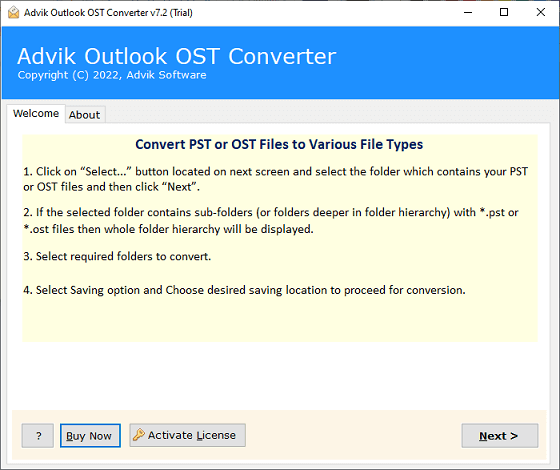
- After that, Select “Convert Configured Outlook mailbox data” to automatically fetch data files from its default location. Click on the Next button.
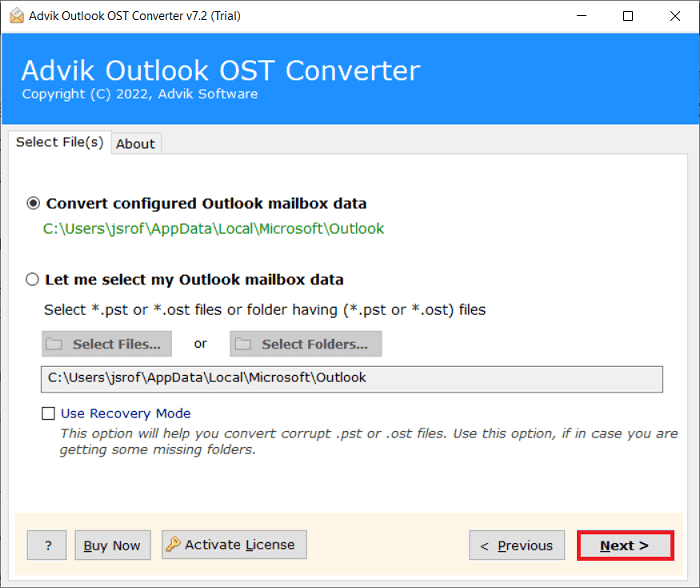
- Now, the tool instantly loads all the email folders from your Outlook application, choose the required email files and Press the Next button to continue.
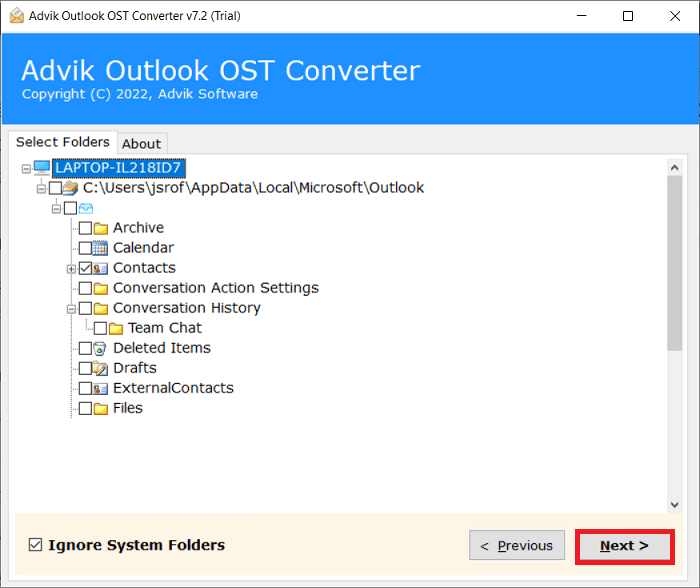
- Then, choose PST as a file-saving option from the drop-down list.
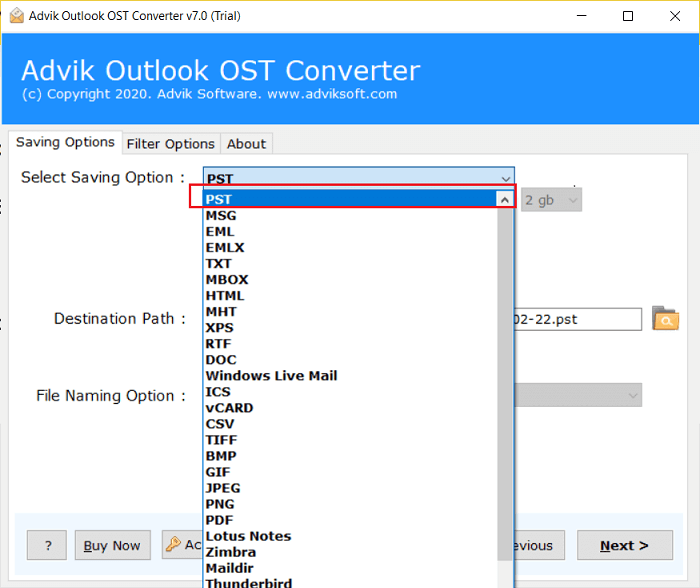
- Select the required destination path to save the resultant data file.
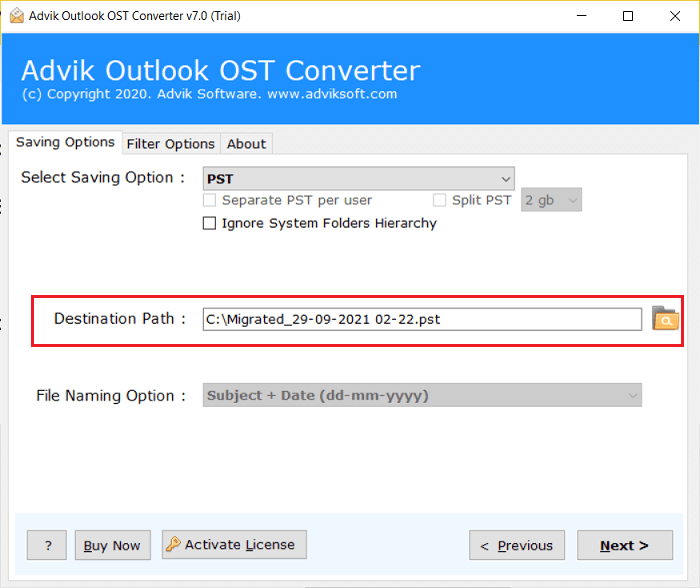
- Finally, click on the Convert button to start the process.
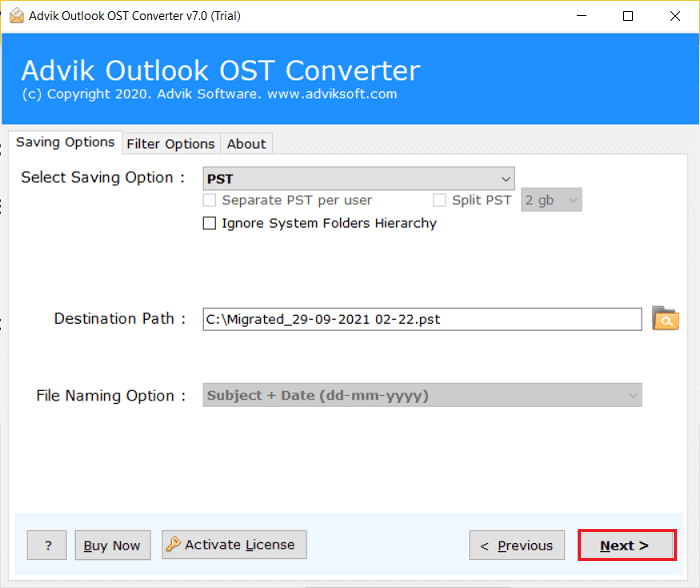
Final Words
If the hyperlinks in emails not working in Outlook, you can resolve this issue by following the methods mentioned in this post. However, if the problem persists, you can try an automated tool to backup Outlook emails in multiple file formats.


