How to Fix Deleted Emails But Storage Still Full in Hotmail Issue?
Jackson Strong | January 12th, 2025 | Hotmail
Is your Hotmail storage full after deleting emails? Many users face this same issue. In this article, we’ll share effective solutions to fix the problem of deleted emails but storage still full in Hotmail account. Try these methods and see if they work for you.
Hotmail, now known as Outlook.com, is one of the most widely used email services, but users sometimes face an annoying issue: even after deleting emails, their storage remains full. This issue can be frustrating, especially when you need to free up space in your inbox.
Let’s first understand this issue in more detail;
When you create an account on an email server, a specific amount of storage is assigned to store your emails and events. Once this storage is full, you’ll see a “storage full” message. The first thing you should do is delete unnecessary emails to free up space in your Hotmail account. After deleting emails, the “mailbox full” warning should go away. However, in some cases, even after deleting emails, the storage may still show as full.
Why is my Hotmail Storage Full After Deleting Everything?
Before diving into solutions, it’s important to understand why this problem occurs in the first place.
- Deleted Emails Aren’t Fully Removed: When you delete an email, it often moves to the “Deleted Items” folder. However, emails in this folder are still counted toward your storage limit until you permanently delete them.
- Cached Data: Sometimes, Hotmail’s storage may appear full due to outdated cached data on your device. The storage indicator may not update in real time to reflect changes.
- Folder Issues: Hotmail stores emails in multiple folders, such as the “Inbox,” “Sent,” “Drafts,” “Junk,” and “Deleted Items.” Emails that are not properly removed from these folders may continue to take up space.
Now, let’s explore the steps you can take to resolve this issue.
Note: Before you resolve the error make sure to backup Hotmail emails to computer or hard drive and secure your emails.
How to Fix Deleted Emails But Storage Still Full in Hotmail?
There are a few simple solutions to fix Hotmail mailbox full after deleting everything issue. All of them are mentioned in the next section of this blog. However, before you proceed further make sure to backup data to any storage devices.
1. Empty Deleted Folder from Hotmail
When you delete emails from your mailbox, they move to the Deleted Folder and remain there for the next 30 days. The data in the folder also takes up storage space, thus you need to empty it and increase your mailbox size. For that follow the given instructions –
1. Open your Hotmail account and move to Deleted Folder,
2. Select all the emails and click on the Empty Folder option.
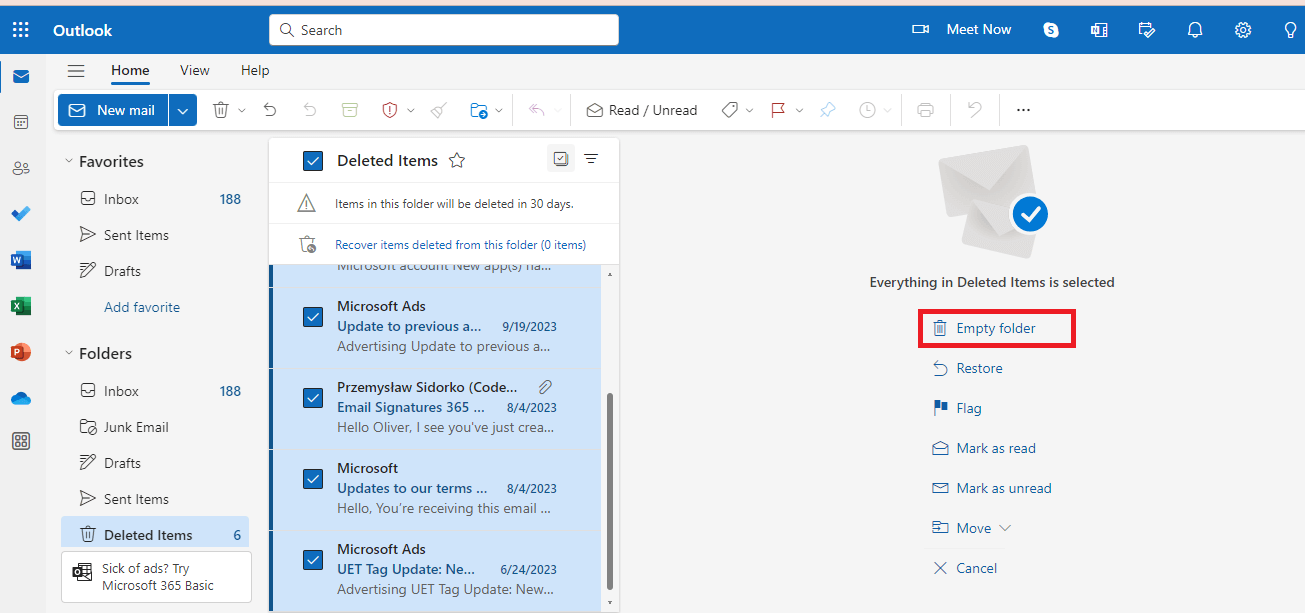
3. A pop-up window will appear, click on the OK button.
Here you empty your Hotmail delete folder and free up some of your space. In the same manner, delete emails from the Junk folder as well. Check out that there will be no storage full message.
2. Manage Storage
You may manage your storage space delete old emails and make new space. For that, follow the simple steps –
1. In your mailbox go to your setting.
2. Click on General >> Storage >> Manage Storage.
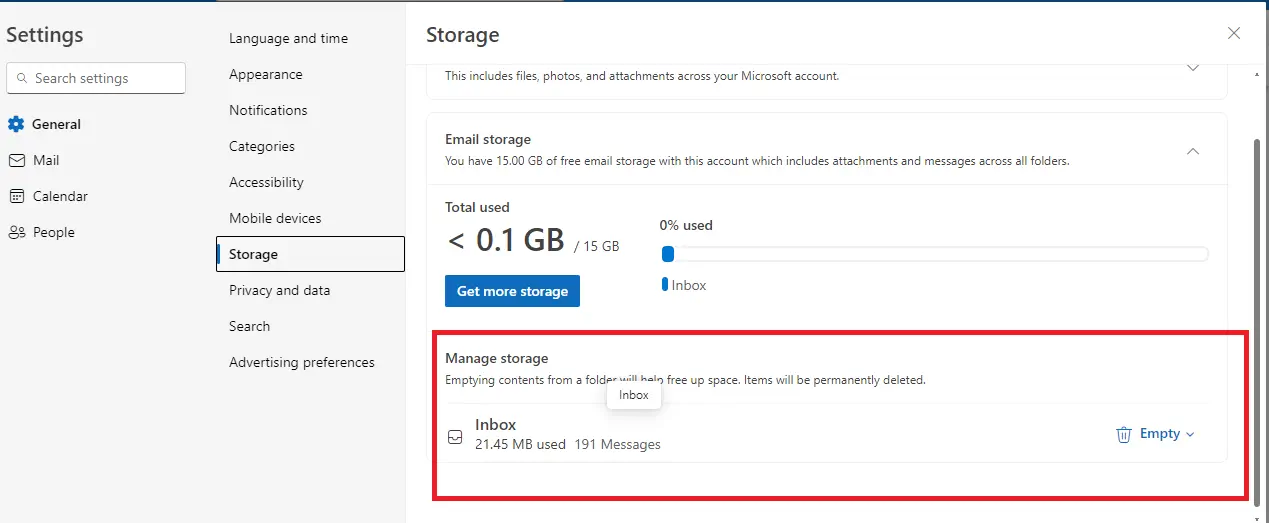
3. Click on Empty and choose from the given option.
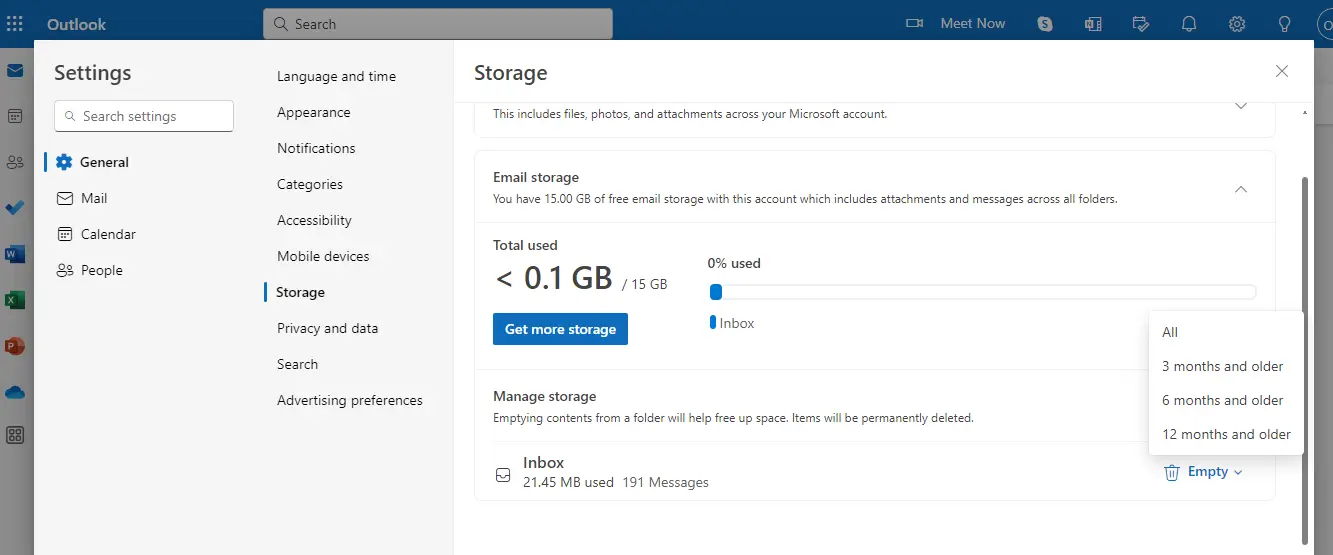
4. In the pop-up window click on the Ok button.
Done! Here you free up your storage space. Note that, this method will delete emails from your Inbox folder only.
3. Empty Archive Folder
Sometimes user move their emails to archive folders and it also uses the mailbox space. Manage the folder and delete all the emails. For that –
1. Click on the Archive folder and select all emails.
2. Click on Empty Folder to delete emails permanently.
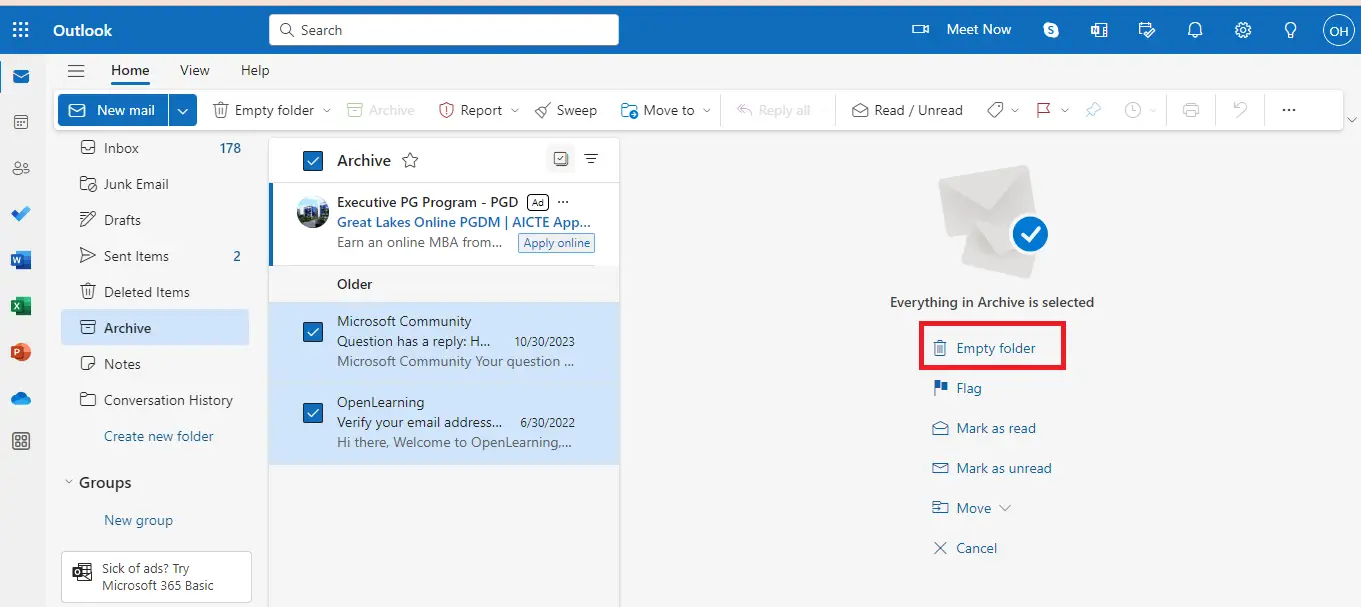
Here are a few simple approaches to fix deleted emails but storage is still full in Hotmail issue.
How to Solve Deleted Emails But Storage Still Full in Hotmail Easily?
Using the Advik Hotmail Backup Tool on your system. The software will efficiently download your Hotmail emails to your desired location. With its advanced features and robust technical one can easily backup your emails and free up storage. Download the tool for free and clear storage to make space for new emails.
Steps to Backup Hotmail Emails to Free up Space in Hotmail Mailbox
Step 1. Launch the software & log in with your Hotmail account details.
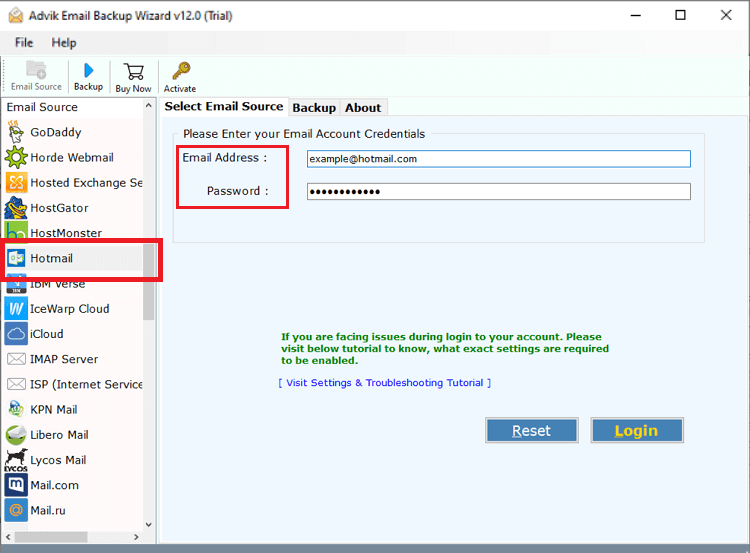
Step 2. Choose the required email folders to export.
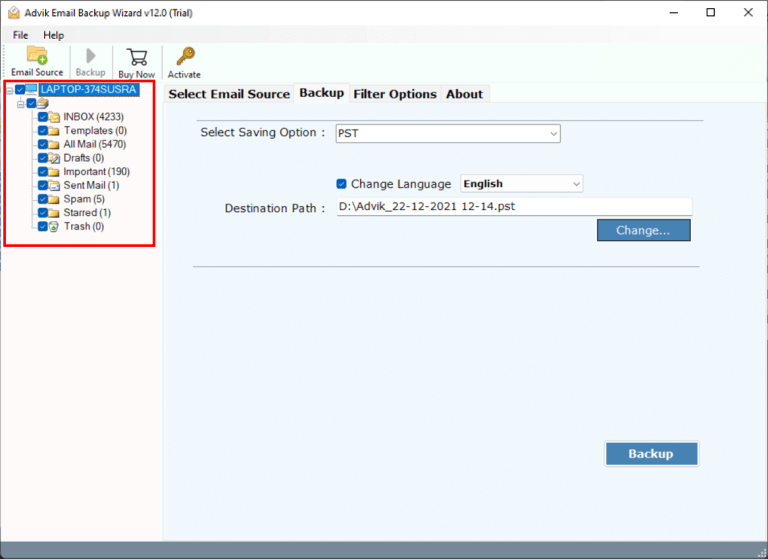
Step 3. Select the saving option from the list.
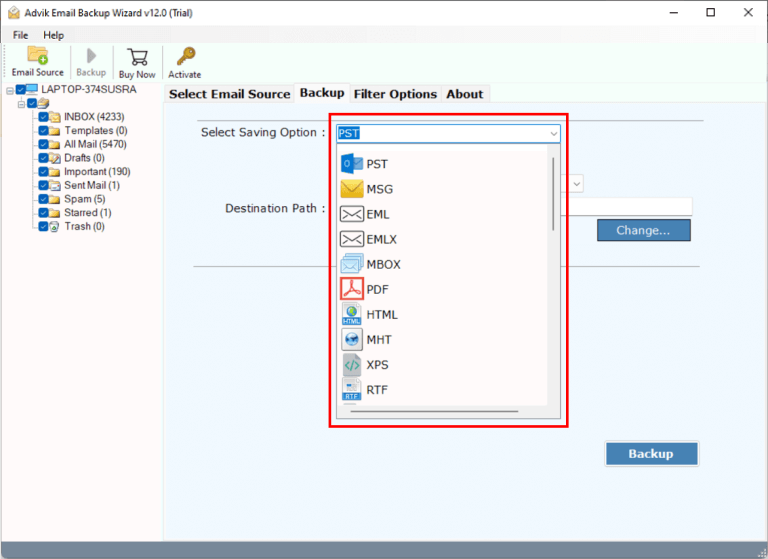
Step 4. Browse the targeted location and hit the Backup button.
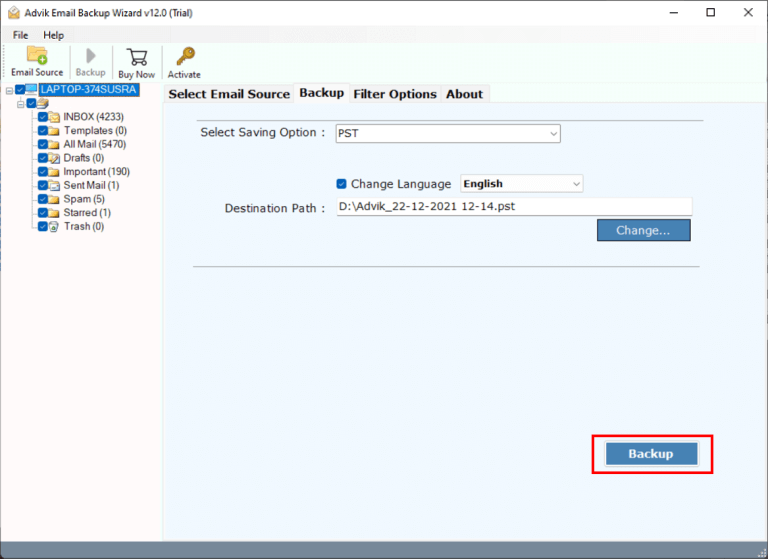
Here you backup your emails and free up space. Now check the storage full issue will be resolved.
Contact Hotmail Support
If the storage issue persists after following these steps, there might be a technical issue with your account. You can reach out to Microsoft Support to get personalized assistance and resolve the issue.
Conclusion
It can be frustrating when your Hotmail storage stays full even after deleting emails. However, by understanding the problem and taking the right steps, you can fix it. In this blog, we’ll share some ways to resolve deleted emails but storage still full in Hotmail issue. By following these solutions, you can better manage your Hotmail storage and enjoy smooth email management. If the problem persists, you may need to contact Microsoft Support for help.
Q1. Why is my Hotmail storage full after deleting everything?
Ans. Your deleted emails may still be in the “Deleted Items” folder, or cached data might not have been updated. Make sure to empty the deleted folder and clear your cache.
Q2. How can I free up more space in my Hotmail account?
Ans. You can delete emails from the “Inbox,” “Sent Items,” and “Junk” folders, then permanently remove them from the “Deleted Items” folder. You can also clear your cache and manage large files.
Q3. What should I do if Hotmail storage full not receiving emails still persists?
Ans. If you’ve tried all the steps and your storage is still full, contact Microsoft Support for personalized assistance. They can help identify and resolve any account-specific issues.


