How to Fix Gmail Account Settings Out of Date?
Jackson Strong | December 21st, 2023 | Gmail Errors
If you are reading this blog then you are receiving a message your Gmail account settings are out of date. Read the complete blog and fix the out of date account setting issue.
Gmail is user user-friendly interface that is used Worldwide for efficient communication. With advanced and robust features, it offers security to your important data. However, it is also not prone to any errors and sometimes users keep facing the “Some info may be out of date. Please try again later.” error.
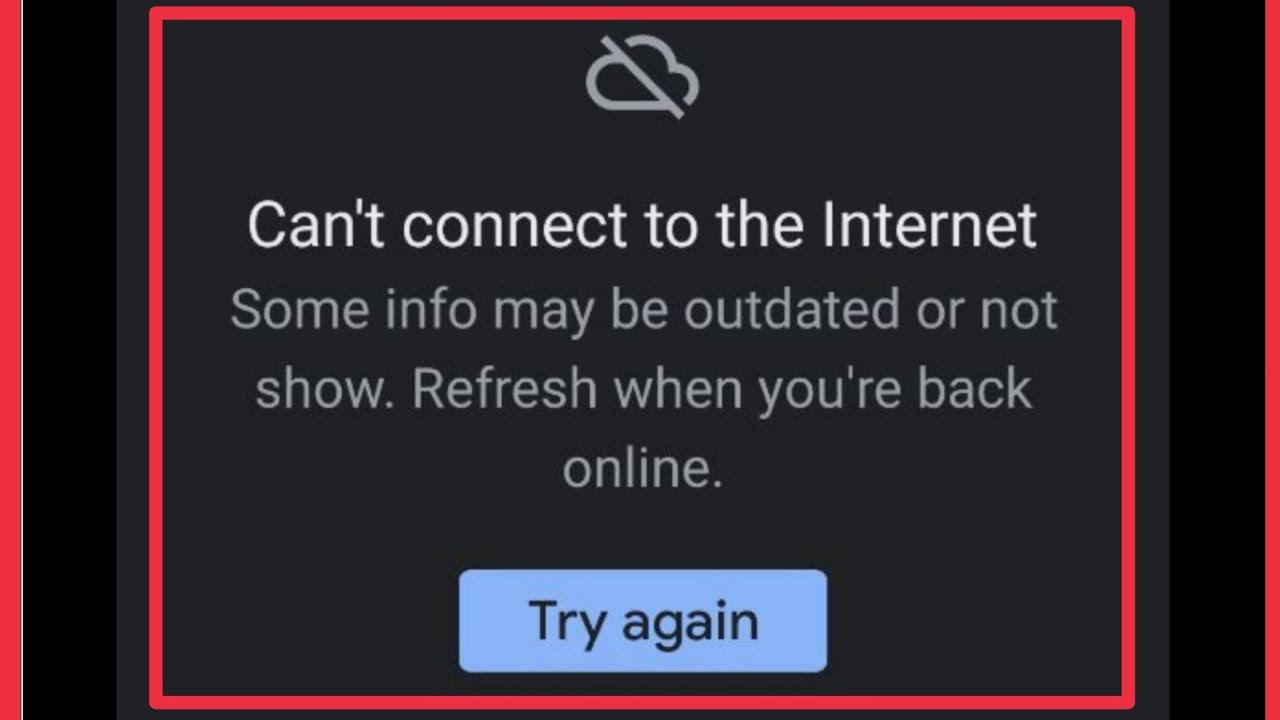
Why does it say my Gmail account settings out of date? There can be various reasons for facing this error, some common factors are –
- If you recently update your password and doesn’t update then it causes a synchronization issue. Therefore facing account setting out of date issue.
- Incorrectly configured IMAP or POP settings can also cause this error.
- If you use any third-party application and it lacks the required permission, then it considers the account setting out of date.
How do I Fix Out of Date Account Settings?
Here in this post, we will discuss the best possible solutions to fix the Gmail account settings out of date issue. Read till the end and solve the given error without affecting your data.
If you are facing this out-of-date setting issue in your Gmail account, then the first and most important task you need to do is to check your platform status. To do that go to https://www.google.com/appsstatus/dashboard/ and check if Gmail service is outage or not.
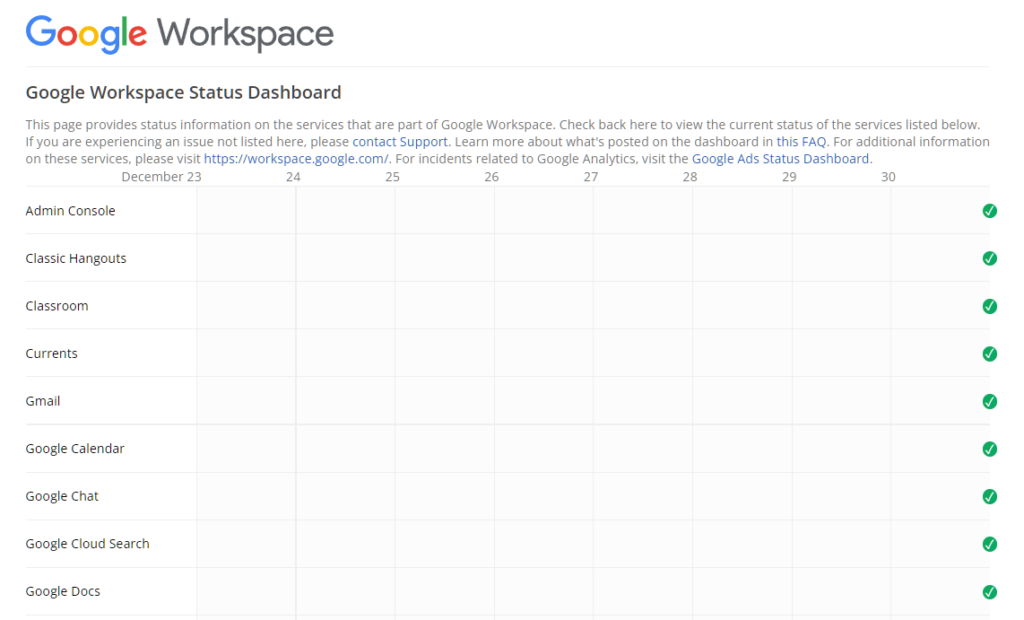
If it shows an outage error, then wait for the Google Team to address this issue. If all the statuses are correct and you still facing the issue, then follow the given solutions. Apart from solving this issue, this outage status also helpful if your Gmail is not opening in Chrome or any other web browser.
1. Update Password
Sometimes, you see your Gmail account setting is out of date error, which indicates that your password needs to be updated. It is necessary to change passwords due to security reasons. You must change your password and forget to update your system. Follow the given steps and update your Gmail password –
1. Open the Mail app in your system
2. You will get a notification at the top of your interface, click on the Fix account option.
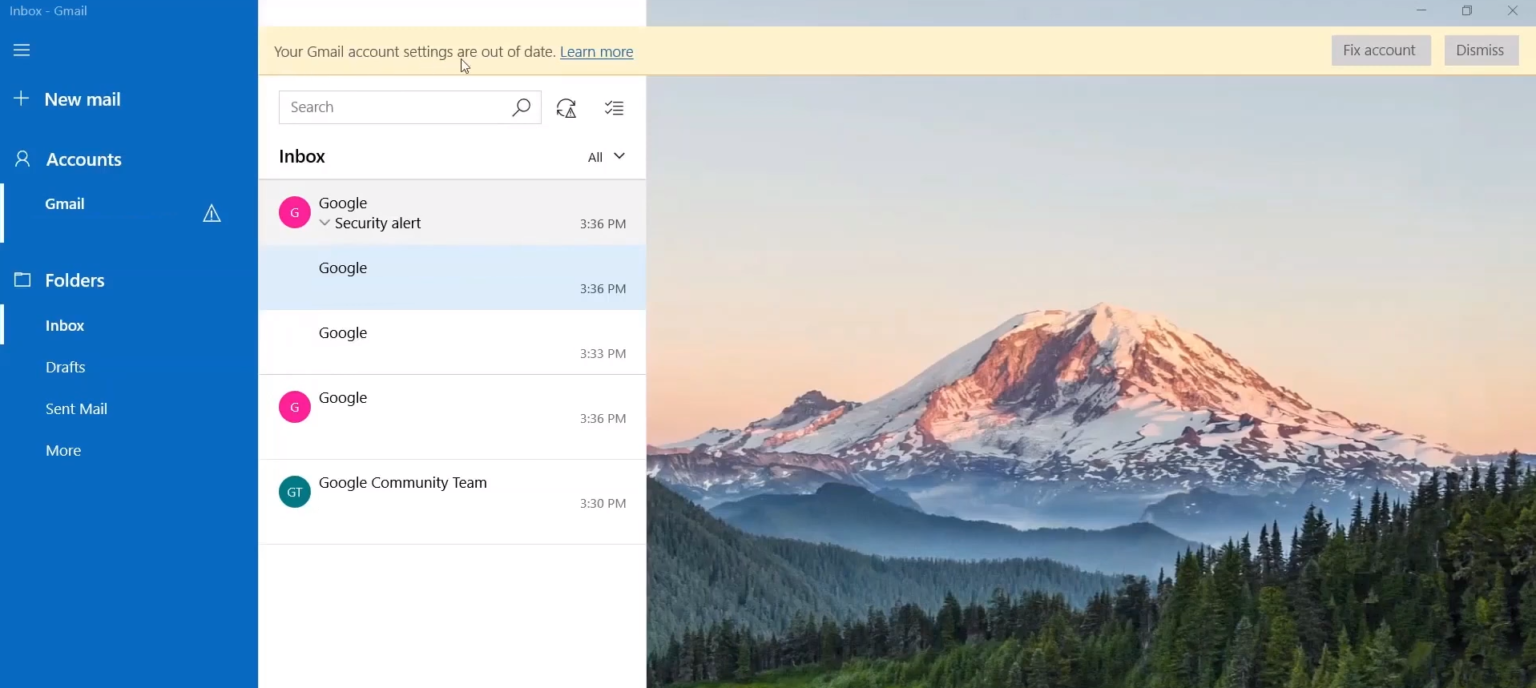
3. Then enter your Gmail email address and click on the Next button.
4. In the end, enter the updated password and hit the Next button.
After that, open your Gmail account and see if the error message is gone or not. If the message is not there, then your issue is resolved. However, if you still facing a Gmail account setting out of date issue, then follow other solutions.
2. Check Server Setting
Verify that you enter the correct IMAP/POP and SMTP server settings. If the value you enter doesn’t match the Gmail server setting, then you can face this issue.
3. Restart Your PC
If you are facing an outdated setting issue, then the easy way to resolve it is to restart your system. After restarting the PC, all the Gmail resources will open again and it may resolve all the issues you were facing earlier.
4. Change System Date and Time
One of the main causes of facing any issue when you open any application or website is incorrect system date and time. Therefore, first check your date and time setting, if it is incorrect, then change it. After that reopen your Gmail and check if you are still finding the error.
5. Check Synchronization Setting
If you still facing the issues, then check your Mail sync setting. Make sure that your mail is regularly synchronized either manually or automatically. You can try the manual sync to see whether the problem is resolved.
Here are a few solutions that will help you to fix the Gmail account settings out-of-date issue. Hope these given solutions will resolve your issues and you will be able to access your Gmail account without facing any issues.
