How to Fix Outlook Data File Corruption Error? (Quick Guide)
Jackson Strong | February 23rd, 2025 | Data Recovery
Microsoft Outlook is a popular email client used for managing emails, calendars, and contacts. However, sometimes users face issues when Outlook data file corruption error message keeps popping up. This happens when the Outlook data files become damaged due to unexpected shutdowns, large file sizes, or software conflicts. A corrupted Outlook file can prevent access to emails, slow down performance, or cause frequent crashes. Fortunately, there are several ways to fix this issue, including built-in repair tools and automated software solutions.
Before moving ahead with the methods, let’s first explore the reasons behind this error so that you can take action accordingly.
What Causes Outlook Data File Corruption?
Corruption of Outlook data files can be caused by many different reasons. Some common reasons for Outlook data file corruption are:
- Power outage: If you had a power outage and turned your computer back on before it’s completely synced, this could corrupt your Outlook data file.
- Deleted Hard Drive Data: Deleted hard drives may also cause corruption in your Outlook data file. If a problem with your hard drive occurs, then that could lead to the corruption of the Outlook emails. (If this is the case, you can use Advik data recovery software to get back your deleted data)
- Network connectivity problems: If there is a problem with your network connection, then that can sometimes cause corruption of the Outlook data file as well.
Now that we know what causes Outlook data file corruption error, let’s focus on how to fix it. Here are the two easiest and most effective methods to solve this issue. Pick the one that works best for you!
How to Repair Outlook Data File Using Inbox Repair Service?
Outlook comes with a built-in tool called Inbox Repair Tool (ScanPST.exe) to fix corrupted PST files. Let’s see how to fix Outlook data file corruption error;
Step 1. Find SCANPST.exe which is located in the Outlook installation directory. You can find it here: C:\Program Files (x86)\Microsoft Office\root\Office19.
Step 2. Once the file, double click scanpst. The tool will begin the scanning process. Make sure to check the ‘Make backup of scanned file before repairing’ checkbox if it shows any error.
Step 3. Click on the Repair option.
Done!! Once the repair process is complete, you’ll see a “Repair Complete” message. You can now access your recovered PST files.
Important: The Inbox Repair Tool (Scanpst.exe) helps fix minor PST file issues, but it might not work for severe corruption. If you have many files, you may need to run the tool multiple times, which can be time-consuming and require extra effort.
How to Recover Corrupted or Damaged Outlook Data Files Automatically?
If you have lots of emails and you really don’t want to lose your data, then we suggest you use the Advik PST Repair Tool. It helps you recover corrupted or damaged Outlook data files with ease. This software scans and repairs corrupted files and restore your data without losing any data. Simply upload the corrupted data file, and the tool will repair it and you can also preview recoverable items before saving them. It is a robust utility designed to recover corrupted Outlook data files and save them in healthy PST file format.
Additionally, it supports various Outlook versions and ensures the recovery of all important data. With its user-friendly interface, you can quickly restore your Outlook data with just a few clicks.
Download the tool for FREE to get into the steps to repair corrupt Outlook data file.
Steps to Fix Outlook Data File Corruption Error
- Run the suggested tool on your system and select Outlook data file.
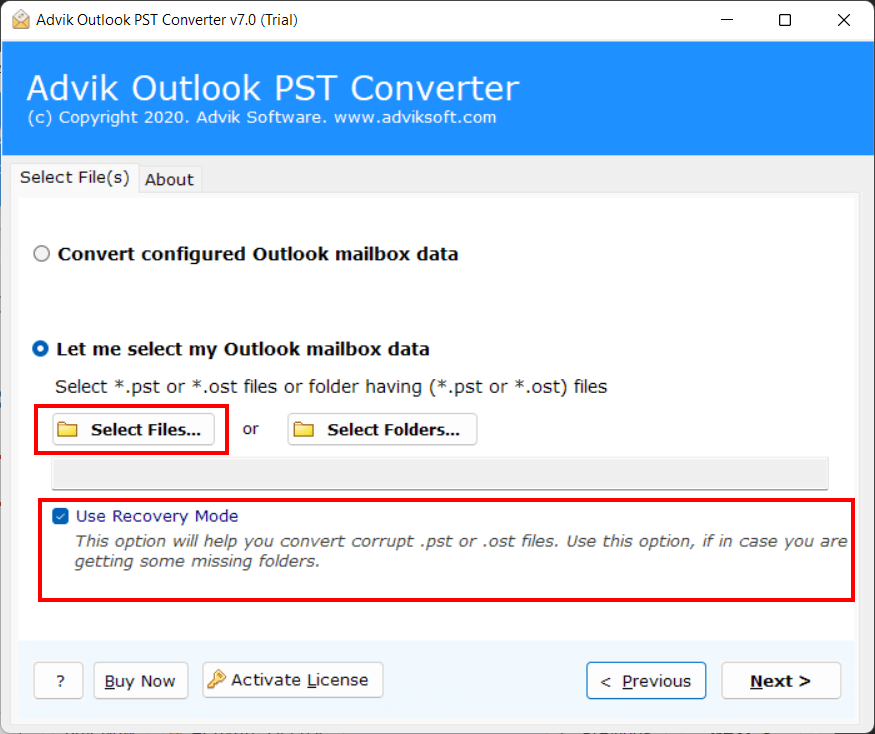
- Next, choose your required mailbox folders to repair.
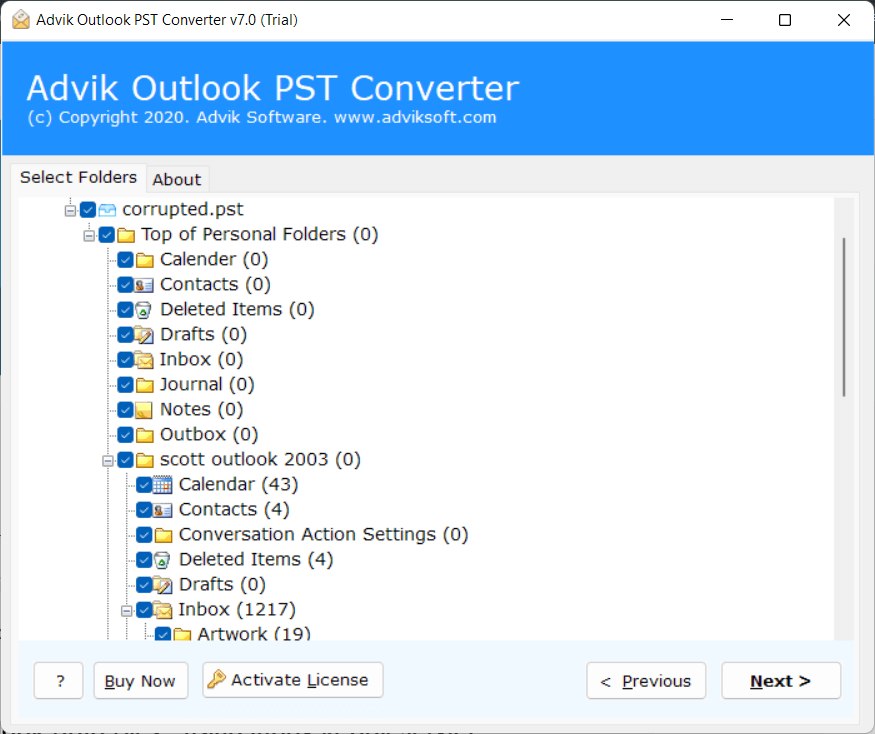
- From Multiple Saving Options, Select PST.
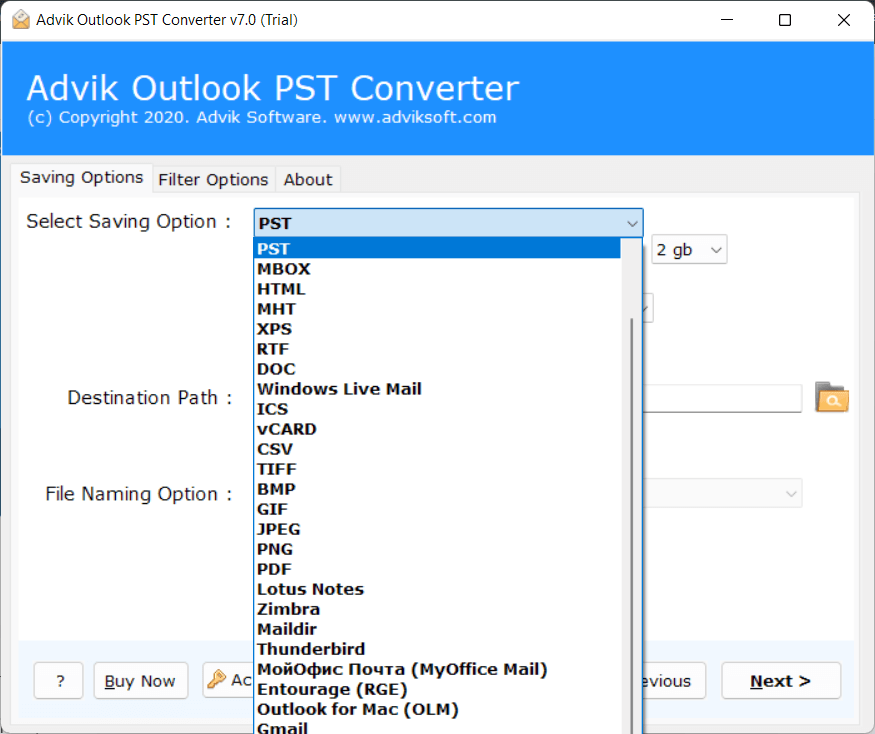
- Click on the Next button to export data in a healthy PST File.
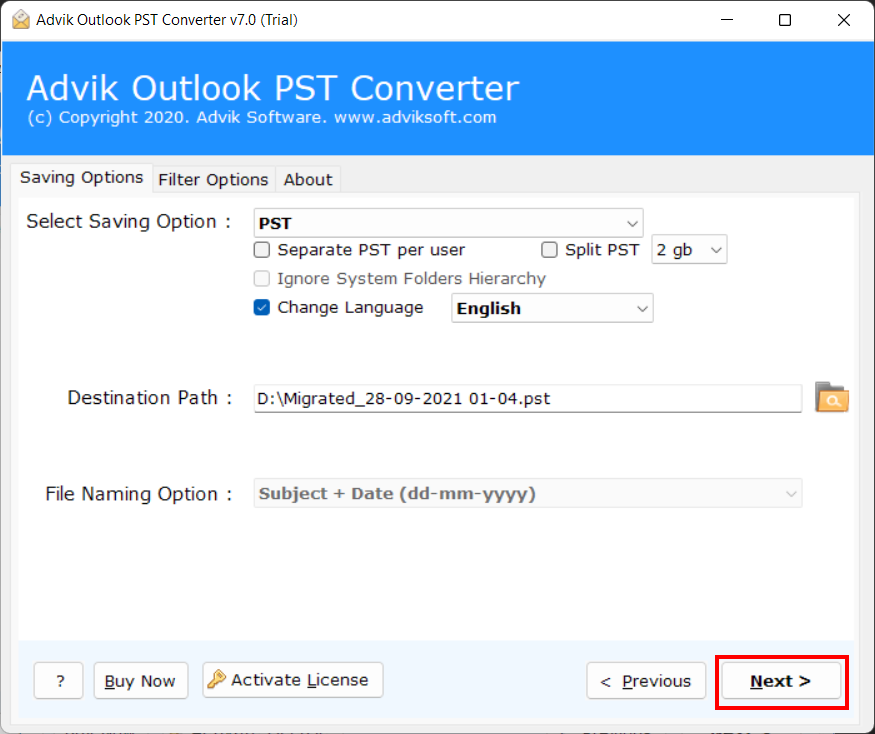
Finally, Done!! This is how you can easily repair corrupt PST file without facing any issues.
Now, we will see these easiest steps through the video guide.
Watch How to Repair Corrupt Outlook Data File Instantly
Why should you choose this Outlook Data File Recovery Tool?
- Fast and Instant Results: Outlook Recovery is a competent and trustworthy tool to recover and restore damaged PST files. The tool is very capable to repair Outlook PST file with all important elements like emails, contacts, calendars, notes, attachments, etc., and restores them in a new PST file. In addition to this, compatibility with the latest Windows OS platform ensures its usability without the dependency on any specific Windows version.
- Straightforward and Easy to Use: Taking advantage of its straightforward interface, users can easily recover their inaccessible or damaged data even without any technical assistance. No other application is required to install if you have installed this particular tool to repair corrupt PST file. Only a few simple steps can help you in achieving your goal.
- Option to Preview Items: The tool allows you to have a detailed preview of all the recoverable items as soon as you upload the files. Here you can view attachments, tasks, hyperlinks, images, and other data without any extra effort.
- Recover PST emails in Different Formats: If you want to access your Outlook PST files in different email applications, then this flexibility has been provided by the developer of this software. It allows you to convert PST to MBOX, EML, PDF, or any other format without any hassle so that you can easily import repaired file into Thunderbird, Windows Live Mail, etc.
- Selective Recovery Options: This tool offers a unique recovery feature that allows you to repair and retrieve only the specific emails, folders, or items you need. Instead of recovering the entire Outlook data file, you can select desired items like emails from a certain date range, specific contacts, or calendar entries.
Tips to Prevent Outlook Data File Corruption!
- Regular Backups: Always create backups of your Outlook data files to safeguard against unexpected issues. This way, if your file gets corrupted, you can restore your data from the backup without losing important emails or contacts.
- Manage File Sizes: Large Outlook data file are more prone to corruption. Keep an eye on their size and archive older emails periodically to reduce file load. Outlook has built-in tools to help you archive and compact data files.
- Use a Reliable Power Backup: Sudden power outages can disrupt Outlook processes and lead to data file corruption. A good UPS (Uninterruptible Power Supply) ensures your system shuts down safely during power failures.
- Install Antivirus Software: Viruses and malware can corrupt your Outlook files. Use updated antivirus software to protect your system from malicious threats and regularly scan for vulnerabilities.
By following these simple yet effective practices, you can minimize the risk of Outlook data file corruption and ensure your email remains safe and accessible.
Conclusion
Dealing with Outlook data file corruption error can be frustrating, but it can be fixed with the right methods. You can use either manual or automated solutions, depending on your situation. To avoid such issues in the future, always keep backups and follow good Outlook maintenance practices.
Have Questions? Get Answers Here!
Q1. How do I know if my Outlook data file is corrupted?
Ans. You may see errors like Outlook data file cannot be accessed or Outlook may crash, freeze, or fail to open.
Q2. What if ScanPST.exe doesn’t fix the issue?
Ans. Try creating a new Outlook data file or using a professional Outlook data file repair tool.
Q3. How long does it take to repair corrupted Outlook data file?
Ans. It depends on the file size and level of corruption. Small files may take minutes, while large or severely damaged files may take longer.


