How to Fix “Outlook not exporting all emails” Error?
Jackson Strong | April 5th, 2023 | Data Backup
Are you facing issues with Microsoft Outlook when trying to export your emails? Are you not able to export all your emails from Outlook? If you’re struggling with this error, you’re not alone. Many Outlook users have encountered the same issue, which can be frustrating and time-consuming to resolve. Don’t Worry! This article is specially written to explain the causes and solutions to fix Outlook not exporting all emails error.
Why is Outlook not Exporting all Emails?
Sometimes, the emails in Outlook may face difficult issues when running that may cause Outlook not exporting all emails error. There could be other several reasons why Outlook is not exporting all emails.
Here are some possible reasons:
- Outlook may have filters enabled that are restricting the export of certain emails.
- If the PST file containing the emails is corrupt, Outlook may not be able to export all the emails.
- Emails with large attachments may take longer to export or may not export at all if they exceed Outlook’s size limits.
- If you do not have the necessary permissions to access certain emails, Outlook may not be able to export them.
- Older versions of Outlook may have limitations on the number of emails that can be exported.
- If your Outlook has reached its maximum storage limit, then it may not be able to export all the emails.
- Some third-party add-ins may conflict with Outlook’s export functionality and cause issues.
- If Outlook is affected by malware or a virus, it may interfere with its export process.
It is recommended to troubleshoot the issue by checking each of these possible causes and eliminating them one by one.
Now, you know the reasons why Outlook may not able to export all emails. Let’s look at the methods to solve it.
How do I fix Outlook not Downloading Emails?
Now, we are going to discuss how to fix the Outlook not exporting all emails issue.
Solution 1. Reduce Mailbox Size
If the size of your Outlook mailbox is too large, you can try reducing its size to fix the export issue.
Here are some ways to do that:
- Delete unnecessary emails
- Archive old emails
- Empty Deleted Items folder
Solution 2. Check Export Settings
If you’re not selecting the correct export settings while trying to export emails from Outlook, it may not export all emails. Try to follow the correct steps to save Outlook emails to PC/Hard Drive/Computer.
Solution 3. Update Microsoft Outlook
By updating Outlook to a newer version, you may able to use the export feature in Outlook easily. By following these steps, you can update your Outlook application.
- Launch Outlook.
- Click on File.
- Select Help from the menu.
- Choose Check for Updates.
If updates are available, you can either select Install Updates or Check for Updates to initiate the update process.
Solution 4. Export Outlook Entire Data Securely – Experts Choice
If none of the above solutions work, you can consider using an automated tool that is specifically designed for exporting Outlook emails. As, when Outlook PST File is either corrupt or damaged, then also Outlook not exporting all emails error occurs. Repairing such an affected .pst file helps you fix this issue.
Advik PST Converter Tool is one such program that is proficient enough to export Outlook data into multiple options. Such as that you can also convert PST to MBOX, EML, PDF, MSG, DOC, HTML, and many other file formats with this single tool.
With this program, you can easily export all of your emails, contacts, calendars, and other data from Outlook to healthy PST file.
Also, you can import Outlook folder to Gmail, Office 365, Yahoo Mail, Exchange Online, Yandex Mail, Zoho Mail, Roundcube, Zimbra Webmail and many more.
It also provides a user-friendly interface that makes it easy for anyone to use, even those without technical expertise. With just a few simple clicks, you can repair your PST files and restore all of your data, saving you time and hassle.
It can easily repair and fix PST files of any size and can split large PST file into smaller files. It also supports all Outlook versions such as Outlook 2021, 2019, 2017, 2013, 2011, and many latest and previous ones.
Procedure to Export Outlook Emails using an Automated Tool
Step 1. Download and install Advik PST Converter Tool on your Windows computer.
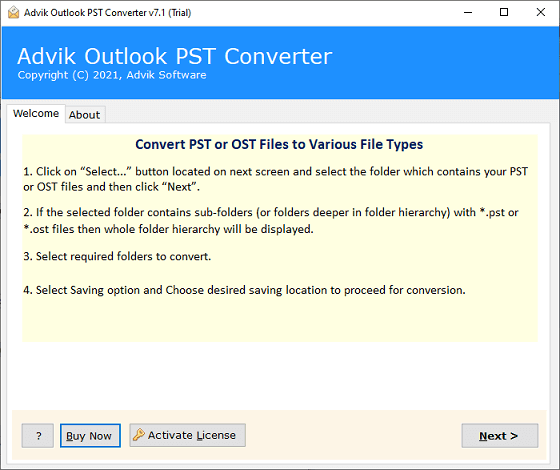
Step 2. Choose the “Configured Outlook mailbox data” option to allow the program to automatically fetch email files or folders from the Outlook application.
Note: If your Outlook data file(.pst) is corrupted click on the “recovery mode” option to repair PST file easily.
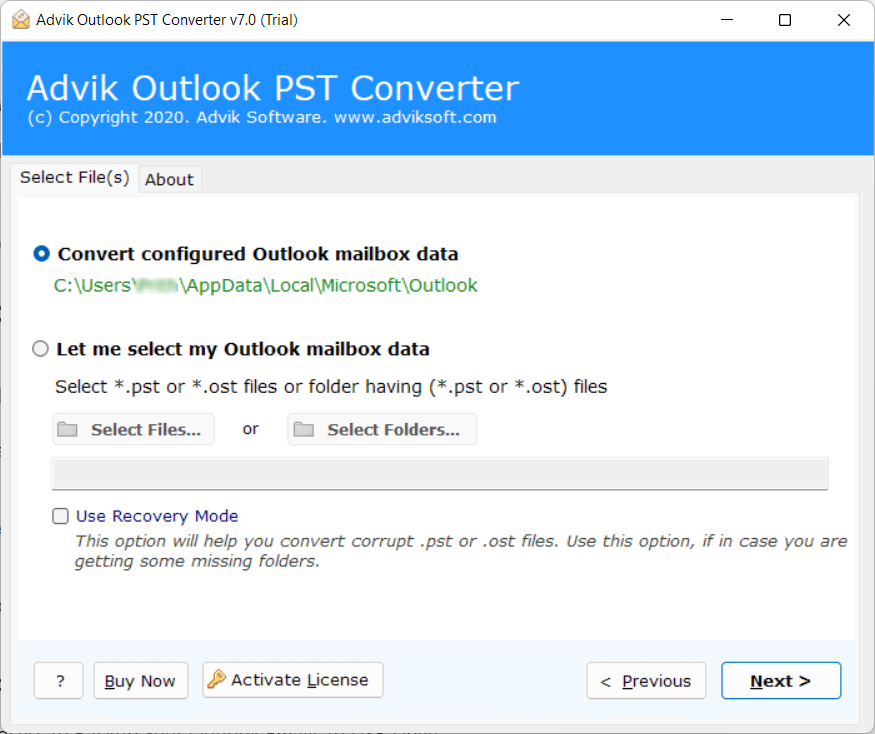
Step 3. Select the necessary folders that you want to export and click on the Next button.
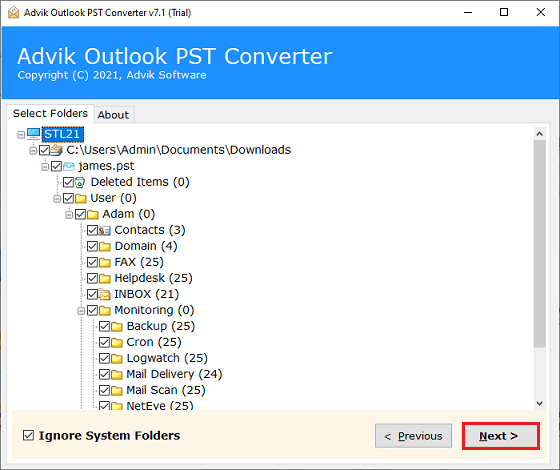
Step 4. Choose PST as a file format of your preference from the saving options.
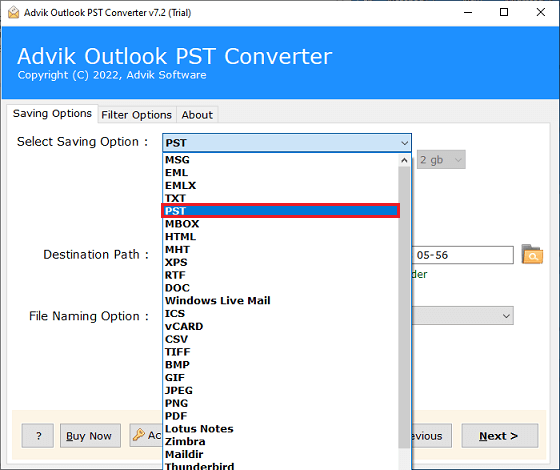
Step 5. Use the browse button to select the desired location to save the resulting data file.
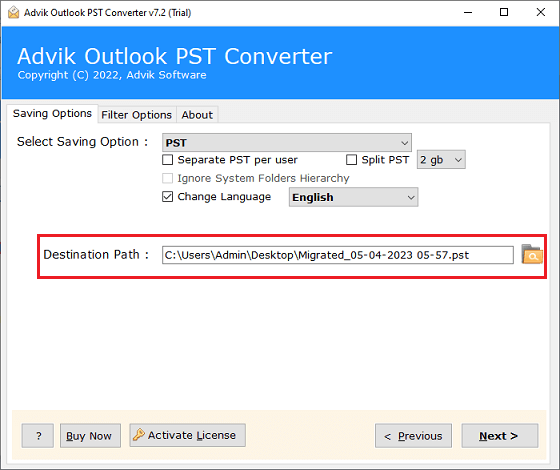
Step 6. Finally, click on the Next button to download Outlook emails to your computer.
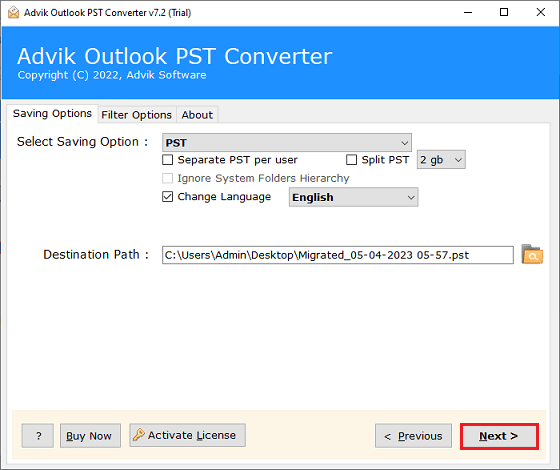
That’s it! You can easily save your chosen Outlook emails in just a few simple steps.
Final Words
In conclusion, the “Outlook not exporting all emails” error can be resolved by checking the folder size limitations, repairing the PST file, exporting emails in smaller batches, using a third-party tool, checking for filters or sorting rules, and ensuring proper permissions for shared mailboxes or folders. If the issue persists, it may be advisable to seek assistance from your email administrator or IT support team for further troubleshooting. Remember to always backup your emails before attempting any troubleshooting steps to avoid data loss.


