How to Fix PDF Preview Handler in Outlook Easily?
Jackson Strong | November 17th, 2024 | Outlook
Summary: Is the PDF preview handler not working in Outlook? Can’t view your PDF files without opening them in a separate viewer? Don’t worry, you’re in the right place! In this blog, we’ll show you different ways to fix the issue of the Outlook PDF preview handler not working issue.
Outlook is a popular email client that helps users manage their emails, contacts, and events smoothly. However, like any software, it can sometimes have problems. One common issue is the pdf preview handler not working in Outlook. In this article, we’ll share simple solutions to fix the problem and you will be able to view your PDF files in Outlook easily.
Before moving to the solutions, it is important to know why it is happening and the major reasons behind it. Then only you will be able to solve your query easily.
Why is Outlook PDF Viewer Not Working?
- Missing Adobe Acrobat Reader Installation: One of the primary reasons the PDF Preview Handler fails is that the default PDF viewer is either not installed or the installation is corrupted.
- Outdated Adobe Acrobat Reader: Using an outdated version of Adobe Acrobat Reader can lead to compatibility issues with Outlook. And it causes the preview handler to malfunction.
- Disabled Preview Handler: The PDF Preview Handler might be disabled in the registry.
- Corrupted Outlook Profile: A corrupted Outlook profile can cause problems viewing PDF files in Outlook.
- Insufficient Permissions: If the user does not have the necessary permissions, the PDF Preview Handler might not function correctly.
How to Fix PDF Preview Handler Not Working in Outlook Windows 10?
In this section, we will explain how to fix Outlook PDF preview handler error by using some manual tricks. Go through each them one by one and see which works best for you.
1. Use the Latest Version of Adobe Reader
Errors can occur if Adobe Reader is outdated. To fix this, update to the latest version:
Install from the Web:
- Visit the Adobe Reader download page.
- Click Install Now.
Check for Updates:
Open Adobe Reader or Acrobat.
Go to Help >> Check for Updates.
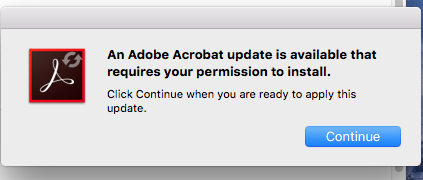
Follow the instructions to install any available updates.
After updating make sure Adobe Reader is set as the default PDF viewer. Restart Outlook to see if the issue is resolved.
2. Set Adobe Acrobat Reader as Default PDF Previewer
Outlook may struggle to choose a preview handler which can cause issues. Make Adobe Acrobat Reader the default.
1. Open Adobe Acrobat Reader.
2. Click on the Menu and select Preferences.
3. Next, choose General under categories and check Enable PDF thumbnail previews.
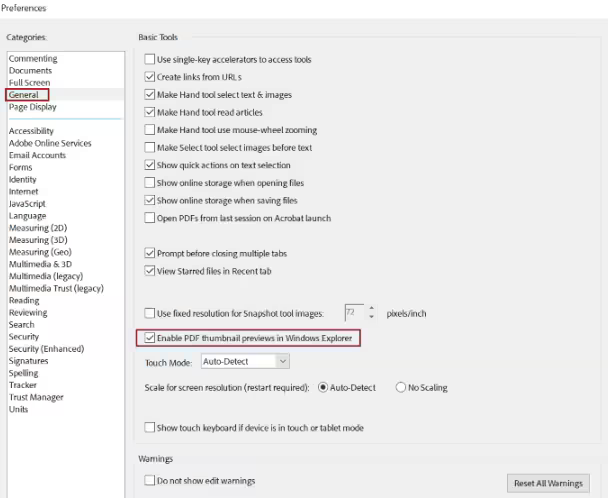
4. Click Application Startup and click Select As Default PDF Handler.
5. Choose Adobe Acrobat as the default PDF opener.
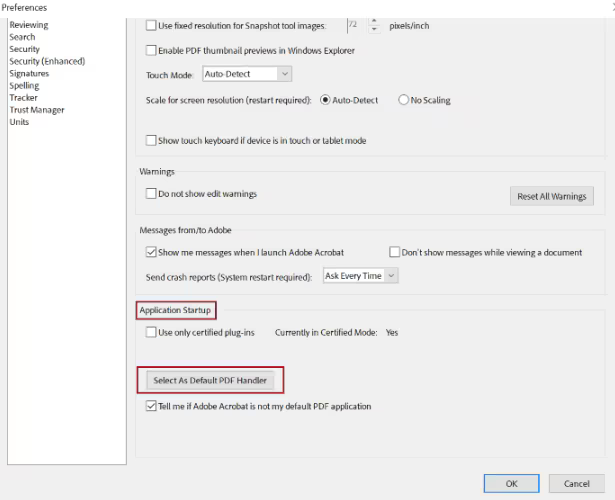
3. Delete Temporary Files
Corrupt temporary files can cause the preview handler error. To get rid of this issue, delete these files.
- Run Outlook and press Windows Key + R.
- Enter the following paths one by one and delete all files in these folders:
%temp%
%userprofile%\AppData\Local\Microsoft\Windows\Temporary Internet Files\Content.Outlook\
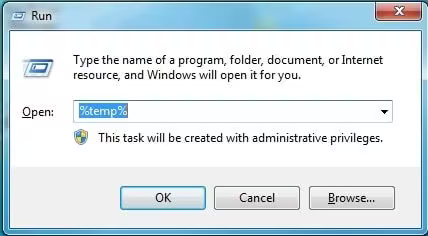
4. Ensure PDF Preview Handler is Enabled
- Open Outlook.
- Go to File >> Options >> Trust Center >> Trust Center Settings > Attachment Handling.
- Next, deselect the turn-off Attachment Preview.
- Click Attachment and Document Previewers and check the PDF Preview Handler.
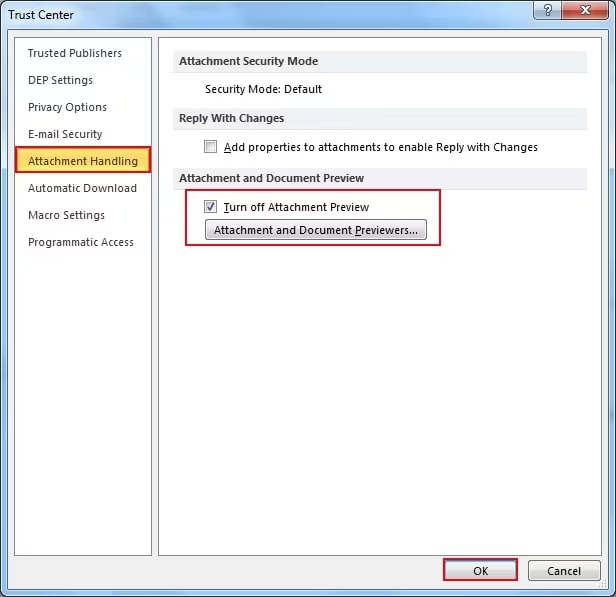
5. Disable Third-party Extensions
Third-party add-ons might cause issues. Disable them to find the problematic one.
- Open Outlook.
- Go to File > Options > Add-ins.
- Click Go next to Manage COM Add-ins.
- Uncheck each add-on one by one and click OK to disable them.
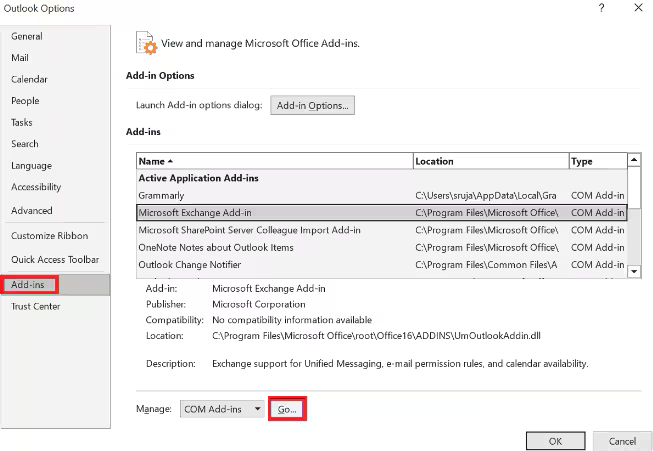
6. Repair Your Outlook Profile
If your Outlook profile is corrupted, it can cause various issues, including problems with PDF previews. Repairing the Outlook profile can fix this.
Steps to repair your Outlook profile:
- Open Control Panel > Mail.
- Click on Show Profiles.
- Select your Outlook profile and click Repair.
- Follow the instructions to repair the profile.
Once the repair is complete, restart Outlook and check if the issue is resolved.
By following these methods, you should be able to fix the PDF Preview Handler issue in Outlook.
Conclusion
If the above situations occur, Outlook may encounter PDF handler error. In this article, we have explained the reasons that cause this problem and how to fix Outlook PDF preview handler not working issues. We recommend that you first understand the cause and then select the appropriate method that you think is best for your situation.
Frequently Asked Questions
Q1. How do I change the PDF preview handler in Outlook?
Ans. Outlook typically uses Adobe Acrobat Reader as the default PDF preview handler. If you’d like to change the PDF preview handler, you may need to configure the default PDF viewer on your system.
To change it, go to Settings > Apps > Default Apps, and set your preferred PDF viewer as the default for .pdf files.
Q2. Why is my PDF preview not working in Outlook?
Ans. The PDF preview in Outlook may not work due to an outdated or corrupted Adobe Acrobat Reader, disabled preview settings, or conflicts with third-party add-ins.
Q3. Can I use another PDF viewer for the Outlook preview handler?
Ans. Outlook generally uses Adobe Acrobat Reader as the default PDF handler, and it doesn’t support using another PDF viewer for the preview feature.
