How to Fix Unable to Download Attachments from Outlook Web App?
Jackson Strong | September 4th, 2024 | Attachment Extraction
Are you facing trouble while downloading attachments from Outlook Web emails? If yes, then don’t worry you are not alone. There are various users who faces trouble while downloading attachments from your Outlook Online emails. Let’s explore the common reasons why users are unable to download attachments from Outlook Web App and provide troubleshooting steps to solve the attachment download problem.
Attachments are an important component of any email since it contains many important data. However, sometimes users are not able to download attachments in Outlook webmail due to some error.
Let’s talk about the reasons to face the Outlook.com attachment download failed issue.
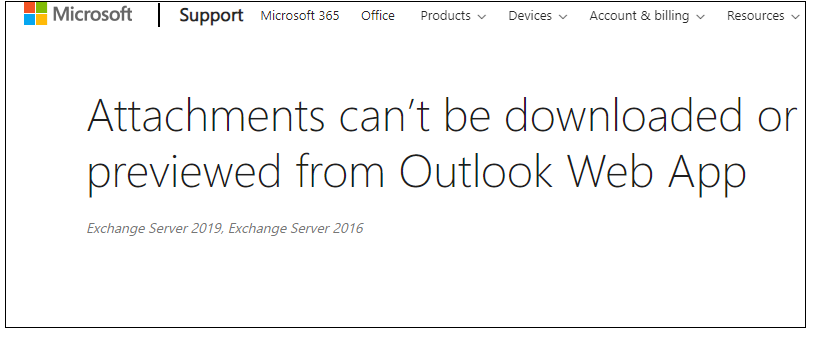
Why Can’t I Download Attachments from Outlook Online?
Before we move ahead and fix the Unable to download attachments from Outlook.com error, let’s understand the issue and know the reasons why user faces glitches while downloading their attachments.
1. Attachment Size Limitation: If the attachment you are trying to download is large in size, then it can be one of the major reasons for the issue.
2. Poor Network Connectivity: An unstable internet connection slows down the attachment downloading or in extreme cases you are not able to download it.
3. Server Down-Time Issue: In extreme cases, you can face a server-side issue that halts your working process. In that case, you were not able to receive new emails or unable to download attachments from your Outlook.com emails.
4. Compatibility Issue With Browser: If you are using the old version of your Outlook, then you can face issues while download Outlook Web App email attachments.
Apart from these, there can be various other reasons that can be reasons for the unable to download attachments from Outlook.com emails issue. Now, let’s move ahead and now the different steps to troubleshoot the error.
How to Fix the “Unable to Download Attachments from Outlook Web App” Error?
Here in this blog section, we will discuss the troubleshooting steps to solve the not able to download attachments in Outlook webmail. Let’s proceed.
1. Check For Proper Internet Connectivity: If you face this issue, then the first task you need to do is check your network connectivity. Check your internet connectivity, if it is unstable then restore it. After that, download your Outlook.com email attachments.
2. Restart Outlook Web App: If you are still unable to download attachments from Outlook Web App, then try to restart it. Close the browser, then reopen your Outlook.com with credentials and try to download your attachments.
3. Check Attachment Size: If the attachment you are trying to download is large size, then there is a high chance you can face the issue. Contact the sender and ask them to send the small-size attachments.
4. Clear Your Browser Cache: Cache or cookies on your browser slow down it working, then you face the Outlook web app can’t download attachments issue. Regularly clear junk files from your browser.
5. Update or Change Browser: Sometimes outdated browsers can also restrict you from downloading your email attachments. In that case, you can update your browser or you can switch to another browser and try to download your attachments.
6. Disable Safe Browsing Settings: If you are using your browser in safe mode, then you can face the issue. For that, you need to disable the safe browsing mode on your browser.
7. Contact IT Experts: If you are still facing the issue and are not able to open Outlok.com attachments, then you need to contact Outlook Web App support. Take the expert team for further guidance.
How to Download Attachments from Outlook Web App?
If you are still not able to download your attachments from Outlook.com emails, then you can use the automated tool for that. One such tool is the Advik Outlook.com Backup Tool for both Windows and Mac machines. The software will download all the attachments from your Outlook Online mailbox at once without any data loss. Moreover, while downloading the attachments, the tool will not affect your emails. Try the demo version of the software to learn more about the process.
Steps to Downlaod Attachments from Outlook.com
1. Run the software on your system.
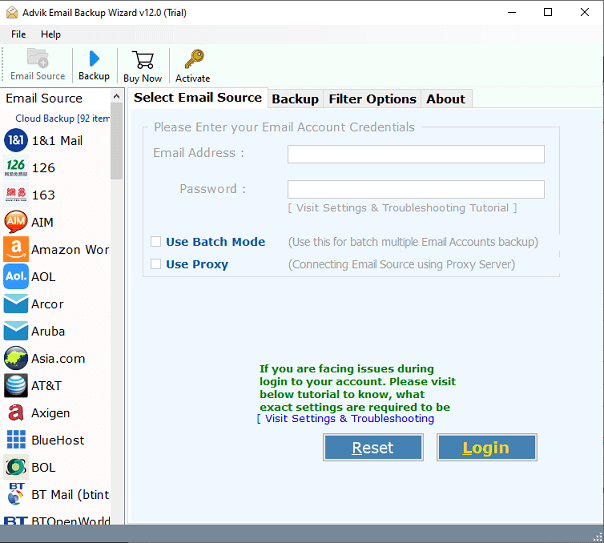
2. From email sources, select Outlook.com and login.
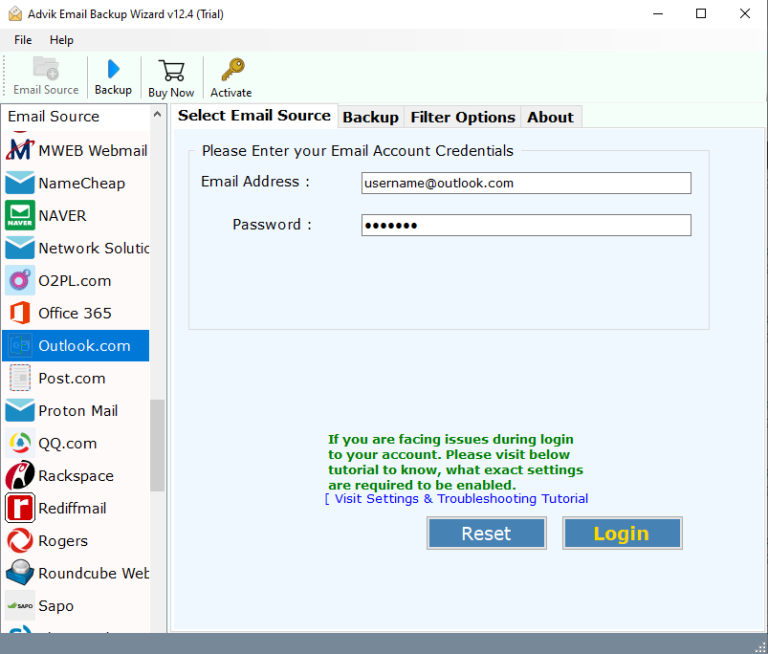
3. Select the email folders from which you want to download attachments.
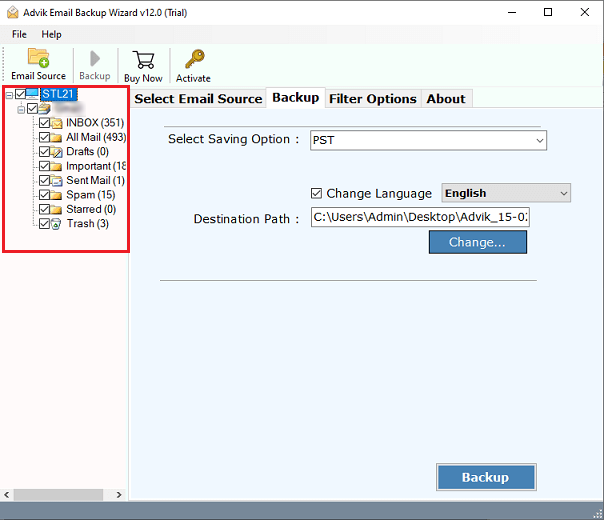
4. From different saving options choose the Extract Attachment option.
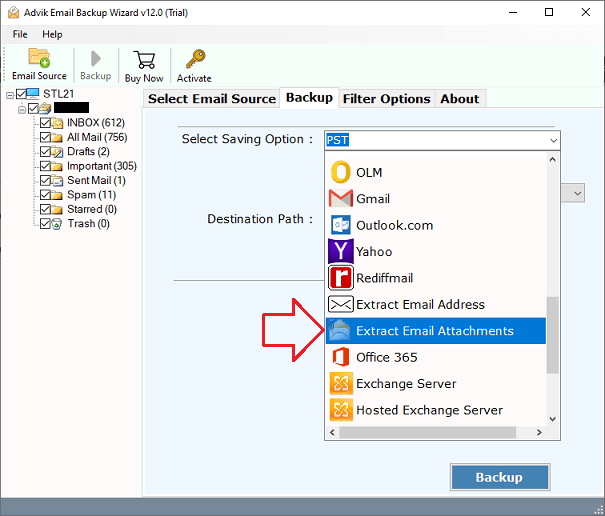
5. Browse the targeted location and hit the Backup button.
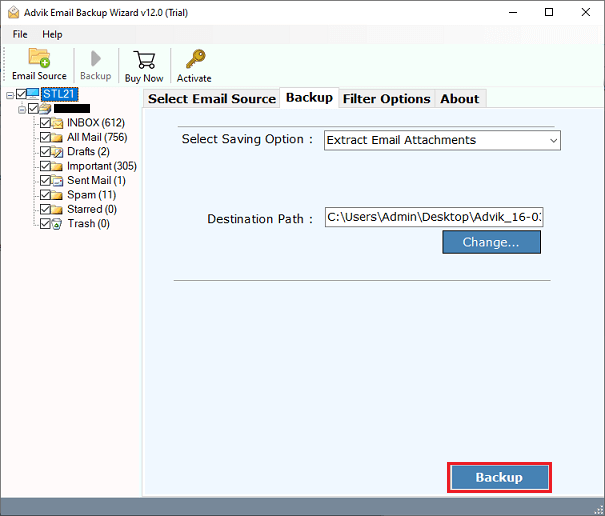
Done! Here start the process and in a few seconds the tool will download attachments from Outlook Web App emails.
Conclusion
Here in this post, we address the error a user faces when they are unable to download attachments from Outlook Web App emails. There can be various reasons to face this error that we mention here. Additionally, we also mention the various troubleshooting ideas to solve the error. Additionally, if you even face an error and cannot download attachments from Outlook.com, you can use an expert solution for that. Try out all the possible solutions we mention here and solve the error.
Frequently Asked Questions
1. Why are my attachments failing to download?
Ans. There can be various reasons for failed downloads. It can be a network error, large attachment size, server error and many more.
2. I’ve tried everything, but attachments still won’t download. What should I do?
Ans. If still not able to download your attachments, then try to contact the Outlook Web App support team. Additionally, you can use the too to automate the download. One such tool we mention in this post.


