Fix “Unable to Open MSG Files Saved with Outlook 2016” Issue
Jackson Strong | August 22nd, 2023 | Data Backup
Why I am unable to open .msg files saved with Outlook 2016? This is the most common issue that is faced by Microsoft Outlook users. The are multiple factors that cause MSG file corruption or unable to read again. Don’t worry! In this article, we are going to import MSG files to Outlook.
MSG files are primarily associated with Microsoft Outlook to store email messages and are commonly used for archiving, backup, and sharing purposes. They can be opened and viewed within Outlook or other email clients that support the MSG format.
If you are unable to open .msg files saved with Outlook 2016, you can try the following solutions to resolve the issue:
Unable to Open MSG files Saved with Outlook 2016? – Solutions
1. Install the Latest Updates: Ensure that your Outlook 2016 installation is up to date. Install any pending updates from Microsoft to address any known issues or bugs. Updates often include fixes for compatibility problems, so keeping your software updated is important.
2. Check File Associations: Confirm that the .MSG file extension is associated with Outlook 2016. To check and modify file associations, follow these steps:
- a. Right-click on an .MSG file and select “Open With” > “Choose another app.”
- b. Select Outlook 2016 from the list of available applications or browse to locate the Outlook executable file (typically located at C:\Program Files\Microsoft Office\Office16\OUTLOOK.EXE).
- c. Check the box that says “Always use this app to open .msg files” and click “OK.”
3. Repair Outlook Installation: Perform a repair of your Outlook 2016 installation. This will help fix any corrupted files or settings that may be causing the issue.
- a. Close Outlook and go to the Control Panel.
- b. Select “Programs and Features” (or “Add/Remove Programs” depending on your version of Windows).
- c. Locate Microsoft Office/Outlook 2016 from the list of installed programs and select “Change” or “Repair.”
- d. Follow the on-screen prompts to complete the repair process.
- e. Restart your computer and try opening the .MSG files again.
4. Check Default Programs: Make sure that Outlook 2016 is set as the default program for opening .MSG files.
- a. Go to the Control Panel and select “Default Programs.”
- b. Click on “Set your default programs.”
- c. Choose Outlook 2016 from the list of programs and click on “Set this program as default” or “Choose defaults for this program.”
- d. Check the box for .MSG file type and click “Save” or “OK.”
5. Clear Temp Files: Clearing temporary files may help resolve any issues related to file caching or corruption. To clear temporary files in Outlook 2016:
- a. Close Outlook.
- b. Press Windows Key + R to open the Run dialog box.
- c. Type %temp% and press Enter.
- d. Delete all the files and folders in the Temp folder.
- e. Restart your computer and try opening the .MSG files again.
If none of the above solutions resolve the issue, you may need to consider repairing or reinstalling Microsoft Office/Outlook 2016. You can do this by going to the Control Panel > Programs and Features (or Add/Remove Programs) and selecting the repair or uninstall/reinstall option for Microsoft Office/Outlook 2016.
If the problem persists, it is recommended to choose a professional approach to execute this issue.
Read Also: How to Import MSG Files into Gmail?
How to Open MSG Files in Outlook With Attachments?
Download and Install Advik MSG Converter in your Windows machine. This program will combine .msg files into .pst format. With this technique, you can import PST in Outlook via Import/Export wizard. As Outlook import emails and other data in .pst file format. This would be a perfect solution when you unable to open .msg files saved with Outlook 2016, 2017, 2019, and 2021.
Follow the below instructions to convert .msg files into .pst format to open emails in Outlook.
Step 1. Run Advik MSG to PST Converter and click “Select Files” from menu.
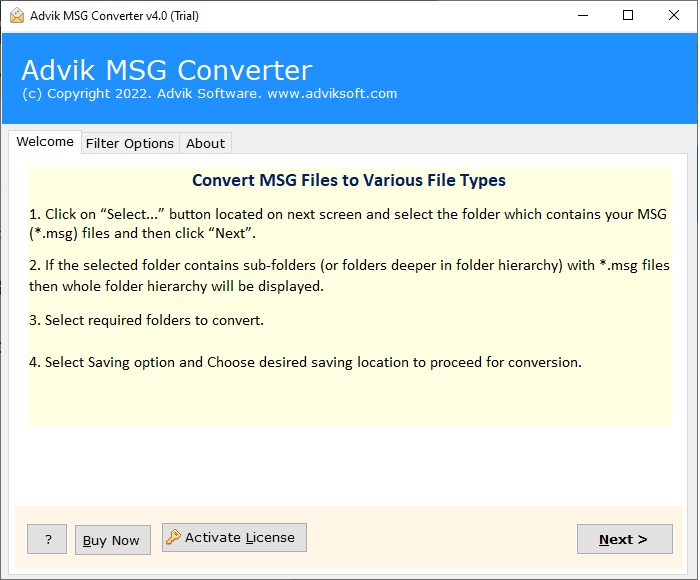
Step 2. Browse and add Outlook .msg files into software.
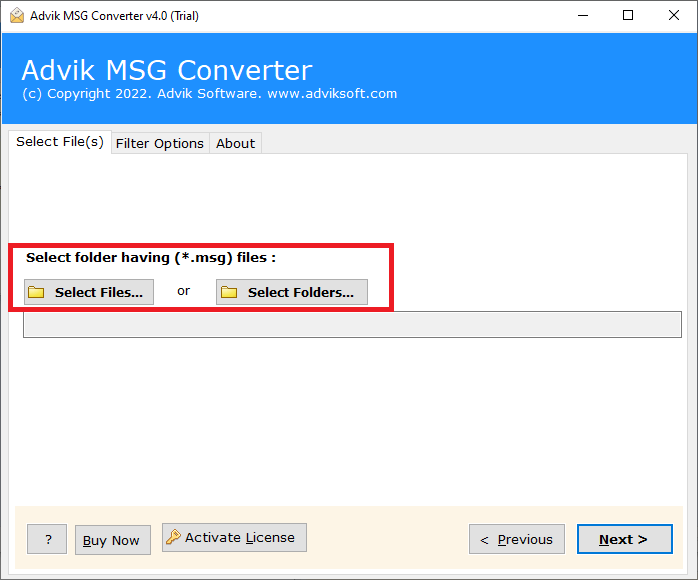
Step 3. Choose PST as saving option from the menu.
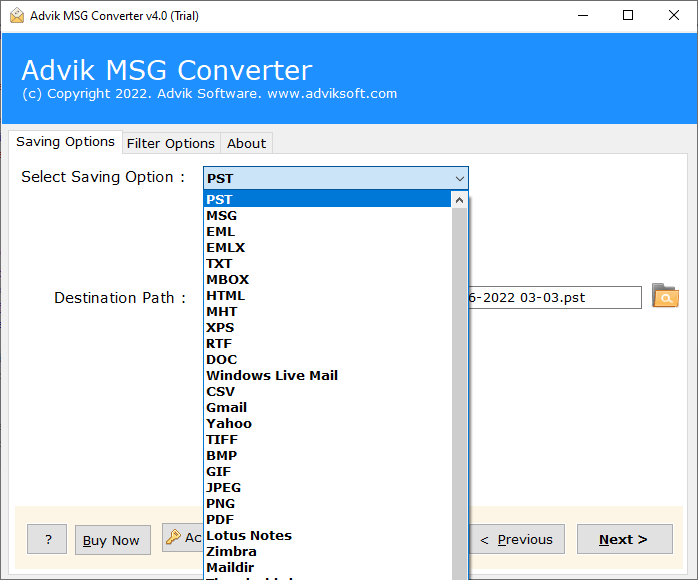
Step 4. Select output target location and click the Convert button.
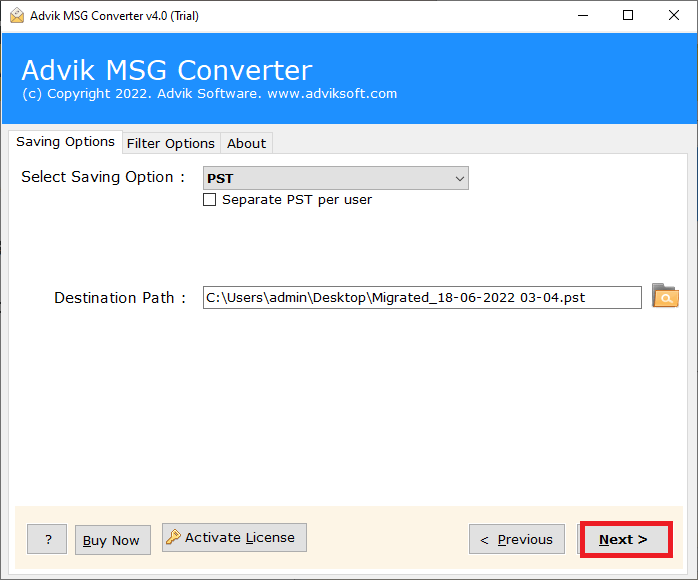
After converting MSG files to PST, open MS Outlook in your computer and navigate to File > Import/Export > Import from File > Select PST file that you had converted.
Finished! From now onwards, when you are Unable to Open MSG Files Saved with Outlook 2016/2019 or by any other versions, choose this alternate method.
Read Also: Fix Can’t Open .msg files in Outlook Error
Conclusion
In this tutorial, we had discussed various methods to open MSG file saved with Outlook 2016/2019/2017/2021 versions. If you are Unable to Open MSG files Saved with Outlook 2016 you can select 5 easy ways to solve this issue shown above. Or you can choose alternate method i.e Advik MSG Converter. This file converter will change msg files to pst format, an alternate file format that Outlook imports data.


