Fixed “Cannot Expand the Folder Message in Outlook” Issue
Christopher Plummer | August 3rd, 2022 | Data Conversion, Outlook
Outlook comes with many outstanding features and speeds that make it distinct from others. It has an easy-to-use UI, powerful security, and many more that attract its users. It is a desktop-based application that gives complete control and advanced features to manage email messages. The best thing about Outlook is that it offers the most amazing features such as Scheduling emails, Sending similar emails quickly with Quick Parts, Keyboard Shortcuts, Effective Task management, Creating and managing rules, etc. So, in this article we are going to talk about the solutions to fix the “Cannot Expand the Folder Message in Outlook” Error. But, before that we would like to explain Outlook end user’s scenarios related to these errors in detail;
Why can’t I expand the folder in outlook
Why does outlook say cannot expand the folder
Error, “Cannot expand the folder” when trying to view
Cannot expand the folder error message in outlook 2016
One of the most frequent Outlook issues that appears when a user tries to expand a shared folder, public folder, address book, or secondary mailbox is Cannot expand the folder message. In Outlook, a pop-up message titled “Cannot expand the folder” appears when you enlarge a shared folder or a folder in a different mailbox, it takes place.
Reasons that Causes “Cannot Expand the Folder Message in Outlook” Error
Here are the top few reasons that cause error messages to pop up in the Outlook account i.e. Cannot expand the folder.
- Users have exceeded the Folder Limit of Outlook mailbox as it has only a limit of 1000 folders.
- The exchange cache mode is enabled.
- If not set folder visibility permission in Outlook settings.
- Interference from external add-ons, as external action from third-party add-ons, may also lead to the cause cannot expand the folder error message in outlook 2016
- File corruption in OST/PST, if your Outlook Data File is corrupted due to any reason, then also you can’t able to expand the mailbox folders into it.
- Defective Outlook Profile
- Microsoft Outlook application installation issue.
How to “Fix Cannot Expand the Folder Error Message in Outlook 2016” Issue
In this section, we have explained one of the most common Outlook issues by using different tips & tricks or you can say methods. So, go through the solutions explained in this blog carefully. Following are some of the most used techniques to resolve Error, “Cannot expand the folder” when trying to view;
Here is a detailed description of how to use the solutions in an efficient manner.
Solution 1. Make the folder “Visible” to Solve Cannot Expand the Folder Message in Outlook
First of all, make sure that there are more subfolders than the permitted number. The folder limit had previously been 5000, but Microsoft later increased it. There are no limits of 5000 items per calendar folder and 100,000 things per folder. Then verify whether the OST folder view permission has been enabled or not.
- Right-click on the folder on the Outlook interface that is not expanding and select the Properties option.
- Make sure “Folder Visible” permission is assigned in the Permissions tab.
- If not, select Edit and make the necessary assignment. To save the settings, click OK.
Your issue may be solved at this point.
Solution 2. Disable the cached mode to Fix “Cannot Expand the Folder Message in Outlook” Error
Cached Exchange Mode offers quick access to all the data by saving a copy of the mailbox to the user’s computer. However, synchronization problems may make it difficult which causes cannot expand the folder shared mailbox error when this mode is active. In this case, it is advised to turn off Outlook’s cached Exchange mode. To do this, follow these steps:
Step 1. Go to File > Account Settings > Account Settings on your Outlook interface.
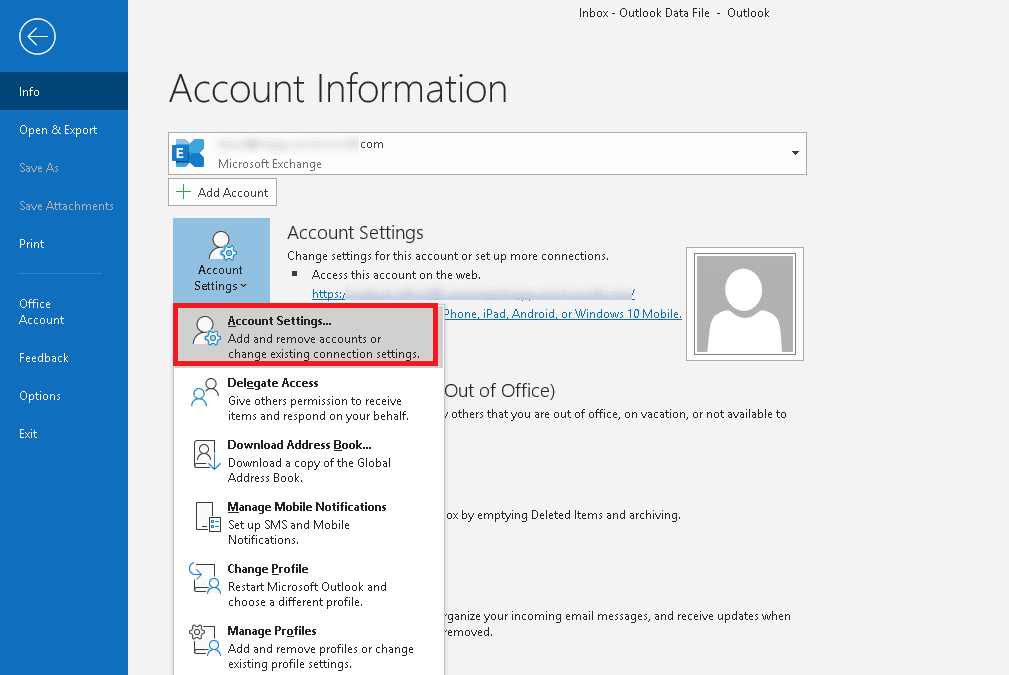
Step 2. Double-click the account that is creating the problem in the Email section of the Account Settings screen. It is now going to launch the Change Account page.
Step 3. Uncheck the Use Cached Exchange Mode box under the Offline Settings heading here, then click Next to continue and preserve this setting.
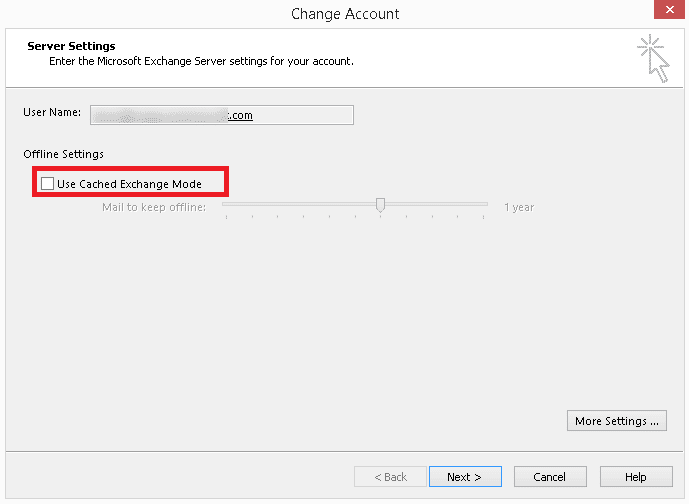
After that, restart your Outlook application and try to expand the folder again.
Solution 3. Turn off any add-ins for Microsoft Outlook
Interference of third-party add-ins can impede the smooth operation of functions, which can impact both the synchronization of the mailbox and the operation of the program. Running the application in Safe Mode may also assist in fixing the problem. The Outlook add-ins can also be disabled using the steps below, after which you can try to expand the affected account folder.
Step 1. Click File > Info > Options on the interface of the Microsoft Outlook program.
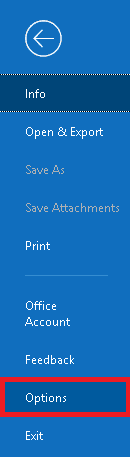
Step 2. Click Add-ins on the Outlook Options page. Click on the Go button next to Manage > COM Add-ins on the right panel after moving there.
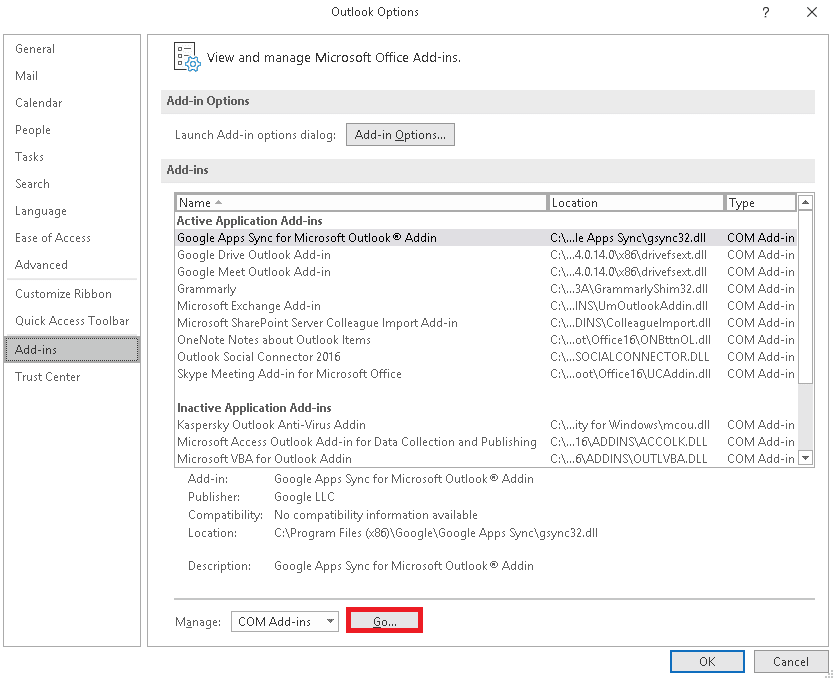
Step 3. Select the Add-ins no longer, then click OK.
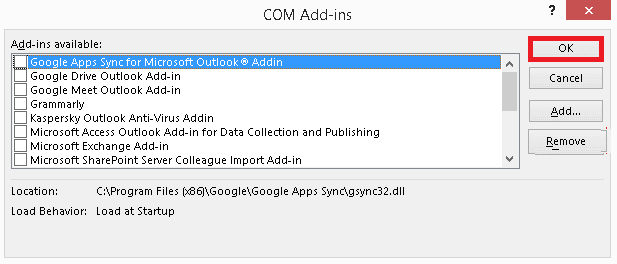
When you are done with the above steps, try again to expand the affected folder again.
Solution 4. Repair the Outlook database files
Error, “Cannot expand the folder” when trying to view is quite an annoying issue that creates a huge problem in your day-to-day activities. But what if the problem persists and you have to repeat the above steps again and again?
Outlook Data file corruption is also a major cause for outlook cannot expand the folder shared mailbox issue. You can consider the Advik PST Repair Tool which helps you to recreate the Outlook data file. It is software that can help users to repair PST files in bulk as it supports multiple file formats such as PST, MSG, EML, MBOX, PDF, DOC, HTML, MHT, RTF, XPS, etc. It is also already well-known among users who are always in need to repair damaged and corrupted Outlook Data files. This tool is an ultimate and professional PST recovery tool that is 100% safe and reliable.
If you are facing an Error, “Cannot expand the folder” when trying to view it, just because of Outlook data file corruption. Don’t worry!! This tool can Create New PST file in Outlook to help you to solve your problems.
Solution 5. Create a new Outlook profile
Another common source of many issues with Outlook, including this one, is a faulty Outlook profile. Every Outlook user has the ability to make a new profile their default at any time. You’ll get a fresh start as a result, and the corrupted profile will be permanently removed.
In order to establish a new Outlook profile, follow these steps:
Step 1. Click on the Mail option in the Control Panel.
Step 2. Click the Show Profiles button on the Mail Setup dialogue box.
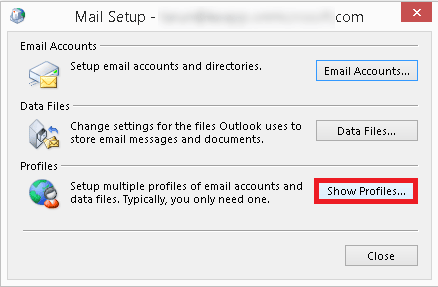
Step 3. To add a new profile, click Add. After giving the Outlook profile a name, click OK.
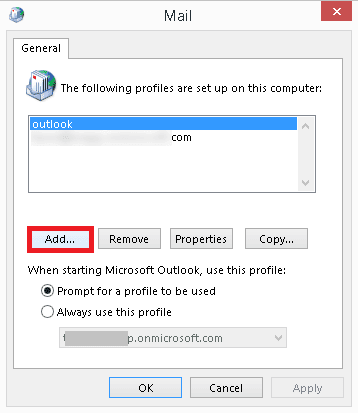
Step 4. Selecting the option to “Always use this profile” and choosing your account from the list will now set this profile to your account.
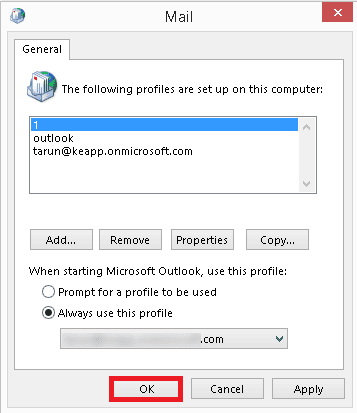
Then, restart the Outlook application and try to expand the folder that troubling you.
The Bottom Line
In conclusion, Outlook is really easy to use in order to manage day-to-day email problems. Nevertheless, in order to solve the error Cannot expand the folder in Outlook, users have to follow the solutions that we have explained in this blog. Last but not least, aside from the above solutions, Advik PST Repair Too can be the easiest option to recover Outlook Data file as it is one of the most trusted tool and recently got many feedbacks from many users.


