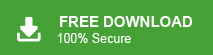How to Export Thunderbird Emails to PDF Files?
Christopher Plummer | February 8th, 2025 | Data Conversion, Mozilla Thunderbird
Thunderbird is a widely used email client that allows users to manage their emails efficiently. However, there are times when you may need to export Thunderbird emails to PDF files for archiving, sharing, or legal purposes. Since PDF files are easy to access and maintain, converting Thunderbird emails to PDF files can be extremely beneficial.
In this guide, we will discuss different methods to export multiple Thunderbird emails to PDF files easily. Whether you choose a manual approach or an automated tool, we will provide step-by-step instructions to help you complete the task without losing any data.
So, let’s check out the methods to print Thunderbird emails to PDF files.
How to Convert Thunderbird Emails to PDF Files?
1. Launch Mozilla Thunderbird on your computer or laptop.
2. Open the email which you want to save or download to .pdf.
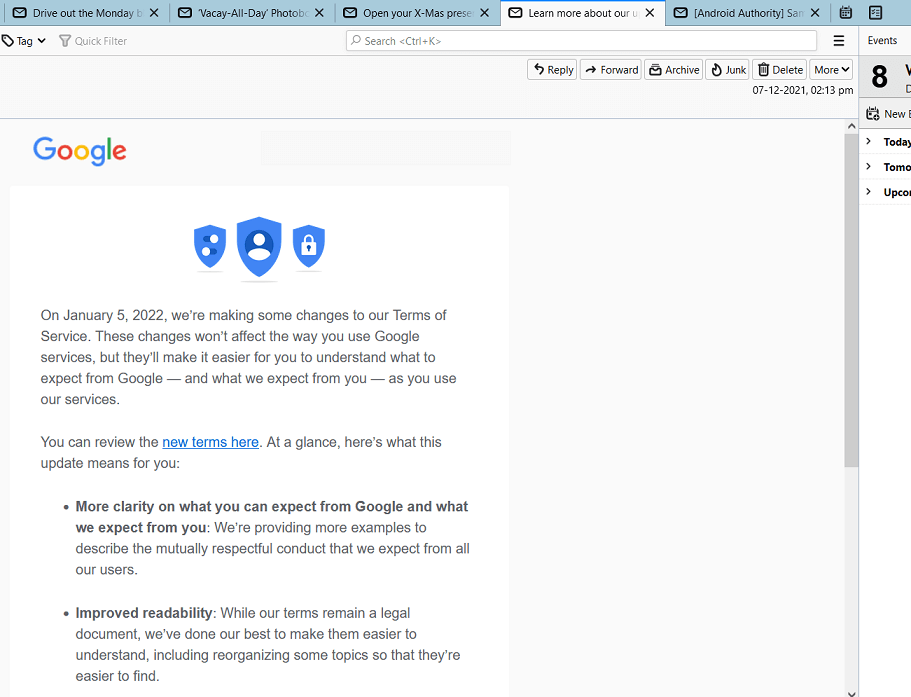
3. Click on the More button and select the Print option.
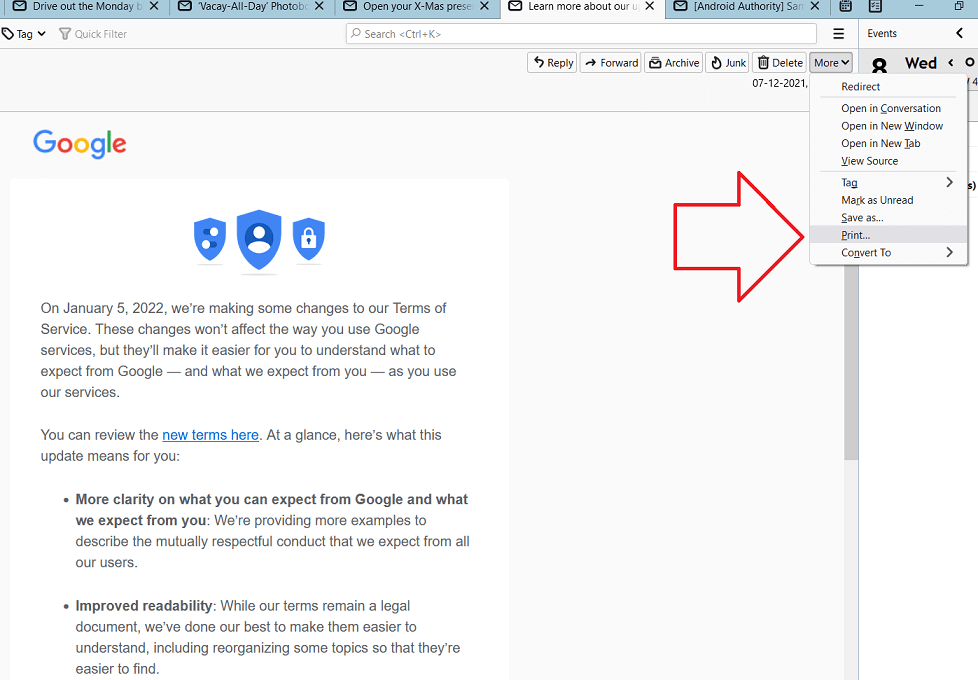
4. A pop-up window will appear, choose PDF as saving option and click Save.
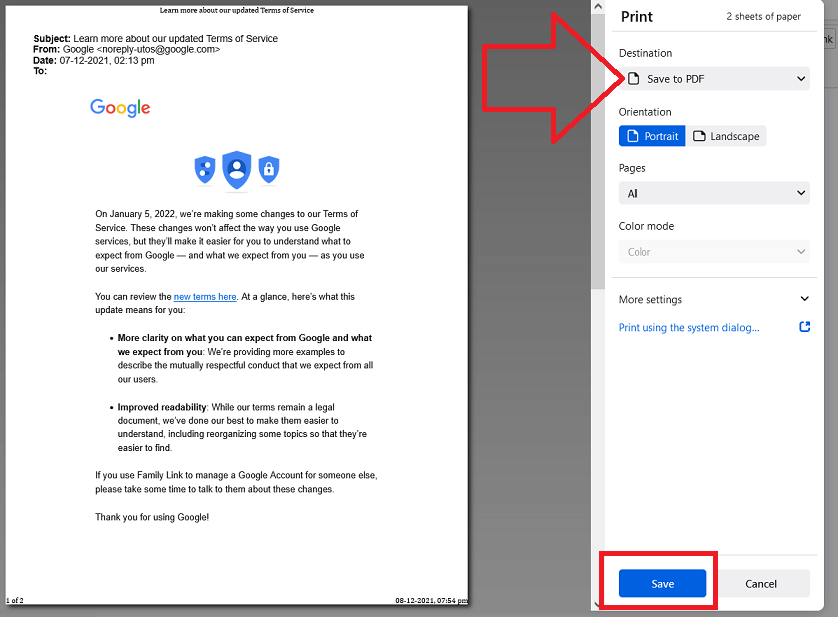
Done! Your Thunderbird email will be saved as a .pdf file to your local system.
Note: To convert Thunderbird emails to PDF in bulk, one can try the below-automated method.
How to Batch Export Thunderbird Emails to PDF Files?
You have dozens of emails that need to be saved into .pdf format then exporting Thunderbird emails one by one takes a lot of time to complete the process. Advik Thunderbird Converter solves this issue. with this utility, you can export all emails from Thunderbird to PDF in bulk. It provides various advanced filters to convert only selected emails. Also, it will maintain the complete Thunderbird mailbox folder hierarchy throughout the process. Plus, multiple file naming options will be there and you can choose to save the exported PDF file in an arranged order of your choice.
So what are you waiting for? Just tap on the Free download button and start exporting Thunderbird mail to PDFs.
Steps to Convert Thunderbird Emails to PDF with Attachments
- Install and run the above-suggested tool on your system.
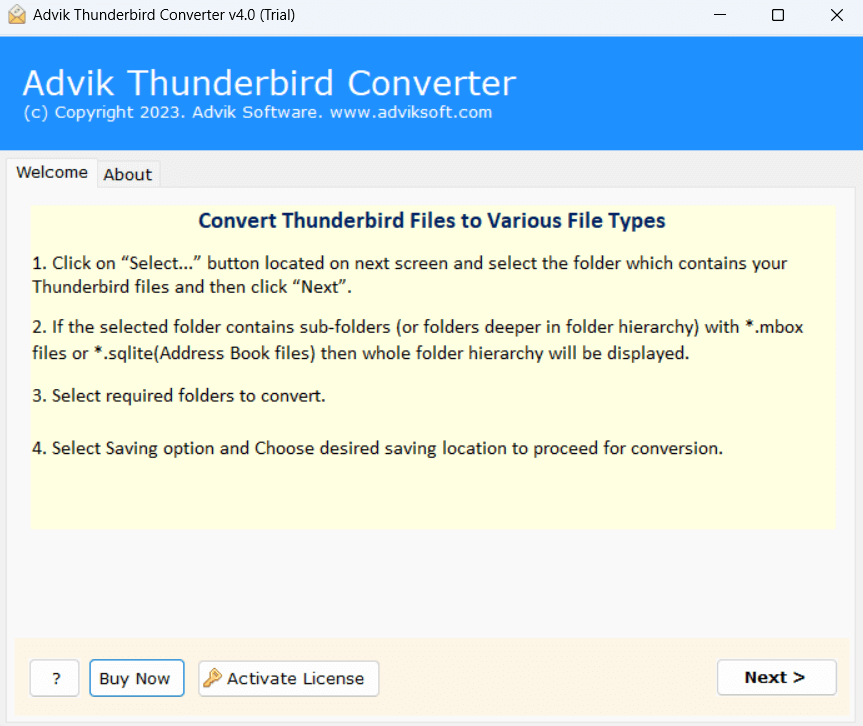
- Select your Thunderbird profile and click on Next.
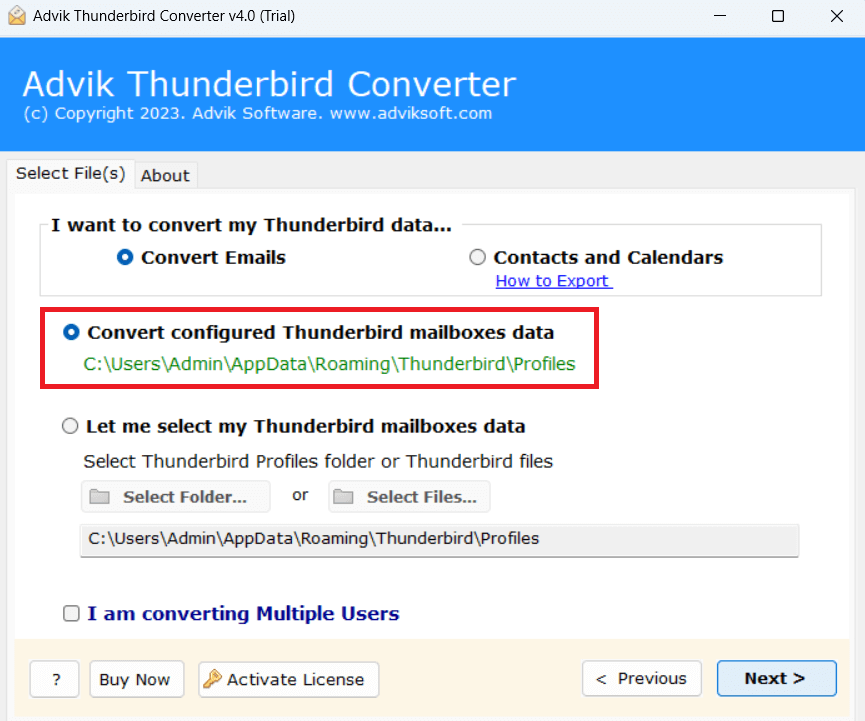
- Choose the Thunderbird email folders that you want to export.
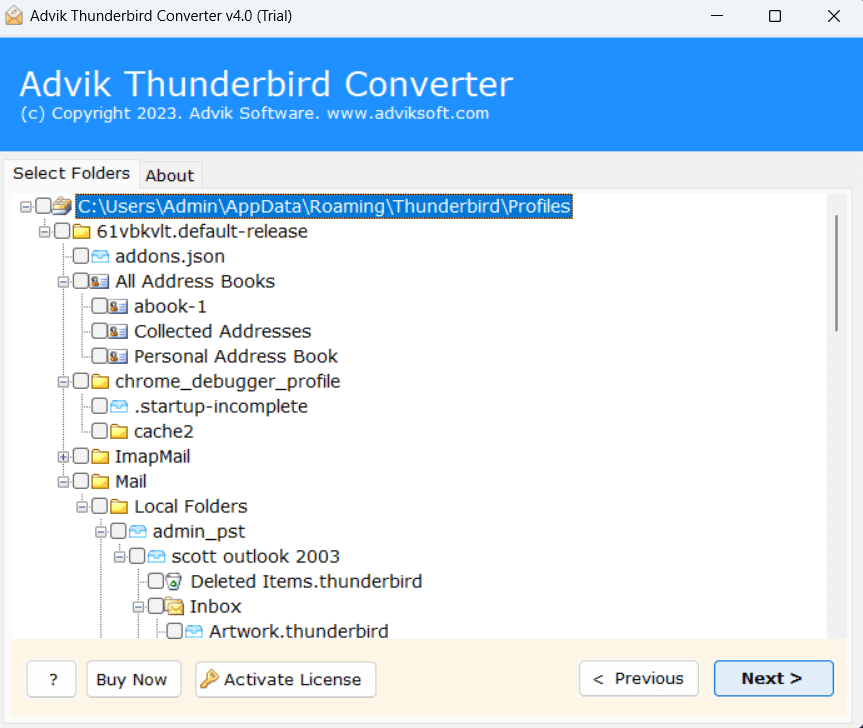
- Select PDF as a saving option.
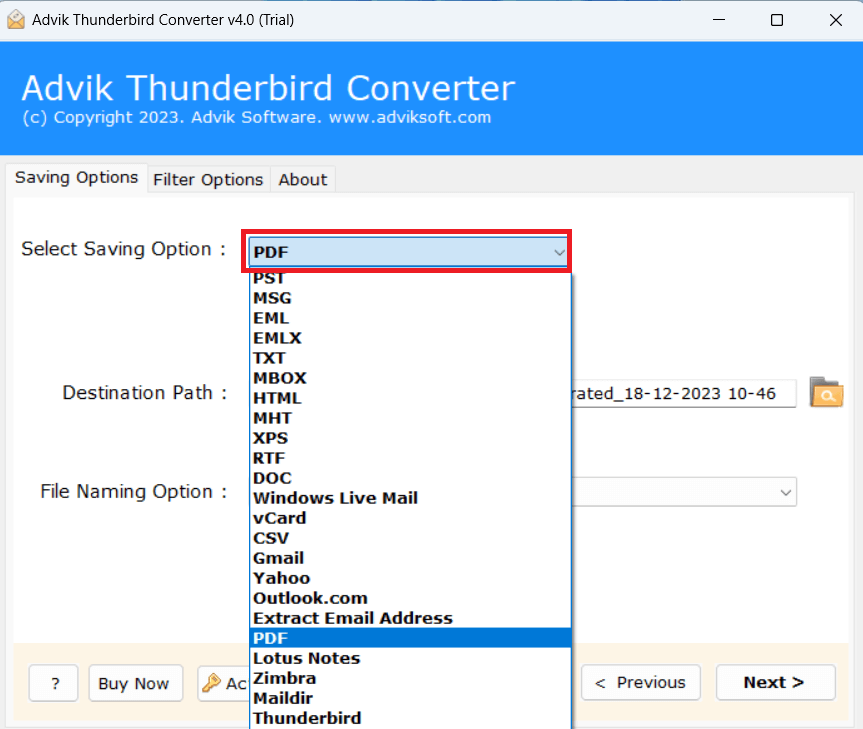
- Select the File Naming Option according to your choice.
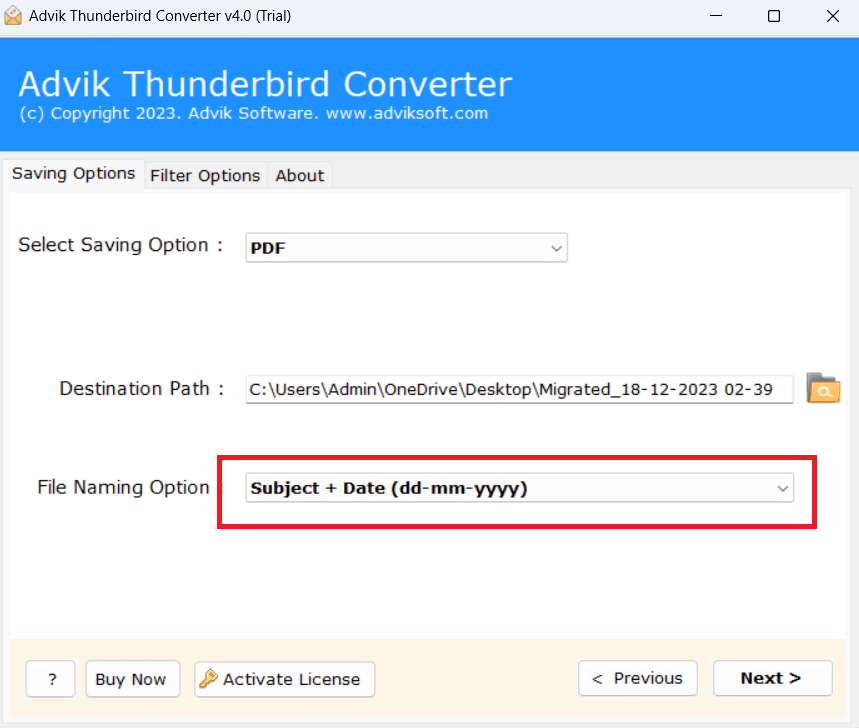
- Browse target location and then click on Convert button to start the process.
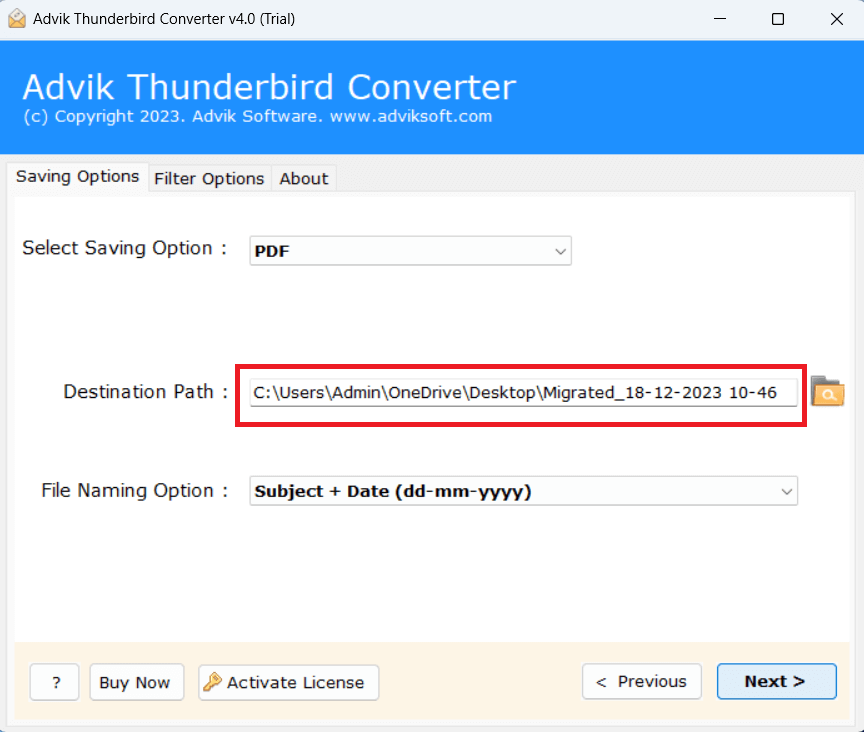
Finished! That’s why you can easily export Thunderbird email to PDF without any hassle.
Watch How to Save Thunderbird Email as PDF Documents
Benefits of Using the Best Thunderbird to PDF Converter Software
The software has many advanced features. Some of them are given below;
- Convert the complete Thunderbird mailbox to PDF in a single go.
- Easily export Thunderbird emails with attachments.
- Offers advanced filters to select emails by date, sender, subject, and more.
- Preserves data integrity and folder hierarchy during the process.
- Export Thunderbird emails to PST, MBOX, EML, and 15+ formats.
- Maintains email metadata such as To, From, CC, BCC, and timestamps.
- Extract attachments from Thunderbird in a separate file.
- Compatible with all versions of Thunderbird and Windows OS.
- Simple GUI and 24/7 technical support.
- Free demo version to convert 25 emails per folder.
Conclusion
Here, we have discussed two simple approaches to export Thunderbird emails to PDF file format. Thunderbird offers an option to convert its emails to PDF but you can export multiple emails at once. However, with the above recommended tool you can save Thunderbird emails to PDF in batch. Also, it comes with a Free trial version that you can use to export the first 25 emails from each Thunderbird folder to Portable Document File.
Frequently Asked Questions
Question 1. Can I save Thunderbird 115 emails as PDF files with this software?
Answer. Yes, this tool can easily convert emails from any Thunderbird version as PDF files without any issues.
Question 2. Is it possible to convert Thunderbird emails to PDFs with attachments?
Answer. You can use the Advik software to easily export Thunderbird emails as PDFs, including attachments.
Question 3. Are there any file size limits when using this tool for conversion?
Answer. No, there are no file size limits. You can export multiple Thunderbird emails as PDF files.
Question 4. How can we manually save Thunderbird emails as PDF files?
Answer. Just select your emails in Thunderbird app and click “Ctrl+P” to save them as PDF files.
Question 5. Is there a way to mass export Thunderbird emails to PDFs?
Answer. Yes, with Advik software, you can export all emails from Thunderbird to PDF files easily.