G Suite to EML Converter – Batch Export G Suite Emails to EML
Jackson Strong | December 19th, 2021 | Data Backup
Do you want to export emails from G Suite to EML file? If yes, then you had landed on the right page. At the end of this article, you will be able to export G Suite email to EML files in bulk. In this article, we will discuss two different methods that allow users to convert emails from G Suite to EML format.
Before starting this discussion let’s take a quick look at G Suite and EML File Format.
G Suite is a collection of enterprise-based software such as- Gmail, Drive, Docs, Sheets, etc. Formerly it is known as Google Apps for Work. It is a subscription-based service that provides users to get a custom Gmail address along with Google Drive, Docs, Sheets, calendar, contacts, etc.
On the other hand, EML is a file format used to store a single email message along with attachment files. This is one of the most common file formats for storing a single email file. Some of the famous email clients that use EML files for storing email messages are Zimbra, emClient, Mozilla Thunderbird, etc.
There are two different approaches for exporting EML file from G Suite account. So let’s get started…
Method 1. Manual Method
Steps to Export Emails from G Suite to EML Account
Step 1. Login in to your Gmail account using G Suite login credentials.
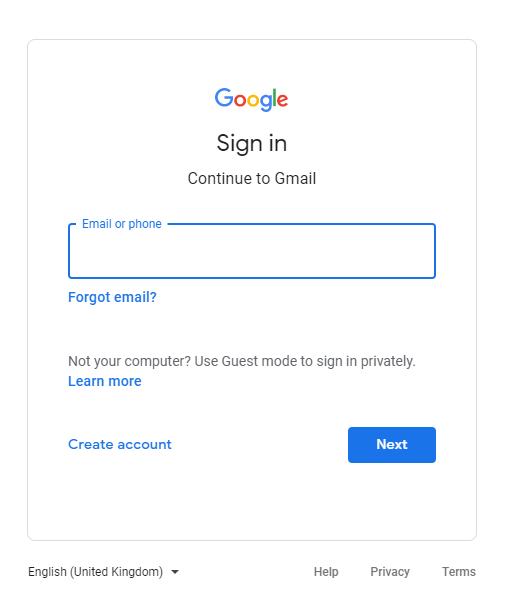
Step 2. Open the message that you want to export into EML File.
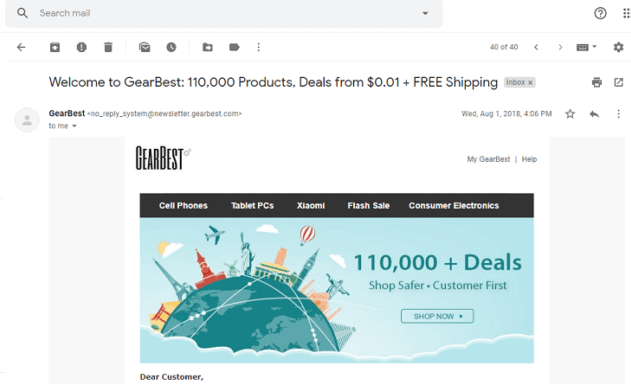
Step 3. Click on More Icon as shown in the screenshot.
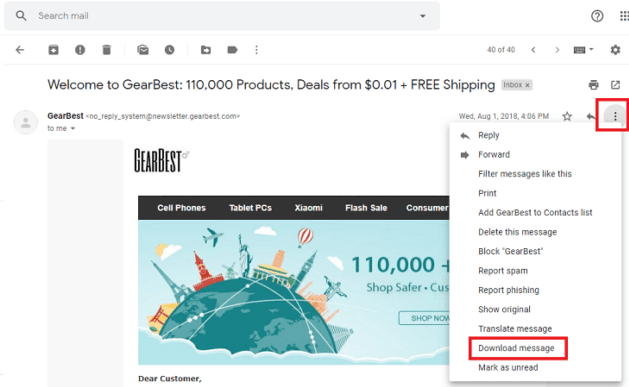
Step 4. Click on Download Message to save email as .eml format.
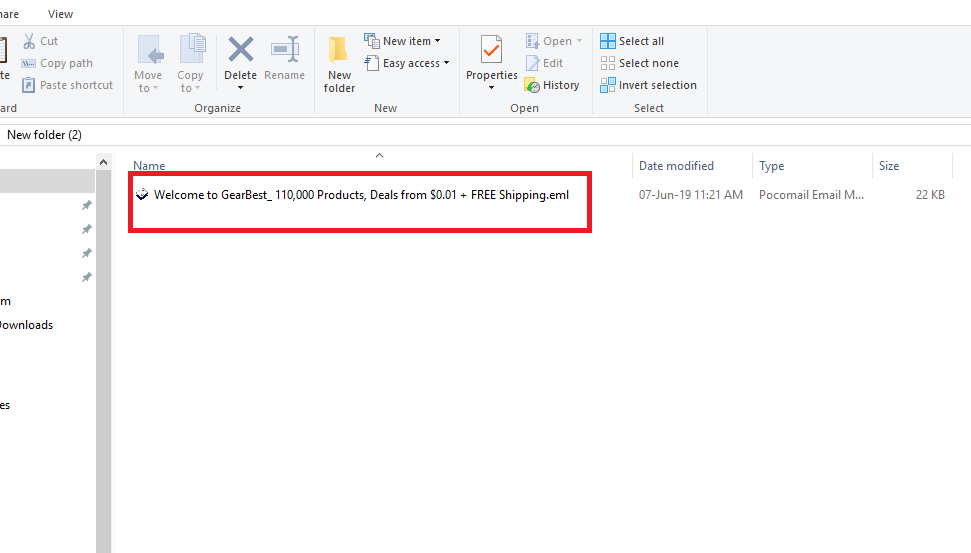
All Done, This is how you can save a single email as .eml format. You can repeat the step to save more email messages into EML Format.
Note: This method is suitable only if you have few G Suite email messages that you want to convert into EML format. If you want to batch export G Suite emails to EML format then you need to opt for the second method i.e, using Advik Gmail Backup Tool.
Method 2. Professional Approach.
This is a professional approach for saving G Suite emails to EML in bulk. This method requires third party software installation i.e, Advik Gmail Backup Tool. Advik G Suite to EML Converter software allows users to export emails from G Suite to EML Format in bulk within a short span of time. Apart from this, the user interface of this software is very simple. Anyone with a basic understanding of email and computer can easily operate this tool. You can download G Suite to EML Converter software for free to check the efficiency and the productivity of this tool. Click the button below to download this advance software for free.
Steps to Batch Export G Suite Emails to EML Format
Step 1. Launch Advik G Suite to EML Converter in your system.
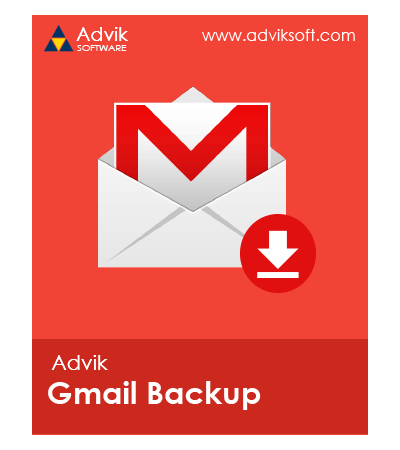
Step 2. Enter G Suite login Details in software panel.
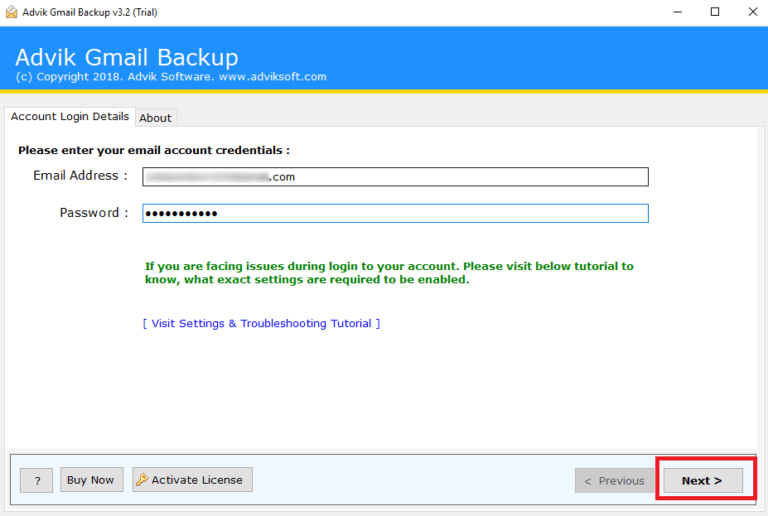
Step 3. Select desired mailbox folders that you want to convert.
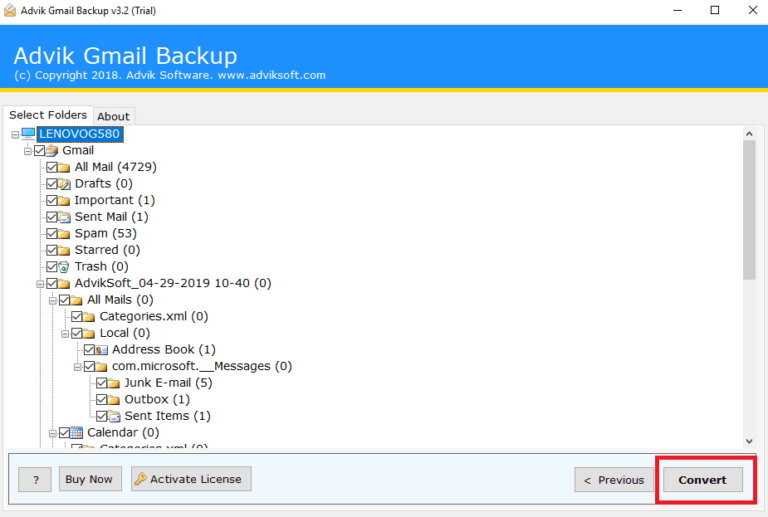
Step 4. Select EML as a saving option from the list.
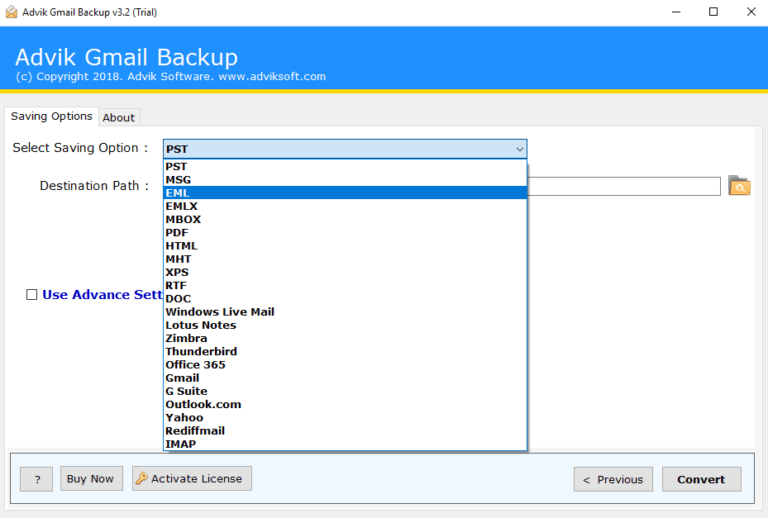
Step 5. Click the convert button and analyze the process of conversion.
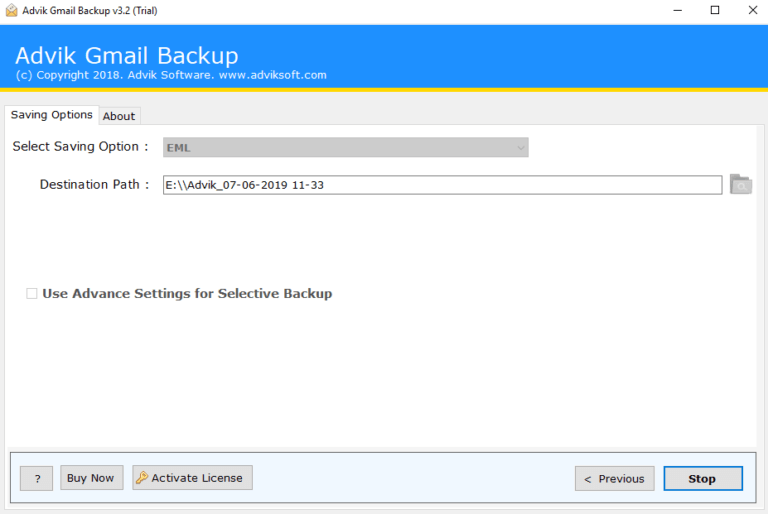
The tool will immediately start the process to export emails from G Suite to Eml format. You can view the live conversion process on the interface of the software.
Why Choose Advik G Suite to EML Converter?
There are a number of reasons to opt for this software. Some of the best features of this tool are as follows;
Maintain Folder Structure; Advik G Suite to EML Converter tool ensures that the Folder and Sub-folder structure of email remains the same during the process of export. This feature allows users to easily access emails after the completion of the export task.
Retains Data Integrity; All the key elements and metadata of email remain intact such as (to, from, Cc, Bcc, Hyperlink, Embed images, etc.). The layout of the email also remains the same.
Include Attachment Files; Attachment plays an important role in an email conversation. that is why this tool is programmed to include all attachment files in its respective mail.
Preserve Non-English text; G Suite to EML Converter software is designed to preserve non-English as well as Unicode text. All emails having foreign languages and Unicode text remains the same.
Support All Versions of Windows OS; You can easily run this software on almost all versions of Windows OS such as Windows 10, Windows 8, Windows 7, Windows Vista and Windows XP. Apart from this, you can also run this tool on both 32 bits as well as 64 bits of machines.
Dedicated Customer Support; In Case you stuck somewhere while using this tool, you can contact our customer support through live chat or emails us at support@adviksoft.com.
Free Demo Download; We highly recommend you to try the free version of this software to test the working and the efficiency of this tool. You can easily upgrade the same software by using the license key provided by us.
Final Words
As we provide you two different approaches to export G Suite Email to EML format, you can choose one of the two methods as per your requirement. The first method is useful if you have to convert a few numbers of emails. But if you have to convert a large number of emails then you can go for the second method as the second method will help you to save your time and efforts.


