How to Export Gmail Emails to Google Sheet?
Jackson Strong | November 23rd, 2024 | Data Backup
Summary: Managing data in a mailbox can be a challenging task. Exporting email data to Google Sheet makes it much easier to organize and handle. However, many users are unaware of how to export Gmail emails to Google Sheet. If you’re one of the many looking for a solution, this blog is for you. It covers both manual and automated methods to help you convert Gmail emails to Google Sheets efficiently.
Read the entire blog for step-by-step guidance and all the information you need to complete the process.
Let’s get started by first understanding why exporting emails from Gmail to Google Sheet is beneficial.
Why Convert Gmail to Google Sheets?
Exporting Gmail emails to Google Sheets can help you:
Organize email data: Sort and filter email details in a tabular format.
Analyze data: Use built-in Google Sheets tools like charts, pivot tables, and formulas to analyze your email data.
Track communication: Keep track of important email interactions, including dates, senders, and subject lines.
Backup emails: Keep a record of key email information in a simple and accessible format.
Now that we know why exporting Gmail emails to Google Sheets is useful, let’s dive into how to do it.
There are several ways to export your Gmail emails to Google Sheets, ranging from manual methods to using automated tools and scripts. Here are some of the most effective methods:
How to Export Gmail Emails to Google Sheets Free?
Here, we will use Outlook client to carry out this procedure. Follow the steps carefully to extract data from Gmail to Google Sheets.
- Run Outlook and go to File >> Add Account.
- Enter your Gmail account details to configure.
- Once added Gmail account, again click on the File tab.
- Choose Open & Export >> Import/Export option.
- Next, choose Export to a file and click Next.
- Select Outlook Data file (.pst) as a file type.
- Choose a Gmail folder to export and click Next.
- Browse the location to save CSV file and click the Finish button.
Note: The manual method comes with some limitations but still, it is useful in such cases.
How to Extract Data from Gmail to Google Sheets Automatically?
Download and install the Advik Gmail Backup Tool to easily export Gmail to Google Sheets. This Software allows users to export emails from Gmail to Google Sheet in 5 simple steps. You just need to run the tool, enter Gmail login credentials, select email folders, choose CSV as a saving option, and click Backup. Also, one can easily export multiple Gmail emails to CSV file format with attachments. It preserves email attributes and folder hierarchy during the process.
Download the FREE version of this software to evaluate its performance.
Steps to Export Gmail Emails to Google Sheet
Step 1. Run the software and sign in.
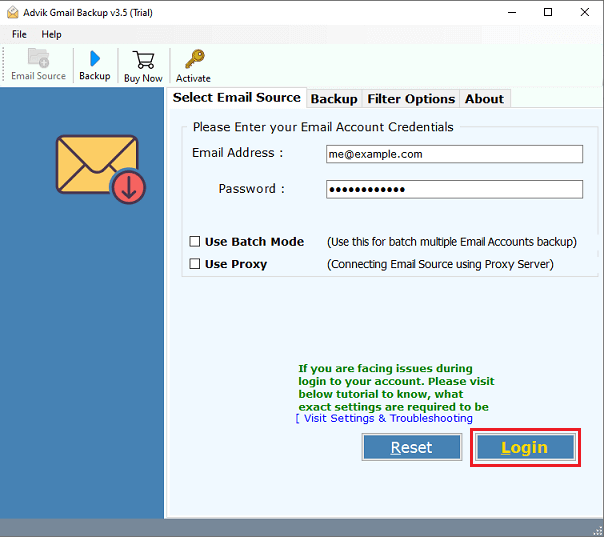
Step 2. Select the mailbox folder that you want to export.
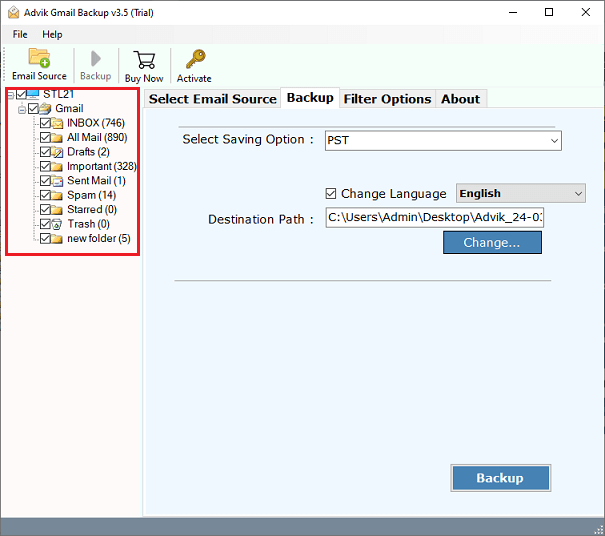
Step 3. Select CSV as a Saving option.
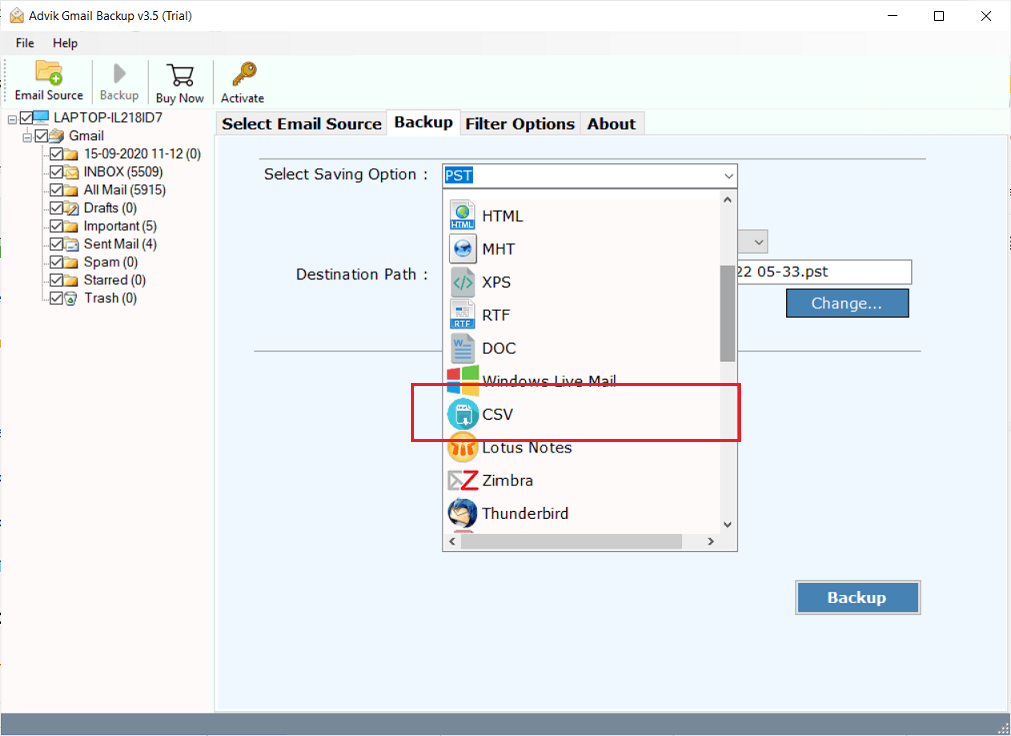
Step 4. Select Filter Option (if required) and click the Backup Button.
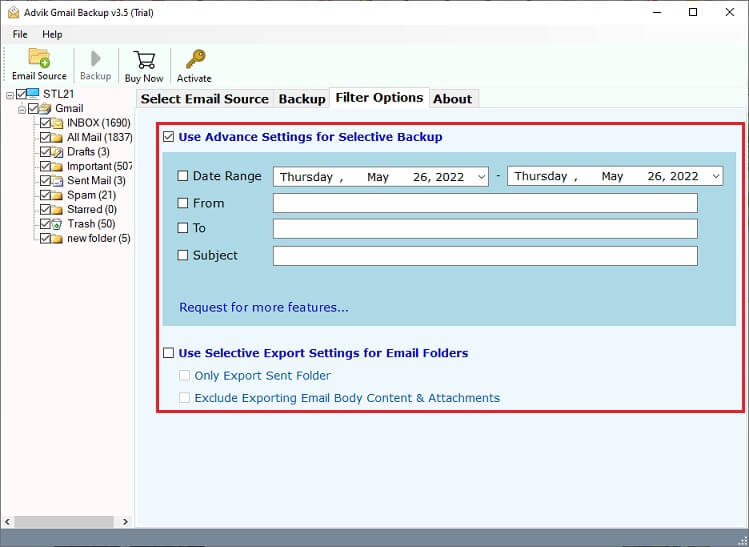
Now, the software will start exporting emails from Gmail to CSV file. Once you get this, open Google Sheets from your browser and import CSV file from the menu.
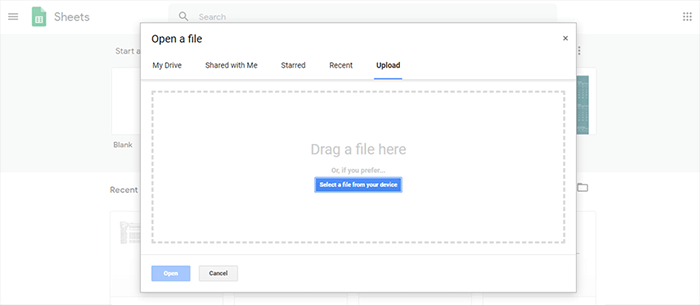
Finished, this is how you can transfer emails from Gmail to Google Sheet in bulk.
Watch How to Convert Gmail to Google Sheets
Some of the best features of this software are as follows;
- Complete data conversion of Google mailbox that includes Date, Subject, Body, From, To, and Cc.
- Freedom to save the output file in the desired location.
- Retains mailbox folder hierarchy during the process.
- Advance Setting for selective backup based on Date Range, To, From, and Subject.
- Multiple saving options to save Gmail emails into multiple output formats.
- Supports almost All Versions of Windows OS.
Final Words
In this article, we have discussed how to export Gmail emails to Google Sheet. Here, we have mentioned both manual and automated solutions to extract data from Gmail to Google Sheets. Both methods are 100% workable and give accurate results. You can choose any method that is most suitable for you. However, with the automated tool, you can directly convert Gmail to Google Sheet without Outlook.


