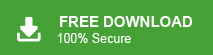How to Fix – Gmail Greyed Out Inbox and Label Folders
Jackson Strong | December 14th, 2023 | Gmail, Gmail Errors
There are a lot of ways Gmail might stop working or it becomes unresponsive. Such as sometimes Gmail greyed out inbox and label folders issues occur or it might just stop receiving new emails. Fortunately. whatever the problem is, you just need to follow a simple set of troubleshooting steps to fix it.
Do you know why is Gmail folder greyed out? The Gmail folder is greyed out for several reasons. One common cause is a slow or unstable internet connection. When your internet is not working well, Gmail may struggle to load the folder properly which leads to a greyed-out appearance in your Gmail. Another reason for a greyed-out Gmail folder could be a problem with your browser or its settings. Outdated browser versions or conflicting browser extensions may interfere with Gmail’s display, causing folders to appear greyed out.
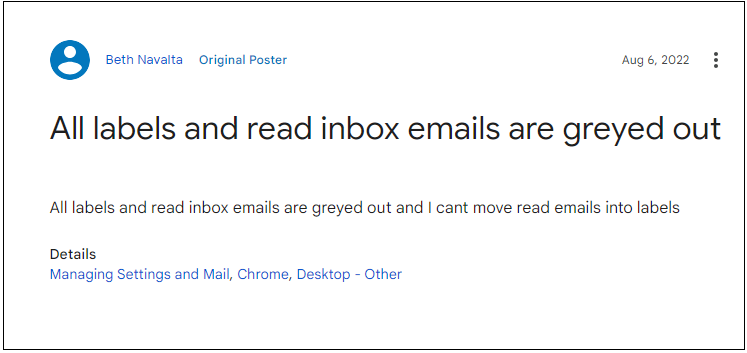
Thus, it’s frustrating when you can’t access your Gmail mailbox folder, especially INBOX. As it is the place where your new emails are placed. One of the best ways to resolve the Gmail folder greyed-out issue is to backup Gmail emails with attachments. So, that you can delete some unusual emails from your Gmail mailbox folders and easily remove the greyed-out problems.
In our write-up, we will guide you through all the steps you need to follow to fix every issue related to Gmail Greyed out inbox and label folders.
How to Fix Gmail Greyed Out Inbox and Label Folders Issue?
Kindly go through the following basic troubleshooting steps and resolve the Gmail inbox label greyed out issue with ease;
1. Update Outdated Browser: Ensure your browser is up-to-date; if not, update it to the latest version. As it is important up to date to ensure compatibility with Gmail.
2. Clear your browser’s cache and cookies: Clearing your browser’s cache and cookies can refresh Gmail and eliminate display issues. After clearing the cache, reload Gmail to see if the Gmail greyed out inbox problem is resolved.
3. Disable all Browser extensions and Add-ons: Temporarily disable all browser extensions, as they might be conflicting with Gmail’s interface. Then restart the browser to check if the issue persists after disabling extensions.
4. Sign in to Gmail with Chrome in incognito Window: Open Gmail in your browser’s incognito mode. To do this, press Ctrl + Shift + N in your present window tab. This disables extensions and plugins. If the folders seem normal, it suggests that an extension might be causing the problem. Re-enable extensions one by one to identify the issue.
5. Try on Another Browse: Test using another supported and updated browser such as Firefox, Edge, or Safari. If the folders look normal in another browser, the issue may be specific to your original browser. Consider using the alternative browser or proceed with further troubleshooting.
If the issue is resolved on a different device or browser, reset the Chrome browser settings and perform a malware scan to eliminate unwanted programs that might be interfering.
Thus, whatever is going on with your Gmail mailbox folders, the list of troubleshooting steps explained above has surely fixed it.
All your Gmail Issues are now far behind
After following our useful tips, we are certain you will have fixed the Gmail greyed out inbox issue you were having with your Gmail mailbox folders. Remember to backup your Gmail account regularly with any third-party tool to avoid any unavoidable circumstances easily.
Since the manual methods are not exactly workable in every situation, it is suggested to export Gmail inbox folder to local drive with any third-party tool. For instance, we have the Advik Gmail Backup Tool that is favored by most of the technical professionals. Not only does this backup & export Gmail emails to PST, EML, PDF, and popular file formats but also executes in a secure and hassle-free manner.
In addition, it offers numerous features that assist users in backup up Gmail data locally. Also, by creating a backup copy of your Gmail emails, you can resolve the most popular issues like Gmail storage full not receiving emails.