How to Migrate Gmail to Exchange Online Account?
Christopher Plummer | November 10th, 2024 | Email Migration, Gmail
Overview: This article provides the most promising solution to the user query i.e., “How to migrate Gmail to Exchange online account?”. So, if you are also looking for the same query, this blog can be helpful for you. Here, we will discuss two easy-to-implement methods to easily transfer emails from Gmail to Exchange online mailbox. So, let’s get started.
Why Exchange Online?
Exchange Online offers several advantages over Gmail, including:
Integrated Ecosystem: Easy integration with Microsoft 365 applications like Teams, SharePoint, and OneDrive.
Advanced Features: Enhanced email management, shared mailboxes, and advanced calendar functionality.
Security: Improved security measures like data encryption, compliance tools, and built-in threat detection.
Storage: Larger mailbox storage options compared to Gmail’s standard limits.
If these benefits align with your needs, follow the methods below to perform a smooth Gmail to Exchange migration.
How to Migrate Gmail to Exchange Online Manually?
1. Select File >> Add Account.
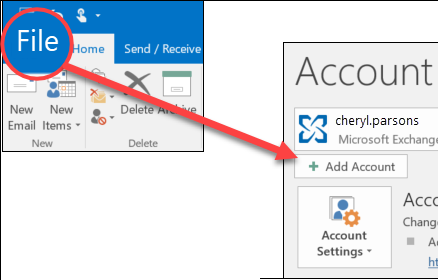
3. Now, configure your Gmail account with Microsoft Outlook.
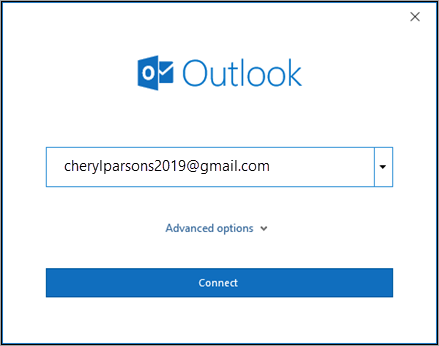
4. Here, enter your password to sign in.
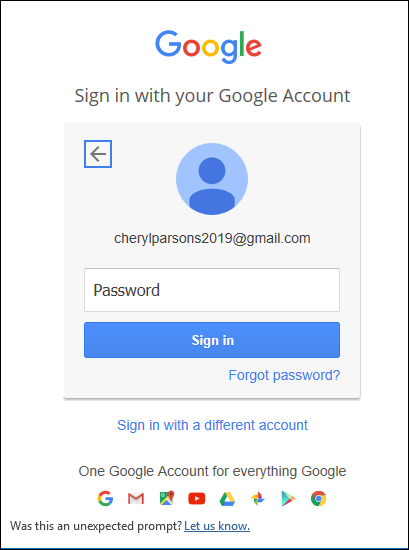
5. In a few seconds, Outlook will finish adding your Gmail account.
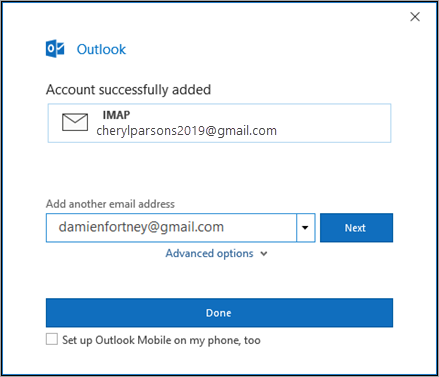
7. Then, navigate to File and choose Import/Export option.
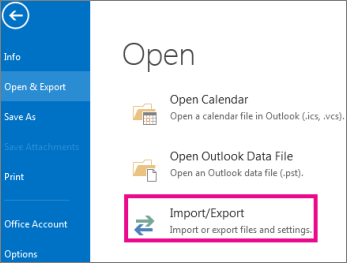
8. Now, choose Export to a file from the dropdown list.
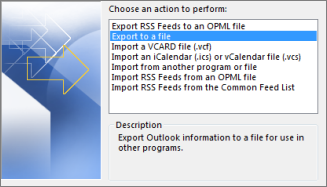
9. Select Outlook Data File (.pst) as a file type.
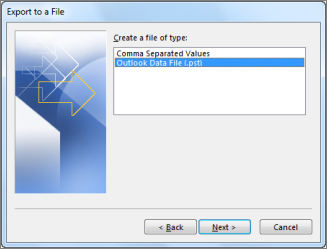
10. Select the email folder you wish to backup and tap Finish.
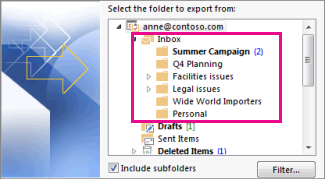
Now, move the PST files into the MS Exchange Server Mailbox using PS commands.
Limitations of the Manual Method:
You can manually add Gmail to Exchange Server but there are some drawbacks, which are listed below.
- The manual procedure is time-consuming and lengthy.
- The PowerShell program cannot import more than 2GB of Outlook Data file (.pst) to Exchange Mailbox.
- This command only works with Exchange Management on a 32-bit client system.
- When using PowerShell commands to export Gmail emails to Exchange Server, the user must have a strong technical background.
How to Transfer Emails from Gmail to Exchange Online Automatically?
To get an easier and faster way try Advik Gmail Migration Tool. It can easily migrate email from Gmail to Exchange Online. The software can move the complete mailboxes in one go. Also, you can choose specific folders for migration. It preserves all email attributes and mailbox folder hierarchy during Gmail to Exchange Server migration. It provides various advanced filter options to transfer selected emails from Gmail to Exchange Online based on date range, to, from, subject, etc.
Tap on the below link to download it for FREE.
Steps to Migrate Gmail to Exchange Online Account
1. Run the software and sign in with your Gmail credentials.
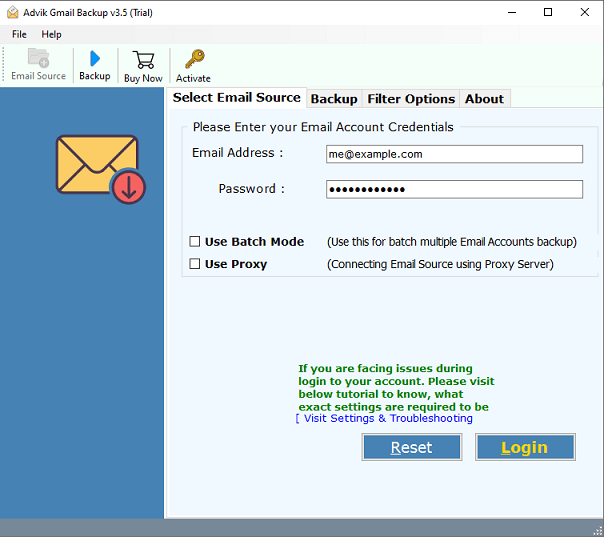
2. Choose the required folders and subfolders from the left side of the interface.
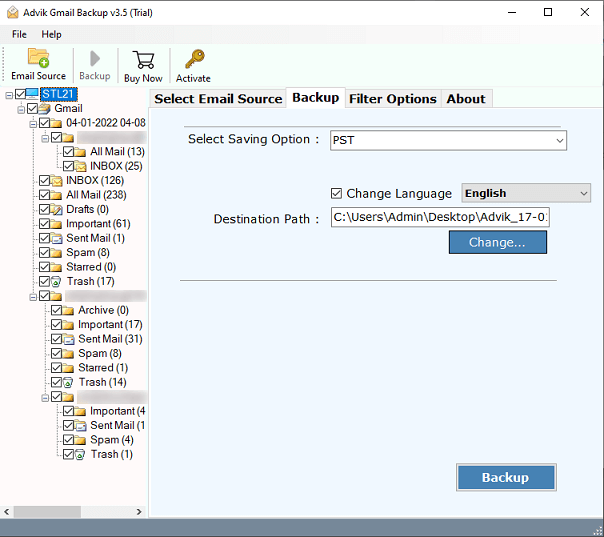
3. Select the Hosted Exchange Server as a saving option.
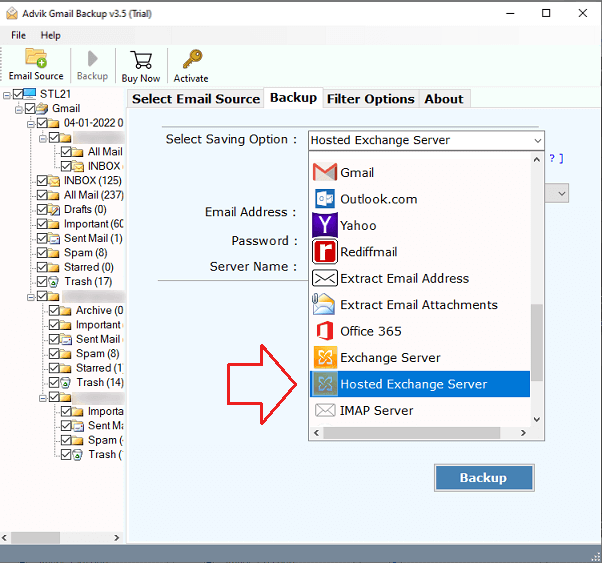
4. Enter the details for your Hosted Exchange Server and click Backup.
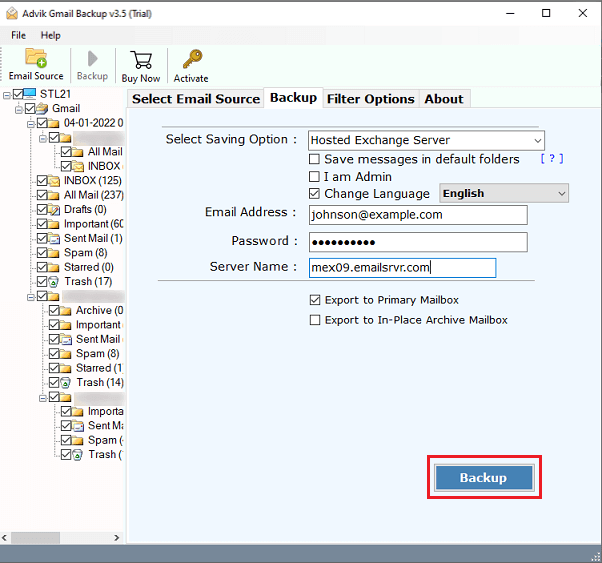
In no time, this wonderful wizard will move a whole inbox from Gmail to Exchange Online Server. You will also receive a comprehensive log report after a successful conversion.
Despite having a simplified user interface, this Gmail to Exchange migration is loaded with plenty of useful features.
Key Features of Gmail to Exchange Migration Tool
- Transfer emails from Gmail to Exchange online in bulk.
- Fully automatic software that requires only Gmail and Exchange account credentials.
- Allows users to select specific folders for migration by checking or unchecking them.
- Offers the option to save emails in default folders and includes a feature to change the language settings.
- Provides advanced filter options to migrate emails based on Date Range, From, To, Subject, and more.
- Preserves all email details like To, Cc, Bcc, From, Date, Time, and attachments during the migration process.
- Displays a live progress report with real-time updates throughout the migration.
Wrapping up
In this post, we have discussed how to migrate email from Gmail to Exchange Online. Here, we have covered both the manual and automatic methods for exporting Gmail emails to Exchange Server. However, due to the limitations of the manual method, it is suggested that users should opt for the automated tool so that they can easily transfer Gmail to Exchange Server.
Frequently Asked Questions
Q1. Can I migrate Gmail emails to Exchange Online manually?
Ans. Yes, you can use the Exchange Admin Center to migrate emails via IMAP.
Q2. Do I need admin access to perform the migration?
Ans. Yes, admin access to both Gmail and Exchange Online accounts is required for a seamless migration.
Q3. Will my data be safe during the migration?
Ans. Properly configured migrations using trusted tools ensure data integrity and security.
Q4. How long does the migration take?
Ans. The time depends on the amount of data being transferred. Small migrations can take a few hours, while large ones may take longer.
Q5. Is it possible to migrate emails from Gmail to Exchange online account with attachments?
Ans. Yes, using automated software you can easily transfer Gmail to Exhcange Online account with all mailbox data such as attachments.


