How to Transfer Emails from Gmail to Hotmail?
Max Wright | March 1st, 2025 | Email Migration, Gmail
Learn how to transfer emails from Gmail to Hotmail. Here, you will get two easy approaches to migrate Gmail to Hotmail account. One is a manual solution and the other one is an automated approach. You can choose any method that is most suitable for you.
Now let’s start the process of migration from Gmail to Hotmail.
How to Transfer Gmail to Hotmail Free?
There is no direct manual solution to transfer Gmail to Hotmail. Using Outlook, you can forward Gmail to Hotmail. Follow the below given steps to perform Gmail to Hotmail migration.
1. Launch Outlook and navigate to File >> Add Account.
2. Enter Gmail credentials to configure with Outlook.
3. Click on Open & Export >> Import/Export.
4. Select Export to a file and click on Next.
5. Choose Outlook Data File (.pst) and press Next.
6. Select Gmail mailbox folder to export.
7. Browse target location and click Finish.
8. Again navigate to File >> Add Account.
9. Enter Hotmail account login details to add it with Outlook.
10. Click on Open & Export >> Import/Export.
11. Select Import from another program or file and press Next.
12. Choose exported PST file and press Next.
13. Select Hotmail mailbox folder and click on Finish.
Done! That’s how you can transfer emails from Gmail to Hotmail manually.
How to Migrate Gmail to Hotmail Automatically?
Download and install the Advik Gmail Migration Tool. This software has the simplest graphical user interface and allows users to transfer emails from Gmail to Hotmail account in an easy way. It maintains folder hierarchy and data integrity during the process. With this utility, you can migrate complete Gmail mailbox folder at once.
You can download this software for free from the button below.
Note: Use Gmail App Password to Sign in.
Steps to Transfer Emails from Gmail to Hotmail
Step 1. Run this tool on your system.
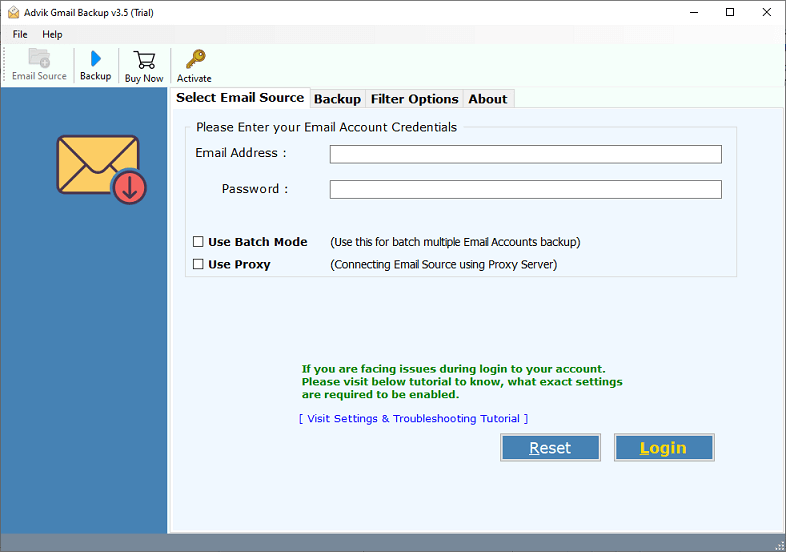
Step 2. Enter Gmail login details and press Login.
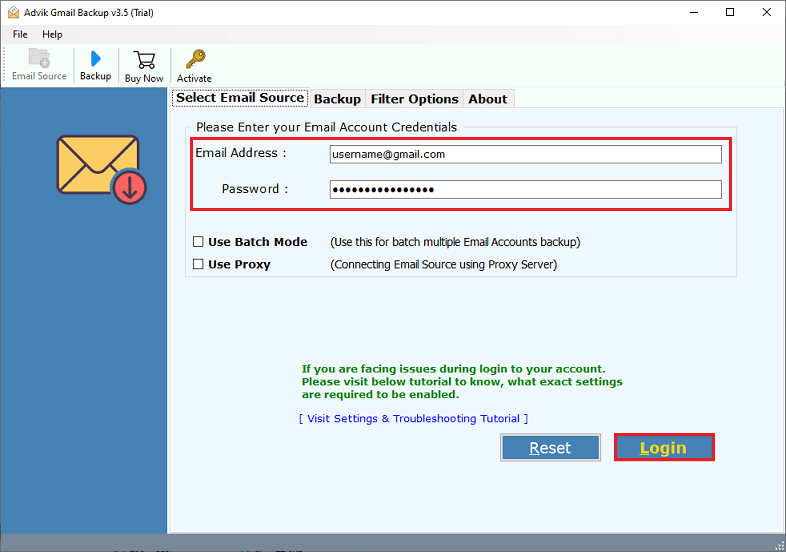
Step 3. Select the desired mailbox folders.
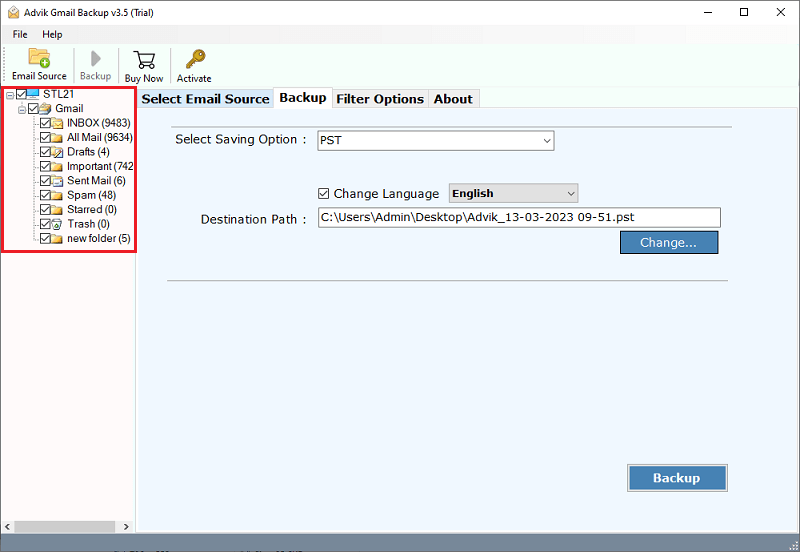
Step 4. Select Outlook.com as the saving option.
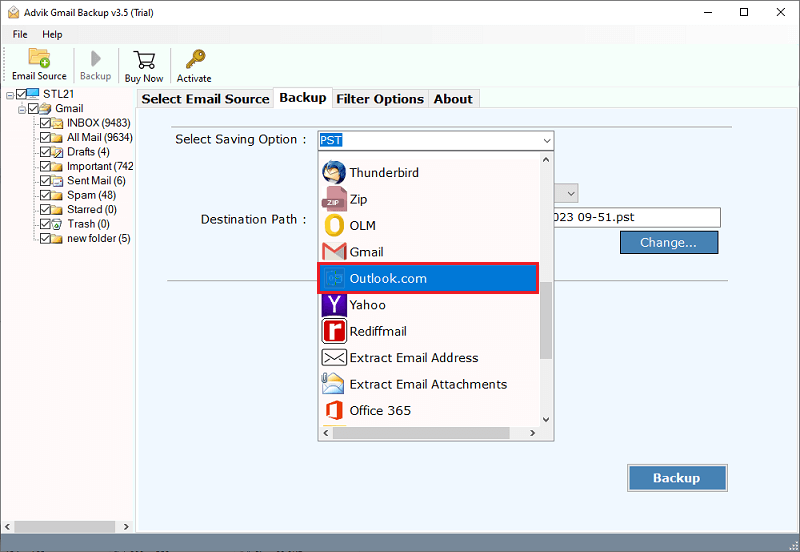
Step 5. Enter Hotmail login credentials.
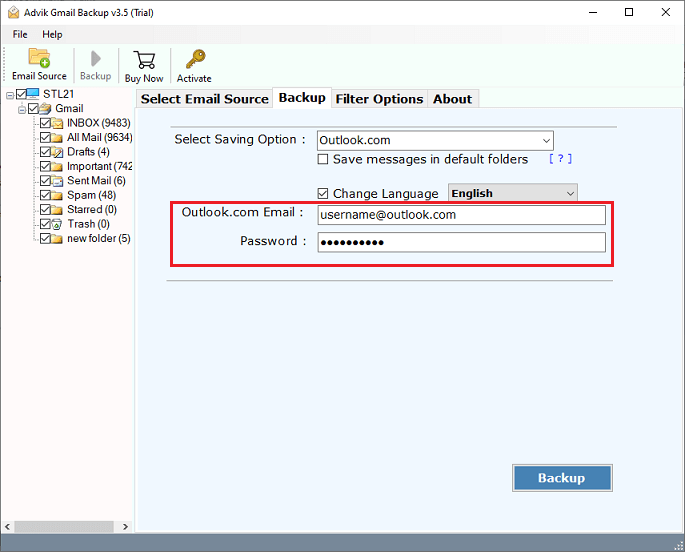
Step 6. Hit the backup button.
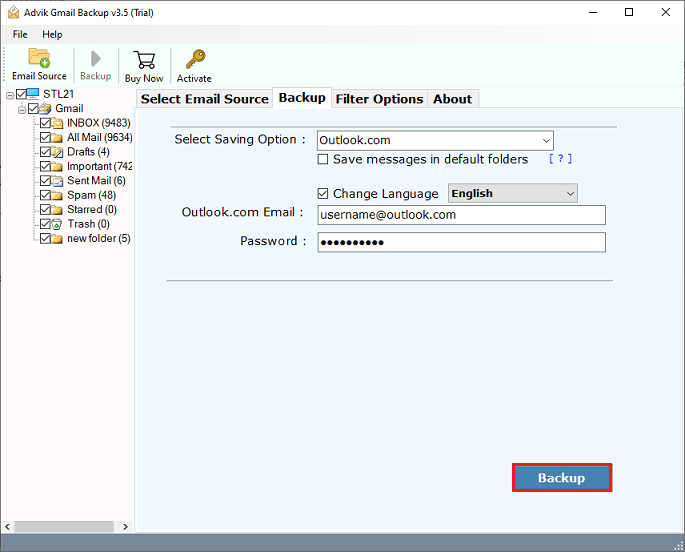
The software will start transferring emails from Gmail to Hotmail.
Watch How to Transfer Gmail to Hotmail
Why Choose Automatic Tool
The software has dozens of benefits. Some of the main features of this tool are as follows;
- Simplest Graphical User Interface: The graphic interface of this tool is very simple. Anyone with basic computer skills can easily migrate emails from the Gmail account to the Hotmail account.
- Maintain Folder Structure: The folder hierarchy of the emails remains the same during the process of migration from Gmail to Hotmail. You can find your emails in the exact folder as in the original mailbox.
- Includes Attachment Files: Attachments play a vital role in any email message. That’s why this tool is designed to keep the attachments intact. After completing the task, you can find your attachment in your respective email.
- Preserve Key Elements: All its key elements remain the same during the migration process. These key elements include the date and time stamp, the header information, the footer information, the sender and recipient information, too, from, Cc, Bcc, embed images, Unicode characters, etc.
- Cloud to Cloud Migration: In addition to Gmail to Hotmail, you can use this tool to migrate Gmail emails to any other cloud-based email service provider.
- Download Backup of Gmail emails: You can also use this tool to download emails from Gmail in various 20+ file formats.
- Supports all versions of Windows: You can install this software on almost all versions of Windows, such as Windows 10, Windows 8, Windows 7, Windows Vista, Windows XP, etc.
Conclusion
In this post, we have discussed how to transfer emails from Gmail to Hotmail. Here, we have mentioned both manual as well as automated solutions. Both solutions are 100% workable and give accurate results. You can choose any one that is most suitable for you. However, a professional solution enables you to directly migrate Gmail to Hotmail.


