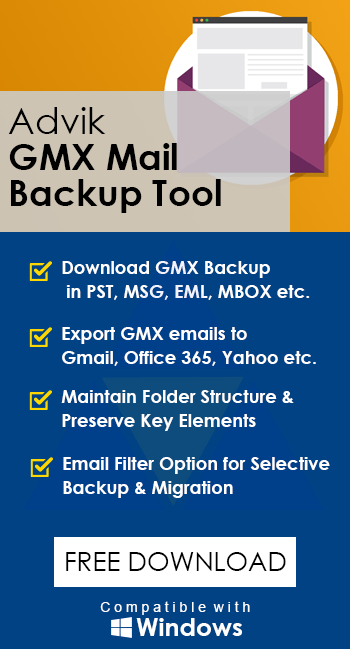GMX Mail IMAP Settings for Outlook, Apple Mail, iPhone
Jenny Lowrence | September 11th, 2024 | Data Backup, GMX
Summary: Get all the GMX Mail IMAP settings to set it up in any email client application. It’s important to know the correct configuration details for GMX IMAP, SMTP, and POP servers. If you don’t want to access GMX Mail through a web browser, you can add it to any desktop-based email client application, such as Outlook, Thunderbird, or mobile devices like iPhone. Additionally, we will discuss the best approach to backup GMX emails. So, if you are also looking for the same query, then go through this article completely.
GMX Mail, a popular email service provider offers reliable and secure email services to users across the globe. One of the key benefits of GMX Mail is its ability to sync easily with multiple devices and email clients through IMAP (Internet Message Access Protocol). This allows you to access your emails, folders, and settings across different platforms such as Outlook, Apple Mail, etc.
Now, we will discuss the important GMX Mail and IMAP settings.
GMX IMAP Settings for Outlook and Other Applications
To configure your GMX Mail account you will require GMX email IMAP server settings so that you can easily receive its emails in your desired email client application and use it for incoming emails without any issue.
| Email Settings | Port Details |
|---|---|
| GMX Mail IMAP Incoming mail server: imap.gmx.com |
993, requires SSL 143, non-secure |
| GMX Mail POP3 Incoming mail server: pop.gmx.com |
995, requires SSL 110, non-secure |
| GMX Mail SMTP Outgoing mail server: mail.gmx.com |
465, requires SSL 587, non-secure |
Why Use IMAP for GMX Mail?
IMAP is preferred over the older POP3 protocol because it allows you to keep your emails synced across all your devices. With IMAP, any changes you make on one device (such as reading, deleting, or organizing emails) will reflect on all other devices connected to your GMX Mail account. This ensures a consistent email experience, no matter where you access your mail from.
Steps to Create App Password In GMX Mail Account
1. First of all, login to your GMX mailbox through a web browser.
2. Next, navigate to the ‘My Account’ section and select ‘Security’.
3. From there, scroll down to find ‘Two-Factor Authentication’ and click on ‘Enable Two-Factor Authentication’.
4. Finally, you can also see your app password that is created now.
Quick Way to Backup GMX Emails to PC | Computer | Hard Drive
Need to backup GMX email without complex settings? Then, you can try the Advik GMX Mail Backup Tool to quickly download your complete mailbox in easy steps. The software offers more than 25+ saving options, such as that you can export GMX to PST, EML, PDF, MSG, DOC, MBOX, CSV, etc. The software has an easy-to-use GUI that can be easily used to perform email backup. It is a standalone utility that also maintains folder hierarchy throughout the GMX mail backup process.
Moreover, this tool also allows users to perform batch migration as well, you can migrate emails from GMX Mail to Office 365, Gmail, Outlook.com, Yahoo Mail, Zoho Mail, Yandex Mail, Roundcube, AWS workmail, Blehost, GoDaddy, AOL Mail and many more.
Video Tutorial – Watch this Video Guide to Understand the Backup Process
The software explained above is fully functional which is 100% safe and secure so you don’t need to worry about losing your important email data. You can also try its demo version to check the functionality before purchasing the licensed version.
Final Words
We hope that you have found all the details about configuring IMAP settings for GMX Mail in this blog. With the help of these IMAP server settings, you can easily add GMX Mail on Outlook, Thunderbird, iPhone, Apple Mail, Android, and many more. Also, we have provided a backup solution to easily download GMX emails to free up storage space easily from your GMX mail account.
Frequently Asked Questions (FAQs)
Q1. How do I enable IMAP on GMX?
Ans. In the Email section, go to Settings. Click on POP3 & IMAP. Check the box ‘Enable access to this account via POP3 and IMAP.’ Then, hit the Save button. In this way, you can enable GMX IMAP settings.
Q2. Is GMX a POP or IMAP?
Ans. Gmx.com allows IMAP access to your Gmx.com (GMX Freemail) account and lets you connect to your email from both mobile devices and desktop email clients.
Q3. What is the SMTP server for GMX?
Ans. The SMTP server for the GMX account is mail.gmx.com
Q4. How do I fix GMX Mail not syncing on Outlook or Apple Mail?
Ans. Ensure your IMAP and SMTP settings are configured correctly, and check if your internet connection is stable. You can also try removing and re-adding your account.