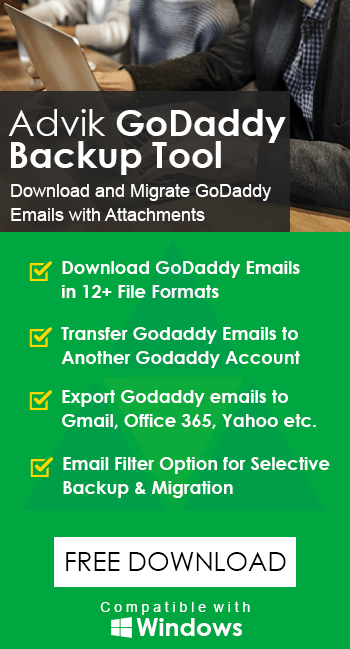GoDaddy IMAP and POP Settings for Outlook and Other Applications
Jenny Lowrence | August 24th, 2022 | GoDaddy
GoDaddy is used by millions of people around the world as it is the largest web hosting. It also comes with a professional email that you can customize according to your needs. For businesses, it even makes better by letting to use it’s own special email addresses. If you connect this email address to an application like MS Outlook, you need to first check its IMAP or POP settings. Many users are looking for GoDaddy IMAP and POP settings for Outlook and many other email client applications. In this article, we will provide all the necessary details that you need to add GoDaddy email account on other applications.
GoDaddy IMAP and POP Settings for Outlook and Other Applications
In this section, you will get to know the GoDaddy IMAP server and POP settings to configure Godaddy Email in Outlook 2016, 2013, 2007, and many more previous versions. It can be also useful if you need to add GoDaddy to any other email clients like Thunderbird, Apple Mail, etc.
| Email Settings | Port Details |
|---|---|
| GoDaddy IMAP Incoming mail server: imap.secureserver.net |
993, requires SSL 143, non-secure |
| GoDaddy POP3 Incoming mail server: pop.secureserver.net |
995, requires SSL 110, non-secure |
| GoDaddy SMTP Outgoing mail server: smtpout.secureserver.net |
587, requires TLS/SSL 465, non-secure |
Therefore, by using the above IMAP and POP settings, you can easily add GoDaddy email account to Outlook and other applications.
Steps to Create App Password in GoDaddy Email Account
To create an app password for your GoDaddy email account, you need to turn off two-factor authentication first. This password can then be used to access the email client application such as Outlook and others.
First of all, navigate to Mail >> Account Settings >> Login and Pin >> Two-Step Verification >> Manage App Password.
To learn more about this process in detail, you can visit this page: https://in.godaddy.com/help/enable-2-step-verification-7502.
Expert Advice: Backup GoDaddy Emails in just 5 Simple Steps
If you are in need to look for an easy solution to backup GoDaddy email to hard drive/PC/Computer, then you can do so effectively and efficiently. Advik GoDaddy Email Backup Tool is a stop solution that enables users to download selective or multiple emails from GoDaddy email account with so much ease. Also, you will get more than 30+ saving options to backup GoDaddy emails such as that you can export GoDaddy email to PST, EML, PDF, MSG, DOC, HTML, MBOX, and many others as well. The software provides flexibility to save GoDaddy emails with attachments in bulk at once.
Even the whole procedure is completed in minimal steps to save your crucial time and effort. Additionally, you can also transfer GoDaddy email to Gmail, Yahoo Mail, Office 365, Yandex Mail, Zoho Mail, Google Workspace, Thunderbird, Roundcube, Rackspace, AWS Workmail, and many other email services with one single application.
Watch Video Tutorial – Godaddy Email Backup Process
The video provided above explains the easy steps that will guide you on how to backup GoDaddy emails without any trouble. You can use the FREE trial version which enables you to convert up to 25 emails per folder of GoDaddy email account. The software provides a user-friendly and self-intuitive GUI so that users may not face any issues in carrying out this process.