How to Fix “Google Takeout Not Working” Issue?
Jackson Strong | February 2nd, 2025 | Gmail, Gmail Errors
Is Google Takeout not working for you? If you’re having trouble downloading your data or seeing Google Takeout 404 errors, you’re not the only one. This guide will help you fix Google Takeout issues and get your data back quickly. We’ll go over some common reasons and solutions to resolve the problem. Let’s get started!
Google Takeout is a popular service for downloading your Google data, but if it stops working, it can cause a lot of inconvenience. If you find yourself facing this issue, don’t worry. Here are a few steps you can try on your device to get Google Takeout working again.
Why isn’t Google Takeout Working? – Know Here
Now, let’s first understand the common reasons behind the Google Takeout 404 error. Identifying the root causes is crucial to selecting the right solution effectively.
1. Large File Sizes
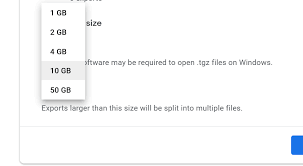
2. Mistakenly not selected services from the list
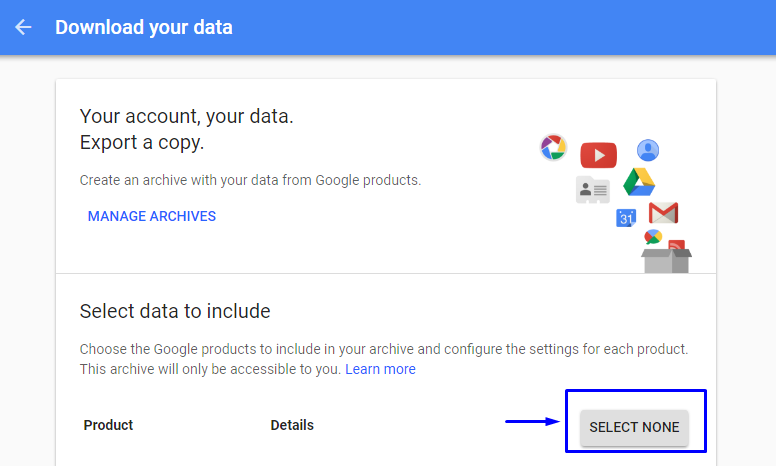
3. Network failure due to large file size
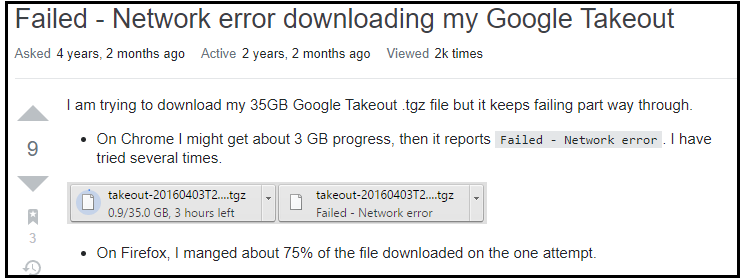
These are the top issues that lead to Google Takeout not downloading emails or other data.
How to Fix Google Takeout Error 404? – Manual Tricks
Here are some possible solutions to help you resolve Google Takeout not working issues:
- Check Your Internet Connection: Make sure your internet connection is stable and fast enough to handle large downloads. Switch to a wired connection if possible for better reliability.
- Clear Browser Cache and Cookies: Old cache and cookies can interfere with the export process. Clear your browser’s cache and cookies, then restart your browser to see if the issue is resolved.
- Use a Different Browser: If you’re having trouble with one browser, try switching to a different one like Chrome, Firefox, or Edge. Sometimes, browser-specific issues can cause Google Takeout to stop working.
- Try Exporting in Smaller Batches: If the file you’re exporting is very large, try selecting smaller sets of data instead of exporting everything at once. This will reduce the processing load and might resolve the issue.
- Disable Browser Extensions: Certain browser extensions, especially those related to privacy or security, can prevent Google Takeout from functioning correctly. Try disabling extensions like ad blockers and security plugins temporarily.
Google Takeout Alternative – Best Expert’s Solution
Google offers a free service through Google Takeout to download Gmail emails, but many users prefer professional software due to its limitations and drawbacks. For a seamless email backup solution, the Advik Gmail Backup Tool is an excellent alternative. This utility is designed to backup Gmail emails to flash drive, along with attachments. While Google Takeout only supports the MBOX format, Advik Gmail Backup Tool offers over 20 file formats, such as Gmail to PST, EML, MSG, MBOX, TGZ, RTF, DOC, HTML, CSV, and more. If Google Takeout isn’t working or fails to download your emails, this software is the best alternative to ensure your data is securely backed up.
Try the free tool today for a hassle-free experience!
Steps to Backup Gmail Emails When Google Takeout Not Working
1. Run the software and log in with your Gmail credentials.
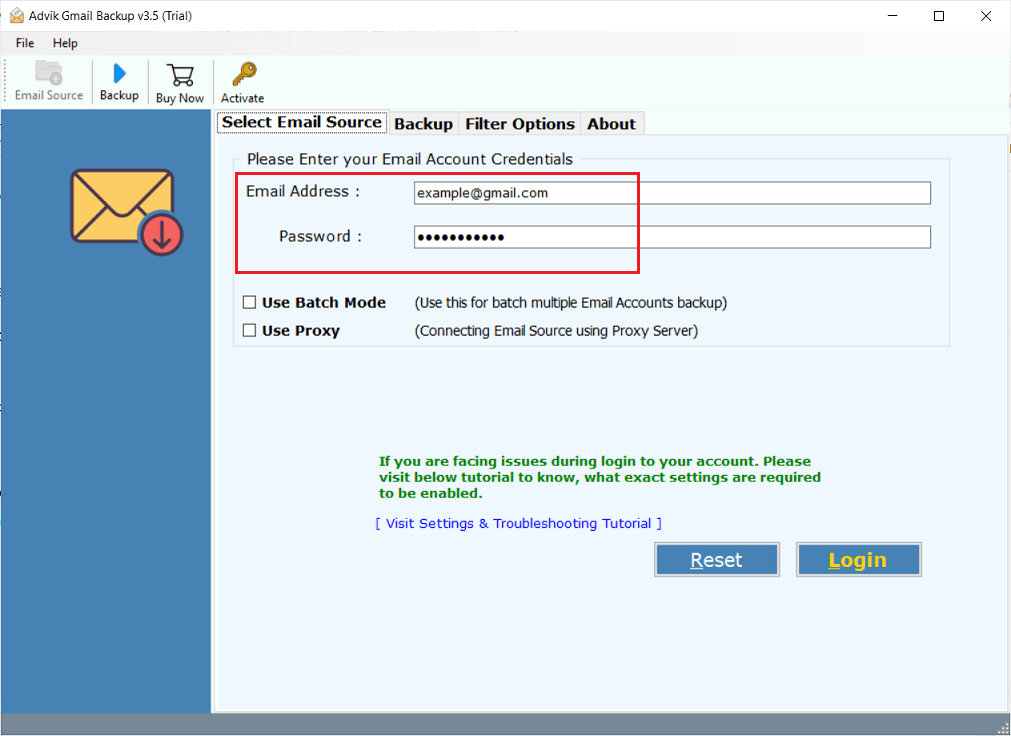
2. After signing in select mailbox folders to download.
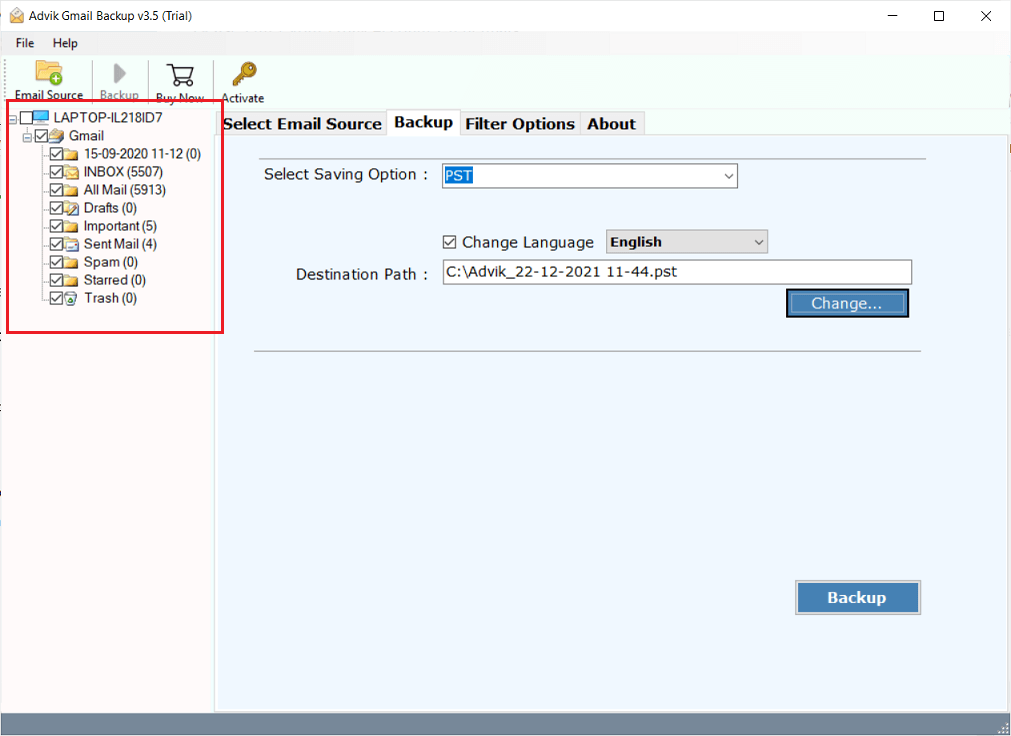
3. Choose any file format from the saving options.
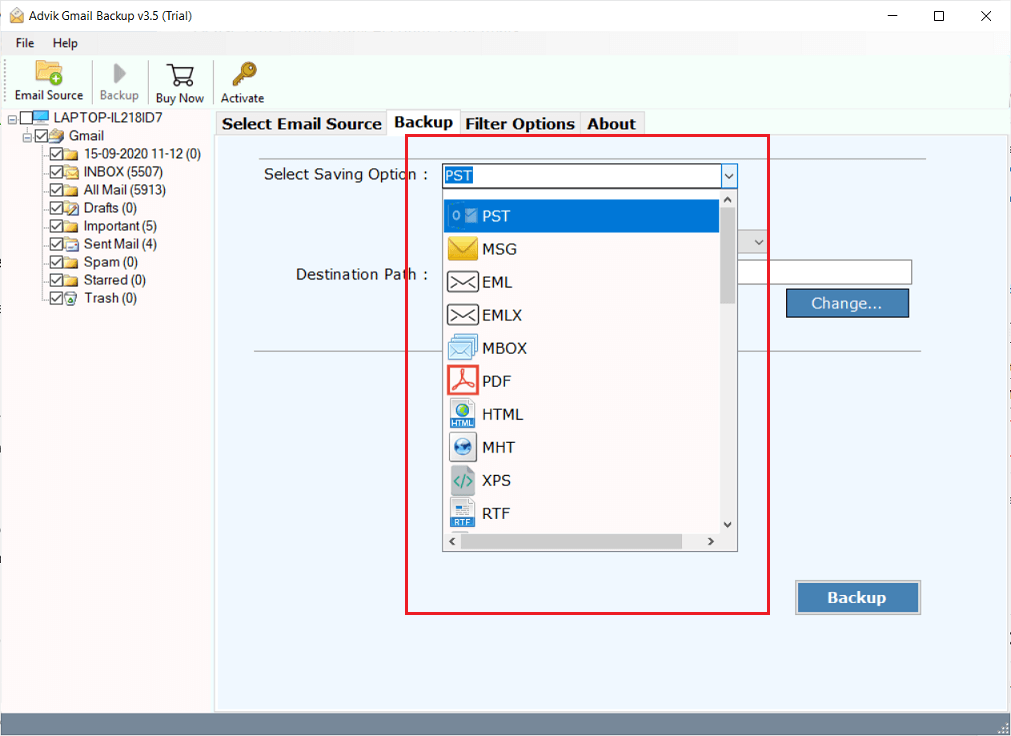
4. Select the destination path where you want to download mail.
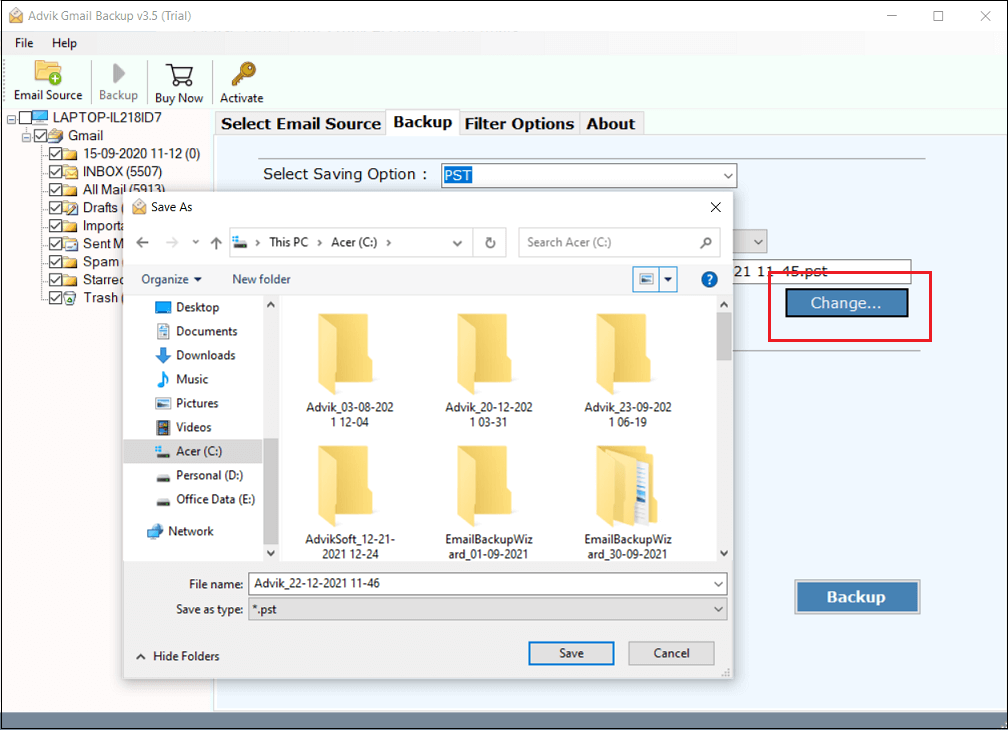
5. Click the Backup button to start the process.
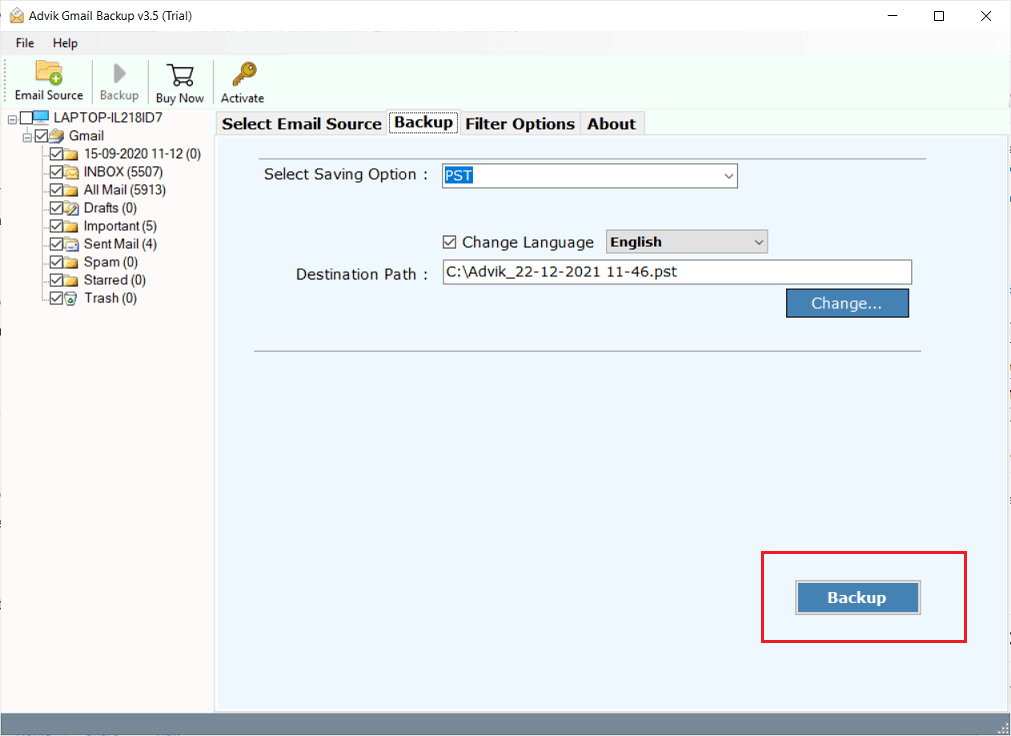
This is how you can download Gmail emails to hard drive when Google Takeout is not working or showing 404 error. This could be the best alternative to Google Takeout for sure.
With the Google Takeout Alternative, you can download emails anytime anywhere. The software is loaded with dozens of features that improve the backup process.
- Export Gmail messages and folders to 20+ useful file formats
- Migrate Gmail to Another Gmail, Yahoo, Office 365, or any cloud server
- Maintain folder hierarchy and email attributes
- Option to select multiple folders to save in one attempt
- Advance email filter option to download only specific emails
- and many more
Conclusion
Google Takeout is a handy tool for backing up data from Google services, but it has some limitations, like problems with large file sizes, incomplete selections, or network issues. While it works well for some, if you encounter problems like the 404 error, you may want to consider alternatives. One great option offers more flexibility with over 20 file formats, including PST, EML, and MSG, plus extra features like advanced email filters and the ability to backup Gmail emails to hard drive. You can also try its FREE demo version to see how it works at no cost.
FAQs
Q1. Why is Google giving me a 404 error?
Ans. Google Takeout may not work due to various reasons, such as large file sizes, incomplete service selections, or network issues. If you’re facing an error like “404,” it could also be a temporary glitch on Google’s end.
Q2. How can I fix the Google Takeout 404 error?
Ans. To fix the Google Takeout 404 error, try restarting your device, clearing your browser cache, or using a different browser. You can also check Google’s support page to see if there are any known outages or issues.
Q3. What are the best alternatives to Google Takeout for backing up Gmail?
Ans. If Google Takeout isn’t working for you, alternatives like AdvikSoftware offer a better experience with features like support for over 20 file formats (PST, EML, MSG) and advanced email filters.
Q4. Can I back up Gmail emails to my computer without Google Takeout?
Ans. Yes, you can use tools like AdvikSoftware to easily download all emails from Gmail without takeout in various formats like PDF, EML, PST, etc.
Q5. Is there a free version of the tool to backup Gmail emails?
Ans. Yes, AdvikSoftware offers a free demo version that allows you to save up to 25 emails per folder at no cost. This lets you try the software and see how it works before making a purchase.

