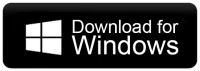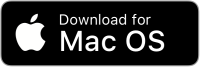How to Backup Hostinger Emails to PC?
Christopher Plummer | February 27th, 2025 | Data Backup
Summary: This article explains how to bcakup Hostinger emails to PC. If you are using Hostinger and want to create a Hostinger email backup then this guide is for you. Here, you will get some tried and tested methods to download Hostinger emails with attachments. while the other is better for exporting fewer emails. Nevertheless, you will get step-by-step instructions for both methods instructions.
Hostinger is a web hosting provider that offers a variety of services including shared hosting, VPS hosting, cloud hosting, WordPress hosting, and many more. It also provides an email service for email management. Hostinger again revealed that hacking affected nearly 14 million user accounts. That’s why many users want to save Hostinger emails to their system for various security reasons. So, first, we will discuss some of the various needs why users want to download emails from Hostinger to Computer.
Reasons to Backup Emails in Hostinger
There are several advantages of downloading Hostinger emails. Some of them are given below;
- Having a local copy ensures that your emails are protected in case of hacking.
- Users can access their emails without an internet connection.
- If you have a copy of your emails then you can easily transfer them to other email platforms.
- Backing up emails helps recover them if you can’t access your Hostinger account.
Let’s begin to learn the manual steps first then will proceed with an automated approach.
How to Take Hostinger Email Backup Manually?
Follow the steps below to manually back up your Hostinger emails.
- Visit your Hostinger login page and enter your account credentials.
- Now, choose the emails to download on your system. (Individual & entire mailbox)
- Click the Select option and choose your emails.
- Next, tap on the More button and select the Download option.
- Now it will start downloading emails from Hostinger mail in .eml file format.
So, in this way, you can backup your Hostinger email messages to EML, MBOX, or Maildir format.
If you want to download Hostinger emails more selectively using multiple file formats or email filters, refer to the below method.
How to Download Multiple Emails from Hostinger Automatically?
Take help from Advik Email Backup Tool software. With this application, you can easily download all emails from Hostinger email account. The software will preserve and maintain folder hierarchy and email attributes as well. In addition, you can select single or multiple email folders to download to computer in more than 25+ file formats.
Download the software for free. The software is available for both Windows and Mac users.
Steps to Backup Hostinger Emails
1. Launch software on your computer.
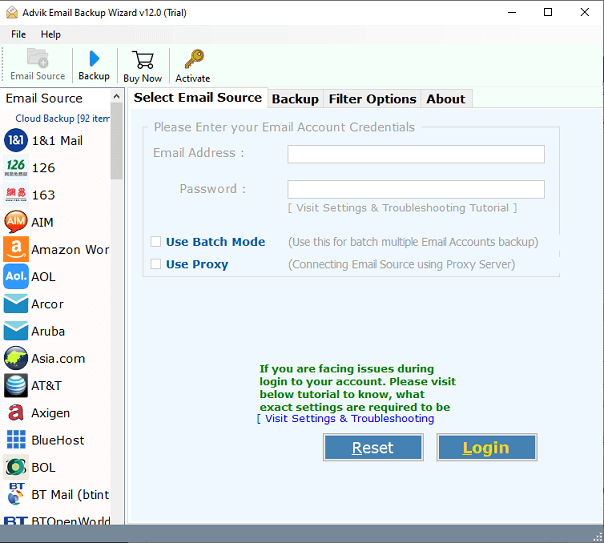
2. Select IMAP Server and enter Hostinger email account credentials.
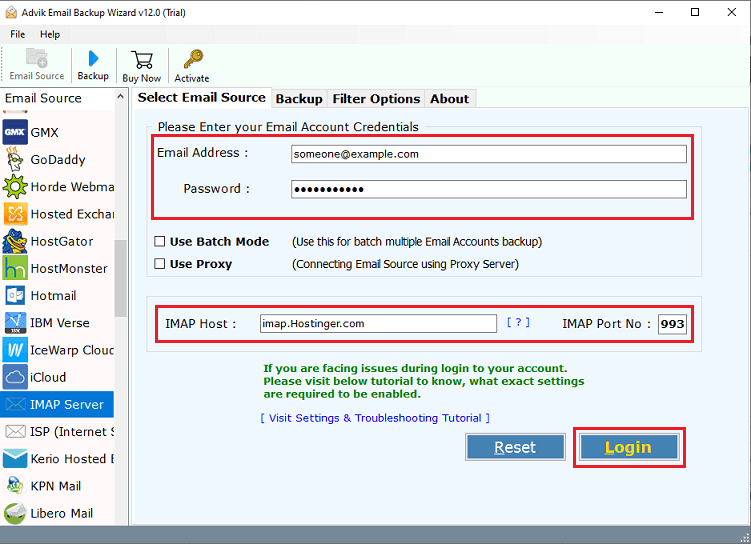
3. Select email folders to download to pc.
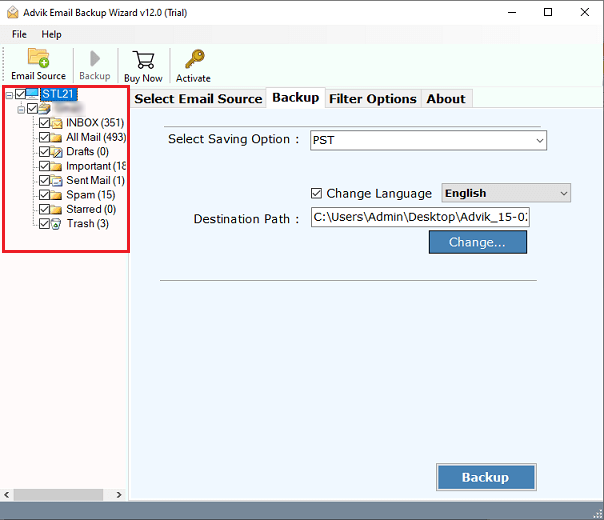
4. Choose a file format in which you want to save emails.
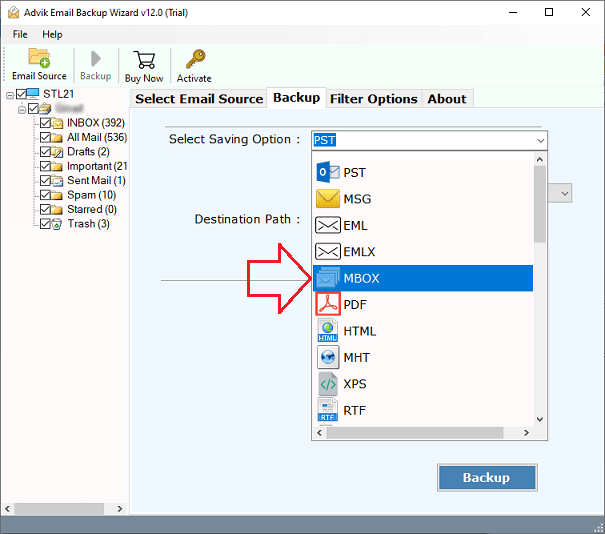
5. Choose the target location and click Backup button.
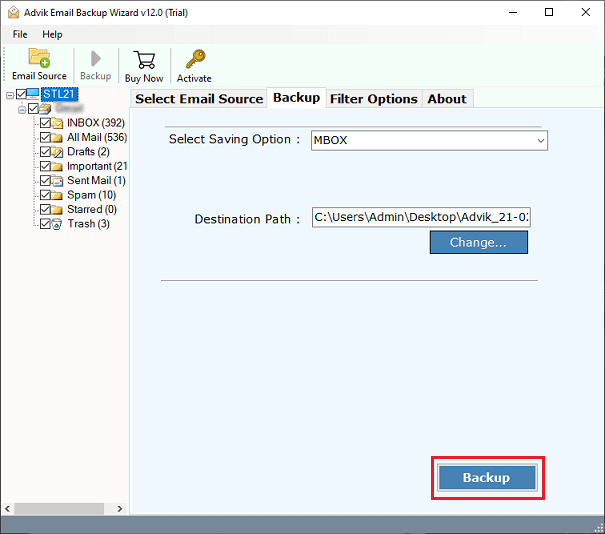
The software will start downloading emails from Hostinger business email account.
Once, the process gets finished, you will be notified by a successful pop-up notification.
This is one of the best ways to generate Hostinger email backup either from a Mac or Windows system.
Below are some of the highlighted features of this software;
- Convert Hosting emails into 25+ file formats
- Transfer emails from Hostinger to any other cloud email server
- Maintain folder and sub-folder hierarchy
- Advance email filter option to backup selected emails only
- and many more
Watch How to Save Emails from Hostinger to PC
Final words
This is the automatic version of the Hostinger email backup process. There is no direct way to download emails from the Hostinger email account. Take help from this automatic software for secure email download. The best part of this application is that you will get 25+ email-saving options. Download the software and try it for free.
Frequently Asked Questions
Q1. How do I backup my Hostinger emails?
Ans. You can export your Hostinger emails manually or automatically. Both the methods are explained above. Choose the methods as per your needs and requirements.
Q2. Can I restore my Hostinger email?
Ans. Yes, you can backup and restore Hostinger email messages with Hostinger in-built feature.
Q3. How do I export all emails from my Hostinger email?
Ans. With Advik Software, you can choose selective or entire Hostinger mailboxes to download on your system.