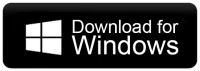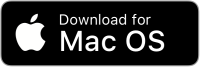How to Transfer Hotmail to Gmail Account?
Jackson Strong | March 5th, 2025 | Email Migration
Summary: Are you planning to switch from Hotmail to Gmail but worried about transferring your emails? Don’t worry! Moving from Hotmail (Outlook.com) to Gmail is easier than you think. In this blog, we’ll cover both manual and automated ways to transfer Hotmail to Gmail without losing any data. Let’s get started!
Before we jump into the methods, here are some common reasons why users move Hotmail accounts to Gmail.
Why Migrate from Hotmail to Gmail Account?
Many users prefer migrating from Hotmail to Gmail for the following reasons:
- All-in-One Solution: It integrates emails, contacts, calendars, and tasks seamlessly.
- Better Organization: Gmail’s labels and filters provide a flexible way to manage emails.
- Spam Management: It automatically filters spam emails to keep your inbox clutter-free.
- User-Friendly Interface: Its clean and intuitive design makes it easy to use for all.
- More Free Storage: Gmail offers 15GB of free storage compared to Hotmail’s limited space.
Now, let’s see how you can transfer emails from Hotmail to Gmail.
Users can transfer Hotmail emails to Gmail in two ways. One method is manual, where you do it yourself, and the other is done with help from experts. So, let’s learn the easy and fast steps to migrate emails from Hotmail to Gmail account.
How to Transfer Hotmail to Gmail Account Free?
Step 1. First of all, sign in to your Gmail account.
Step 2. Click the Gear Icon and click Settings from the menu.
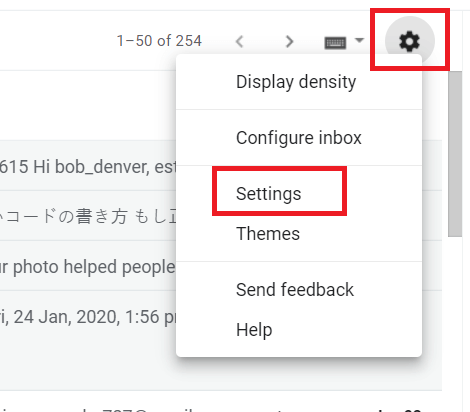
Step 3. Navigate to Account & Import >> Import Emails & Contacts.
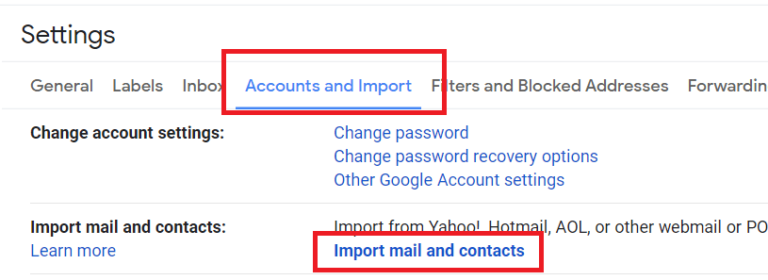
Step 4. Enter your Hotmail email address.
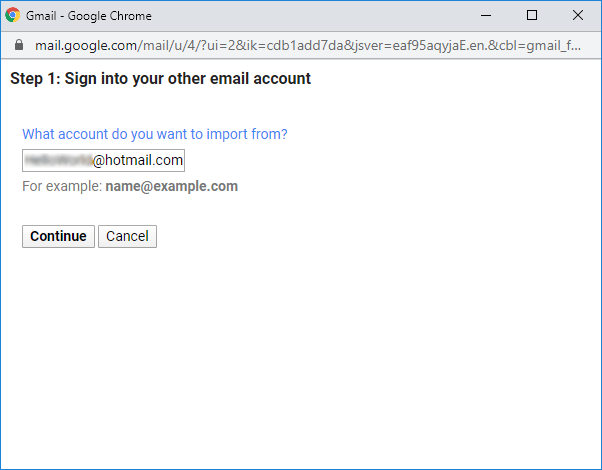
Step 5. Click Continue and Sign in to your Hotmail account.
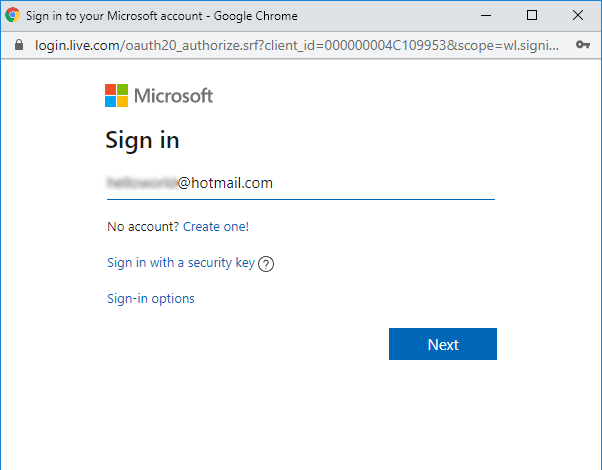
Step 6. Select emails from the option and click Start Import.
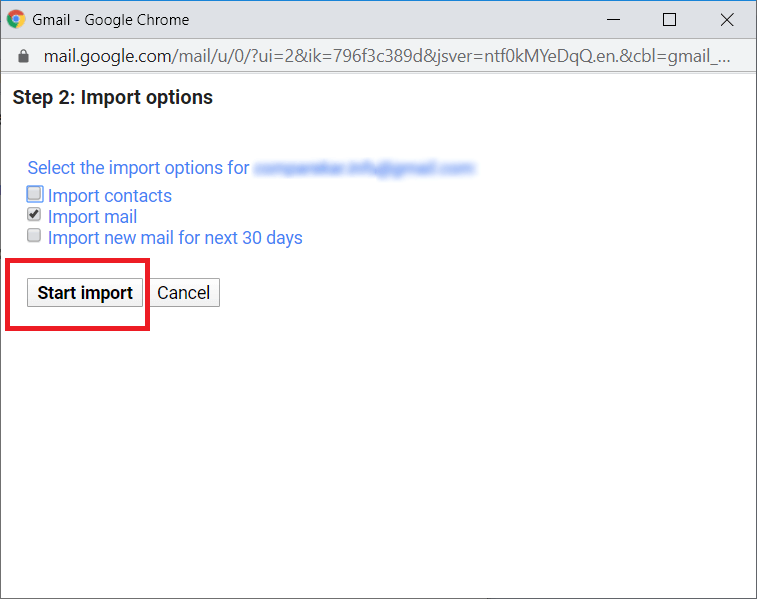
Finished! Now, the software will start importing Hotmail emails into Gmail account.
Limitations
- No Email Filter Option
- No Folder Selection Option
- May Take up to 2 Days to Import data
How to Transfer All Emails from Hotmail to Gmail Automatically?
Now, try the Advik Email Migration Tool on your Windows machine to import emails from Hotmail into Gmail with attachments. With this utility, you can transfer Hotmail email folders to Gmail in just 5 simple steps. Also, it maintains a complete folder hierarchy of Hotmail emails without modifying the original data. You can even choose the selective Hotmail folders of your choice to export into Gmail account.
The working steps of this utility are very simple and easy to use. Both technical and non-technical users can easily use it without any technical knowledge.
Click on the FREE download button and analyze the working process at no cost.
Steps to Transfer Hotmail to Gmail Account
Step 1. Launch the software and Sign into your Hotmail account.
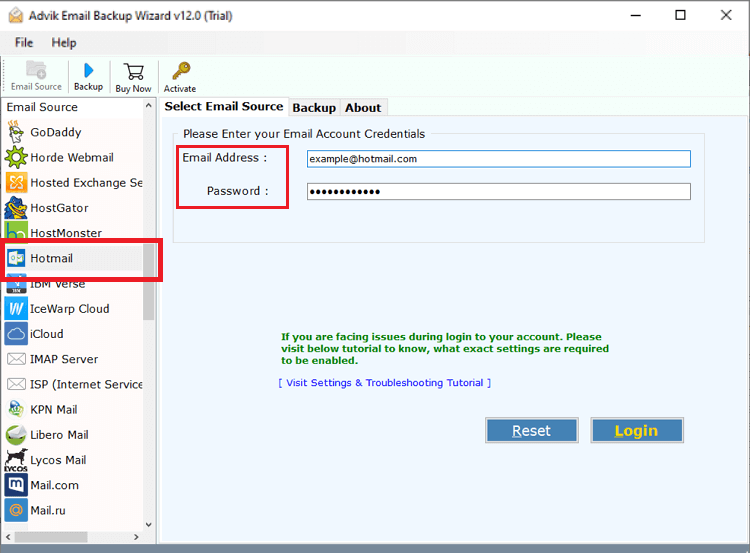
Step 2. Select the mailbox folders that you want to export.
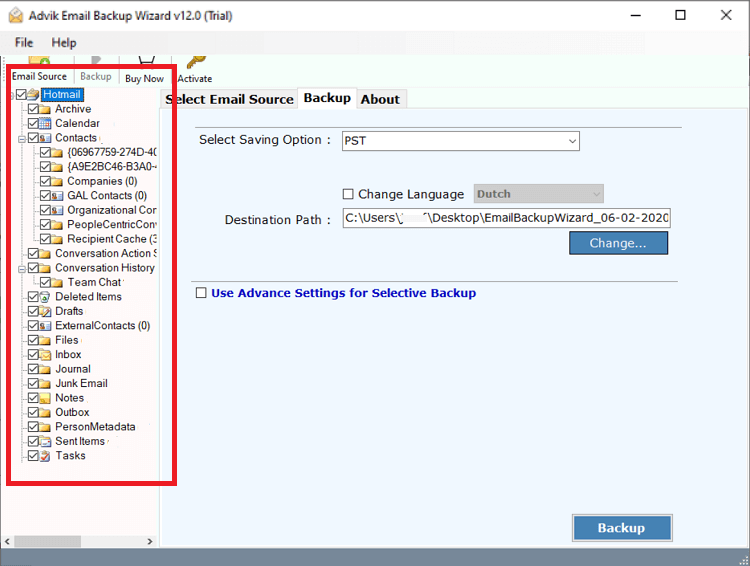
Step 3. Choose Gmail as a saving option from the list.
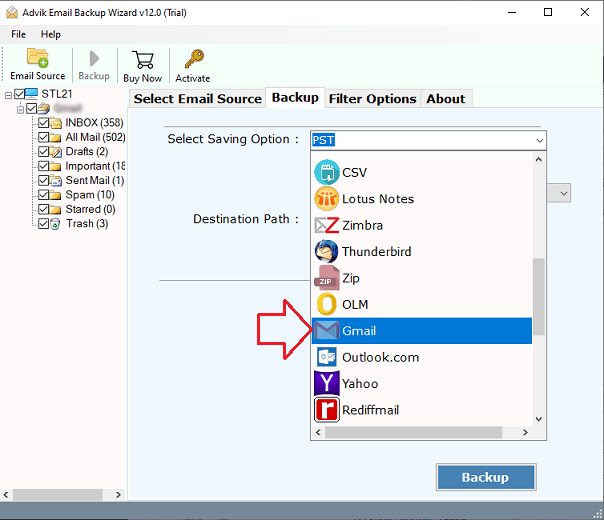
Step 4. Enter your Gmail login credentials.
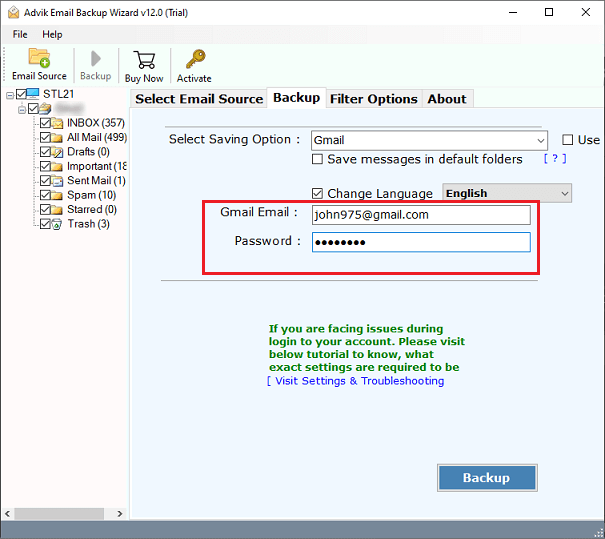
Step 5. Click Convert and analyze the live migration process.
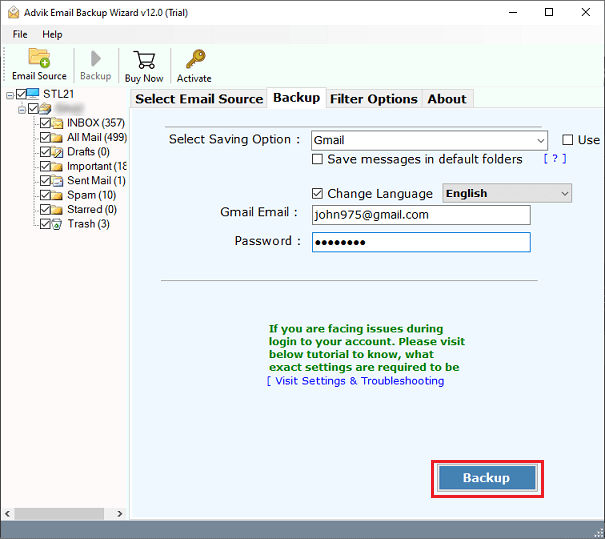
Finished! This is how you can export emails from Hotmail to Gmail account.
Once, the process gets finished, you will get a successful pop-up notification.
Watch How to Migrate Hotmail to Gmail Account
Salient Features of Automated Software
Below are the key highlights of the tool that make it unique from the crowd.
- Direct Hotmail to Gmail Migration without complex settings
- Batch Migration to transfer multiple Hotmail accounts at once
- Transfer Hotmail to Gmail without Configuration
- Maintain Mailbox Folder and Sub-Folder Hierarchy
- Support for All Hotmail Accounts including Outlook.com and Live.com
- Preserve Key Elements and MetaData while transferring emails
- Export Hotmail to PST, MBOX, EML, MSG, etc. file formats
- Advance Email Filter and Selective Folder Migration
- User-friendly interface for a hassle-free migration process
- Also, transfer Hotmail emails to Yahoo Mail, G Suite, AOL Mail, etc.
- Compatible with All Windows Versions, including Windows 11, 10, 8, and 7
Final Words
This is how you can transfer Hotmail to Gmail manually or using an automatic approach. There are more than a million users who want to migrate emails from Hotmail into Gmail account. Those steady users never waste their time. Just go for this email migration tool and transfer emails and folders securely.
Frequently Asked Questions
Q 1. Can I transfer all my emails from Hotmail to Gmail?
A. Yes, you can transfer all your emails from Hotmail to Gmail.
Follow these steps to transfer multiple Hotmail to Gmail.
- Launch Hotmail to Gmail Tool on your PC.
- Choose the Hotmail email source & sign in.
- Select the required email folders.
- Choose Gmail as a saving option.
- Fill in Gmail account details and click Backup.
Done!
Q 2. How do I forward all emails from Hotmail to Gmail?
A. You can set up email forwarding from Hotmail to Gmail.
- Log in to your Hotmail account.
- Go to Settings and select View all Outlook settings.
- Go to Mail > Forwarding.
- Check the box for Enable Forwarding and enter your Gmail address.
- Click Save.
Q 3. Will my email attachments also be transferred to Gmail?
A. Yes, but only if you use an automated tool. The manual POP3 method might not retain attachments properly in some cases.
Q 4. Hotmail not forwarding to Gmail, what to do?
A. If Hotmail is not forwarding to Gmail, try these steps:
- Double-check the forwarding settings in your Hotmail account.
- Check your spam or junk folder in Gmail for forwarded emails.
If the issue persists try to re-add the forwarding settings.
Q 5. Is there a way to automatically sync my Hotmail emails with Gmail?
A. No, Gmail only supports importing emails once using POP3. You cannot keep both accounts automatically synced.
Q 6. How long does it take to transfer all emails from Hotmail to Gmail?
A. The time depends on the number of emails. Manual POP3 transfer can take hours or days, while an automated tool completes the process much faster.