How Do I Fix Outlook Stuck on Loading Profile Even in Safe Mode?
Jackson Strong | March 25th, 2025 | Outlook
Learn step-by-step instructions to fix Outlook stuck on loading profile even in safe mode issue. This blog will explore the common causes of this error and provide effective solutions to help you get back to using Outlook without any hassle.
Outlook is a popular email client worldwide. Many users rely on email communication for their day-to-day activities. Like other applications, it can occasionally run into problems. One frustrating issue users face is when Outlook gets stuck on loading profiles even when launched in safe mode. It can leave you locked out of your emails and other items. Multiple users are searching for solutions for this error. One user query is here;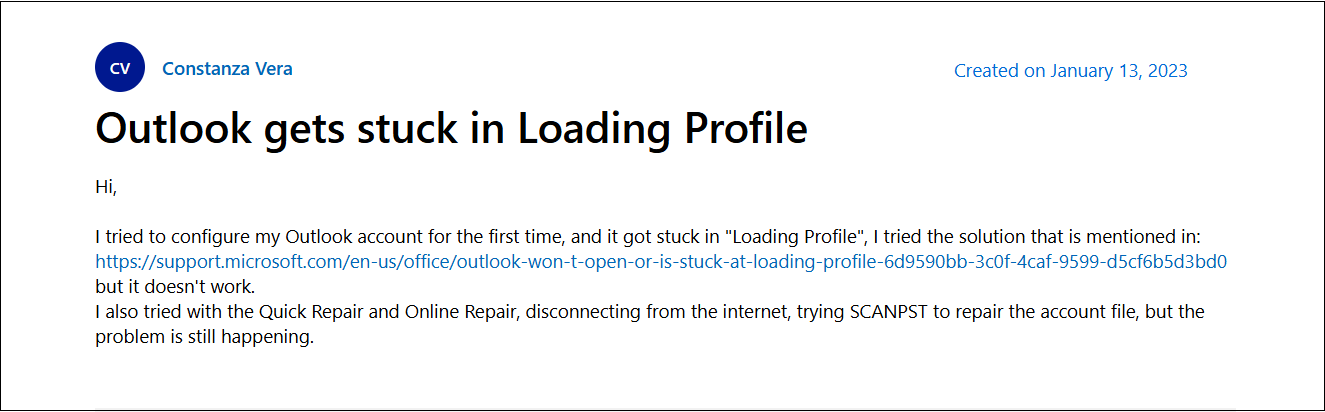
This problem can occur due to various reasons and it can be challenging to resolve and fix the issue. This guide will provide easy and simple steps to troubleshoot this annoying problem and ensure that you can use Outlook smoothly again.
Before directly moving to the solutions, below are some common reasons why Outlook is stuck processing on startup.
Why is Outlook Stuck on Loading Profile Even in Safe Mode?
A lot of times, while working on Outlook, users discover that Microsoft Outlook stuck on loading profile.
Outlook getting stuck on processing or loading profile on startup can occur due to various reasons, including:
- If your Outlook data file, such as PST or OST, is corrupted or damaged, Outlook may get stuck on loading profile.
- Add-ins are small software programs that extend the functionality of Outlook that can cause Outlook to get stuck on processing.
- If your Outlook data file is too large, it may take a long time to load, causing Outlook to get stuck on processing.
- If there are network connectivity issues or problems with the Exchange server, it can cause Outlook to get stuck on processing.
- Some antivirus software can interfere with Outlook’s startup process and cause it to get stuck on processing.
- If you are using an outdated or corrupted version of Outlook, it may cause the program to get stuck on processing.
So, these are some of the common reasons why Outlook stop loading profile on startup.
By identifying the mentioned causes of the issue, you can take the necessary steps to fix the problem and get back to using Outlook without any hassle.
How Do I Fix Outlook Stuck on Loading Profile Even in Safe Mode?
Here, we will discuss some tried and tested approaches to resolve this frustrating issue;
Luckily, some reliable manual solutions can remove any issues from Outlook showing loading profile stuck.
Here are three potential solutions to try if you are experiencing issues with Outlook loading your profile:
1. Launch Outlook as an Administrator
Running Outlook as an administrator can also help resolve the issue of Outlook stuck processing on startup.
Here are the steps to follow:
Step 1: Click the Start button and search for “Outlook.exe.”
Step 2: Right-click on the Outlook.exe file and select “Run as Administrator” from the menu.
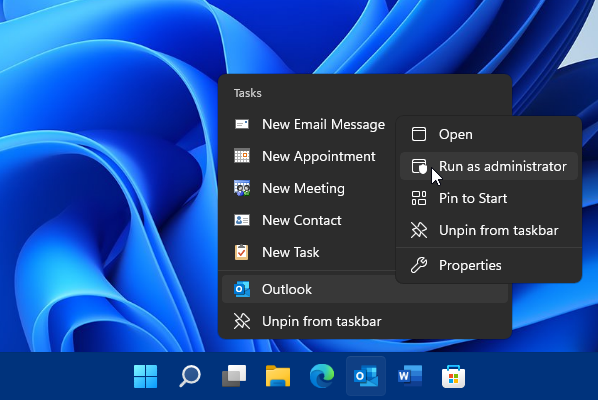
By following these steps, you can resolve the issue of Outlook getting stuck on loading profile and get back to using Outlook without any hassle.
2. Utilize the Inbox Repair Tool to fix any PST file Issues
If your Outlook data file (PST file) is corrupted and could also be reason that Outlook showing loading profile stuck, you can try using the Inbox Repair tool to fix the issue. Here are the steps to follow:
Close Outlook and search for “Scanpst.exe” in the search box.
Click “Browse” and locate the PST file through the Windows file system. Click “Start” to initiate the scan.
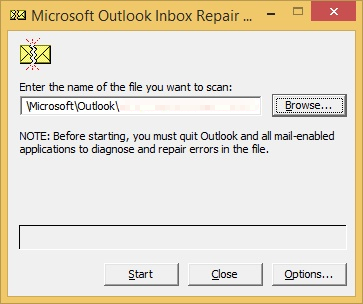
The tool will scan the file and detect possible errors. Check the box next to “Make a backup of scanned file before repairing” and click the “Repair” button.
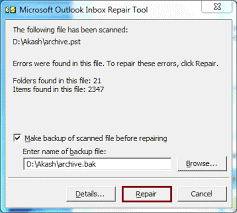
3. Create a New Outlook Profile
If you have exhausted all other options and still Outlook stuck on loading profile even in safe mode, you may want to try creating a new profile.
If you are not sure how to do this, here is a steps to help you;
Close Outlook if it is open. Open the Run dialog box by pressing the Windows and R keys.
Type “control mlcfg32.cpl” in the Run box and hit Enter.
Click on “Show Profiles” and then click the “Add” button to create a new profile.
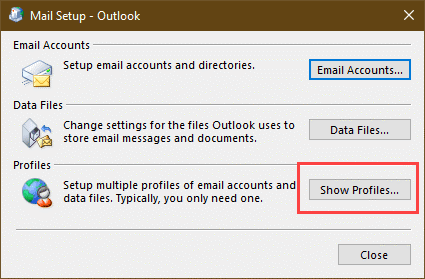
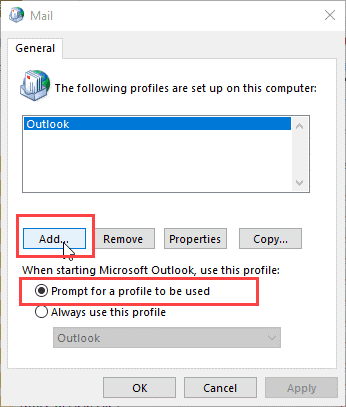
You can give a name to your profile as per your preference.
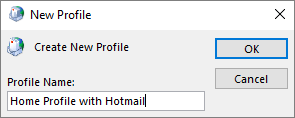
On the next screen, enter your email credentials in the “Email Account” field.
Once you have completed the configuration, select the “Always use this profile” option or choose the new profile from the list. Click “Apply” to confirm.
Done!! now you will surely be able to solve your issue by following the above-mentioned solution.
Furthermore, consider backup Outlook emails regularly to avoid these types of issues in the future.
Pro Tip: Backup Outlook Emails Instantly in Few Simple Steps
If you are facing an issue exporting your data file as Outlook stuck on loading profile 2021/2019/2017/2013/2011 etc. In such cases, all you need to do is to backup Outlook emails safely using professional software.
Fortunately, Advik PST Converter Tool helps a lot when it comes to backup, repair damaged PST file and recovering data into a new data file. This tool can help you to save Outlook email to hard drive in PST and 30+ other file formats.
Now, let’s start with the procedure to download Outlook mailbox folders.
- Launch Advik Outlook PST Converter Tool on your Windows PC.
- After that, click on Convert Configure Outlook mailbox data” option to automatically upload emails from your current Outlook profile.
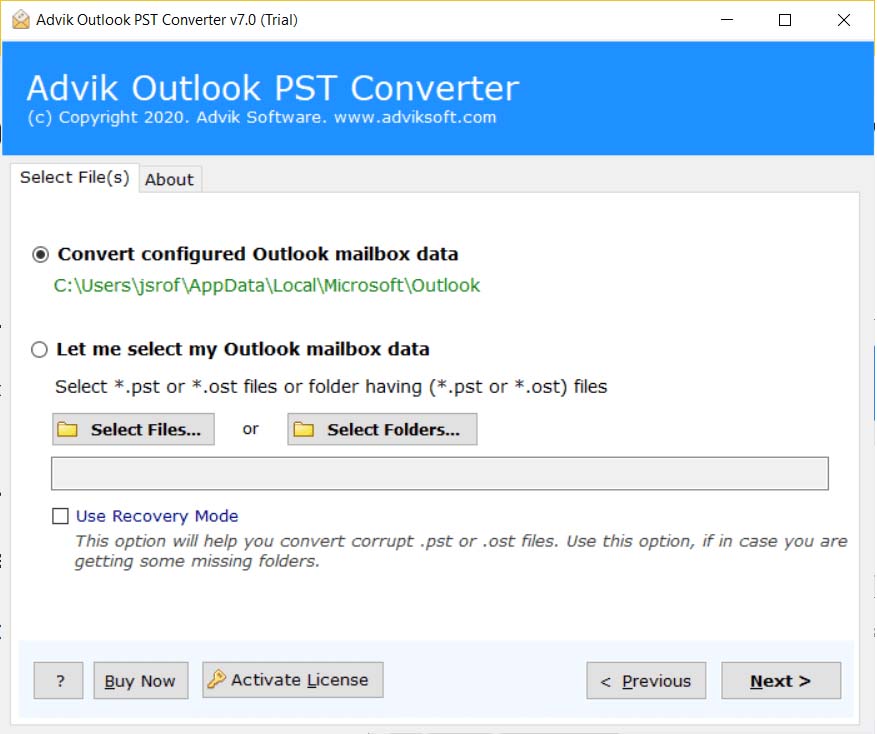
- Then, this tool will give a preview of Outlook mailbox folders, choose the required ones and click on the Next button.
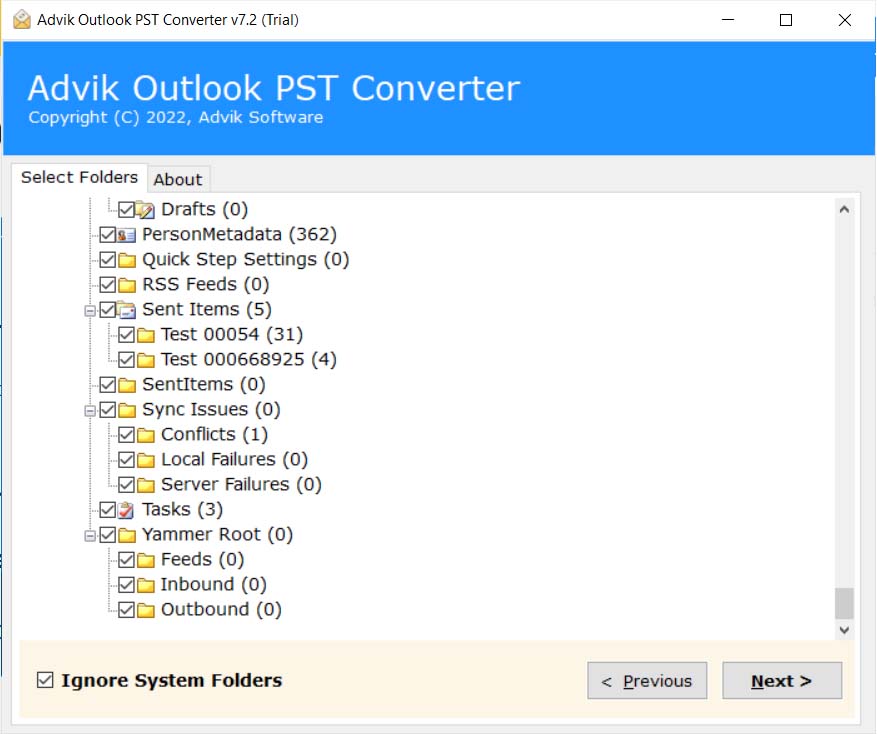
- After that, select PST as a saving option from the list.
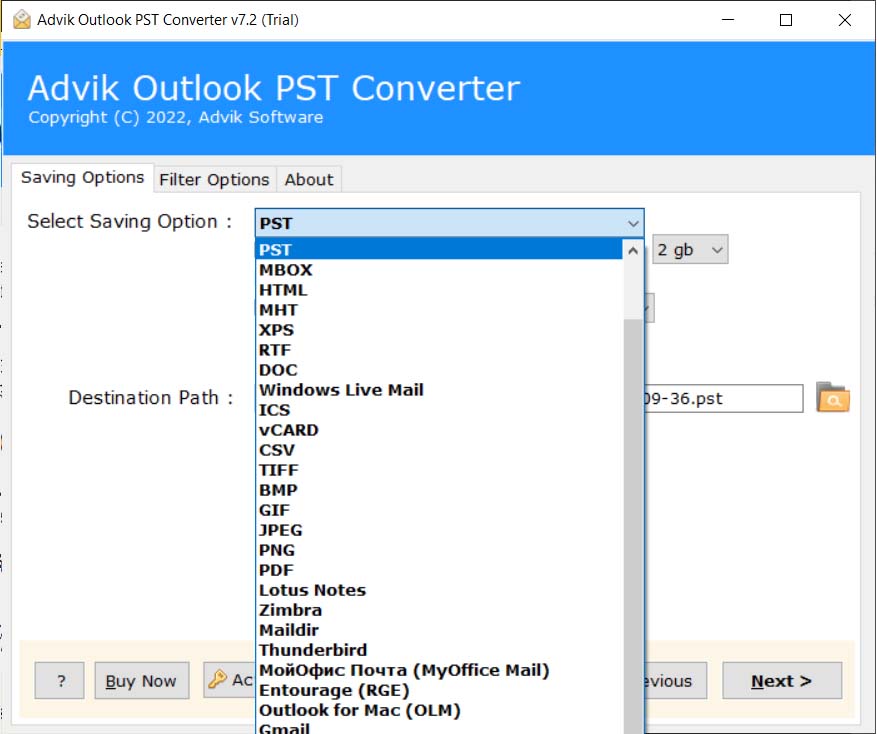
- Choose a location to save the resultant data file on your system and click Next button.
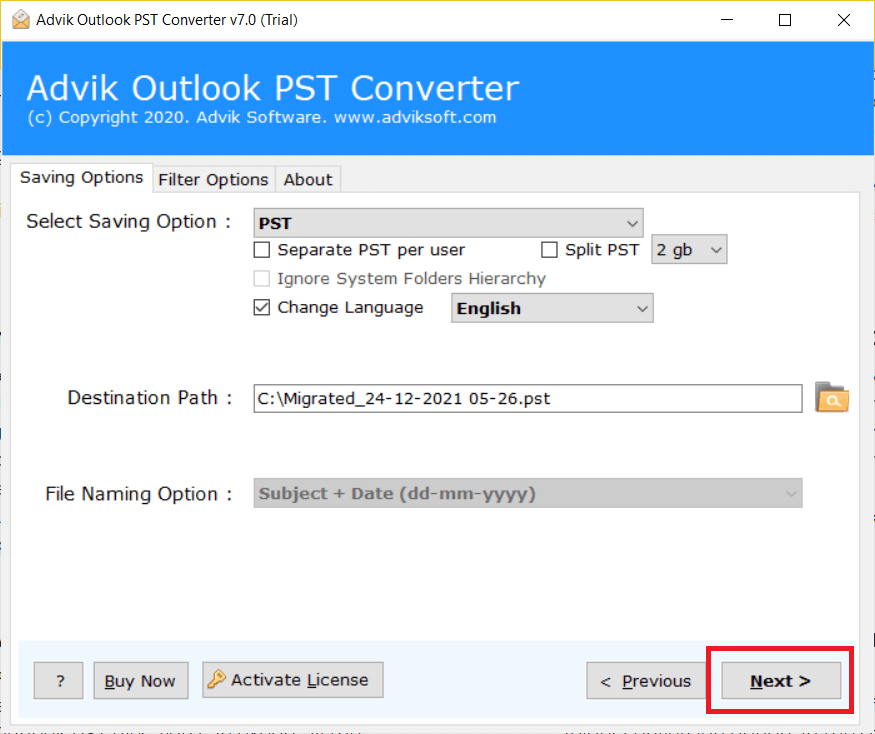
- The software will start downloading emails from Outlook application to the system directly.
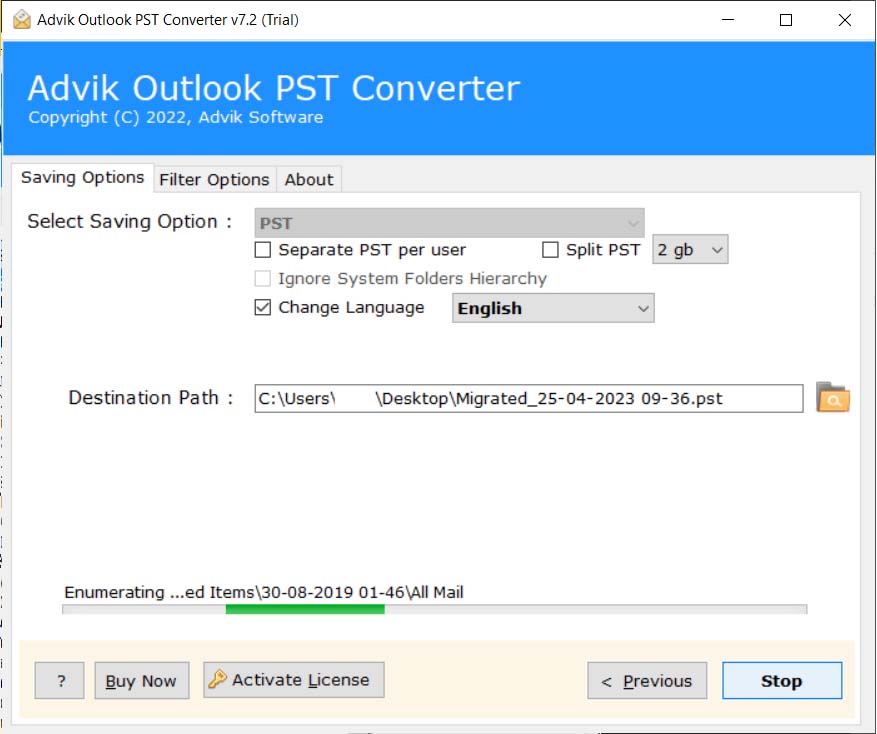
Some Additional Benefits & Features of Advik PST Converter Tool
- Advik PST Converter Tool can convert Outlook PST files to multiple file formats such as EML, MSG, MBOX, PDF, VCF, and ICS.
- This tool provides an option for batch conversion, which means you can convert multiple PST files at once.
- The tool maintains the original data structure of PST files even after conversion.
- You can use advanced filter options such as date range, subject, sender, recipient, etc., to selectively convert Outlook email files.
- It also has a user-friendly interface that makes it easy to use even for non-technical users.
- Allows users to split PST files into smaller 2 GB, 5 GB, and 10 GB parts using an inbuilt option.
- This tool can convert PST files of any size, without any limitations.
- The tool is compatible with all versions of Microsoft Outlook and Windows operating system.
Conclusion
There you go! After reading this extensive guide on how to fix Outlook stuck on loading profile even in safe mode. Though, to make your work easier, we have listed several quick and smart solutions to fix this query. Furthermore, try to backup Outlook emails using Advik Outlook PST Converter Tool to save your Outlook files to perfect quality.
FAQs
Q 1. What do I do when Outlook is stuck?
Ans. Press Ctrl + Alt + Delete and click Start Task Manager. Click on the Processes tab under Task Manager and scroll down to outlook.exe and then click End Process.
Q 2. Why Outlook gets stuck on loading profile?
Ans. There are various reasons for Outlook fail to load properly even in safe mode such as a corrupted Outlook profile, corrupted Outlook data file, incompatible add-ins, antivirus interference, and many more.


