How to Migrate Apple Mail to Office 365?
Max Wright | September 3rd, 2024 | Apple Mail, Email Migration, Office 365
Summary: This article will guide you on how to migrate Apple Mail to Office 365. If you are also looking for the same then this post will be helpful for you. Here, you will get both manual and professional solutions to transfer Apple Mail to Office 365.
Apple Mail is one of the most used email client applications included with the operating system mac OS by Apple Inc. On the other hand, Office 365 is the first choice for any email user. It is the greatest platform for businesses to easily manage their workflow. That’s why, the majority of users are looking for a way to move Apple Mail folders to Office 365 account.
Now, the question arises of how do I transfer my Mac mail to Office 365? There are two different solutions to perform Apple Mail to Office 365 migration. Both methods are explained in detail in the upcoming section.
Let’s start without any further delay.
How to Import Apple Mail to Outlook 365 Manually?
You can manually migrate Apple Mail to Office 365 by configuring a Gmail account with both email accounts.
Follow the below-given steps to move Apple mailbox to Office 365.
- Open Apple Mail and configure your Gmail account using IMAP settings.
- Create a new folder in the configured Gmail account within the Apple Mail.
- Now, select the required emails and move them to newly created folder.
- After that, log in to your Office 3565 account and configure the same Gmail account.
- Once the configuration is complete, go to the newly created folder.
- Open the folder, select the emails and move them to the Office 365 folder.
- After completing the migration, remove Gmail account from both accounts.
Done! That’s how you can transfer Mac Mail to Office 365 but is a lengthy process.
How to Migrate Apple Mail to Office 365 Automatically?
Try Advik MBOX Converter on your system. Download and Install this trustworthy and verified tool. This program is specially developed for Apple Mail/Mac Mail users who want to transfer Apple Mail emails to Microsoft 365 account. It provides easy simple steps that perform the entire email migration process securely. However, the easy-to-use GUI eases the task for non-professional users also. Furthermore, you will also get advanced email filter options to select specific email folders from Apple Mail mailboxes on the basis of To/From, Subject, Cc, Bcc, exclude/include folders, etc.
Steps to Transfer Apple Mail to Office 365
Step 1. Open Apple Mail, Click “Mailbox” and export emails to MBOX file.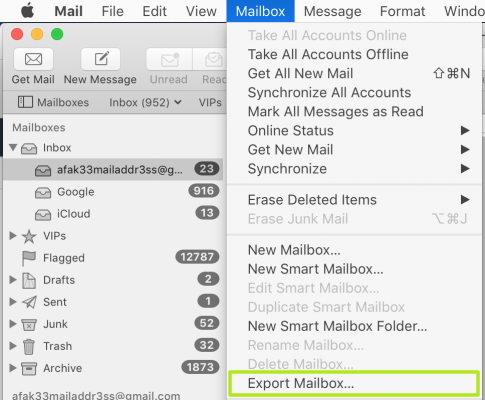
Step 2. Run this tool and add the exported MBOX file.
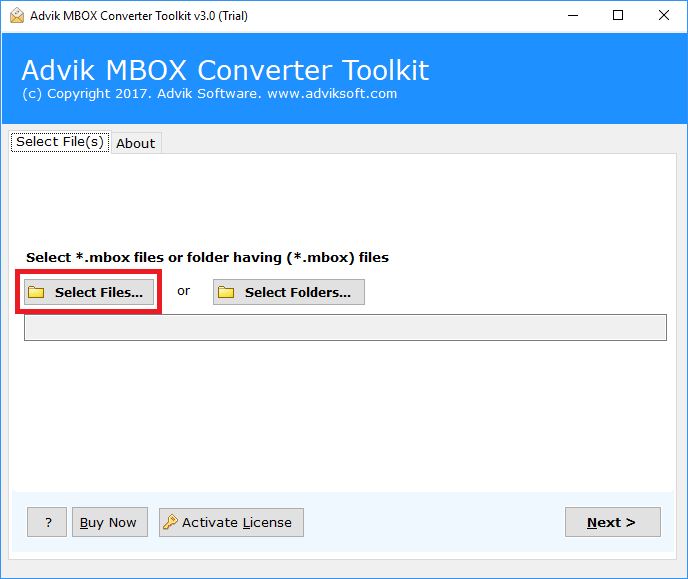
Step 3. Choose maibox folder and click Next.
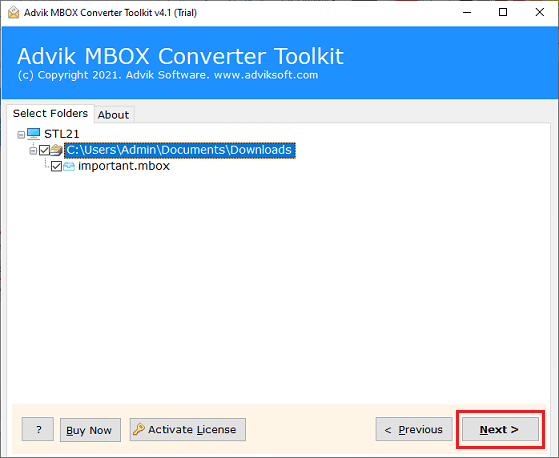
Step 4. Select Office 365 as a saving option.
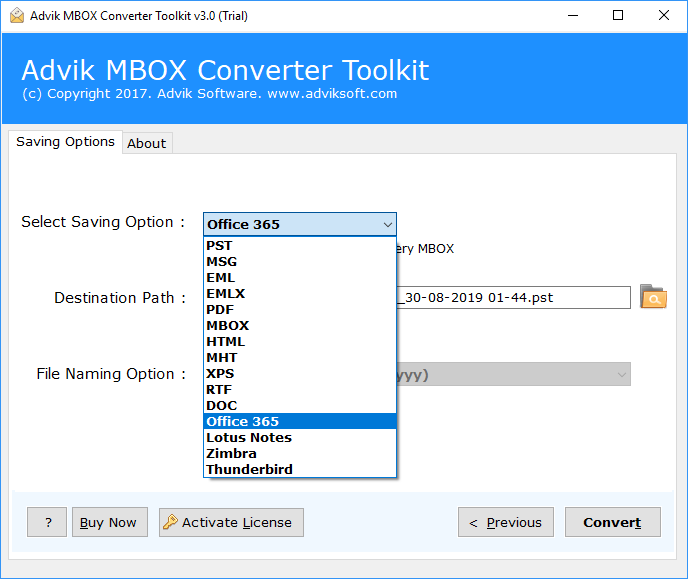
Step 5. Enter Office 365 login credentials.
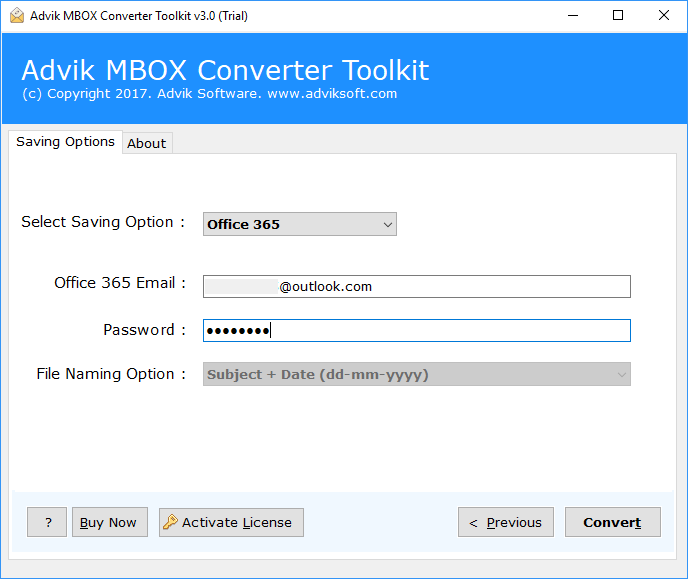
Step 6. Click on Convert button to start the process.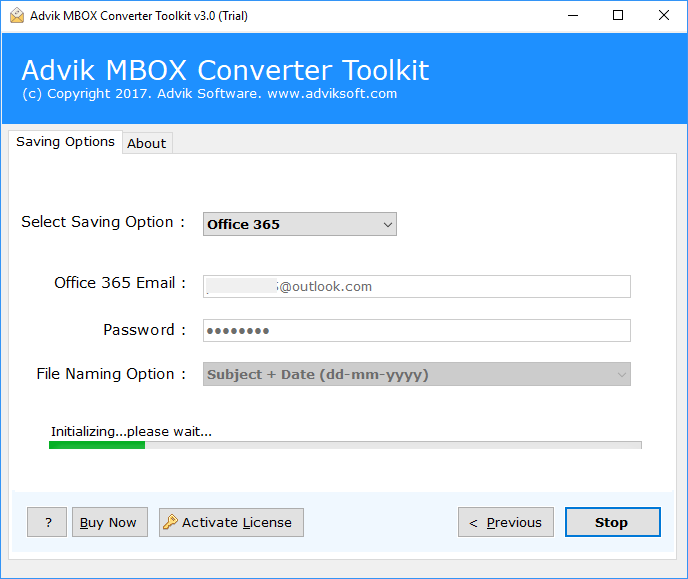
Done! That’s how you can migrate from Apple Mail to Office 365 account.
Watch How to Transfer Emails from Apple Mail to Office 365
Advanced Features and Benefits of An Automated Tool
- Bulk Convert Apple Mail Mailboxes to Office 365: There are dual ways to upload Apple Mail MBOX files in the solution. Users can effortlessly implement batch migration with the aid of the same. Just load all of your important Apple Mail mailboxes into one folder by using the Add Folder button. All of the stored files will be scanned by the tool and instantly imported into the Office account.
- Selective Mailbox Conversion Feature: All Apple Mail mailbox files will have checkboxes when the tool loads them. Users can import specific Apple Mail mailboxes into Office 365 without losing any data by checking or unchecking the corresponding item.
- Export Apple Mail to Office 365 Directly: The program has a quick way option to import emails from Apple Mail MBOX file to Office 365 account. You will be asked to enter your Office 365 email address and password when you click the same to complete the process. When you click the Convert button after providing the information, the app will begin the migration process and transmit all of your Apple Mail files to Office account.
- Export Apple Mail to Cloud Services: With this tool, users can easily import Apple Mail to Zoho Mail, Yandex Mail, Rackspace, AWS Workmail, Thunderbird etc. Thus, you can easily transfer Apple Mail MBOX file to any IMAP-based email service or desktop-based email client application.
- Windows Compatibility: The best feature of this tool is that it is compatible with every Windows operating system. Therefore, you can install and run the tool on Windows 11, Windows 10, Windows 8, Windows 7, Windows XP, Windows Vista etc.
Final Words
We had discussed how to migrate Apple Mail to Office 365 account manually and automatically. You can manually import Apple Mail to Outlook 365 but you must have a technical expert to complete this task. Thus, I would like to recommend choosing the above-suggested method to transfer Apple Mail to Office 365 account. Download the FREE Apple Mail to Office 365 Migration utility and start transferring mailboxes.


