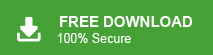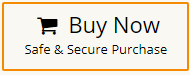How to Migrate Thunderbird Emails to Office 365 Account?
Jackson Strong | March 13th, 2025 | Mozilla Thunderbird
Summary: If you use Thunderbird Mail, you may have faced a situation where you needed to access your emails immediately but couldn’t because they are only available on your desktop. The best way to solve this issue is to migrate Thunderbird emails to Office 365 account. As it is a cloud-based email service that lets you access them from anywhere. If you’re looking for a way to transfer emails from Thunderbird to Office 365, this blog will provide you with a complete step-by-step guide with all the necessary details.
Thunderbird is a popular email client used by many individuals and businesses due to its open-source nature and flexibility. However, as organizations move towards cloud-based solutions, Office 365 has become the preferred choice for its advanced features, security, and seamless integration with Microsoft applications. If you are planning to switch from Thunderbird to Office 365, you may face challenges since Thunderbird uses MBOX format, while Office 365 requires PST or direct server-based migration.
To make this process easier, we have two simple methods for you. One is a manual method, which is free but takes more time, and the other is an automatic method that completes the entire process in just five steps. Let’s take a look at both methods so you can choose the one that works best for you.
How to Transfer Emails from Thunderbird to Office 365 Manually?
- Open Thunderbird and navigate to Ad On.
- Install the Import/Export plugin.
- After installing the plugin, go to Dashboard.
- Now click the folder that you want to import to Office 365.
- Navigate to Import/Export >> Export Folder.
- Now, name the folder to save at your desired location.
- Thunderbird will export the folder in .mbox file format.
- Restart and open Thunderbird application again.
- Go to Tools and then Account Settings
- Click Account Actions and then Add Mail Account.
- Enter your Name and Office 365 email credentials.
- Click Remember password.
- Enter IMAP and SMTP details and click Done.
Now Thunderbird will sync your Office 365 account. You can now import MBOX file to Thunderbird client. This time it will be saved in Office 365 mailboxes.
- Right-click on any mailbox folders and click Import Folder >> Import messages.
- Now import the MBOX file in Thunderbird.
Finish! This is the manual way to import mail from Thunderbird to Office 365.
How to Migrate Thunderbird Mail to Office 365 Mailbox Automatically?
First of all download Advik Thunderbird Converter on your Windows computer. This utility will migrate complete mail data from Thunderbird to Office 365 account in a few simple steps. No matter the mailbox size, the software is loaded with the latest algorithms that follow smooth and quick email migration. All users can use this most reliable utility to migrate Thunderbird emails to Office 365 mailboxes while maintaining folder hierarchy.
Also, you can use this tool to export selective emails from Thunderbird to Microsoft 365, including all email attachments. It is an automated tool designed for all Windows operating systems to migrate Thunderbird to Outlook 365 in just a few simple steps that will save your time and manual effort.
Now click on the Free download link and check the working process.
Steps to Transfer Thunderbird Emails to Office 365 Account
1. Launch software on your Windows PC.
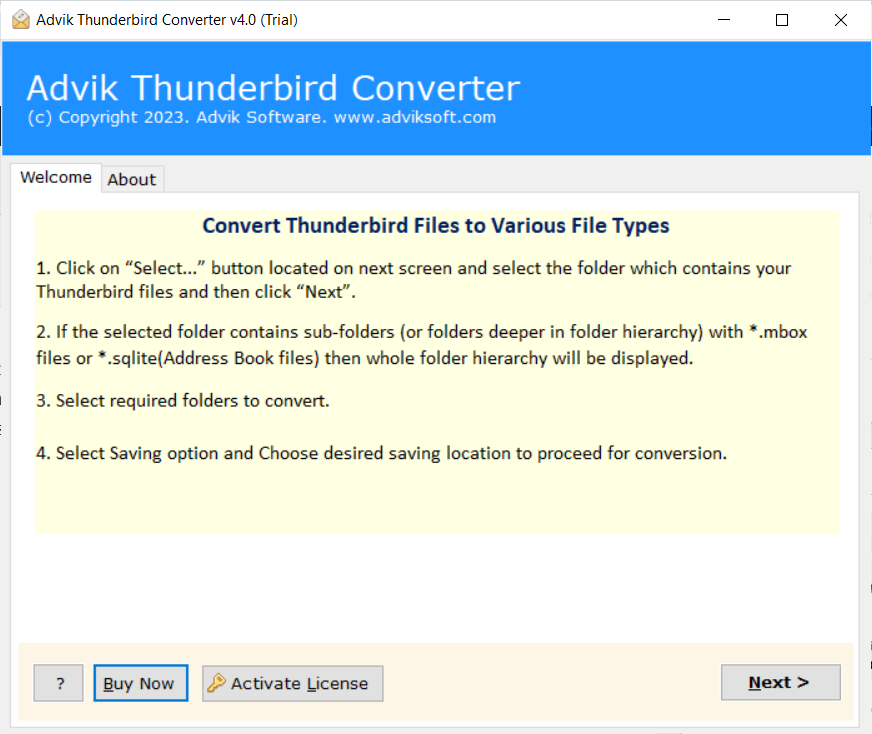
2. Once the software detects your profile, click Next.
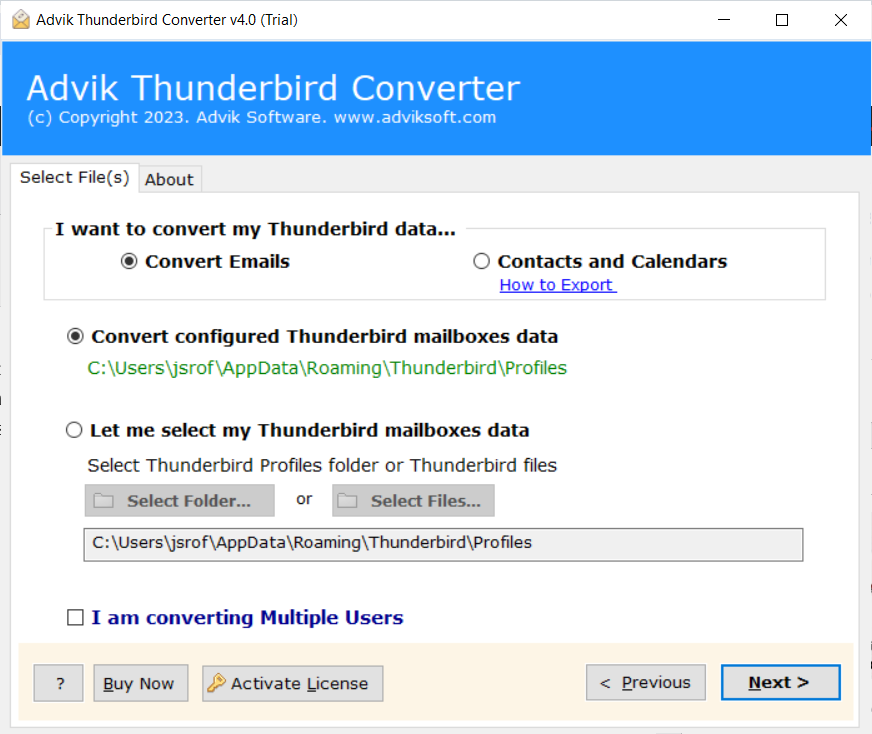
3. Select email folders and click Next button.
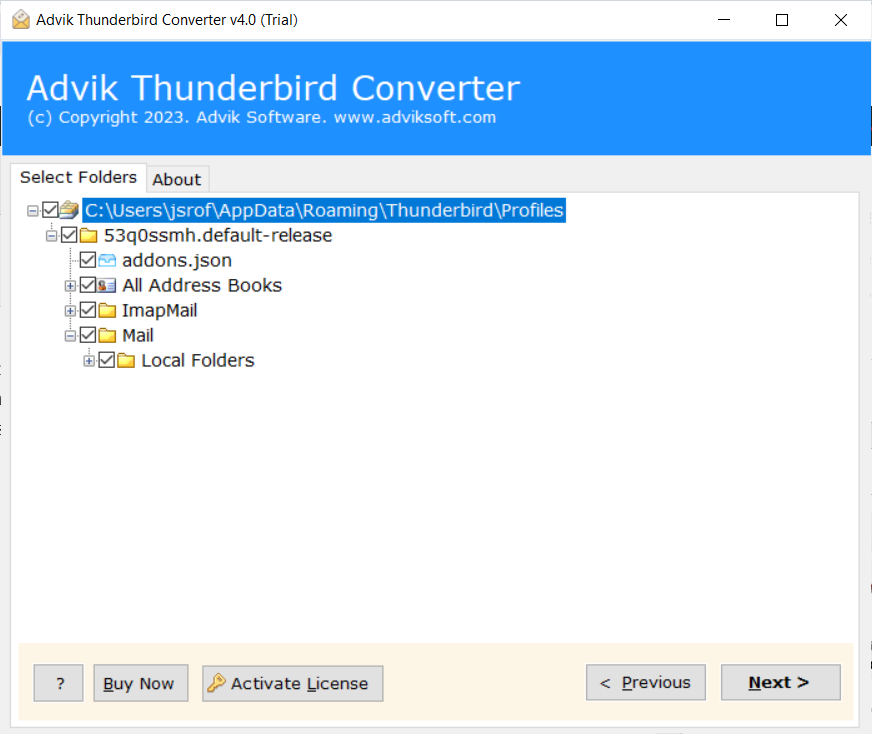
4. Choose Office 365 from the saving option menu.
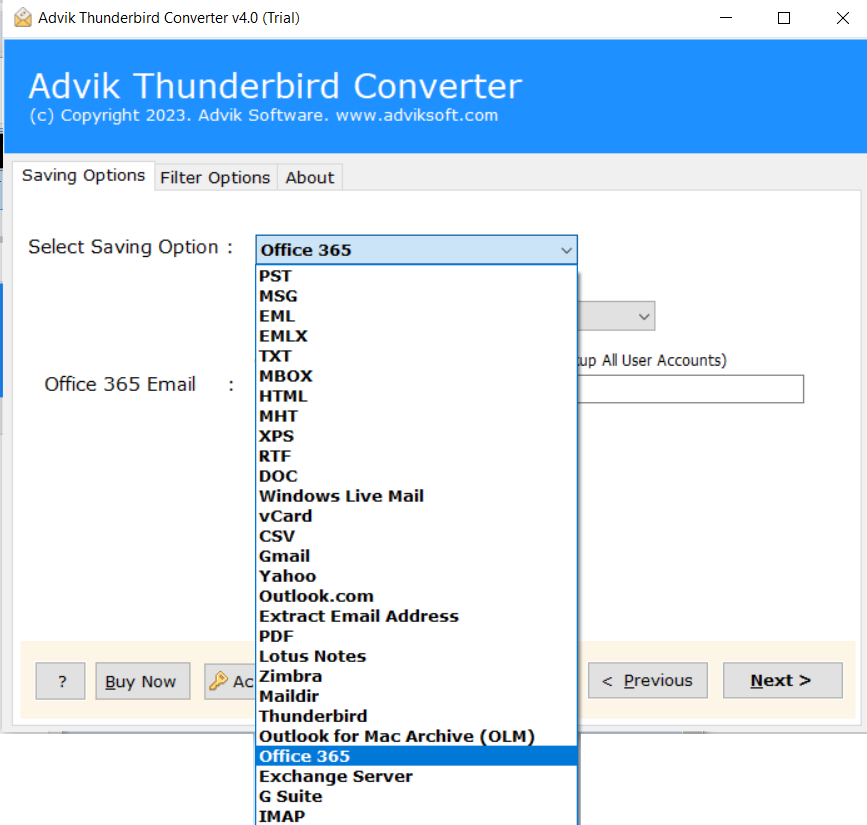
5. Enter your Office 365 login credentials and click Next.
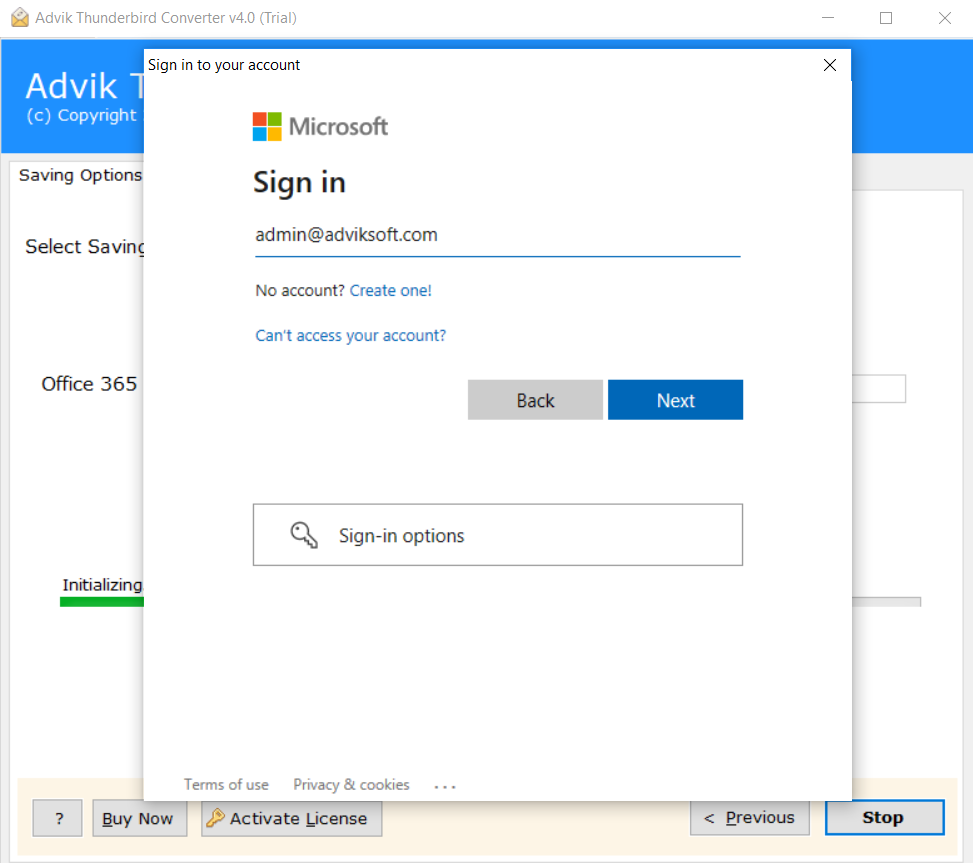
Done! The software will start transferring emails from Thunderbird to Office 365 email account.
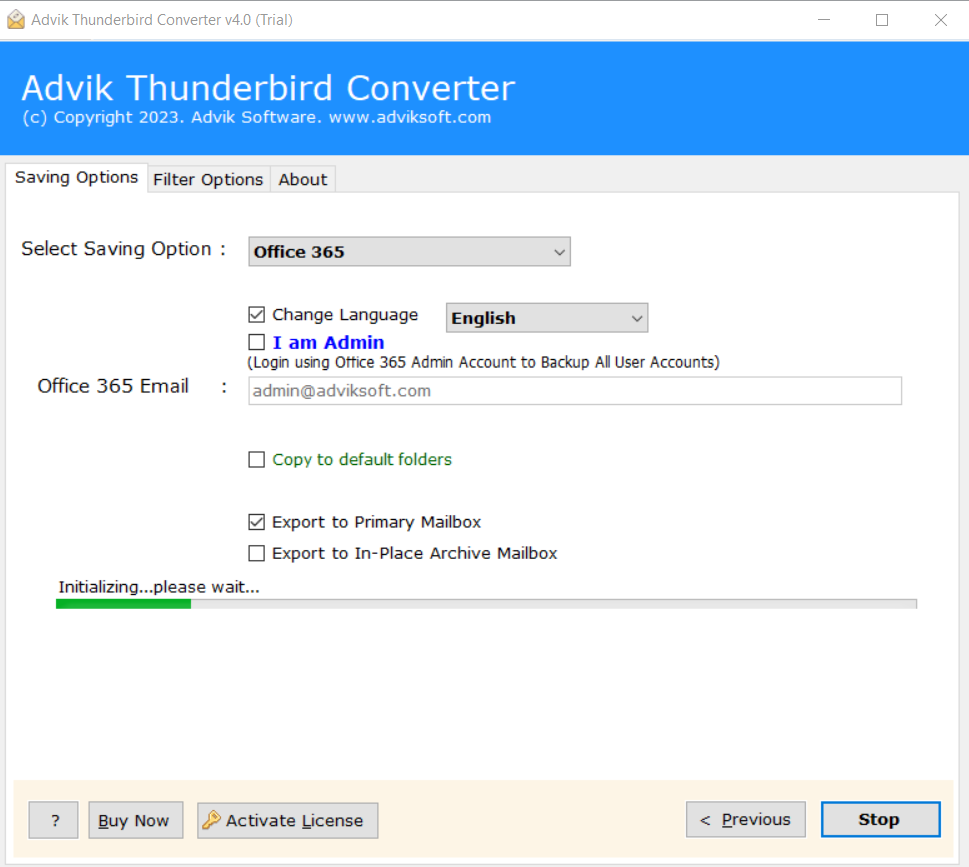
No other method or solution can beat this one. If you are one of the users looking for Thunderbird to Office 365 migration then you must try the above method.
Recommended for users who want a quick and error-free migration.
Check the below video tutorial for a better understanding of the complete working process.
Watch How to Migrate Thunderbird Emails to Office 365
Why Choose Thunderbird to Office 365 Migration Tool?
There are many reasons to choose this utility and some of the best features of this tool are as follows;
- Complete Data Migration; This tool allows users to migrate complete mailbox Thunderbird emails to Office 365 accounts such as Inbox, Sent Mails, Outbox, Draft, Spam, Trash, and any other email folders created by users.
- Maintain Folder Structure; The Folder Structure of email remains the same during the process of migration. This helps users to navigate their emails easily even after the process of conversion.
- Include Attachment Files; Attachment plays a very important role in email messages. That’s why our tool is designed to include the attachments in their respective emails.
- Transfer Thunderbird to Outlook: With this tool, users can also import Thunderbird to Outlook, Gmail, Yahoo Mail, Apple Mail, Outlook.com, Zoho Mail, Rackspace, AOL Mail, iCloud, GoDaddy, etc.
- Retain Key Elements; All the key elements of email remain the same such as ‘to’, ‘from’, ‘Cc’, ‘Bcc’, ‘Hyperlinks’, ‘Unicode Text’, ‘Embed Images’, etc.
- Multiple Output Formats; Apart from Thunderbird to Office 365 migration, you can use this software to export Thunderbird emails to PST, MSG EML, EMLX, PDF, etc.
- Free Demo Download; You can download this application for free to check the efficiency of the tool. Hit the button below to download this software for free.

Conclusion
There are two simple methods you can use to migrate Thunderbird emails to Office 365 account easily. You can select any suitable solution to transfer emails from Thunderbird to Office 365 account. Both methods had been practically executed. However, the manual method had some complexity. Whereas, the professional approach is the better choice to migrate Thunderbird to Outlook 365 in easy steps.
Frequently Asked Questions
Q1. I have around 50 GB of Thunderbird data to migrate, but my Office 365 account has only 30 GB of available space. What should I do?
Ans. You can enable In-Place Archiving in Office 365 to get an additional 50 GB of storage for archiving older emails. Move some of your older data to the archive, and then use the primary quota space to migrate Thunderbird emails to Office 365.
Q2. Can I use this migration tool on Windows 11 or previous operating systems?
Ans. Yes, the tool is fully compatible with the latest Windows 11 OS and Windows Server 2022.
Q3. Will the migration process keep email folders and attachments intact?
Ans. Yes, Advik software ensures the folder structure, email formatting, and attachments are preserved during the migration process.
Q4. Is it possible to migrate multiple Thunderbird accounts to Office 365 at once?
Ans. Yes, Advik software supports bulk migration and allows you to transfer email data from multiple Thunderbird accounts to Office 365 in one go.