How to Import Thunderbird Emails to Outlook Client?
Max Wright | February 10th, 2025 | Email Migration
Overview: In this how-to guide, we will cover the two tried and tested methods to import Thunderbird to Outlook email client. While our primary focus will be Thunderbird to Outlook automatically, we will include a free solution as well. So, let us start to know about the methods in more detail.
Transferring emails from Thunderbird to Outlook can be a complex process because both email clients use different file formats to store data. Thunderbird saves emails in MBOX format, while Outlook uses PST files, making direct migration difficult. Many users prefer Thunderbird as a free, open-source email client, but Outlook, a part of Microsoft Office, offers advanced features, better integration, and improved security. As a result, users often look for ways to switch from Thunderbird to Outlook.
However, there are several situations where users may need to migrate Thunderbird to Outlook. Let’s explore some of the most common reasons for this migration.
Why Migrate from Thunderbird to Outlook Mail?
There are several reasons why users might want to move from Thunderbird to Outlook, including:
- Switching to a More Robust Email Client: Outlook offers a variety of features, such as better integration with Microsoft Office and Microsoft 365, a more organized interface, and advanced email management tools.
- Compatibility with Microsoft Products: If you’re already using other Microsoft Office products, Outlook integrates easily with Word, Excel, PowerPoint, OneDrive, etc.
- Access Across Multiple Devices: Outlook offers mobile and web access so that you can easily manage your emails across multiple platforms.
In the below sections, we will explain how to import Thunderbird emails to Outlook using two methods:
- Manual Method: Free but time-consuming and complex.
- Automated Solution: Quick, safe, and hassle-free.
Let’s explore both methods step by step.
How to Import Thunderbird Emails to Outlook Free?
This is a manual process to export email from Thunderbird to Outlook is as follows.
- Open the Thunderbird application on your system.
- Now, go to the Account Settings.
- Click on account actions and choose Add a Mail Account option.
- Enter your Gmail account login details and click on the Continue button.
- Type the IMAP details of your Gmail account and press the Finish button.
- Now, the Gmail account is visible in Thunderbird.
- Copy Thunderbird mailbox data into the Gmail mailbox folder.
- After that, open the Outlook email client on your system.
- Go to the File tab and click on Add Account.
- Enter the same Gmail Email address and click on Connect.
- Type the Password of your Gmail account and press Sign In.
- Outlook will automatically configure a Gmail account.
- Now, mailbox data will appear in Outlook.
Done!
How to Transfer Thunderbird Emails to Outlook Automatically?
Check out Advik Thunderbird Converter software and install it on your Windows machine. The software will export Thunderbird to PST file. So that you can import this file in MS Outlook. Also, you can transfer complete email folders from Thunderbird to Outlook without any issues. You can even choose the selective Thunderbird mailbox folders to transfer into Outlook mailbox. The whole process is completed in just 5 simple steps.
Download the FREE tool and explore its working procedure now!
Steps to Import Thunderbird to Outlook with Complete Data
Step 1. Run this software & select your Thunderbird profile.
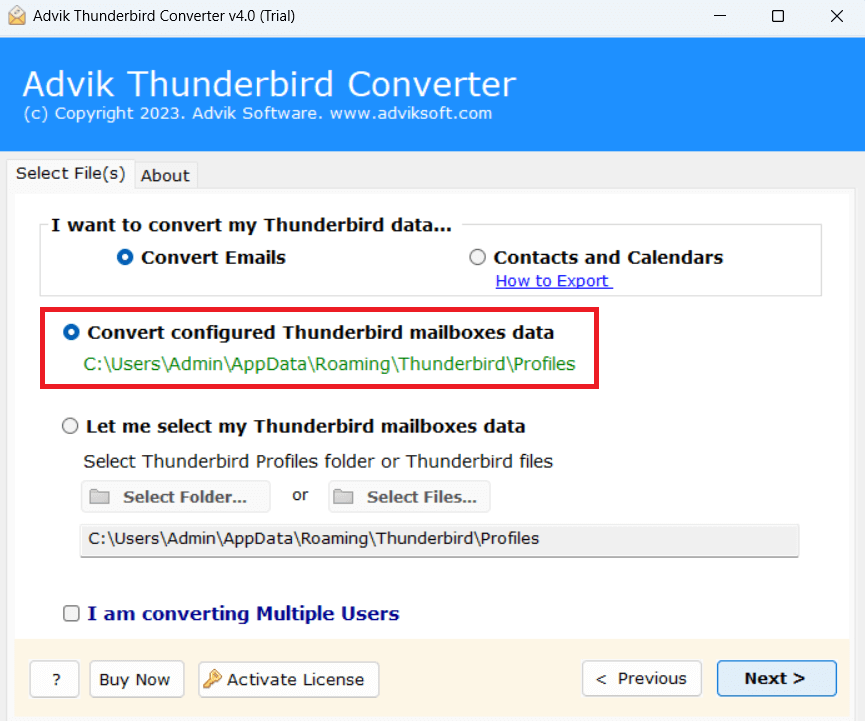
Step 2. Choose email folders and click on Next.
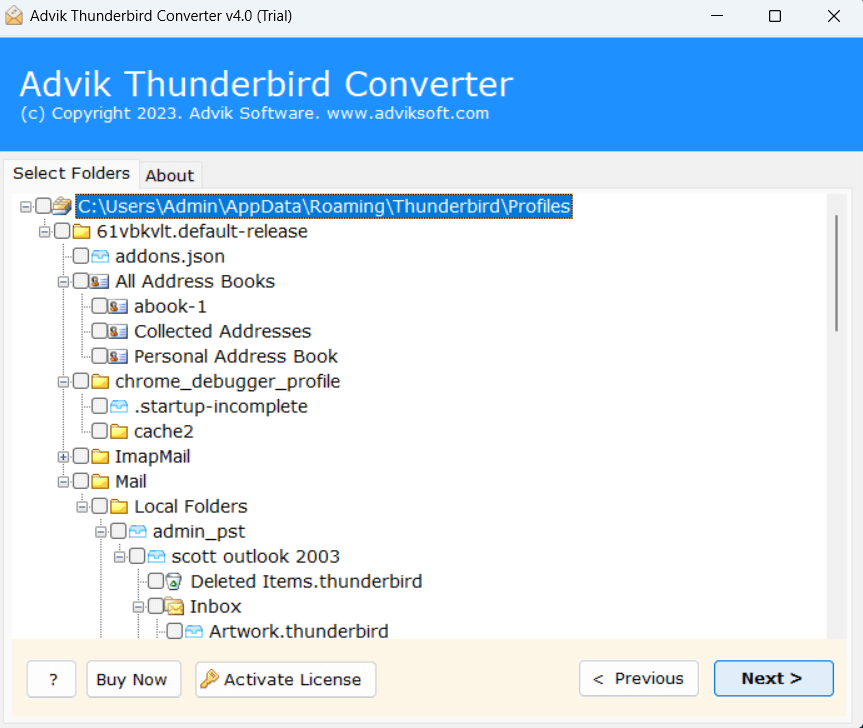
Step 3. Select PST as a saving option.
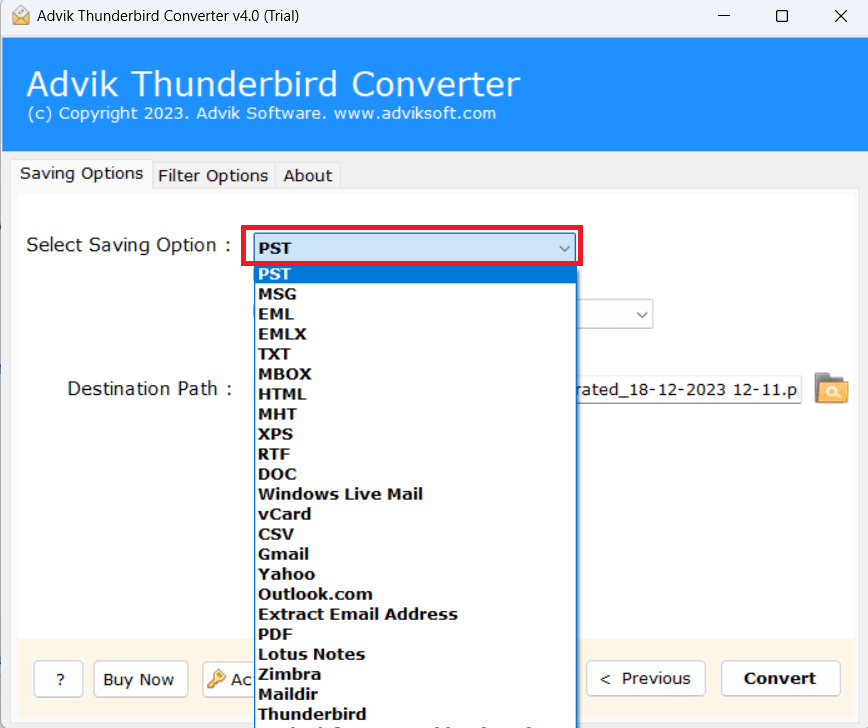
Step 4. Browse the target location and then hit the Convert button.
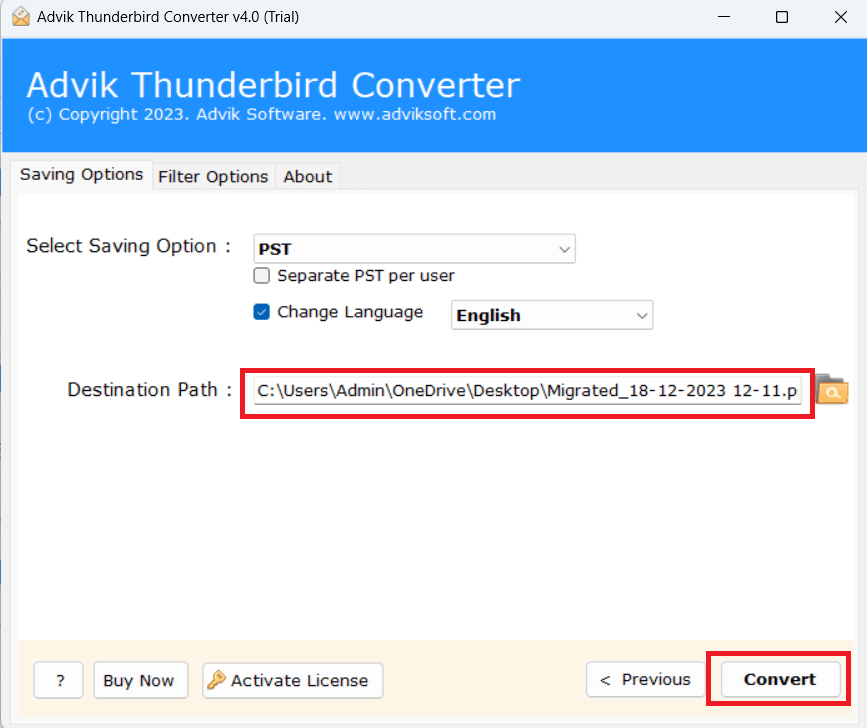
Step 5. Now, Open Outlook and import PST to Outlook using the import/export feature.
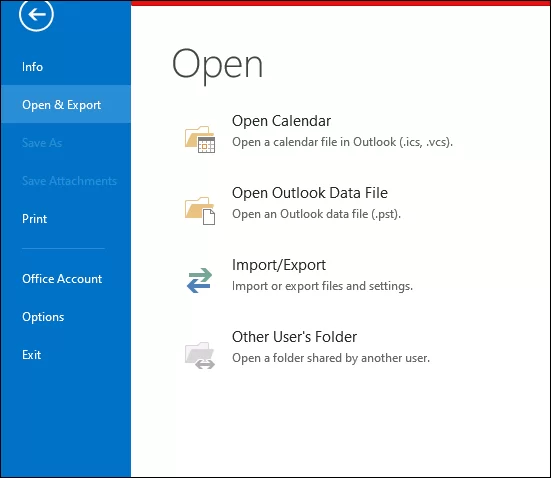
Done! Hence, you can migrate emails from Thunderbird to Outlook quickly.
Watch How to Export Emails from Thunderbird to Outlook
Benefits of Using the Best Thunderbird to Outlook Converter Software
Now, let’s check out some helpful features of using this utility.
- Batch Transfer Thunderbird email folders to Outlook
- Easy-to-use interface for technical and non-technical users
- Also, import Thunderbird to Gmail, Yahoo Mail, Office 365
- Maintains complete folder hierarchy while transferring into Outlook
- Direct option to fetch mailbox data from configured Thunderbird profile
- Supports the latest and older versions of all Thunderbird applications
- Works with all Windows OS including 11, 10, 8, 7 etc.
Final Words
Migration from Thunderbird to Outlook is a need of various users. So, we have prepared this helpful article. Here, we have discussed two effective ways to import Thunderbird to Outlook. Both methods are helpful and workable to migrate emails from Thunderbird to Outlook. You can choose any one that is best suitable for you.
Frequently Asked Questions (FAQs)
Question 1. Can I migrate from Thunderbird 115 to Outlook?
Answer. Yes, the software can export emails from Thunderbird 115 and preview versions.
Question 2. Does the software have the ability to convert multiple Thunderbird email folders?
Answer. The answer is Yes, the software will convert Thunderbird mailboxes in bulk.
Question 3. Can I run this software on Windows 11?
Answer. Yes, you can run this software in Windows 11.
Question 4. How do I transfer emails from Thunderbird to Outlook 365?
Answer. If you want to migrate from Thunderbird to Office 365 email account. You have to select Office 365 as a saving option from the list. Enter email credentials and click Convert.

