How to Transfer Windows Live Mail to Gmail?
Jim Backus | August 6th, 2024 | Email Migration, Windows Live Mail
Read this article till the end and learn how to transfer Windows Live Mail to Gmail. You can easily import emails from Windows Live Mail into Gmail with the same folder structure.
Switching or moving data to Gmail is the best you can do with your emails. Gmail is one of the most secure and fast email services with the least downtime. On the other hand Windows Live Mail is no more available for new users. Thus, existing users are looking for the safest way to migrate from Windows Live Mail to Gmail.
Benefits of Importing Windows Live Mail to Gmail
There are several advantages of using Gmail over any other email client or service. Some of the key reasons include:
- Gmail is web-based and can be easily accessed from anywhere, on any device, while Windows Live Mail is only available on the computer where it’s installed.
- Gmail offers more features that make it a reliable and user-friendly email service, while Windows Live Mail is an outdated mail client that lacks some of these functionalities.
- You can log in to Gmail on any device, like a phone, laptop, tablet, or computer, and it’s free to use with no maintenance costs. Making it
- Gmail provides 15GB of free storage space for emails, contacts, and other data, along with better security features compared to Windows Live Mail.
Now, moving towards this solution to solve this query, there are two methods available. You can choose any of these and copy emails from Windows Live Mail to Gmail. Both the methods are explained below. Go through them one by one.
How to Transfer Windows Live Mail to Gmail Free?
- Set up Gmail as an IMAP account in Windows Live Mail.
- Open the folder containing the emails you want to copy.
- Select the emails you want to copy.
- Drag and drop the selected emails into the Gmail mailbox.
- Choose the destination folder in Gmail (e.g., Inbox or Sent Mail).
Done!! This is how users can manually export emails from Windows Live Mail to Gmail Account.
However, exporting Windows Live Mail emails to Gmail manually is a free but not recommended solution.
Limitations of the manual method include the need for technical knowledge, it being a lengthy and time-consuming process, and efficiency depends on the time invested. It is not the recommended way to import Windows Live Mail to Gmail account.
How to Import Windows Live Mail to Gmail Automatically?
Try the most recommended and effective Advik Windows Live Mail Converter in your system to export emails from Windows Live Mail to Gmail directly. This tool is specially developed to transfer emails from Windows Live Mail to Gmail account with attachments. Also, the best part of this automated software is that it will detect your Windows Live Mail profile for migration automatically. With this tool, you can also transfer single or multiple email folders in one single attempt.
So, what are you waiting for, just tap on the FREE download button and analyze the working process at no cost.
Steps to Export Windows Live Mail to Gmail
- Launch the software and select the account profile.
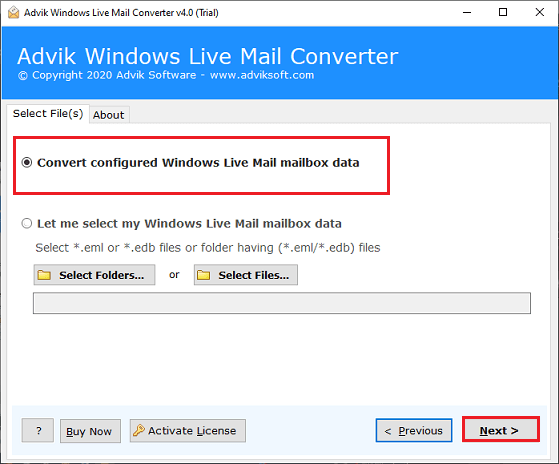
- Next, choose the required emails or email folders from preview mode.
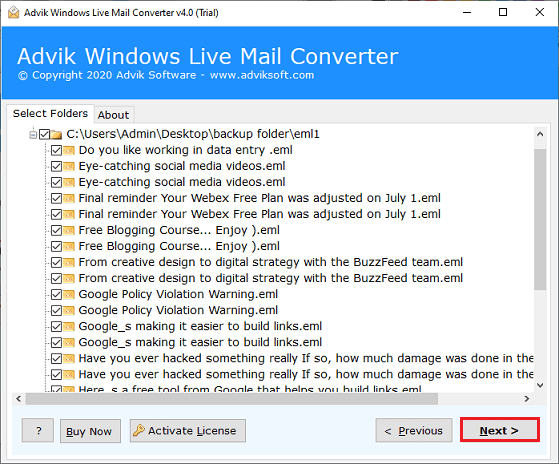
- After that, select Gmail as a saving option from the list.
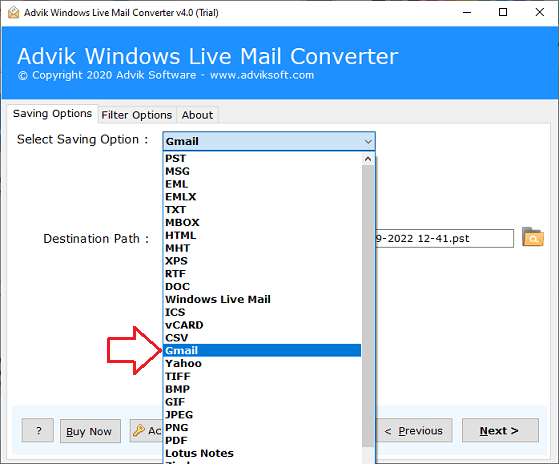
- Enter your Gmail login credentials for migration & click the Next button to start.
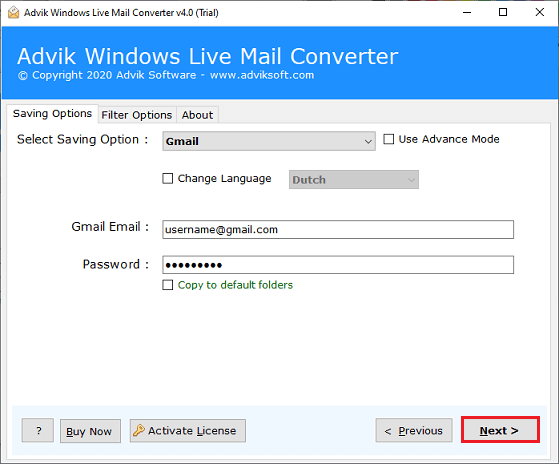
Finished! This is the ultimate form of moving email folders from Windows Live Mail to Gmail.
No manual efforts, let the application do its job. You can migrate Windows Live Mail to Gmail account with endless Email files. This is the only email migration utility that is not bound by any kind of limitations.
Watch How to Import Windows Live Mail to Gmail
Key Features of the Software
Below are a few highlights of this automated solution;
- Automatically detect and load Windows Live Mail profile data from its default location.
- Transfer emails from Thunderbird to Gmail in bulk with no file size limits.
- Allows migration of emails along with attachments and all email components like bcc, cc, to, from, etc.
- Provides dual ways to add Windows Live Mail files and folders.
- Supports migrating data from all Windows Live Mail folders, including Inbox, Sent, Trash, Drafts, etc.
- Advanced filters let users migrate emails within a specific date range, by email address and many more.
- Also convert Windows Live Mail mailbox to PST, PDF, MSG, EML, MBOX, and 20+ formats.
- Import Windows Live Mail to Thunderbird, Yahoo, Zimbra, IBM Notes, Entourage, Office 365 etc.
- Workable with all the latest and previous versions of Windows OS including 11, 10, 8. 8.1, 7, XP, etc.
Conclusion
Hope you find this blog informative and useful to export emails from Windows Live Mail to Outlook. As Windows Live Mail is no longer seeking updates from Microsoft it’s better to transfer its emails to a web-based email service like Gmail. However, you can use both manual and professional methods but manual is going to take both time and effort as well. Therefore, opt for a professional way to export multiple Windows Live Mail emails to Gmail at a time in just a few simple steps.
Frequently Asked Queries
Question 1. Can I use this program on Windows 10?
Answer. Yes, this tool was created specifically for Windows users and is compatible with all versions of Windows, including Windows 10.
Question 2. Is this tool allowed to transfer Windows Live Mail to Office 365?
Answer. Yes, this program offers various cloud-based and email client options to transfer Windows Live Mail emails. You can easily migrate Windows Live Mail to Office 365 with so much ease.
Question 3. I have to export Windows Live Mail files to Gmail with certain dates. Can this software do it?
Answer. Yes, users can utilize this handy tool’s date filtration feature to transfer Windows Live Mail data to Gmail according to date.
Question 4. Can this tool import Windows Live Mail files to Gmail in bulk?
Answer. Yes, this software allows importing Windows Live Mail to Gmail in a single processing step without causing any problems with data loss.

