How to Export Outlook Emails to MBOX File? Top 2 Ways
Jackson Strong | February 5th, 2025 | Outlook
Summary: If you need to export Outlook emails to MBOX file, this guide will help you. Emails are an important part of communication, and keeping a backup in a widely used format like MBOX ensures accessibility across different platforms. Since Outlook stores emails in PST or OST file formats, you need a reliable method to convert them into MBOX. One of the easiest ways to do this is by using automated software, which eases the process and saves time.
Before diving into the steps, let’s understand the process in detail.
The MBOX format is a great choice because it stores multiple emails in a single file, making it easy to transfer and access across different platforms. It also ensures compatibility with open-source and cross-platform email applications.
Now that we understand why MBOX is useful, let’s explore how to export Outlook emails to MBOX efficiently.
When to Convert Outlook Emails to MBOX Format?
If you’re switching from to MBOX MBOX-supported email client, you will need to convert your Outlook emails to MBOX file. Here are some reasons why people decide to make this change:
- To access open source email Apps: MBOX is widely supported by many free email client applications. Converting your Outlook emails to MBOX can be useful if you can’t manage Outlook’s high subscription charges.
- Enhanced Features: Some email clients or applications that use MBOX might offer features or functionalities that are better suited to your needs compared to Outlook.
- Offline Access: Outlook requires an internet connection to access your old emails, while in MBOX format, you can access your data offline.
- Platform Independence: Unlike PST, which is limited to Outlook, MBOX can be used on Windows, Mac, and Linux-based applications.
- Sharing Emails: MBOX files make it easier to share email data with others.
Despite Outlook’s limitations, switching email clients can still be challenging. Thus, in the next section, you’ll find various ways to convert Outlook emails to MBOX.
How to Export Outlook Mailbox to MBOX File Free?
This method requires using Gmail as a third email client. First, connect Gmail to Outlook and then download Gmail emails in MBOX format.
- Run Outlook & click on File >> Add Account.
- Enter your Gmail login credentials.
- Enter the IMAP/POP details.
- Click on Finish.
- The Gmail account will now show below the Outlook profile.
- Move emails to Gmail by drag and drop.
- Open Google Takeout.
- Click on Deselect All.
- Check the required data and click Next.
- Select the destination, file type, etc.
- Click on Create Export.
However, this manual method has some drawbacks:
- Users may encounter errors while connecting accounts.
- Multiple steps make it lengthy and time-consuming.
- Google Takeout can take 10 to 40 days to download data.
How to Bulk Export Emails from Outlook to MBOX File Automatically?
Download and install the Advik Outlook PST Converter on your machine. This software offers users the ability to export MBOX from Outlook directly. The utility has the option to convert configured Outlook mailbox data and export it into MBOX file. You can convert Outlook data to MBOX format while maintaining all the email attributes and metadata.
Download the software for free to test the efficiency and functionality of the tool.
Steps to Convert Outlook Emails to MBOX File
- Launch the automated software in your System.
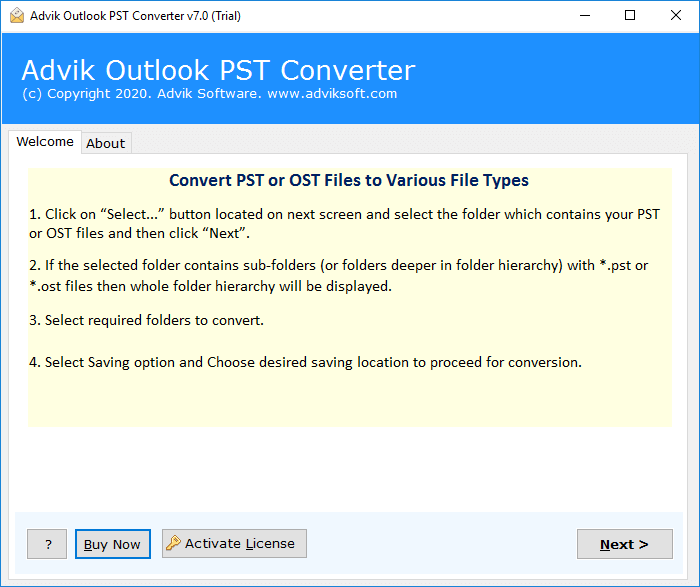
- Select Convert Configured Outlook mailbox data from the software panel.
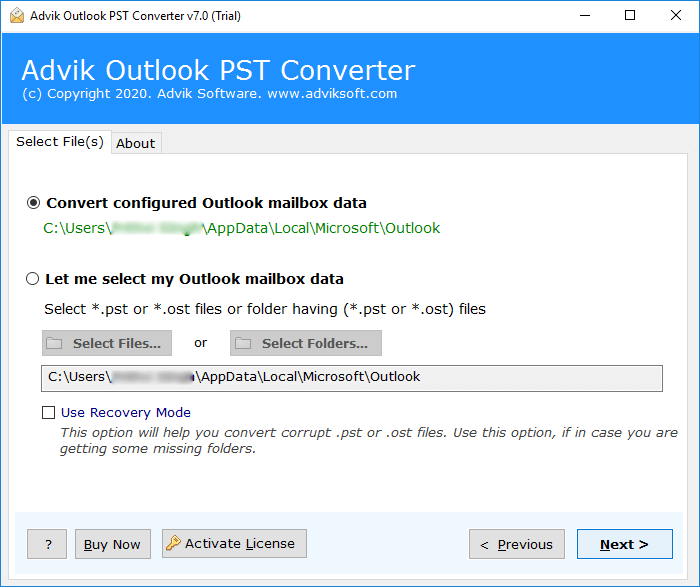
- Select Mailbox folders to Export as MBOX File.
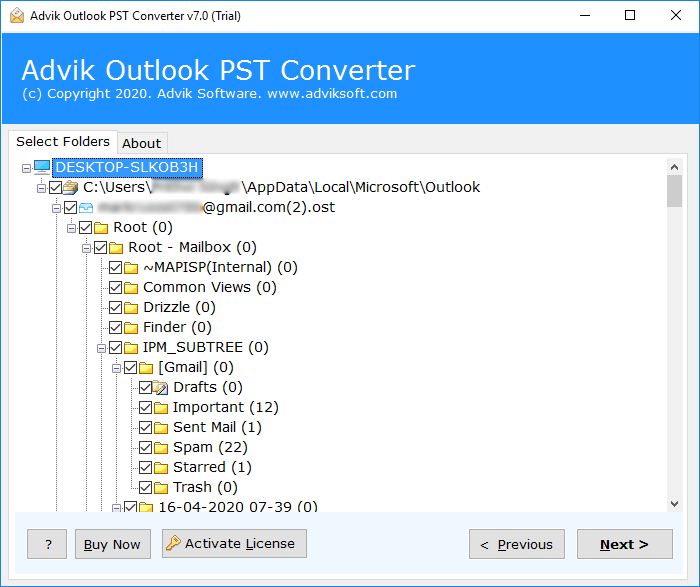
- Choose MBOX as a Saving option.
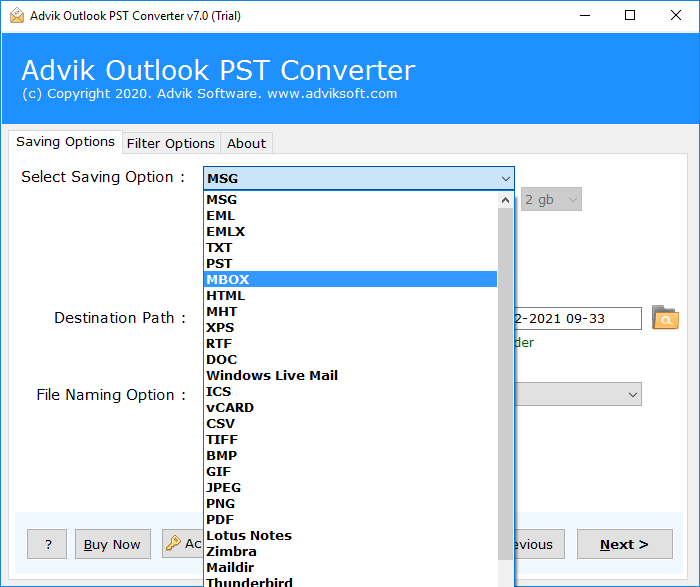
- Click on the Convert button to start the process.
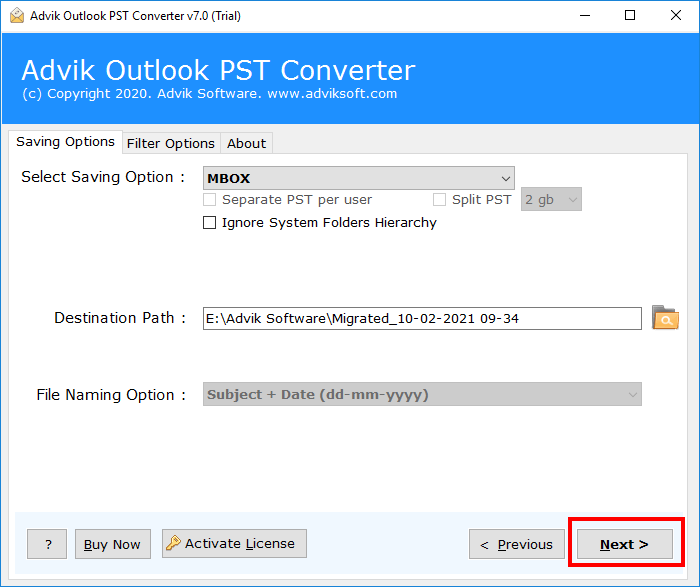
Done! This is how you can export MBOX from Outlook without wasting a single minute.
The software loads with dozens of useful features that make it more powerful and helpful.
Watch How to Export Outlook to MBOX File
Why Choose an Automated Solution?
This Software is loaded with lots of features. Some of the advanced features of this tool are as follows;
- Multiple Saving options: With this advanced utility, the user can easily convert PST to EML, MSG, PST, OLM, TGZ, MBOX and many other file formats.
- Migrate Outlook Emails: Outlook to MBOX Converter tool is an amazing solution that allows you to easily migrate email from Outlook to Thunderbird, Lotus Notes, Zimbra, Entourage, etc.
- Preserves Key Elements: This software ensures that all key elements remain the same during the export. All key elements of emails such as header and footer information, Cc, Bcc, Unicode texts, hyperlinks, and embedded images remain unchanged.
- Include Attachment Files: The tool is designed to keep the entire attachment file so that you can extract all attachments from Outlook using the same wizard.
- Windows Compatibility: The user can install this software on any system that uses Windows operating systems such as Windows 10, Windows 8, Windows 7, Windows Vista, and Windows XP.
Final Words
In conclusion, the methods discussed above will help you export Outlook emails to MBOX format. The manual method can be complex and does not support bulk conversion. On the other hand, the professional tool makes the process simple. As it allows you to convert multiple files at once. Plus, its easy-to-use interface ensures that even non-technical users can perform the task without any hassle. You can download the free demo version of this efficient tool to check it’s complete working process and features.
Frequently Asked Questions
Q1. What are the steps for Outlook export to MBOX process?
Ans. You can use an automated solution or manual method to convert Outlook mailbox into MBOX format.
Follow the below steps for Outlook to MBOX export;
- Run the software & choose Configure Outlook mailbox.
- Select the required email folders of your choice.
- Choose MBOX as a saving option from the list.
- Browse the destination path & click the Convert button.
Q2. How can I export only certain Outlook emails or folders to MBOX?
Ans. With Advik software, you can choose specific Outlook folders or emails to convert. This is also useful if you only need part of your Outlook data in MBOX format.
Q3. Will the conversion keep the original folder structure and formatting?
Ans. Advik software assures to keep the original folder structure and email formatting during the conversion. It’s a good idea to do a test conversion first to make sure everything looks right before converting all your data.

