How to Export OLM file from Outlook for MAC?
Max Wright | July 11th, 2022 | Outlook
The best way to secure your email is to save a copy of your mailbox periodically to your PC. Not only you can keep an additional copy but will reduce the chances of losing data. It’s essential that you always backup your emails and have a plan for recovering from hacker attack or server crash etc.
If you are Mac user and using MS Outlook for sending and receiving emails then, you can also saves your MS Outlook. You can export the Mac Outlook mailbox to .OLM file format to saves complete emails and its attachments in a single file.
What is OLM file?
OLM file is developed by Microsoft in 2011 for Outlook for Mac. A Single OLM file can stores all Mac Outlook data such as email messages, attachments, contacts, calendars, journals and all other user application data. It is also known as Mac Outlook Database File. The maximum size of OLM file is not specified but in general it should not exceed 2GB. In order to export OLM file from Mac Outlook, you can generate OLM file via different methods. The official method to export OLM file from Mac Outlook is given below;
Steps to Export OLM file from Outlook Mac
Step 1. Launch your Outlook Application in your Mac and select Export from File menu.
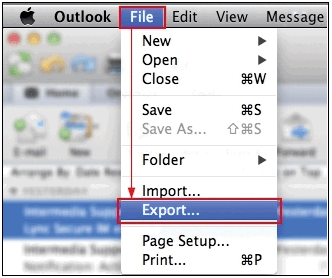
Step 2. Select all items you want to export to OLM file from Export tab and click on right arrow as shown in screenshot.
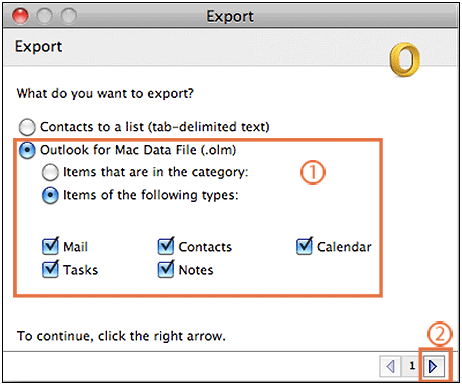
Step 3. Choose “No, do not delete items” as shown below, and then click Right arrow.
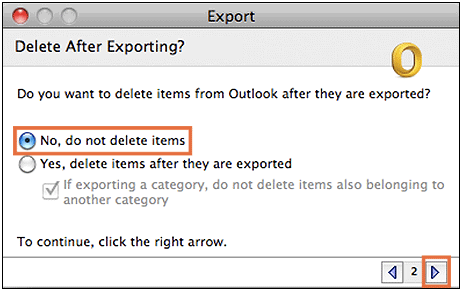
Step 4. Set your desired name and output path for your OLM file and click on Save button to continue.
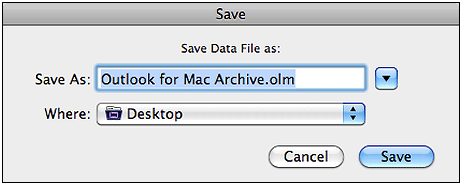
Step 5. . Wait for a while and once the process is completed click Done.
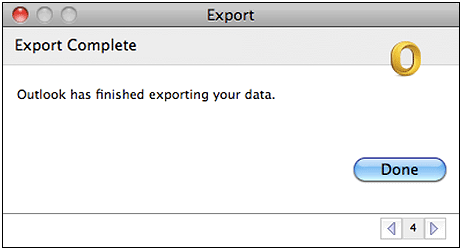
This is the official method to save your Mac Outlook Emails and other items backup to your PC. At the end Backups are the way to protect the data by having several copies. After all you need to worry about the disasters which may occur in future which may leads to data lose. So it’s better to keep a backup of your emails to your computer.
Additional Useful Links;
