How to Export Outlook Calendar to Office 365?
Christopher Plummer | February 6th, 2024 | Email Migration
Summary: Many users are looking to export Outlook calendar to Office 365 to store important data in cloud-based storage so that they access it from anywhere and anytime. Perhaps you are also looking to migrate Outlook calendar to Office 365 that’s why you are here. If so, keep reading this blog to find the best way to solve your query.
Exporting Outlook calendar to Office 365 can be beneficial for several reasons. Such as easy accessibility because Office 365 is a cloud-based platform making it easier to access your calendar from any device, anywhere. You can integrate with other Office 365 apps like Teams, OneDrive, and SharePoint. Also, Office 365 offers sharing and collaborative features which makes it easier to manage meetings and schedules with colleagues and many more.
Now, we will move ahead to learn the methods to solve this issue. In this regard, this article discusses the top ways to export Outlook calendar to Office 365. We will share a manual solution and automatic approach to import Outlook calendar to Office 365.
Let’s explain both methods in detail in the upcoming section.
How to Export Outlook Calendar to Office 365 Free?
1. Open MS Outlook in your system.
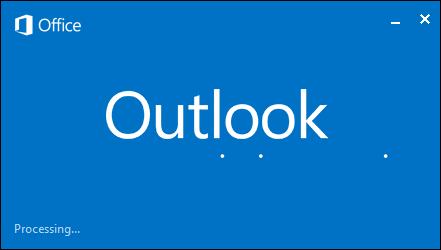
2. Select Calendars, which is right above the bottom of the screen.
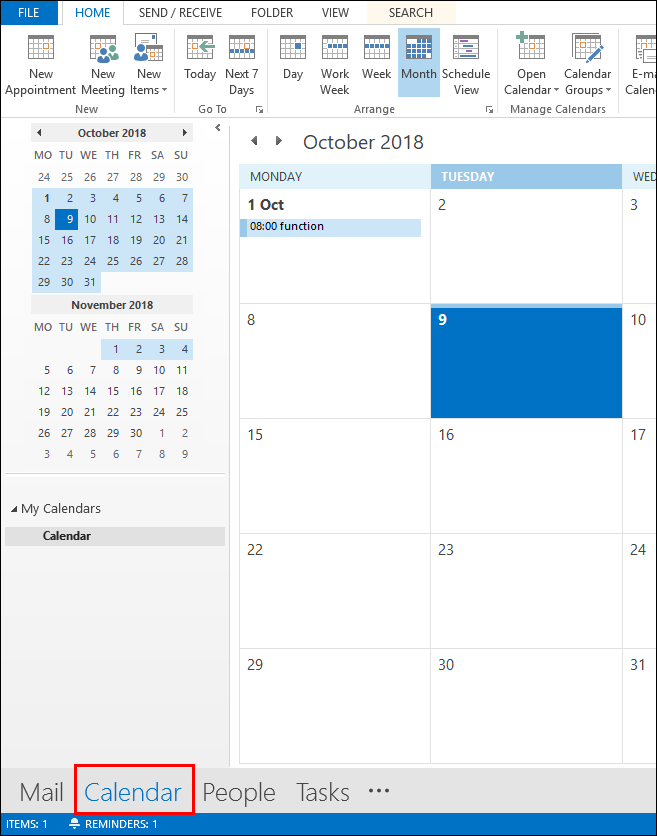
3. Now, go to the File >> Save Calendar.
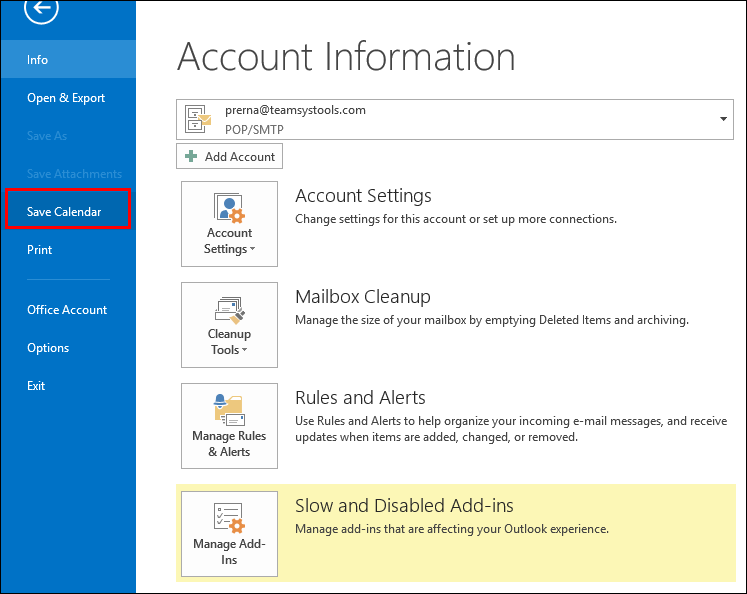
4. You can save a calendar at your desired location.
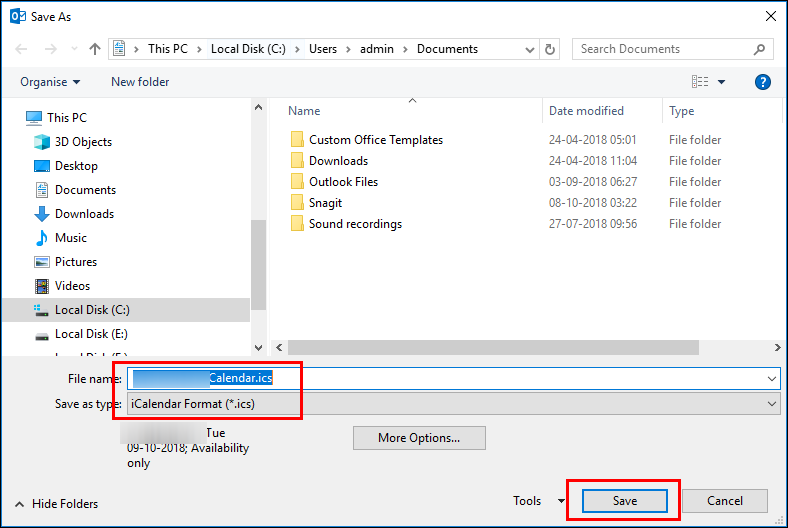
5. Outlook will save the calendar in .ics file.
6. Sign in to your MS Office 365 account.
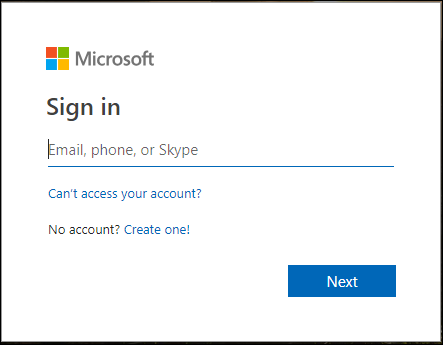
7. Choose the Calendar Option from the MS Office 365 user interface.
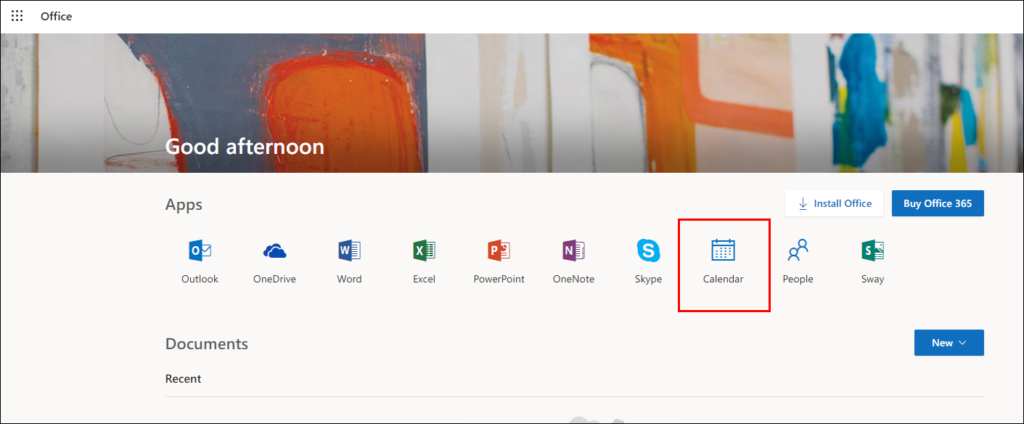
8. Tap on the Discover Calendar Option to import Calendar.
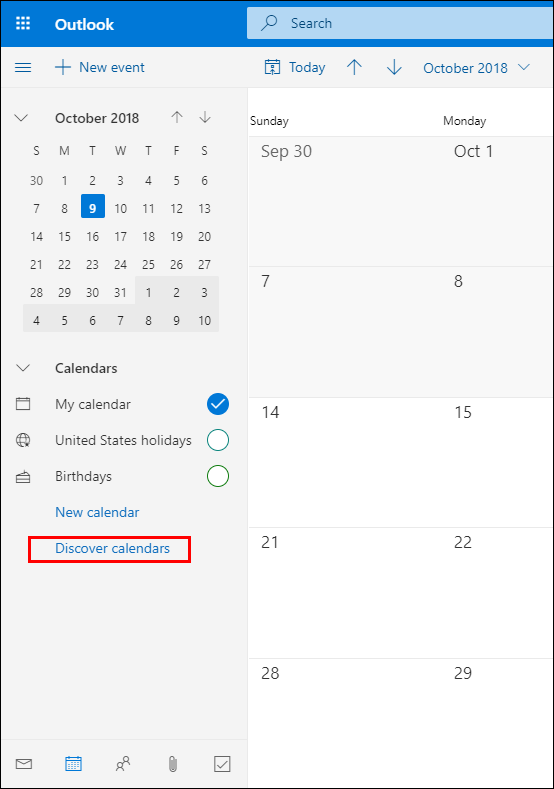
9. In the new tab select From File to choose your .ics file from your system.
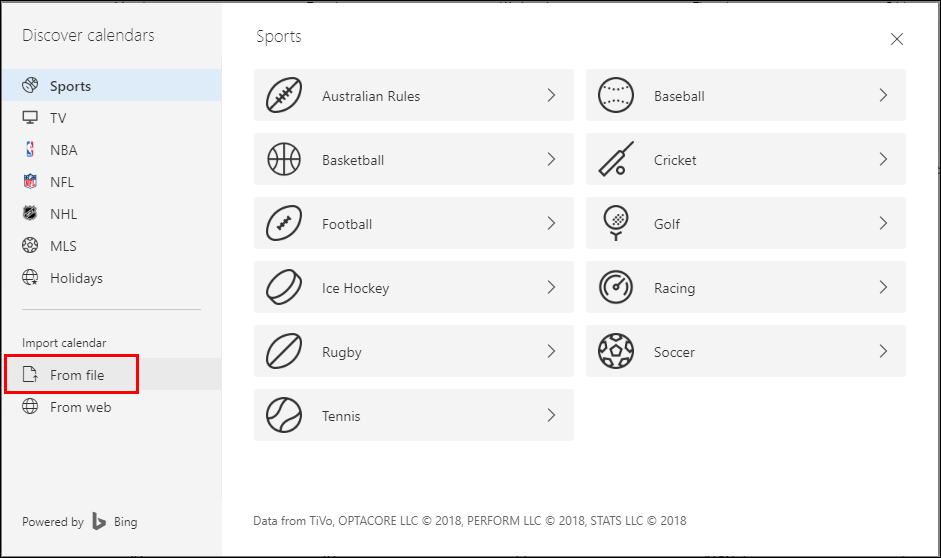
10. Click on the browse button and click on Import Button to initiate the process.
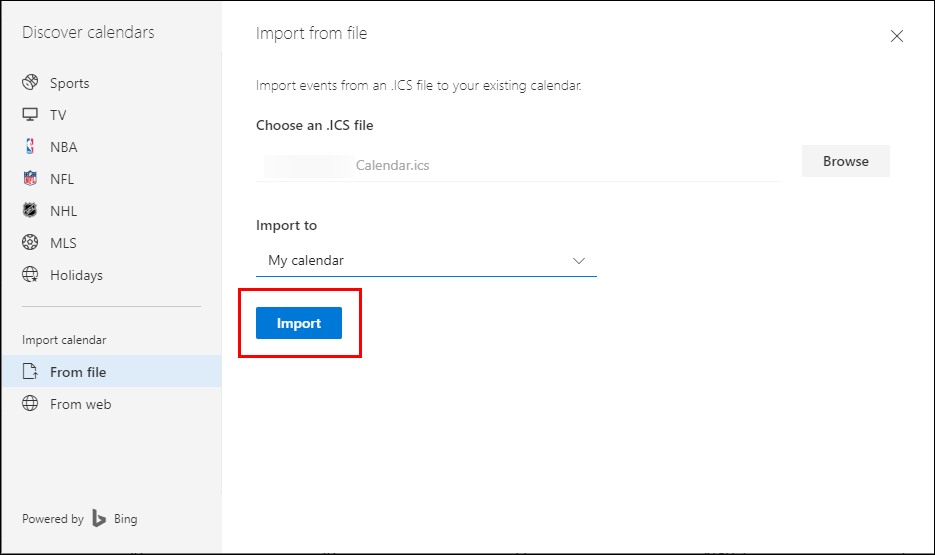
Done! Here complete the exporting process in a few simple clicks.
How to Migrate Outlook Calendar to Office 365 Easily?
Try Advik Outlook PST Converter on your Windows system. The tool will effortlessly transfer the calendar from Outlook to Office 365. The software automatically detects your Outlook profile and entire data. After that, it will convert Outlook calendar into ICS formats. Then it is easy for you to access your calendar data without any hassle.
Additionally, using filter options you can also export selected contacts from your Outlook profile to Office 365. With its simple and user-friendly interface, it is easy to complete the export process in just a few simple clicks.
Steps to Export Outlook Calendar to Office 365
Step 1. Run the software, select your Outlook profile then click Next.
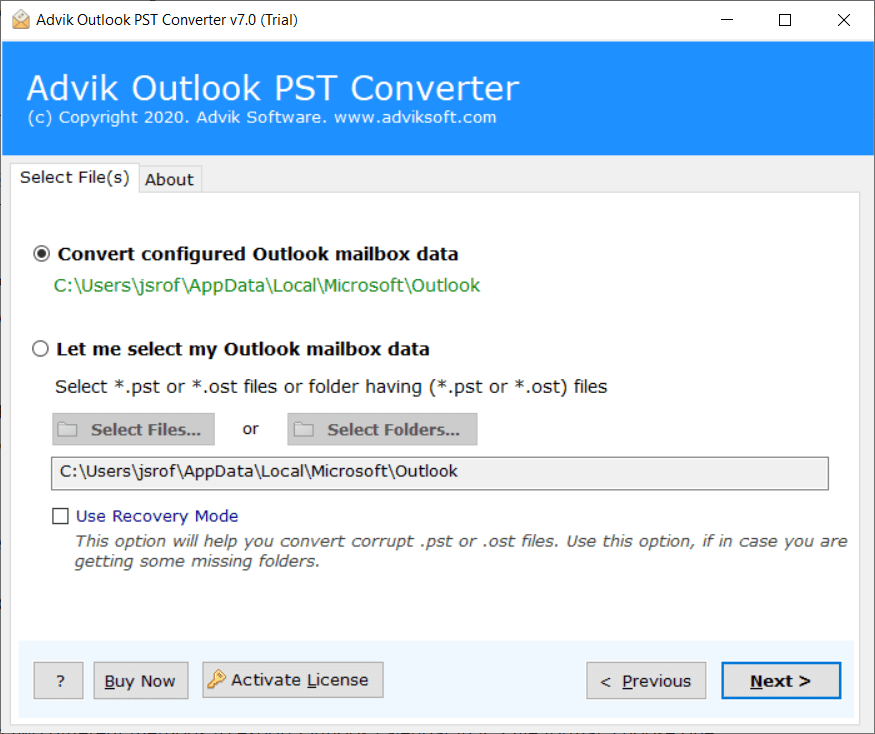
Step 2. Choose Calendar items and click Next to proceed.
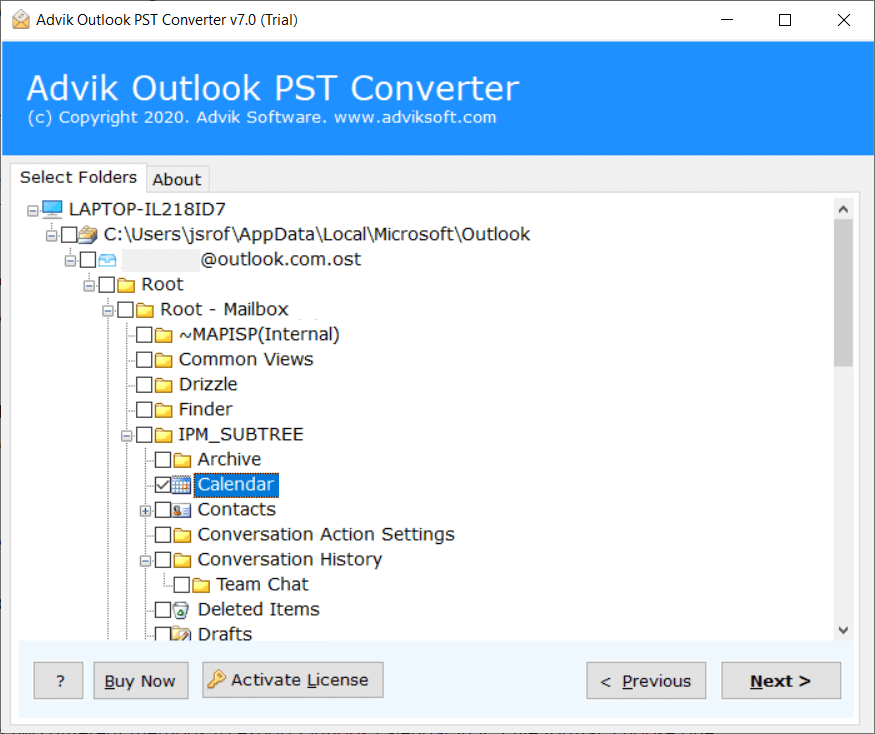 .
.
Step 3. Choose ICS as the saving option.
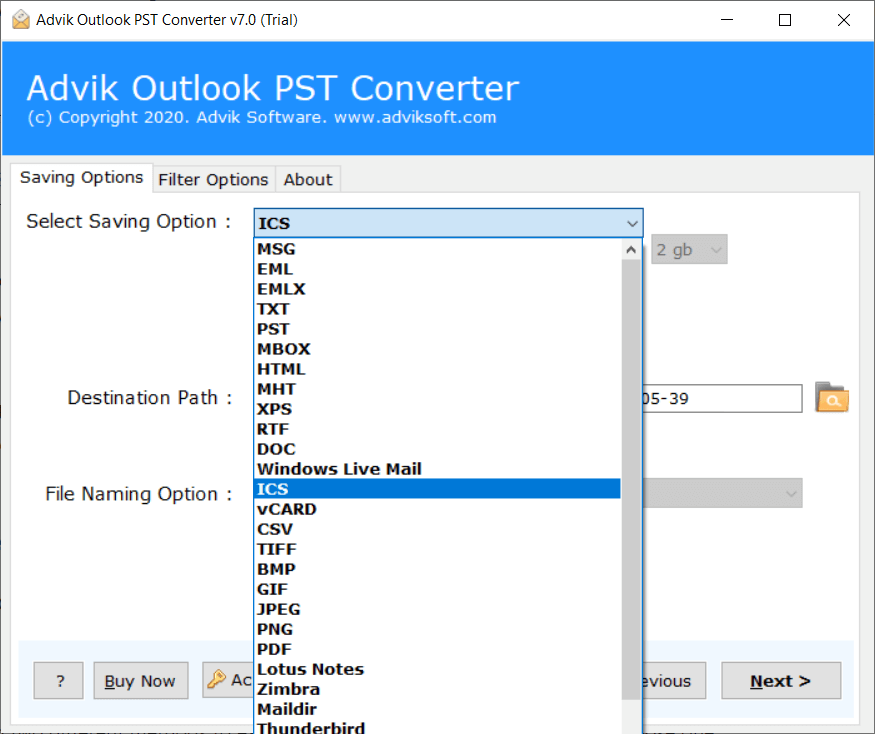
Step 4. Click the Next button to start the conversion process.
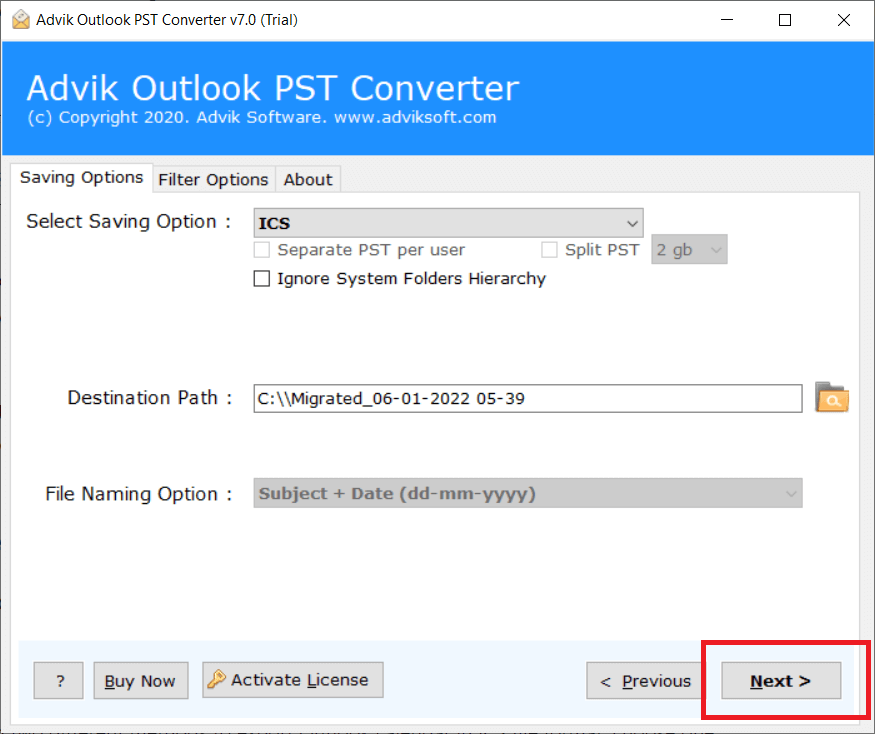
Wait for a while, to see your results. Outlook calendar is now exported in ICS file format.
Step 5. Now go to the Office 365 mail account and import the .ics file from the Calendar menu.
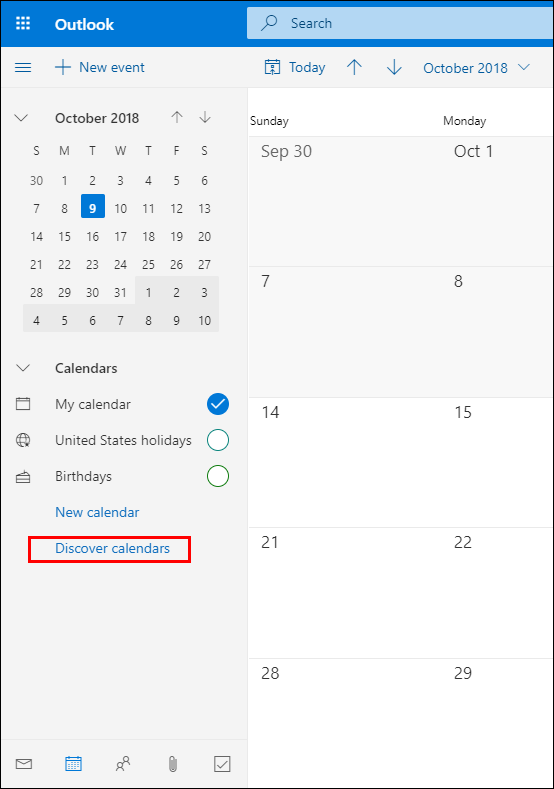
As we have explained above, the entire process of transferring your Outlook calendar to Microsoft 365 consists of two major steps. If you have manually or automatically exported the Outlook calendar in ICS file format.
Watch How to Import Outlook Calendar to Office 365
Conclusion
That’s it! exporting Outlook calendar to Office 365 is simple and can be done with just a few clicks. We have explained two easy-to-use methods to carry out this task without any trouble. However, for a more convenient and easy way, you can go with automated software which will complete the whole task in a few simple steps. Plus, you can easily import Outlook data file to Office 365 as well. No matter the type or size of the file, this tool can handle it in just a few minutes.
Frequently Asked Questions by Clients
Question 1. Can I use this tool to export multiple Outlook calendars?
Answer. Yes, this tool allows you to quickly migrate multiple Outlook into Office 365 account. The trial version has some limitations, but if you purchase the license key, you can transfer unlimited calendars from Outlook to Office 365-supported file format.
Question 2. Do I need to have MS Outlook installed to carry out this process?
Answer. No, you do not need Microsoft Outlook installed to import Outlook contacts into Office 365 account.
Question 3. Can I download the tool on Windows Vista or older versions of Windows?
Answer. Yes, you can download the software on any version of Windows, including Vista, NT, XP, 7, 8, and many others.


