How to Export Outlook Emails to Zip File [Compressed Format]
Christopher Plummer | October 30th, 2022 | Email Migration
Summary: Are you using Microsoft Outlook & want to export Outlook emails to Zip file format? If yes, then we have an amazing solution for you. In this blog post, we are going to discuss how you can save your Outlook emails to a zip file. using the provided easy and free method, you can easily zip multiple emails of any versions of Outlook. Also we have mentioned some benefits of exporting outlook emails in zip files. After reading this article, you will get all your queries resolved here.
Microsoft Outlook is an email client, but if it’s clogged with junk and you’re desperate for inbox zero, it’s usually best to transfer all of your email data to a secured place, including emails, contacts, and history. As if you leave anything behind, you risk losing a lot of valuable preserved data.
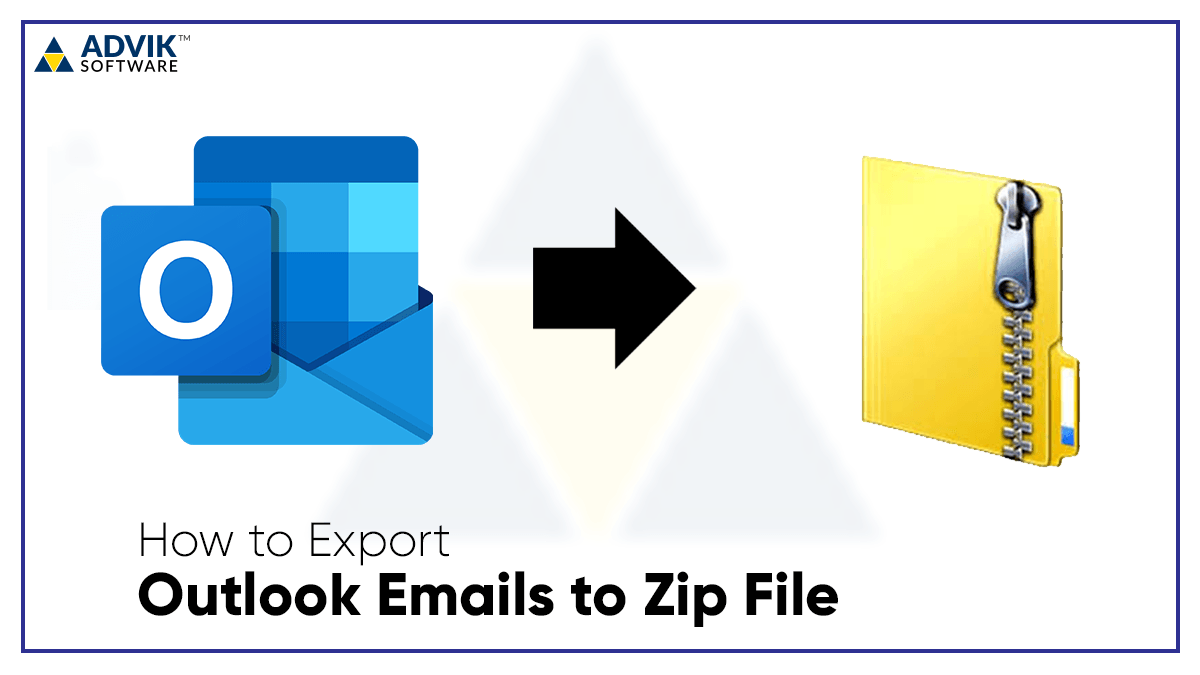
How do I download an outlook.com folder’s contents to a zip drive? You can export outlook.com emails by configuring account with Outlook desktop client. Then, you will be able to export into .pst file format. Later you can zip it via the WinRar application. However, there is one direct solution available to compress Outlook email folder to .zip file format. Follow the below step by step guide for complete solution.
Also Read: How to Repair Outlook PST file Without Scanpst?
What is a Zip File?
A zip file is a method of archiving or collecting numerous files into a single file. Let’s imagine you wish to send someone a folder of word documents through email. You could attach each file one by one, but this would take a long time especially if there are a lot of them. It is a process of combining all of the files into a zip file, which you could then send to your email, or use it for other purposes as well.
Benefits of Compressing Outlook Emails in a Zip File
You might have compressed an email file with a ZIP attachment or downloaded a tool with the .zip extension. Most users choose this file format to compress files because it can be easily uploaded to the internet. Here are some of the top Outlook email zipping benefits that you should know about.
- To comply with email restrictions: Most email service providers limit the size of attachments you can send. Massive files, such as software and large work documents, are thus impossible to distribute by email without first zipping them. Smaller files are also faster to transfer, saving you time when sending essential emails.
- Compression saves storage space: It is always a good data security practice to leave some space on your disc. Zipping some of the huge files that are rarely used will free up disc space while also reducing the chance of system crashes.
- Password protection for extra security: As we know, emails documents are not safe anywhere. But on our part, we can at least take security measures to secure our confidential emails. We can save our files by setting a password for them.
- Fast Transferring: Faster transfer to other media as File Allocation Table needs to be updated only once. This is exceptionally true when you have a very large collection (say 1000 files) of very small size files (say 10-100Kb each) that are nested in many folders.
- To transfer several documents in a single file: If you wish to transfer multiple outlook emails at one time, you can zip them together for easier organizing and retrieval.
How to Export Outlook Emails to Zip File With Attachments?
Advik Outlook PST Converter is an amazing software that is highly recommended by the MS community. The tool allows you to convert PST to CSV, PDF, EML, MSG, MBOX and 15+ popular file formats without Outlook. It is a standalone solution for extracting emails from PST files and saving them in a variety of formats. On the other hand, It is also capable of uploading PST files to a variety of cloud email service providers (like Gmail, Office 365, Outlook.com, AOL Mail, Rediffmail, Yahoo Mail, etc.). This all-in-one toolkit has many advanced features that can help you in every way.
Steps to Export Outlook Emails to Zip File are as follows;
1. First download the software for free using the download link above.
2. Run this tool in your system, and choose “Convert configured Outlook mailbox data”. or in another option it can automatically select your outlook mailbox if you choose it.
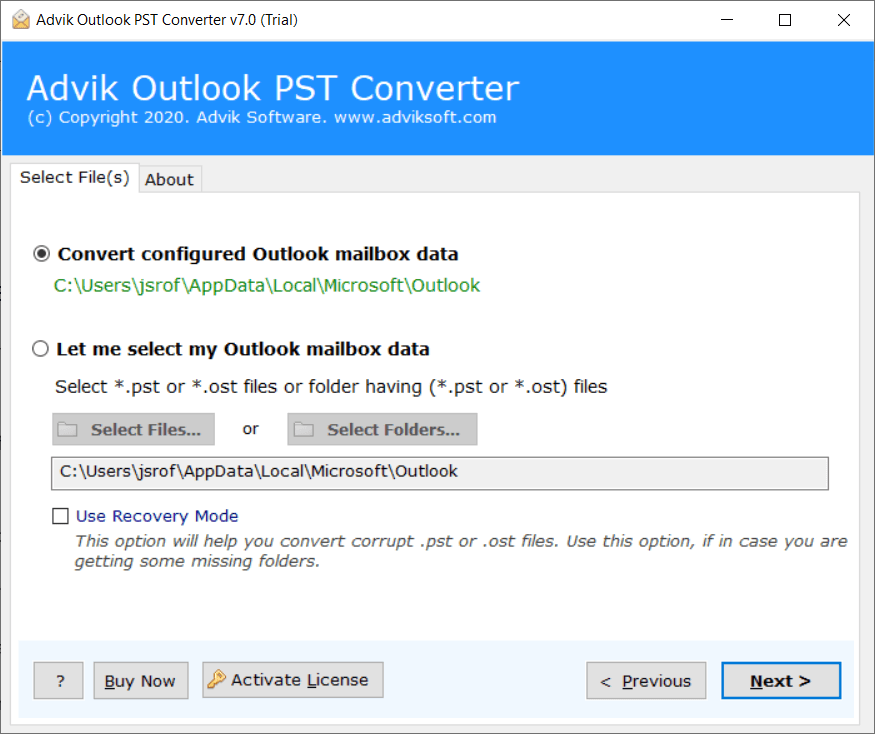
3. Now, Select all the specific email folders that you want to export and press the “next” button to continue.
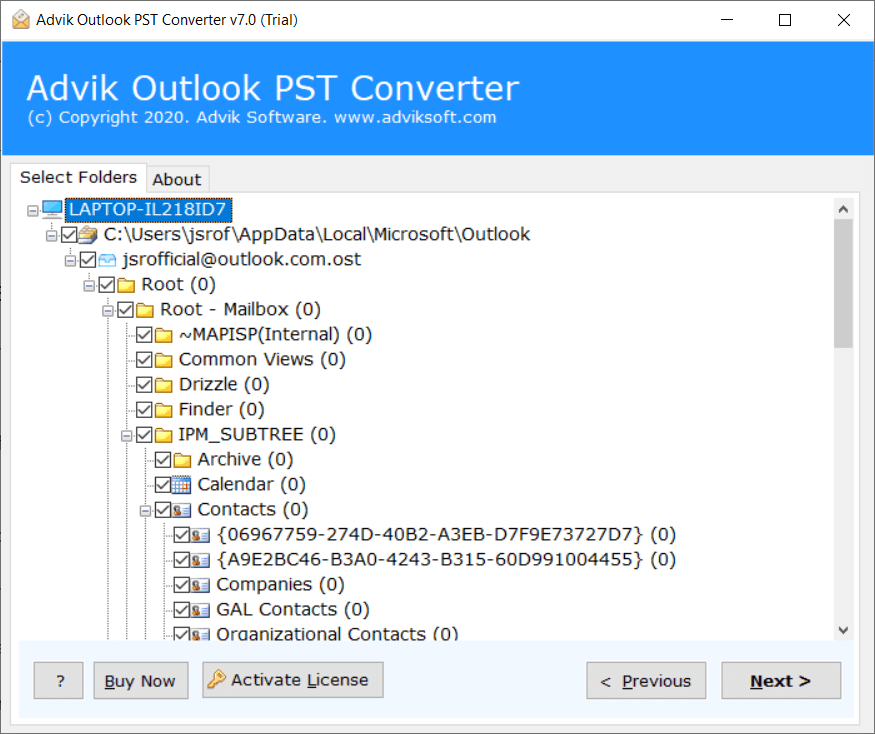
4. Choose EML as your select saving option as this is a stand file format to store mailboxes.
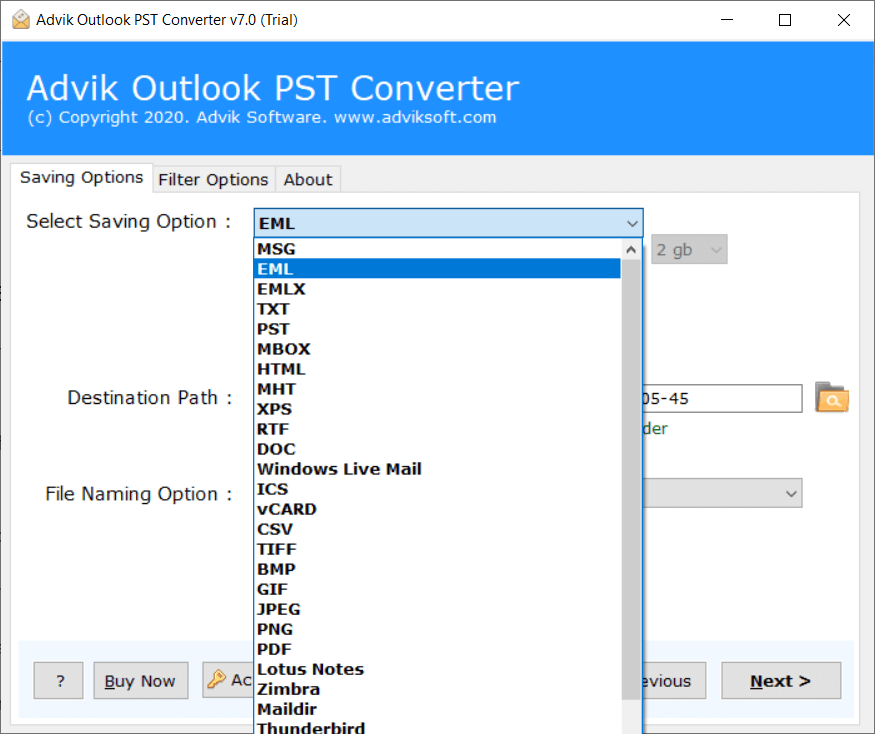
Note: Don’t forget to choose the Destination Path to save your converted files so that you won’t miss it.
5. Now, click the “Convert” button to start the email conversion process.
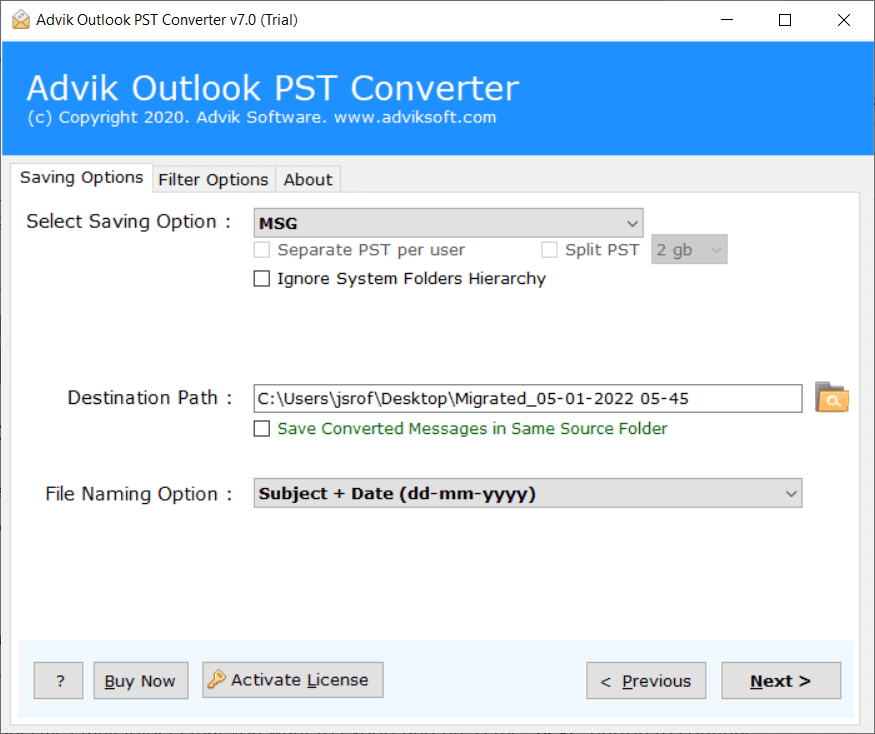
6. After conversion, a pop up window will appear where your Outlook emails have been saved in EML folder (having .eml files). Now, right click the folder and navigate >> Send to >> Compressed (zipped) folder.
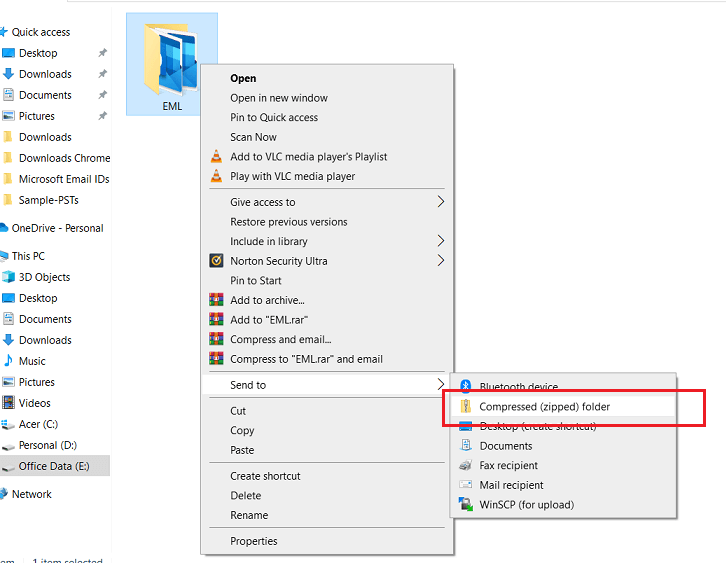
Now Relax! your Outlook folders will be saved as Zip file.
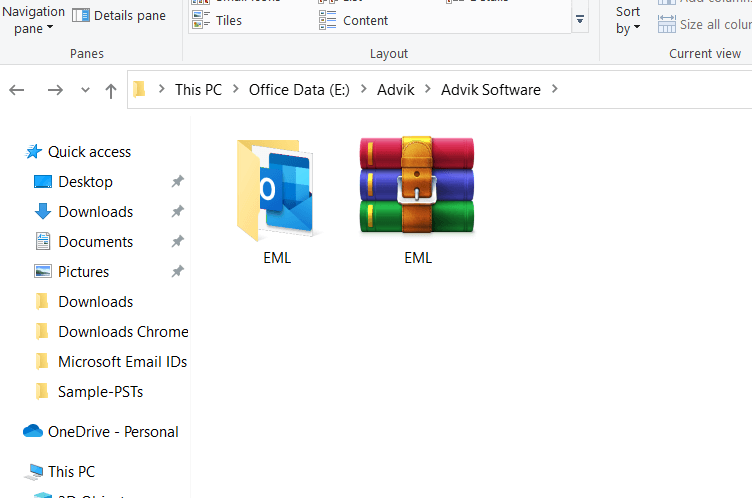
Watch Video Tutorial
Conclusion
In this write-up, we have described the comprehensive method to a query –’how to export Outlook emails to zip file? If you want to try out the tool for free, you must first download the trial version. The software is designed in such a way that it easily converts PST files into .eml format and then you will easily compress it into a zip file. It is recommended that you start with the trial edition to get a better understanding of how the software works and what it can do before purchasing the licensing edition.


