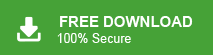How to Export Thunderbird to MBOX File?
Max Wright | July 2nd, 2022 | Mozilla Thunderbird
Learn the step-by-step instructions needed to export Thunderbird to MBOX file. Here, in this article, you will find two easy approaches to create mbox file from Thunderbird.
How to Export Thunderbird Emails to MBOX Manually?
Mozilla Thunderbird provides third-party plugin support. You can install additional plugins to get further modifications or features.
To convert Thunderbird folder to .mbox file, you can use the ImportExport Tools NG plugin created by NextGen. This plugin is completely free and can be installed in Thunderbird 115, 91, 78, 68, and earlier versions.
Follow the steps to export Thunderbird to MBOX file.
1. Launch Mozilla Thunderbird and click the bar icon; select the Add-on option from the menu.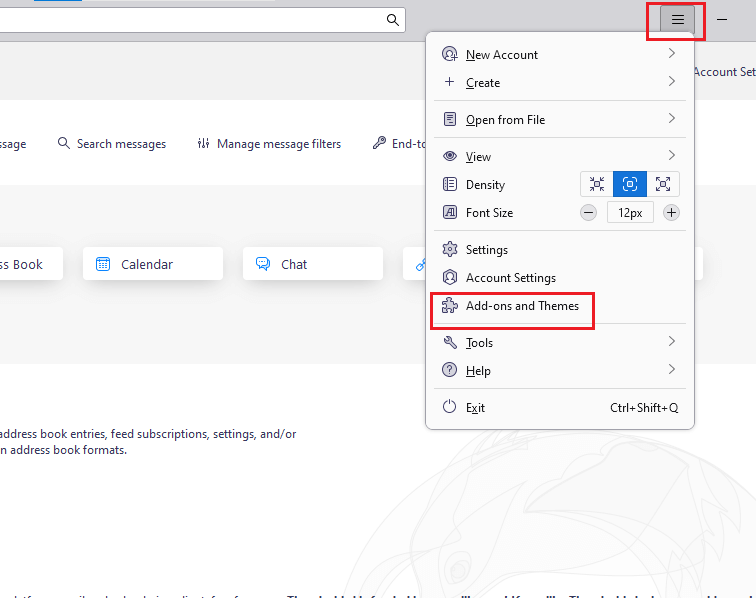
2. Now search for the Import/Export plugin. Once you’ve found it, download and Install the same.
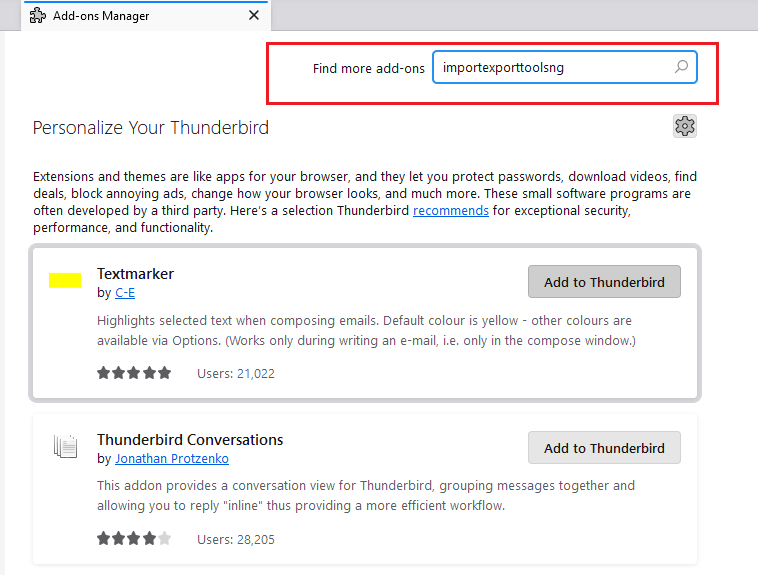
3. After successful installation, it will ask you to restart Mozilla Thunderbird, go for it.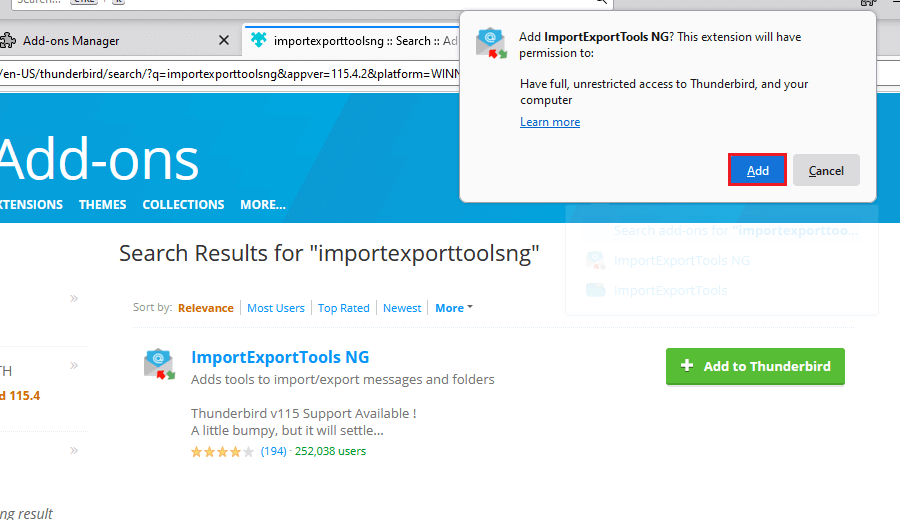
4. Now go to your mailbox right-click on All-mail and select the export messages as >> mbox format >> new mbox file.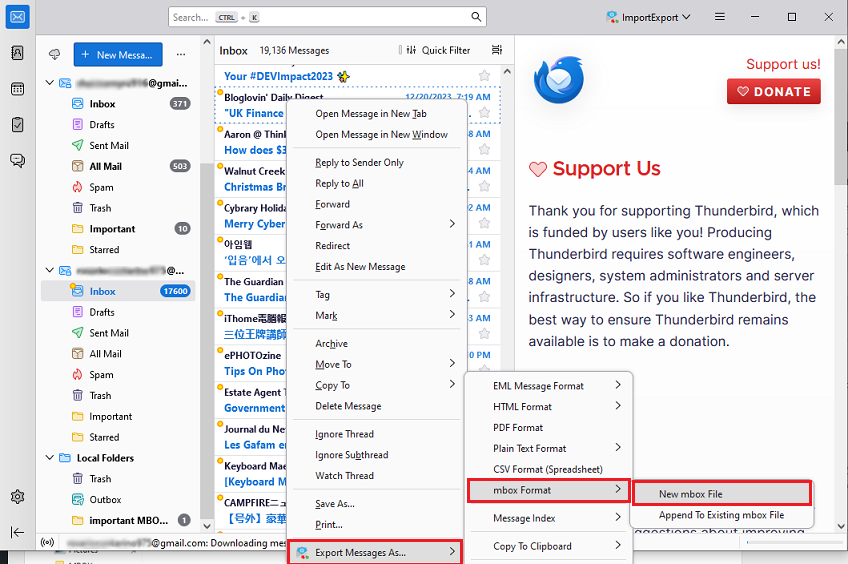
5. Choose the location to export the MBOX file. tap the save button.
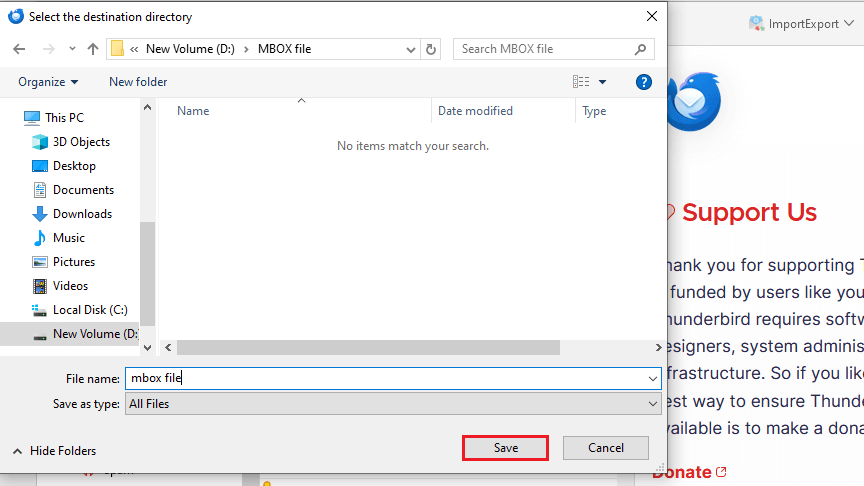
6. Open the desired folder where All Mail file have been exported. Now right-click the file and add the extension as .mbox.
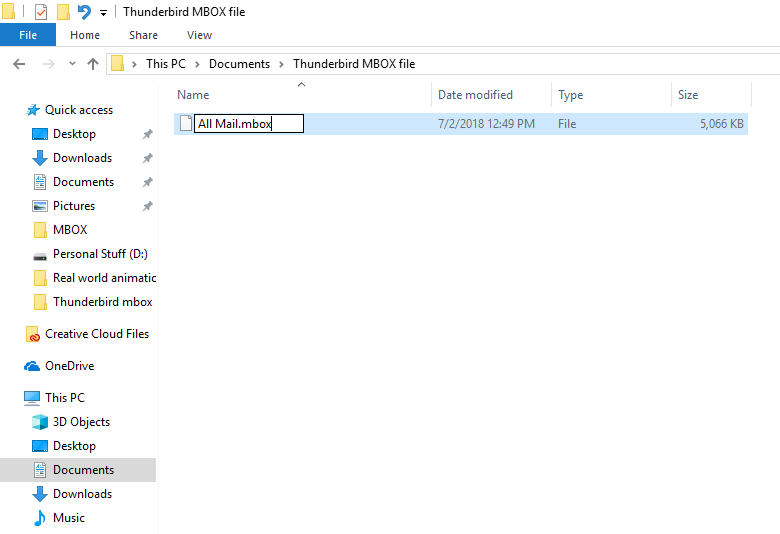
Done! This file has been saved as a .mbox file that contains all your mailbox messages in an organized way.
Important Note: If ImportExportTools NG is not working, then you can’t use this solution.
How to Export Thunderbird Emails to MBOX in Bulk?
Try the Advik Thunderbird Converter to easily export MBOX from Thunderbird directly. It automatically fetches Thunderbird emails from the configured Thunderbird profile and converts the same into MBOX file. Along with it, users can choose selective Thunderbird mailbox folders of their choice to export as MBOX file.
The best part of this utility is that it maintains the original folder structure of the Thunderbird mailbox throughout the conversion process. It also has an advanced filter option to choose selective Thunderbird emails based on a specific date, subject, sender/receiver, Cc, Bcc, etc.
Step to Convert Thunderbird to MBOX File Directly
- Run the automated tool on your Windows PC.
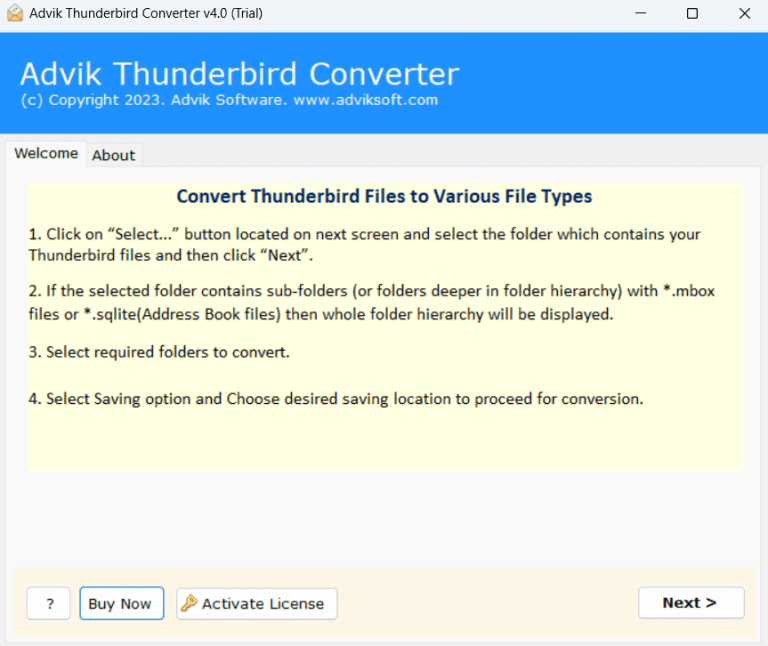
- Now, choose the convert configured Thunderbird mailbox data option.
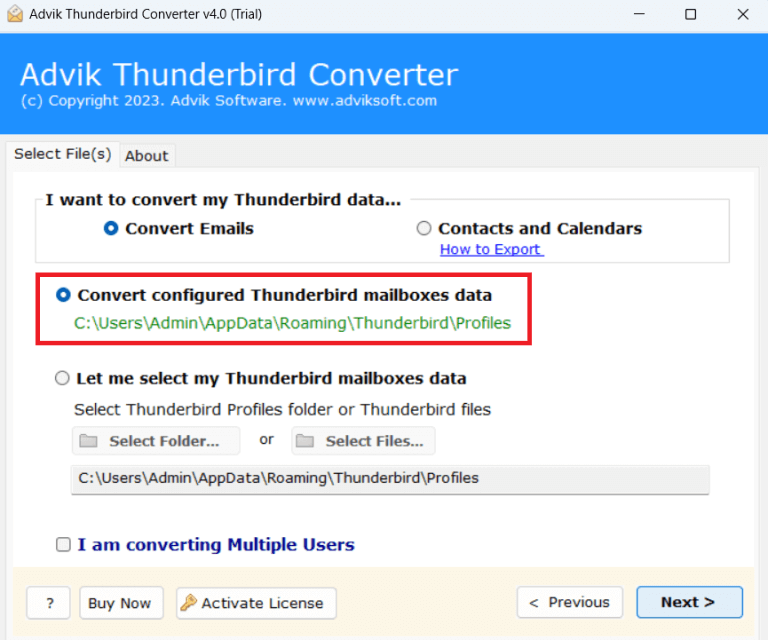
- Now, select the email folders of your choice. click Next.
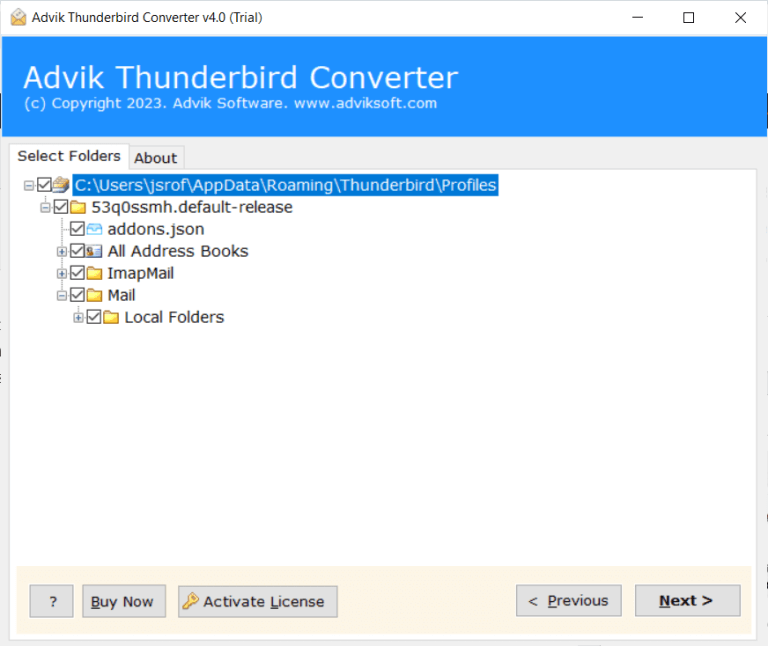
- Choose MBOX as a saving option from the list.
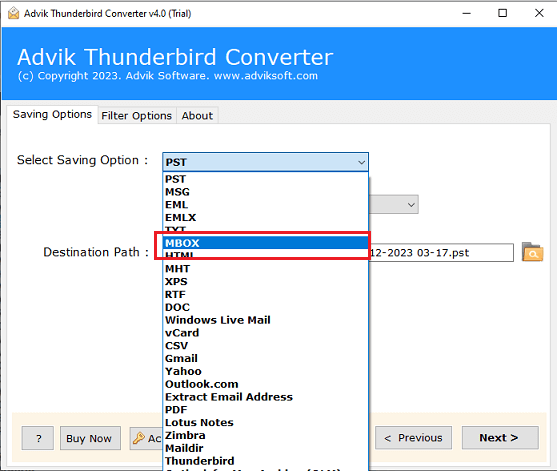
- Browse a destination path to save the resultant data file.
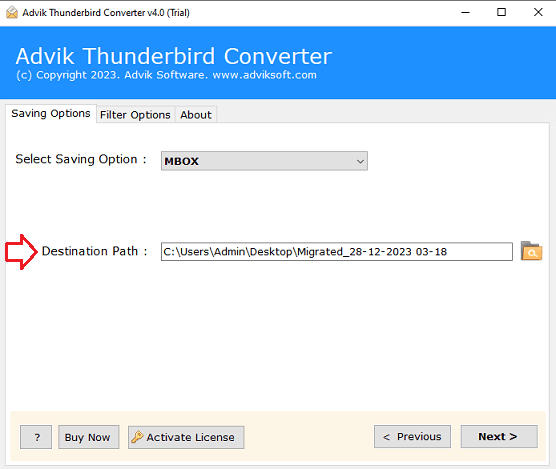
- Click the convert button to start exporting Thunderbird emails to MBOX file.
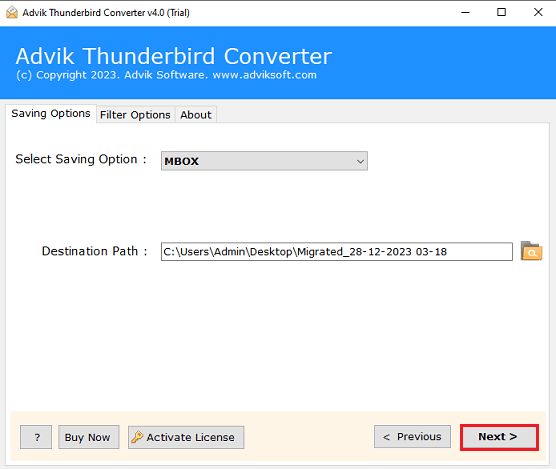
Completed! These were the quick steps of the amazing utility that lets you accomplish the whole task in a few steps.
Apart from this, the tool has many advantages that a user must read for effective working process;
- Export multiple Thunderbird emails with no file size restrictions.
- Choose to export Thunderbird emails to excel CSV format.
- Convert Thunderbird data to over 30 file formats without any loss of data.
- Import Thunderbird to Outlook, Yahoo, Gmail, Hotmail, and others.
- Preserve the folder structure during Thunderbird migration with this tool.
- Utilize advanced filter options for selective email migration.
- Automatically identify the configured Thunderbird profile on your PC.
Conclusion
We are done with providing two easy-to-implement approaches to export Thunderbird to MBOX file. However, while going through the manual solution we have found that it’s time-consuming and won’t be workable without add-ons. To overcome this, users can choose an alternate solution explained below.