How to Import Emails from eM Client to Thunderbird?
Jackson Strong | October 26th, 2024 | Data Backup
Summary: Are you looking for a solution to import eM Client to Thunderbird and didn’t get any possible solution yet? Then no need to worry; we have explained the different methods for how to import mail from eM client to Thunderbird. We will discuss three methods that you can use to solve your query. Go through this blog and find out the solution you have been looking for.
eM Client is a cross-platform email client for Windows and macOS. Though it offers features like email management, calendar scheduling, task tracking, contact organization, and note-taking, users are not satisfied with it. The reason may vary from user to user. Such as the free version of eM Client is available at no cost but is limited to personal use with certain restrictions, such as support for only two email accounts on a single device. It also lacks advanced features like Notes, Snooze, Send Later, and dedicated Support.
On the other hand, Thunderbird is a completely free, open-source email client that allows unrestricted use and sharing. It provides features like customizable email addresses, message filtering, multi-account support, built-in quick search, and the option to add extensions for enhanced functionality.
Whatever your reason for this transition, we are here to provide efficient and effective solutions to help you. Let’s now move on to the methods for migrating eM Client to Thunderbird.
Manual Methods to Transfer Emails from eM Client to Thunderbird
In this section, we are going to learn two manual ways to export eM Client emails to Thunderbird. One is using Thunderbird and another is via IMAP configuration. Let’s get started and find out the process of importing emails from eM Client to Thunderbird Profile.
Method 1. Export and Import via EML Files
This is a manual process that involves exporting emails from eM Client as EML files and then importing them into Thunderbird.
- Open eM Client on your computer.
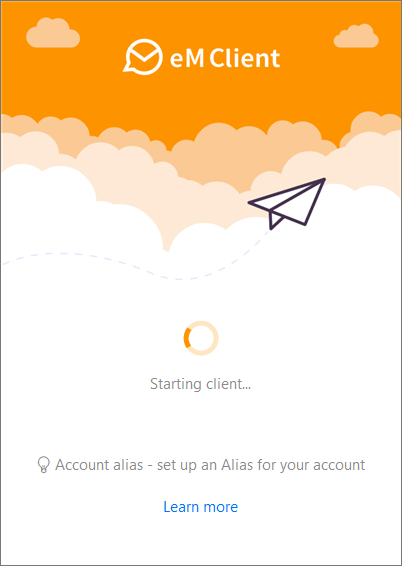
- Click the File tab >> select Export option.
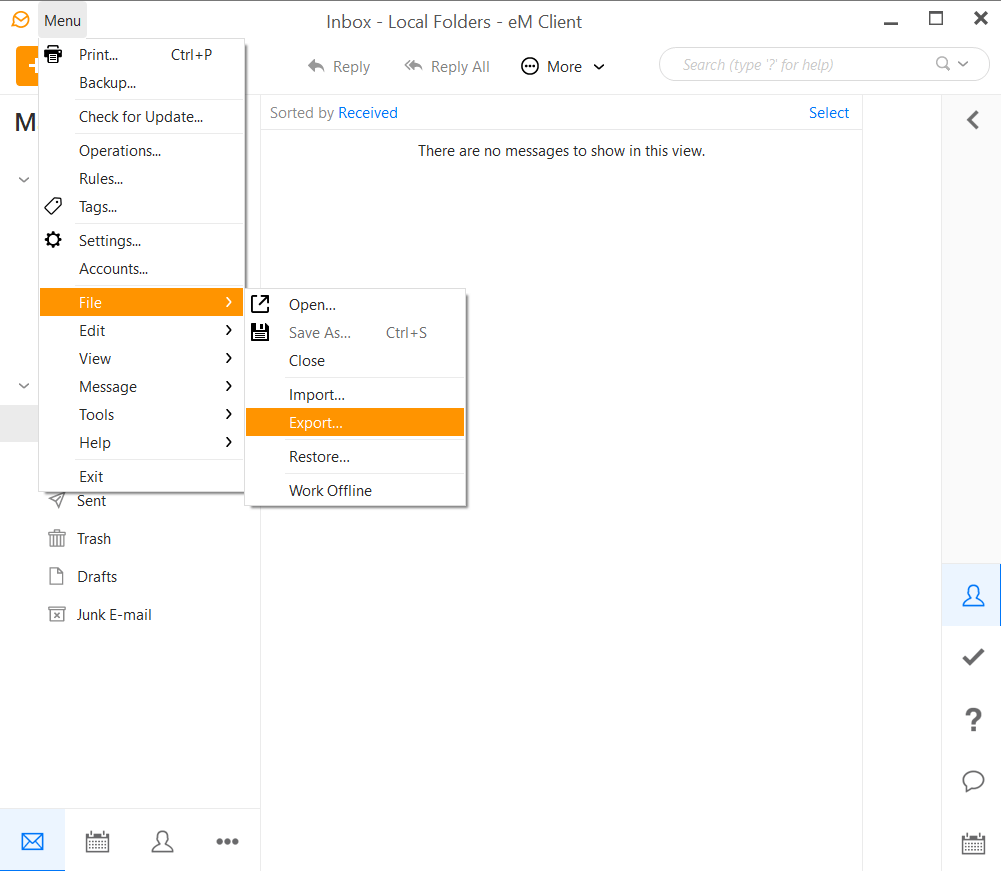
- Now, choose the Export emails to .eml files and click Next.
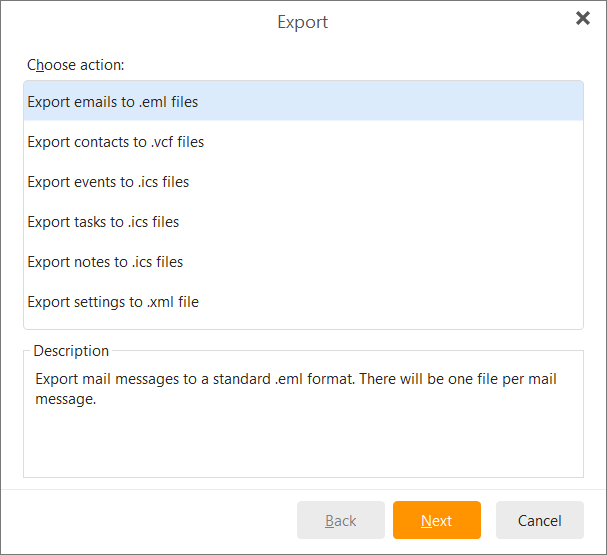
- Select the folder or emails you want to export.
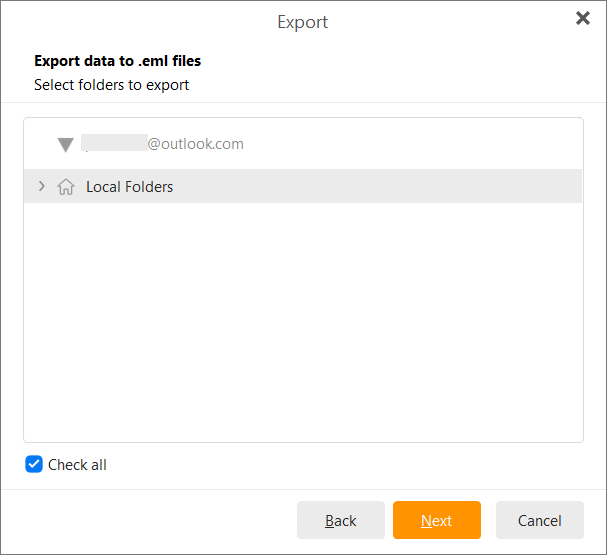
- Choose a destination folder on your system and click Finish.
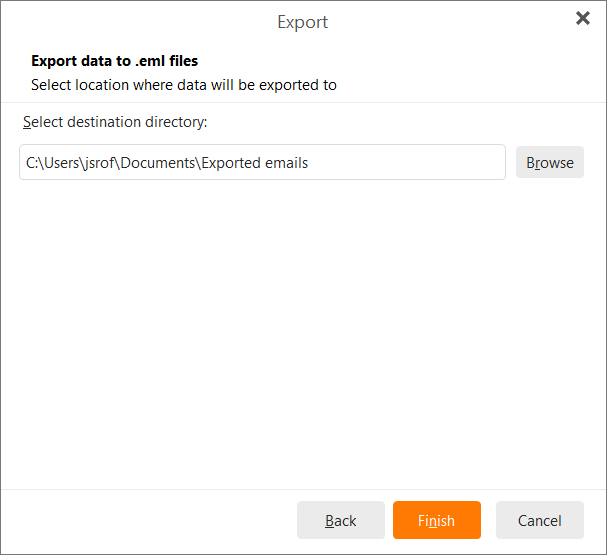
- Open Thunderbird and install the ImportExportTools NG add-on:
- Go to Tools > Add-ons and search for ImportExportTools NG.
- Click Add to Thunderbird and restart the application.
- Right-click on the folder where you want to import emails (e.g., Inbox).
- Select ImportExportTools NG > Import all messages from a directory.
- Browse to the folder where you saved the EML files and click Select Folder.
- Your emails will now appear in Thunderbird.
Method 2. Migrate via IMAP Configuration
This method syncs your eM Client and Thunderbird accounts via an IMAP server.
- In eM Client, go to Menu > Accounts.
- Select your email account and ensure it’s configured with IMAP.
- Open Thunderbird and go to Account Settings under the Tools menu.
- Click Add Mail Account and enter your credentials.
- Use the same IMAP settings as in eM Client.
Once both email clients are synced, all emails in the IMAP folder will be accessible in Thunderbird.
If you are not comfortable with this manual solution, you can try an automated tool that will quickly export eM client emails to Thunderbird.
How to Import Mail from eM Client to Thunderbird Easily?
Advik EML Converter Tool is one such advanced program that easily transfers emails from eM client to Thunderbird with no data loss. This program is capable enough to export an unlimited number of eM client files to Thunderbird in one go. This tool also possesses multiple features that users can use to perform bulk import of eM client emails to Thunderbird. It also maintains the folder hierarchy of eM client mailbox folders or files throughout the email migration process.
Just download its FREE Trial edition to check its efficiency and effectiveness.;
Steps to Import eM Client Emails to Thunderbird
Step 1. Run the software and add eM client mailbox data files or folders.
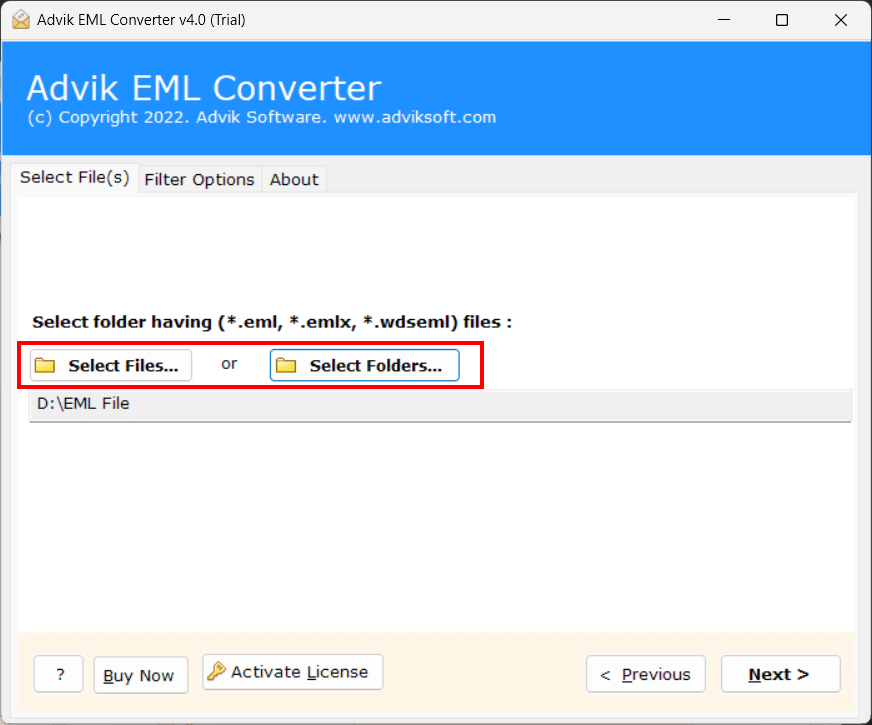
Step 2. Choose the required email folders and press the Next tab.
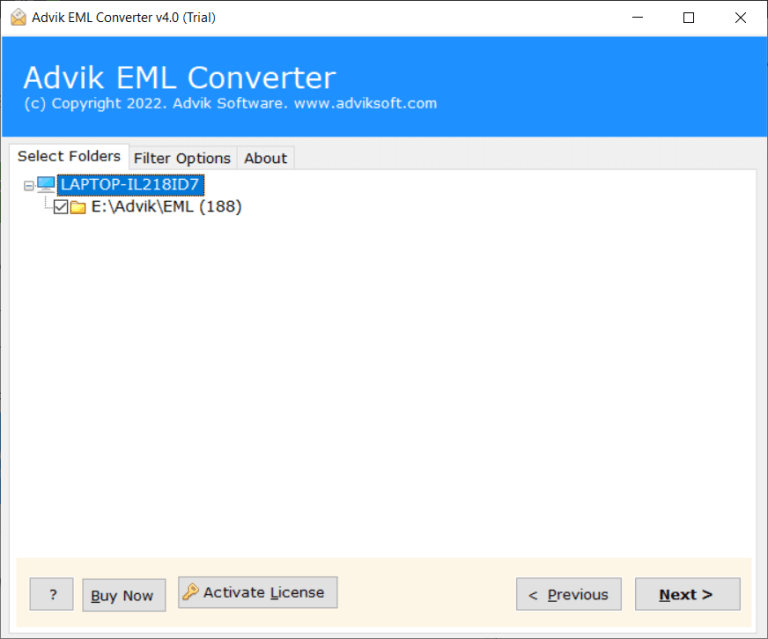
Step 3. Now, select Thunderbird as a saving option from the list.
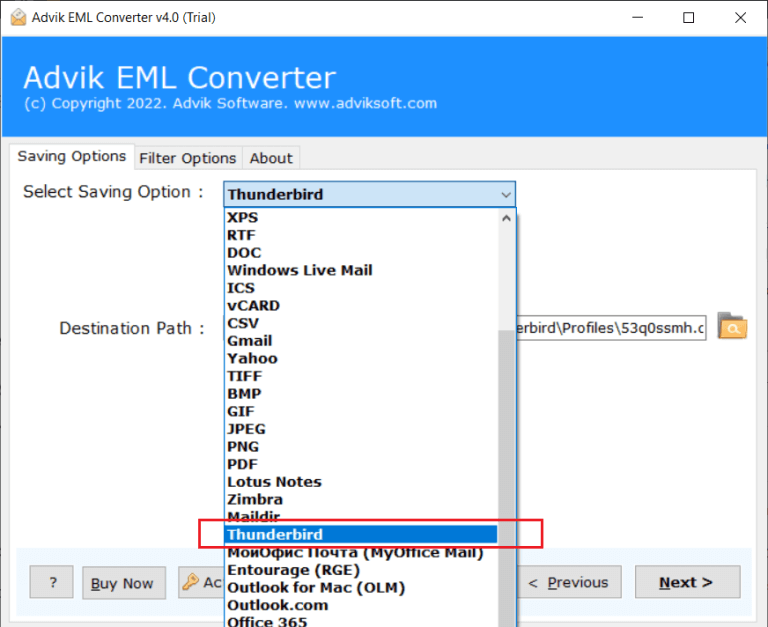
Step 4. The tool will automatically detect the Thunderbird profile, click on the Next button to start.
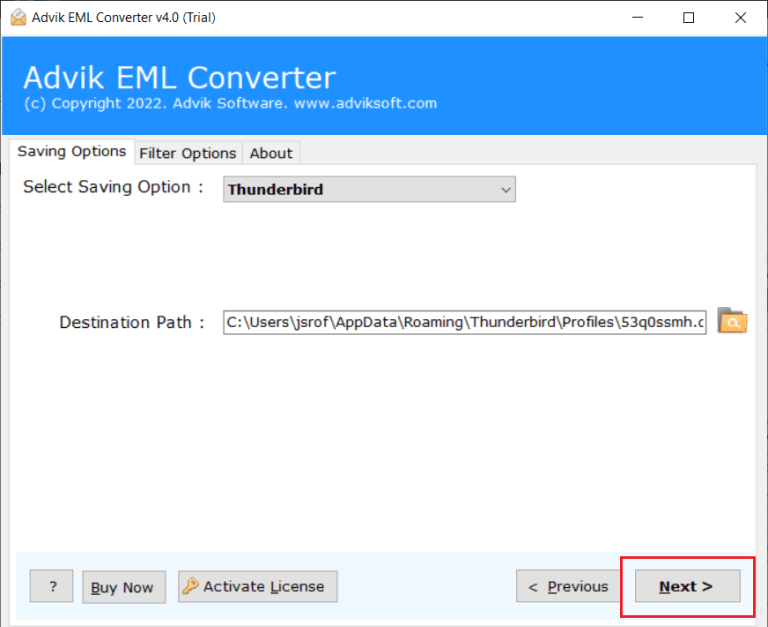
Done!! You can see how easy it was to import emails from eM Client to Thunderbird in a few simple clicks.
Final Words
Thus, exporting eM client emails to Thunderbird is an easy and convenient process with the solutions explained in this article. You can easily import emails from eM client to Thunderbird using manual and professional solutions. But, doing manually isn’t recommended due to its drawbacks. So, we advised users to choose an automated tool to move emails from eM client to Thunderbird instantly.


