How to Import PST to eM Client?
Jenny Lowrence | August 6th, 2024 | Email Migration
Can eM Client import PST files? Yes, eM Client gives an option to import the Outlook data file. If you are also looking for a way to import PST to eM Client, then this post is for you. Read the post and complete the importing process without facing any trouble.
eM Client is a feature-rich email client that is designed for both Windows and Mac users. It offers comprehensive solutions for email management, calendars, tasks, contacts, and many more. With its user-friendly interface, it is easy for the users to operate this. Therefore many of the users prefer to move their PST file into eM Client mailbox.
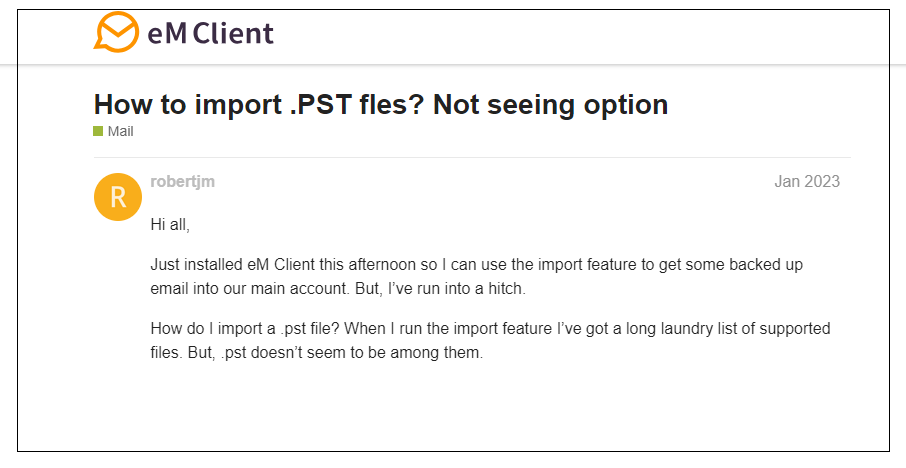
Now without any further delay, let’s start the importing process.
How to Import PST File into eM Client Manually?
It is quite possible to migrate emails from PST file to eM Client mailbox using its import features. Follow the given instructions to complete the importing.
1. Open your eM Client application on your system.
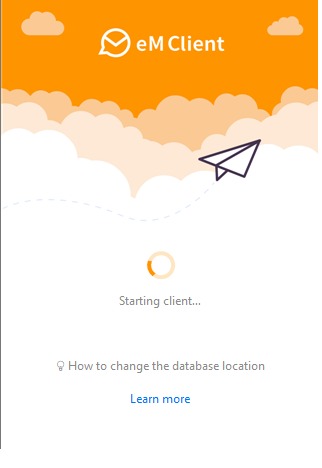
2. After that, navigate to the Menu bar and choose File >> Import option.
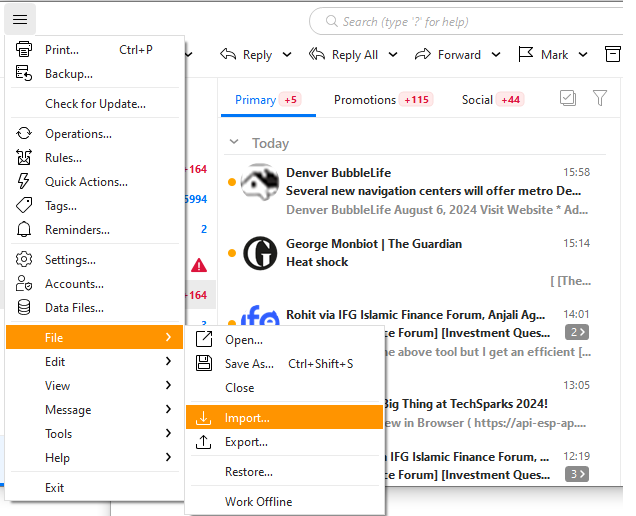
3. In the import option select the Outlook data file (.pst) option and click on Next button.

4. Browse the PST file from your system that you want to import.
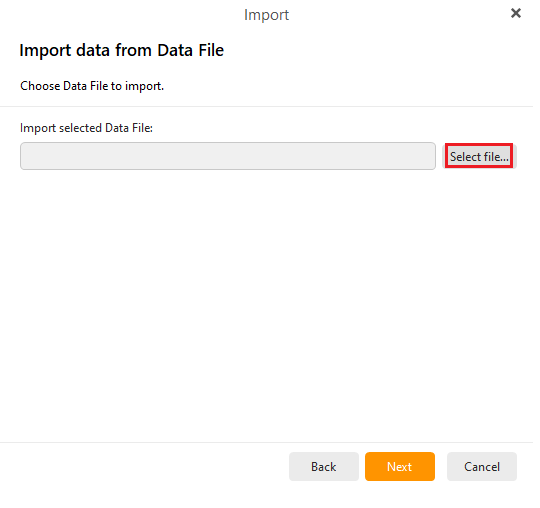
5. At last, tick the Outlook data file option and hit the Finish button.
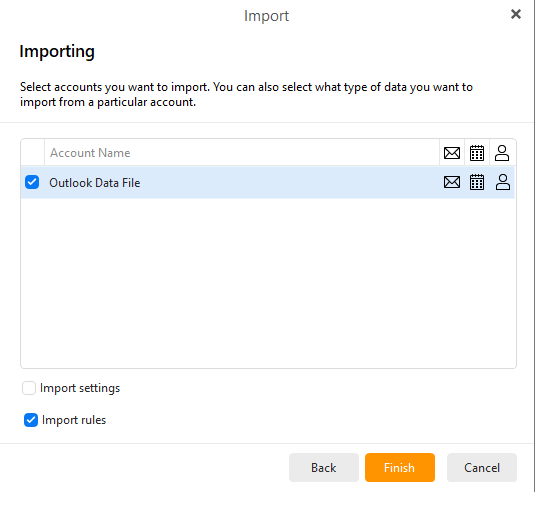
Done! Here start the importing process. After the importing will complete, you can access your PST file data into eM Cleint mailbox. Alternatively, you can also use the automated tool to move PST file into eM Client mailbox.
How to Open PST File into eM Client Account?
You can use the Advik Outlook PST Converter tool on your Windows. The software will import emails to your email client that is added to your eM Client. Using this tool you can import multiple PST files into eM Client at once without any data loss. The software comes with a feature that allows you to select and particular folder you want to import. To further know the import process, you can use the demo version of the software.
Steps to Import PST to eM Client
1. Run the software on your sysetm.
2. After that, add the PST file that you want to import.
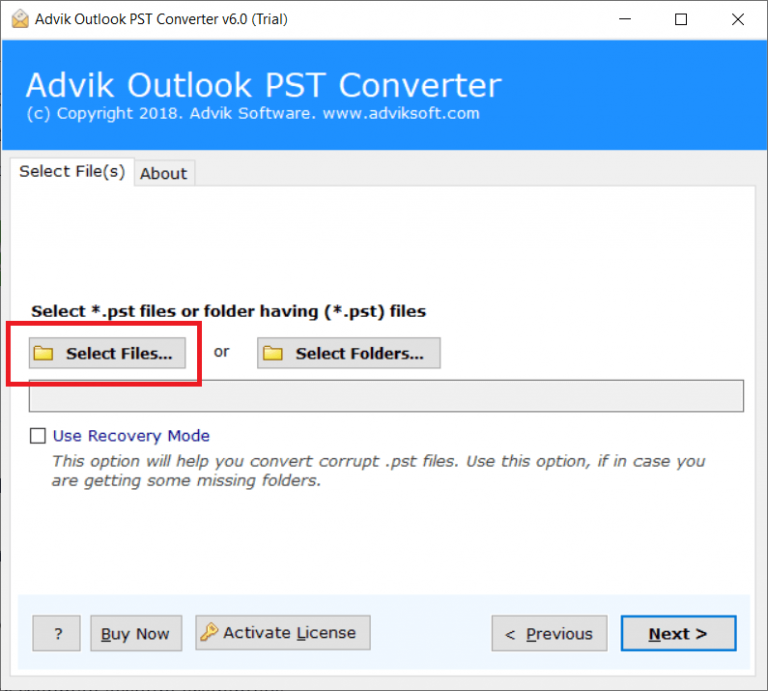
3. Select the email folder you want to transfer.
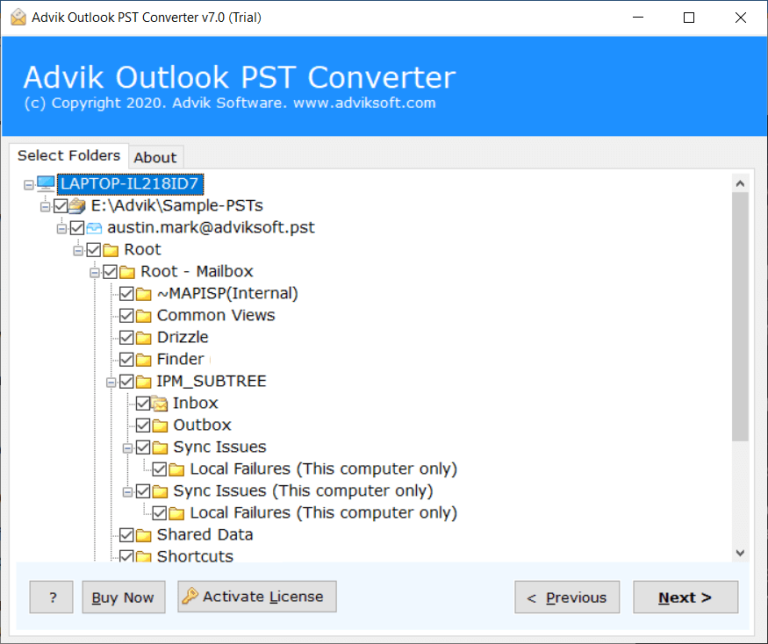
4. Choose the IMAP option from the given list.
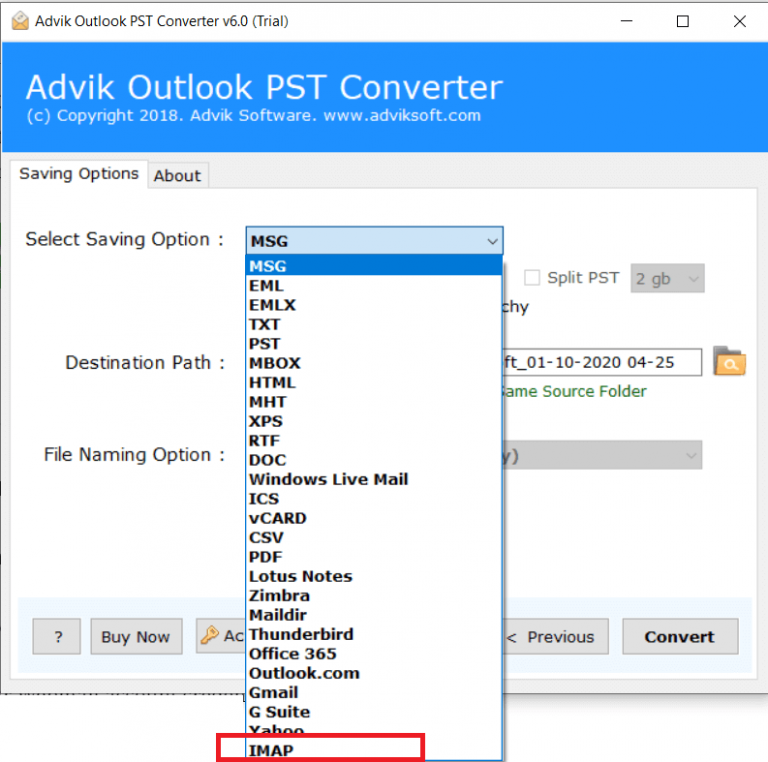
5. Enter your eM Client account login details and hit the Convert button.
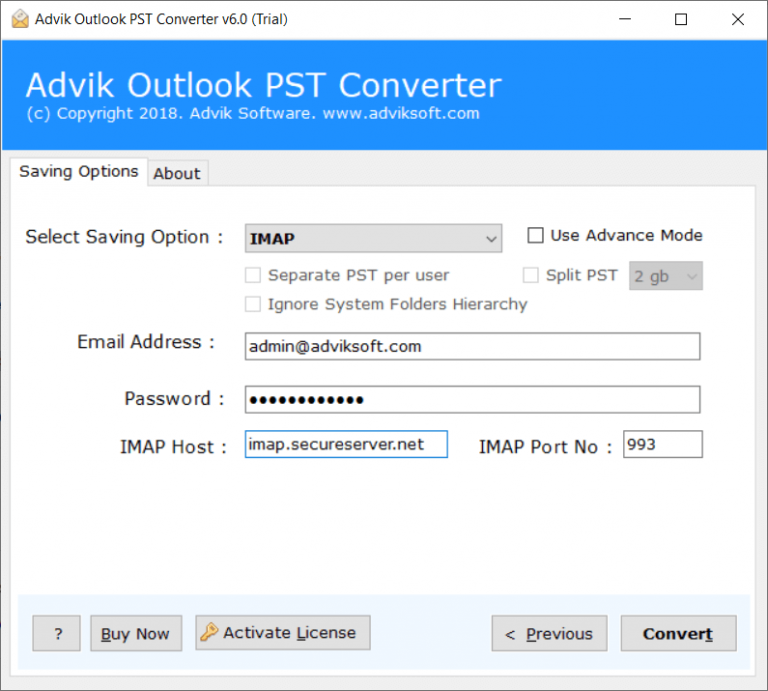
Done! Here complete the process in a few simple clicks. With this tool, there are various prominent features –
- Maintain email folder and sub-folder hierarchy and structure.
- Preserve email key elements and attributes while import PST to eM Client.
- Allow to import multiple PST file at once without any data loss.
- Compatible with all the Windows OS versions.
- Advanced filter options to import emails from a particular date range.
Conclusion
Here in this post, we describe manual as well as automated ways to open emails from PST file into eM Client mailbox. You can either use the eM Client import feature and open PST file data. However, if you have multiple PST files and want to import them at once, then we suggest you use the Advik PSt Converter tool to be on the safer side. Now the decision is yours, choose the solution that best suits you.

