How to Transfer cPanel Emails to Gmail Account?
Jackson Strong | March 19th, 2024 | Email Migration
In this blog, we are going to discuss how to transfer emails from cPanel to Gmail. There are currently two methods by which you can migrate from cPanel email to Gmail. Either select a manual or free solution or you can opt for an automatic solution.
When people think about moving their emails to the cloud, they often think of Gmail because it includes all the Google applications. But how do you move your cPanel email accounts to Gmail if you need to? It seems like a tough question, right? When I was trying to figure out how to do it, I found it challenging too.
After various research, we found some helpful and easy-to-implement methods that can easily transfer cpanel email to Gmail account. So, read this blog and explore the step-by-step instructions.
How to Migrate from cPanel to Gmail Free?
- Log in to your cPanel account using your hosting provider’s credentials.
- Then, Locate the email Accounts or email section.
- Open your preferred email client program such as Mozilla Thunderbird.
- Set up a new account using the IMAP protocol.
- To do this, enter your cPanel email account details.
- Provide all the configuration details to connect cPanel to Gmail.
- Now, it will start synchronizing your emails.
- After that, create a new folder in your email client.
- Select the emails you want to transfer to Gmail.
- Drag and drop the selected emails to the newly created folder or label.
Done!! Now, open your Gmail account and check the folder or label where you moved the emails.
Ensure that all the transferred emails are present and accessible.
Please note that this method is not suitable if you need to transfer cPanel emails to Gmail in bulk or have less time to invest. To do this easily, refer to the below method.
How to Transfer All Emails from cPanel to Gmail Automatically?
Check out the Advik Email Migration Tool to move email from cPanel to Gmail account with attachments. Also, it will help you to migrate email from cpanel to Gmail in bulk. The batch mode feature transfers multiple cPanel email accounts to Gmail at the same time. No manual efforts and no confusing configuration setup are required, just follow the 5 simple step processes and get all your cPanel emails in Gmail instantly.
Also, this tool keeps the hierarchy of cPanel mailbox folders intact even after the completion of the process. You can even choose selective cPanel emails based on various email filters such as selective date ranges, To, From, Cc, Bcc, etc.
Click on the FREE download button and evaluate the working process.
Note: Use Gmail App Password to Sign in
Steps to Transfer cPanel Emails to Gmail
- Ru software and choose Webmail as an email source.
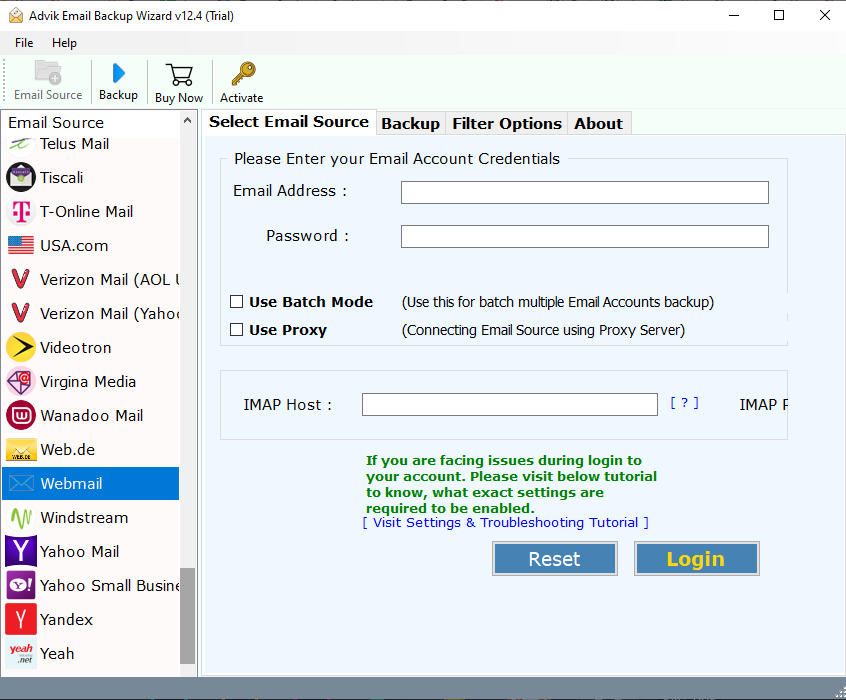
- Now, provide your cPanel email account credentials and tap Login.
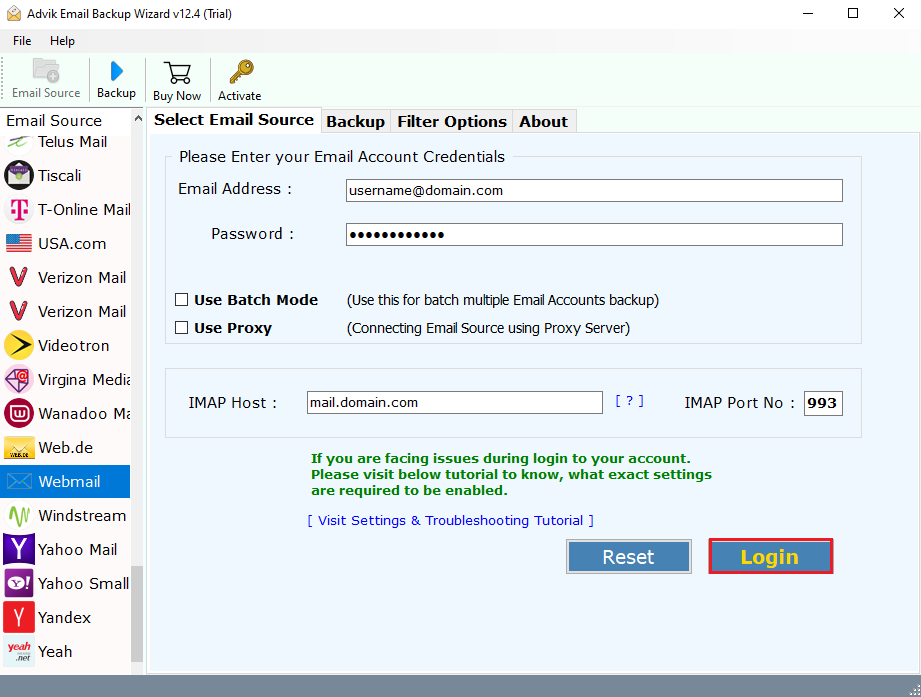
- After that, select the required mailbox folders from the preview.
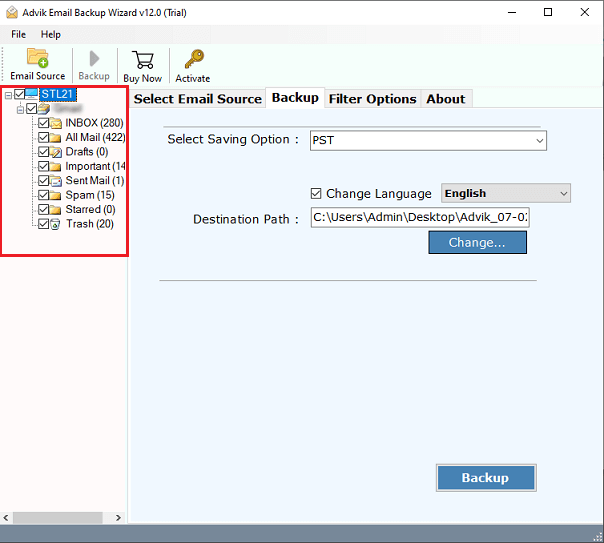
- Next, choose Gmail as a saving option from the list.
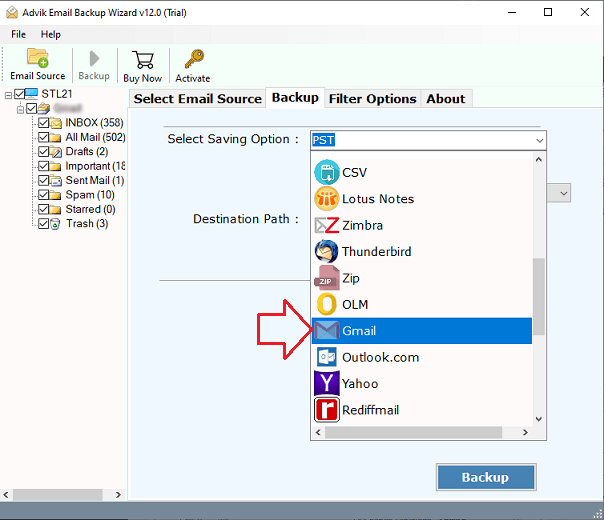
- Lastly, enter your Gmail login details and click Backup.
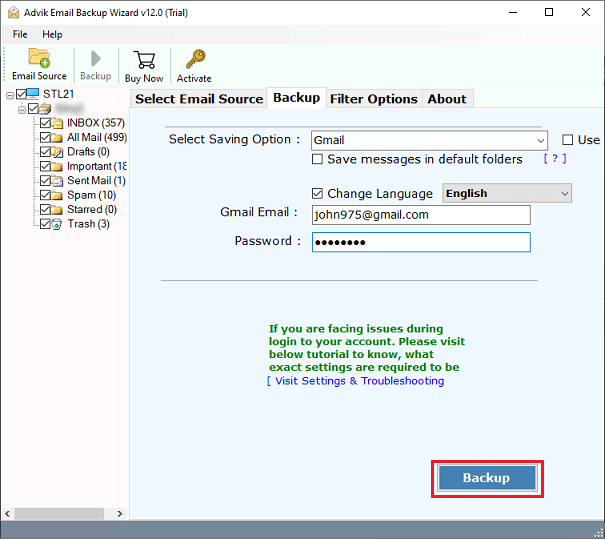
Note: Select the Advance Setting option to apply filters for selective migration.
Now, sit back and relax! The software will transfer emails from cPanel to Gmail account without losing any information.
During the data transfer process, the software will maintain folder hierarchy and key elements of emails. Hence no data loss or omission of any kind of information will take place.
Watch How to Move Emails from cPanel to Gmail
Amazing Features of the Software
- You can transfer thousands of emails from cPanel to Microsoft 365 in just a few minutes.
- Use the Batch Mode option to migrate multiple cPanel user accounts at once.
- Simply enter your login details to move your email data in seconds.
- Selective migration allows you to choose specific emails to transfer.
- Apply various filters like date, size, folder, subject, and more to your folders.
- Migrate not just emails but also attachments, subjects, dates, and other attributes.
- No technical skills are needed just follow 5 simple steps to complete the process.
- Compatible with both Mac and Windows operating systems.
Final Words
In the above segment, we discussed one of the proficient techniques to import cPanel emails to Gmail account. The best part of this solution is that you need not t struggle with any manual configuration settings. Thus, I recommend choosing the above-suggested method to migrate email from cPanel to Gmail account.
Frequently Asked Questions
Q 1. How do I transfer emails from cPanel to Gmail?
Answer: You can transfer emails from cPanel to Gmail by using manual and automated solutions both.
Here are the steps to add cPanel email to Gmail to fetch emails from your cPanel account.
- Log in to your Gmail account.
- Go to Settings > See all settings.
- Click on the Accounts and Import tab.
- In the Check Mail from Other Accounts section, click Add a Mail account.
- Enter your cPanel email address and click Next.
- Select Import emails from my other account (POP3) and click Next.
- Enter your cPanel email settings (username, password, POP server, and port).
- Click Add Account.
Q2. How do I forward cPanel emails to Gmail?
Answer: You can set up email forwarding in cPanel to automatically send incoming emails to your Gmail account.
- Log in to your cPanel account.
- Go to the Email section and click on Forwarders.
- Enter the email address you want to forward.
- Provide your Gmail address in the Destination field.
Q 3. How do I sync my cPanel email with Gmail?
Answer: You can sync your cPanel email with Gmail by adding your cPanel email account to Gmail with IMAP protocol.
Q 4. How do I export emails from cPanel?
Answer: You can export emails from cPanel by downloading them through any email client or automated software.


