How to Import OST to IMAP Account? Updated 2025
Jackson Strong | March 21st, 2025 | Import Emails
Summary: Do you need to import OST to IMAP account but don’t know how? If yes, this guide is for you! We’ll walk you through simple and effective ways to transfer OST files into an IMAP-supported email account. Whether you’re new to this or have some experience, this guide will make the process easy.
OST (Offline Storage Table) files store mailbox data for offline access in Microsoft Outlook. However, they are linked to a specific Outlook profile and cannot be directly imported into an IMAP account.
Whereas, IMAP (Internet Message Access Protocol) is a widely used email protocol that allows you to access and manage emails from multiple devices. It is supported by many email clients and it keeps your emails synced across devices.
So why do users want to move OST files to IMAP account? The main reasons include accessibility, backup needs, and migrating to a different email service. Let’s understand some of the key benefits of transferring OST to IMAP in more detail.
Why Import OST to IMAP Account?
There are several reasons why users may need to transfer OST emails to an IMAP account:
- To move Outlook emails to a different email client.
- To access emails from any device using an IMAP-supported email service.
- To back up OST emails on a cloud-based IMAP account.
- To restore emails from an orphaned or corrupted OST file.
Since OST files cannot be directly imported into an IMAP account, we need to follow a two-step approach:
Convert OST to a compatible format like PST and import the converted file into the IMAP account. Let’s see how to do it.
How to Open OST File in IMAP Server Free?
If you have access to the Outlook profile connected to the OST file, you can manually convert and import your data into an IMAP account.
Follow the steps below to import OST file into IMAP Account;
Note: Make sure you’re logged into the Outlook profile associated with the OST file.
- Open Outlook and go to File > Open & Export > Import/Export.
- Select Export to a file and click Next.
- Choose Outlook Data File (.pst) as the export format and click Next.
- Select the folders you wish to export, such as Inbox, Sent Items, and Calendar.
- Choose a location to save the PST file and complete the process.
- Next, go to File > Add Account.
- Enter your IMAP account credentials and configure the settings.
- Once your IMAP account is set up, go to File > Open & Export > Open Outlook Data File.
- Select the PST file you exported earlier.
- Drag and drop the data from the PST file to the respective folders in your IMAP account.
Limitations:
- Manual conversion requires access to the original Outlook profile linked to the OST file.
- Time-consuming if you have a large amount of data.
- Not suitable for corrupted or orphaned OST files.
How to Transfer OST Files to IMAP Account Automatically?
Advik OST File Converter is the best solution to export your OST files into IMAP server. If you are using this solution, then there is no data loss occurs during and after email migration. It is designed with the latest technology so that you can convert thousands of files without getting any errors. Moreover, it offers a very simple and effortless interface. This means that even users without technical knowledge can perform the conversion with ease. The folder hierarchy and structure are maintained throughout the process.
Download the free demo and see how the tool works for you.
Steps to Import OST to IMAP Server
Step 1. Launch the tool and start by adding the OST files or folders.
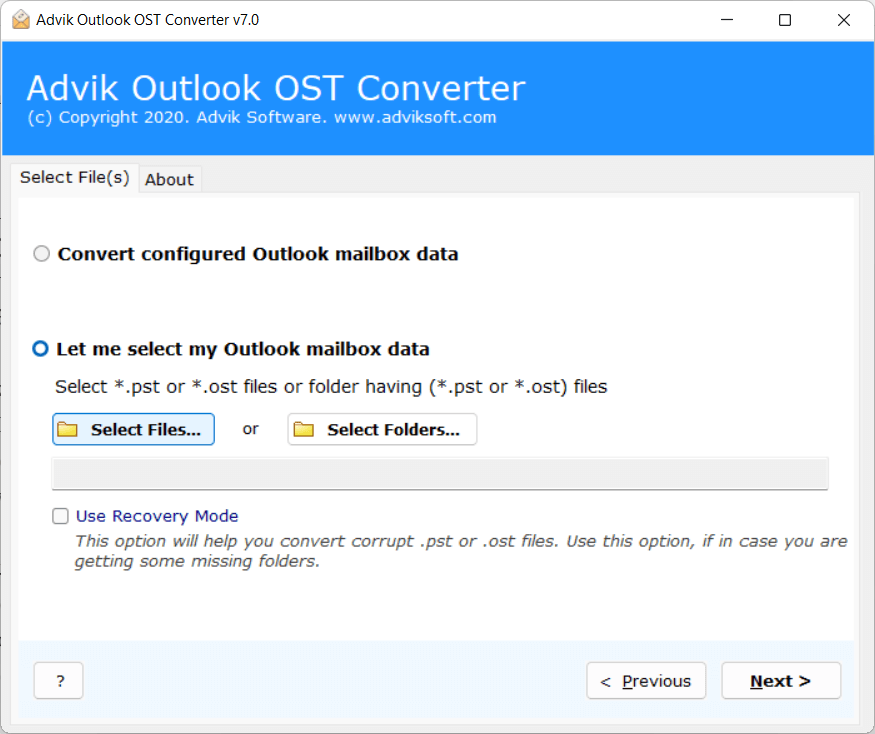
Step 3. Preview the files and select the folders as required.
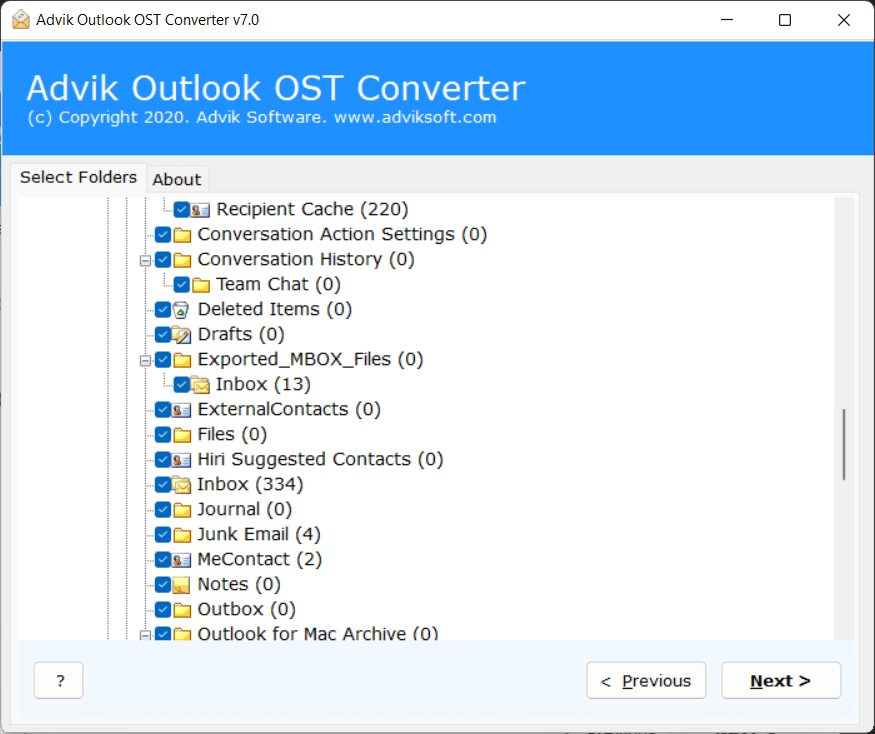
Step 4. Select IMAP as a saving option.
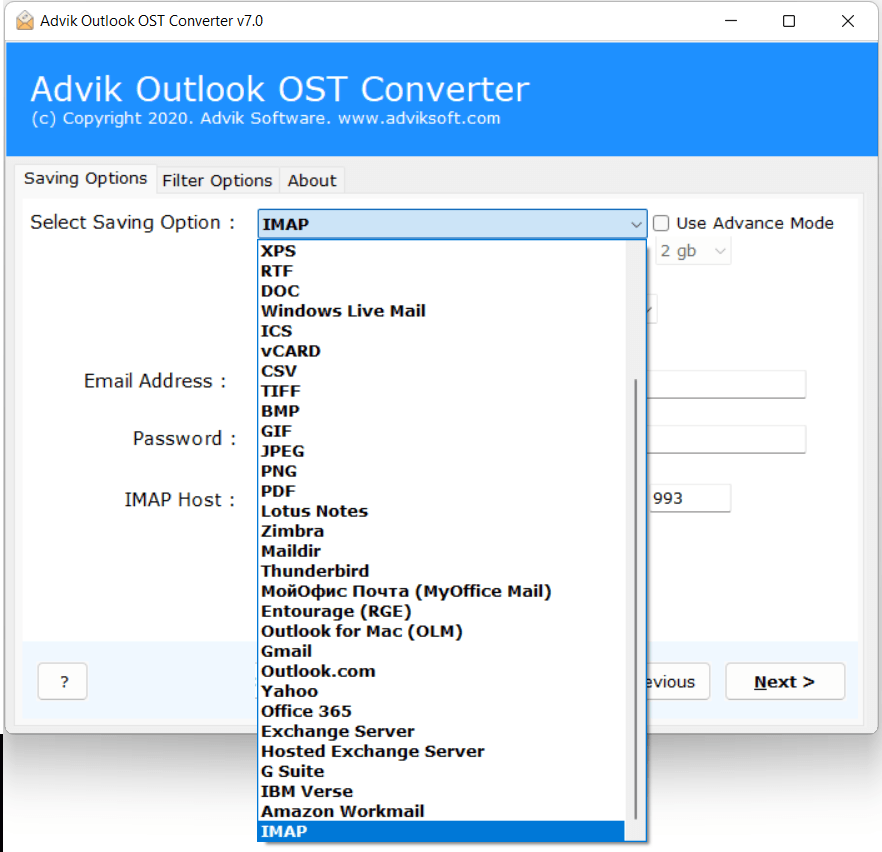
Step 5. Enter the IMAP details of your web email account and hit the Next button.
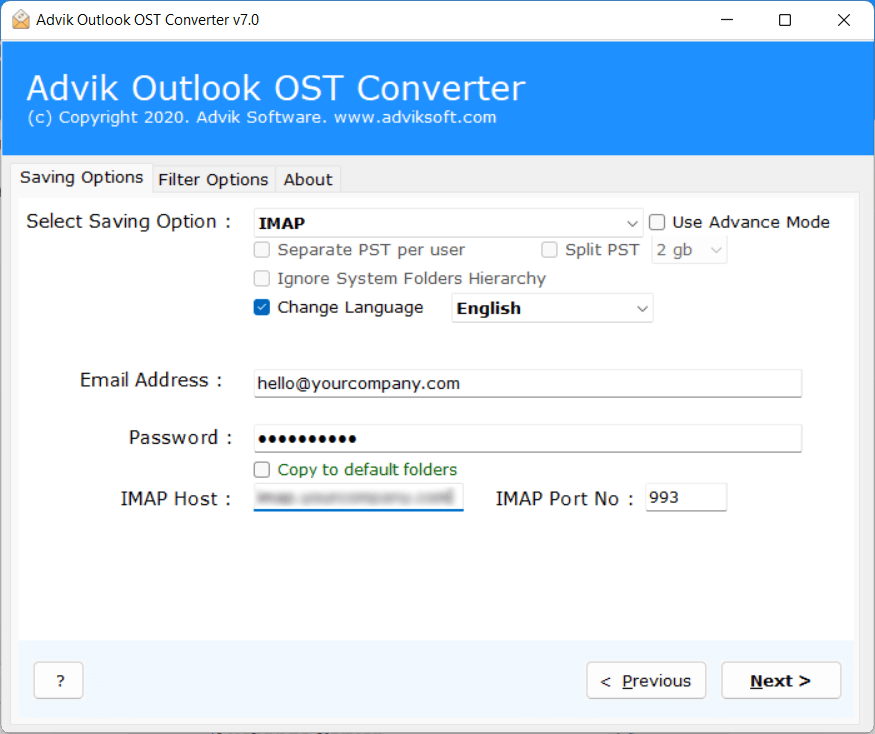
Now, the software will begin transferring emails from the OST file to your IMAP account.
Once the process is complete, click OK on the pop-up that appears.
Then, log in to your IMAP account to check all the transferred emails.
Watch How to Open OST File in IMAP Account
Some Highlighted Features of OST to IMAP Migration Tool
- Safe and Reliable: This application is 100% secure and there is no risk of data corruption. You can effectively migrate OST files to your IMAP account without losing your data. The tool is free from any virus so your data is totally safe.
- Bulk Migration of emails: This tool allows you to export batch OST files in a single attempt. This feature was added to migrate data from multiple OST folders at the same time. Although, if you want to convert a single file, you can also do that using this tool.
- Simple User Interface: The Advik OST to IMAP Migration tool has a very simple and intuitive user panel. You don’t need any prior technical knowledge to execute the process. Professional and non-professional users can easily use this app without facing any issues.
- No Size Limitation: This is the best tool for migrating emails from OST to IMAP email server. The tool can also migrate your emails with all attachments with maintained properties. In addition, there is no file size limit imposed on the tool.
- Selective Migration: If you don’t want to move the entire mailbox and want to do a selective migration, then with this software it is possible. You can easily use this application to migrate selected OST mailboxes to your IMAP server account, saving time and effort.
- OST to Cloud Transfer: This tool allows you to transfer OST files to over 90 email services worldwide. Such as that you can import OST to Gmail, Yahoo Mail, Office 365, Zimbra, Roundcube, Yandex Mail, Rackspace, and more.
- Free Download available: We are also providing a free demo version of the tool so that you can test the tool without spending money. The free OST to IMAP Migration tool allows you to export 25 items only.
Conclusion
This blog explains two effective ways to import OST to IMAP account. Since Microsoft doesn’t provide an official method, we have suggested two alternative solutions. Try both methods and choose the one that works best for you. Each method is suitable for different situations, but using automated software makes the process much easier.
If you’re unsure, you can try the free demo version to see how it works. It allows you to transfer 25 emails from each OST folder to IMAP account for free. Once you’re satisfied, you can upgrade to the full version to transfer unlimited emails without restrictions.
Popular Questions & Answers
Q1. How can I quickly and safely import OST files into an IMAP account?
Ans. You can use a professional OST to IMAP Converter tool to transfer OST files to your IMAP account easily and securely.
Q2. Is there a limit on the size or number of OST files I can import?
Ans. No, there are no restrictions. You can import multiple OST files of any size at once.
Q3. Can I use this tool on Windows? Does it work with all Windows versions?
Ans. Yes, the tool is fully compatible with all versions of Windows OS.
Q4. Will this tool keep my email data safe during the transfer?
Ans. Yes, it preserves email headers, metadata, attachments, and folder structures, ensuring no data loss.


