How to Open MBOX File in Chrome Browser?
Jackson Strong | March 22nd, 2025 | Google Chrome
Summary: Looking for a way to open MBOX file in Chrome browser? If yes, this article will guide you with simple step-by-step solutions. Since Chrome doesn’t support MBOX files directly, finding a direct way can be tricky. But don’t worry! We’ve found two easy methods to help you view and read MBOX files in Chrome effortlessly.
Let’s get started!
MBOX files are widely used for storing emails in a single file. However, if you want to access your emails without installing an email client, opening an MBOX file in Chrome can be a convenient option. Some benefits include:
- No need to install additional email clients.
- No heavy software is required, just your browser.
- Easily open and read emails on any device with Chrome.
Now, we will move on to the methods to learn some tried and tested ways to open MBOX file in chrome browser.
How to View MBOX File in Google Chrome Free?
- Open Mozilla Thunderbird and click Add-Ons and Themes.
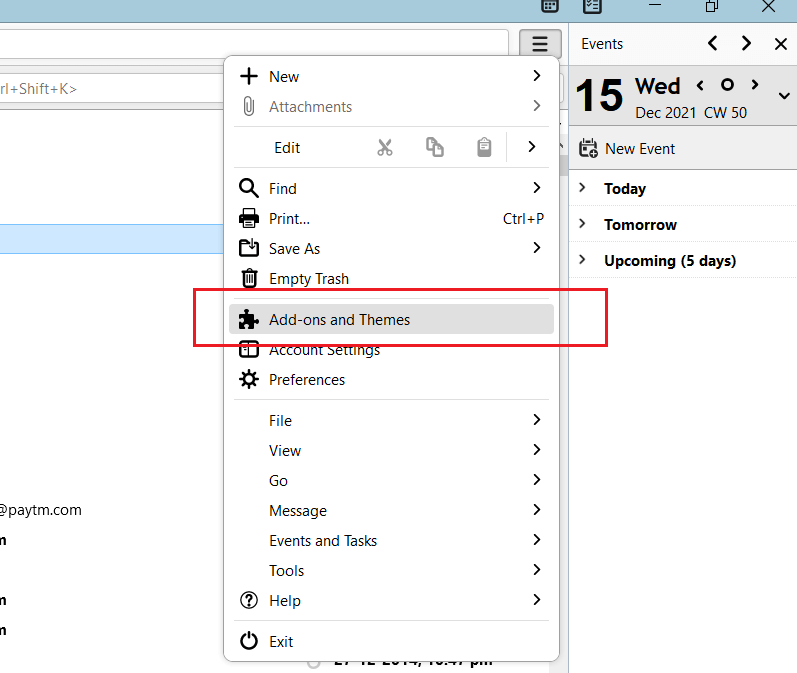
- Now search for ImportExportNG plugin and install it.
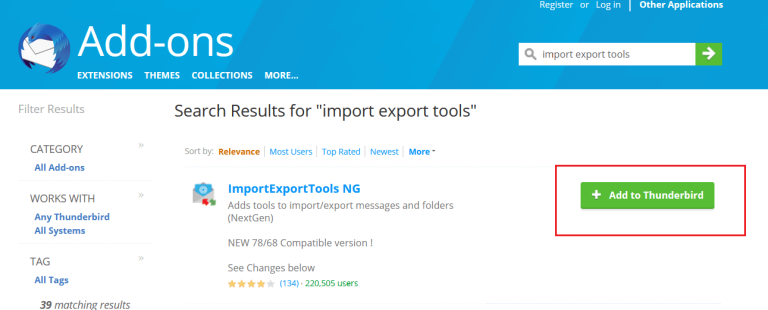
- Right click on dashboard and select ImportExportNG then click on Import MBOX file.
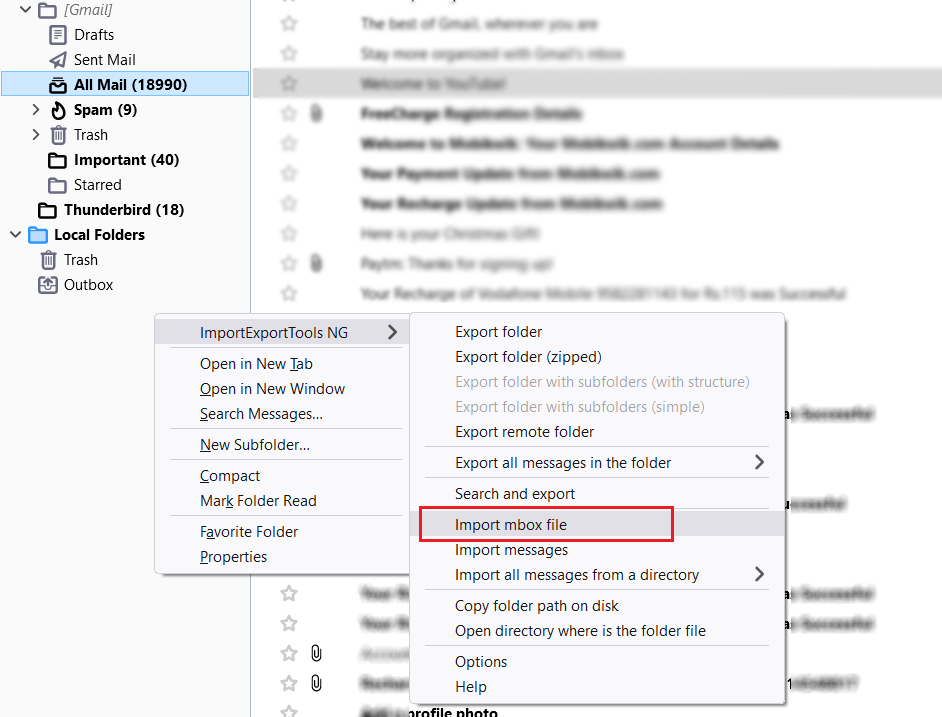
- Now import .mbox file in Thunderbird client.
- After loading the file, select all emails and right click on any email.
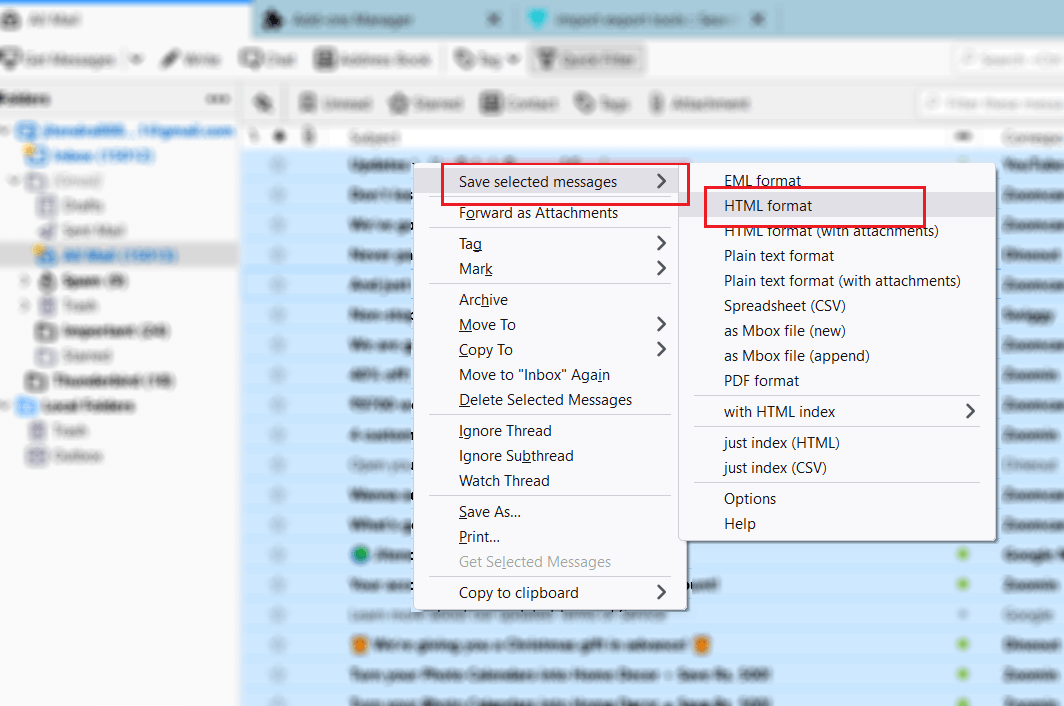
- Now click Save Selected Emails and choose HTML format.
Now Thunderbird will start exporting your emails to .html files. You can now open MBOX emails in Chrome, Edge, Opera Mini or any Internet browser.
How to Open MBOX File in Chrome Browser Automatically?
Now, try Advik MBOX Converter software that allows you to open MBOX files in Chrome browser by following easy steps. With this software, you can easily convert MBOX files to HTML, making them viewable in Chrome or any other browser. It supports batch conversion, so you can convert multiple MBOX files at once.
The tool also ensures no data loss or modification, and preserves original email formatting, attachments, and metadata. With advanced filter options, you can export specific emails based on date, sender, or subject, and choose multiple file naming options for better organization.
Additionally, the software operates independently, so there’s no need for an email client like Thunderbird. Simply download, install, add your MBOX file, and convert it to HTML to easily view your emails in Chrome.
Click on the free download button to check how it works;
Steps to Open MBOX File in Chrome Browser
- Run the software and add MBOX file into the software.
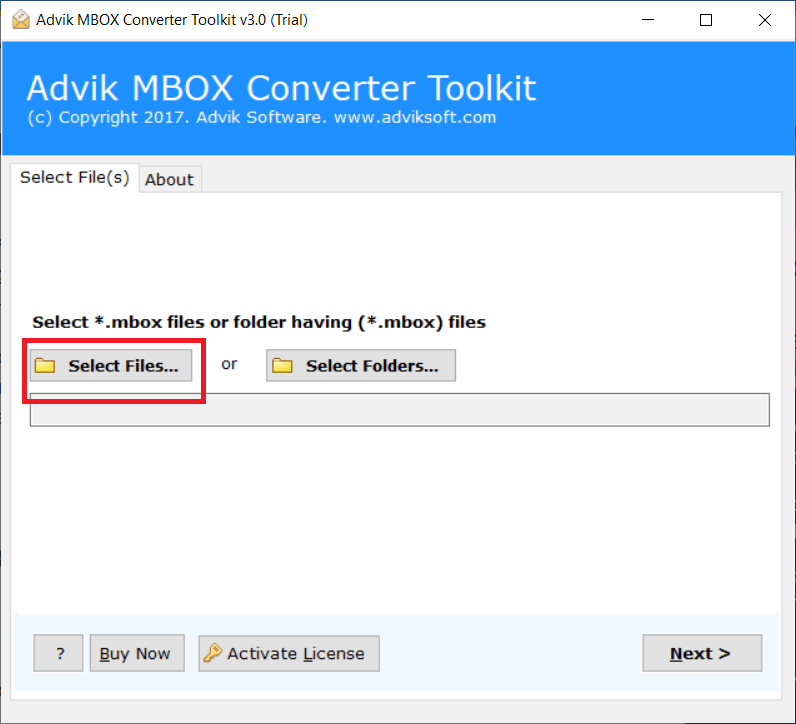
- Select the required mailbox folders of your choice.
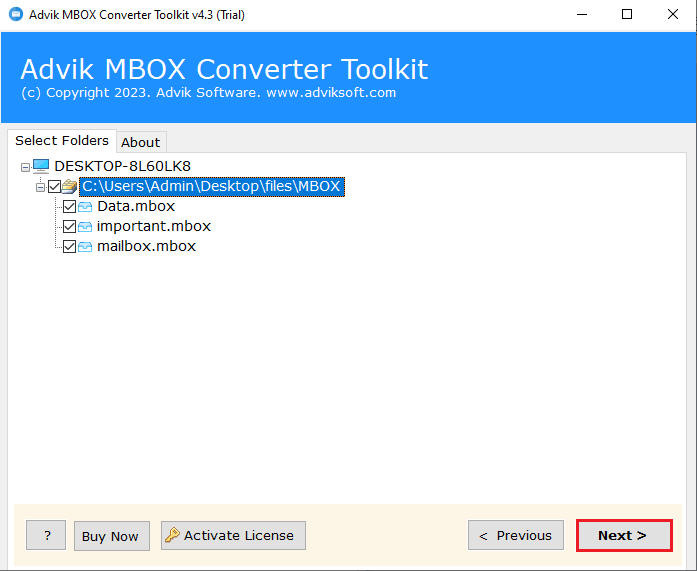
- Choose HTML as a saving option from the list.
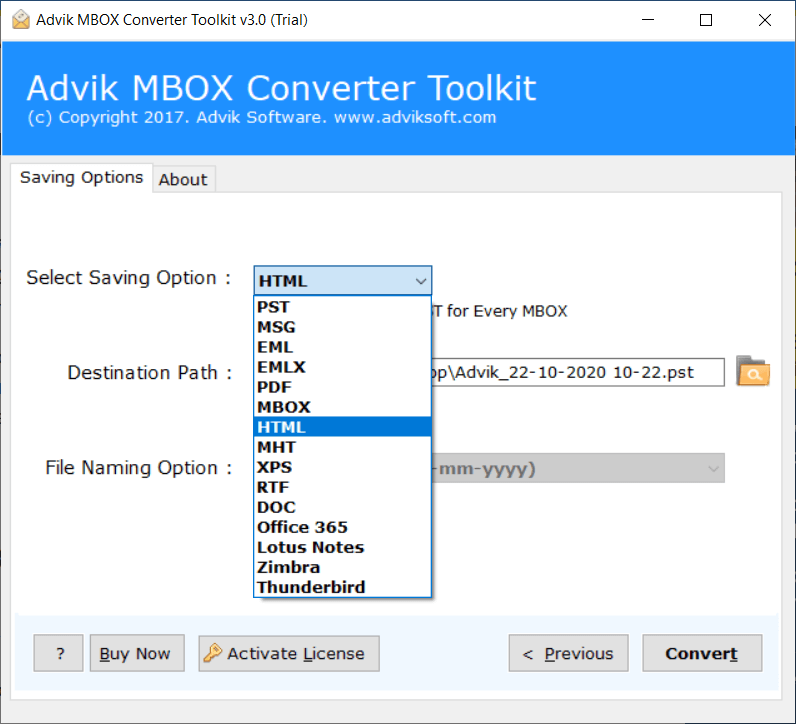
- Select the target location to save file and click Convert.
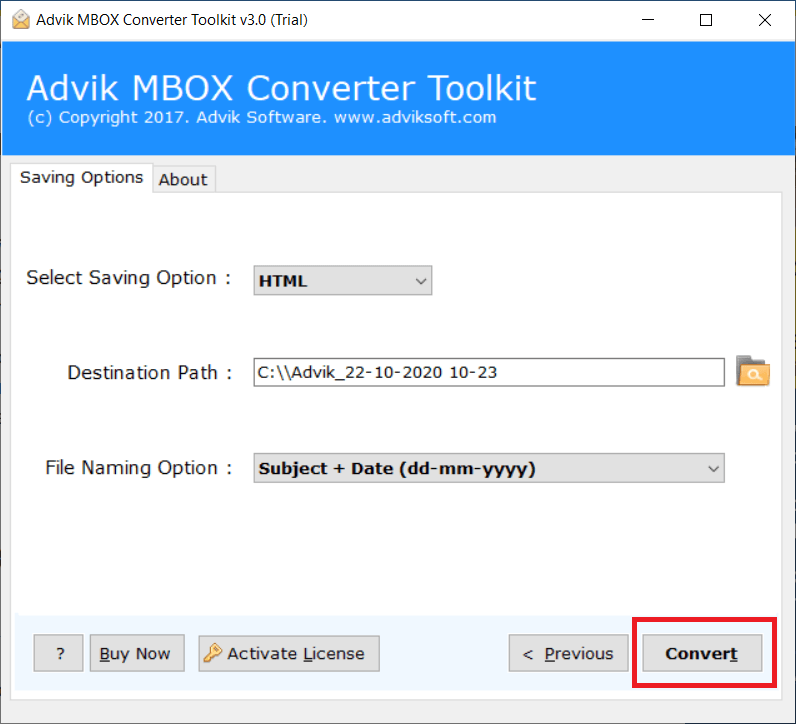
Finished! Once the software converts MBOX file to HTML files, you can open the resultant file in Chrome or any internet browser.
Watch How to Read MBOX File in Chrome
Benefits of Choosing Automated Solutions Over Manual Processes
Knowing the fact that to open .mbox in chrome with entire emails you need to choose an automation method. Why? The manual and free methods may lead to data modification or data loss. Thus, it’s not recommendable.
Batch Import MBOX to Chrome Browser
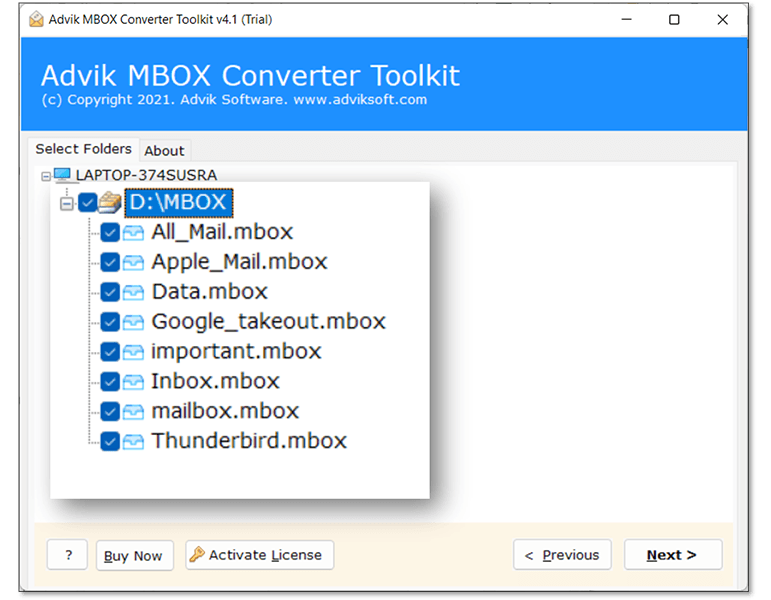
You can export emails to .html files from multiple MBOX files in one attempt. This option will reduces your manual efforts and time.
Convert MBOX Emails to 20+ Formats
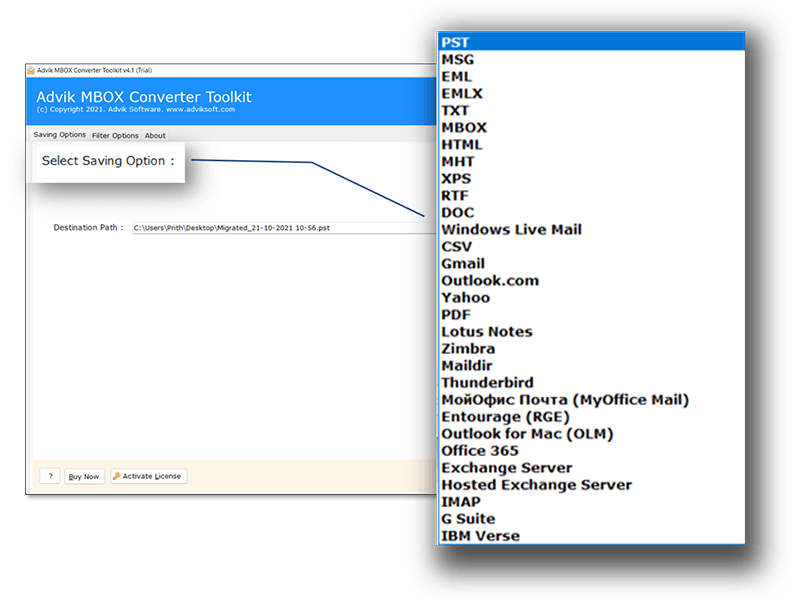
The software allows you to choose a various number of email export options. You can export emails from MBOX file to PDF, CSV, EML, HTML, DOC, RTF, XPS, and many others.
Advance Filter Option
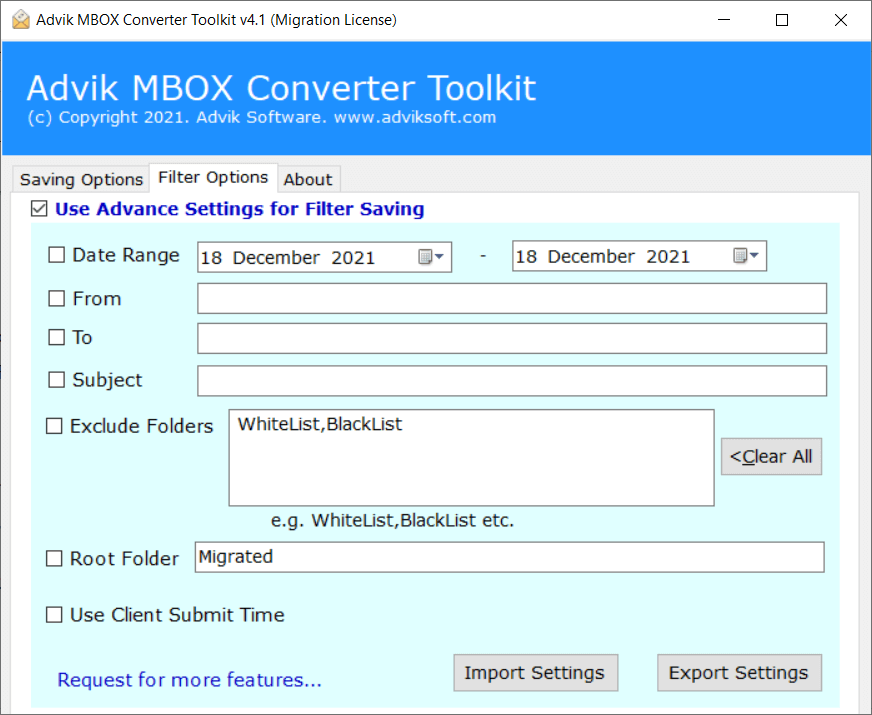
If you want to export specific emails to HTML files from MBOX you can choose this feature. You have to apply email filters to convert specific emails only using Subject Name, Sender or Receiver Details, Date Range, etc.
Keeps Email Formatting & Attachments Intact
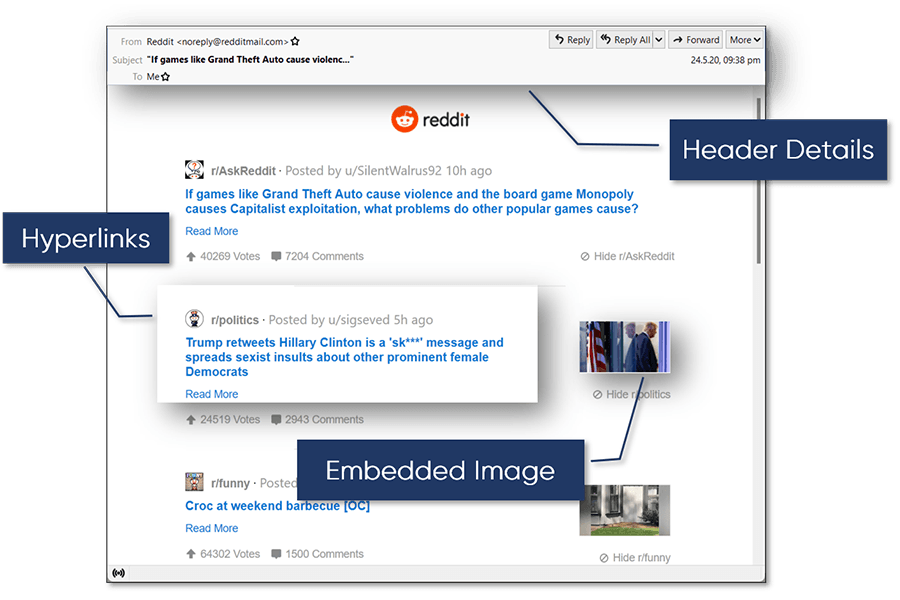
The tool ensures that all emails retain their original formatting, metadata, and attachments after conversion. Such as email properties like to, cc, bcc, from, subjects, etc.
Maintains Folder Structure
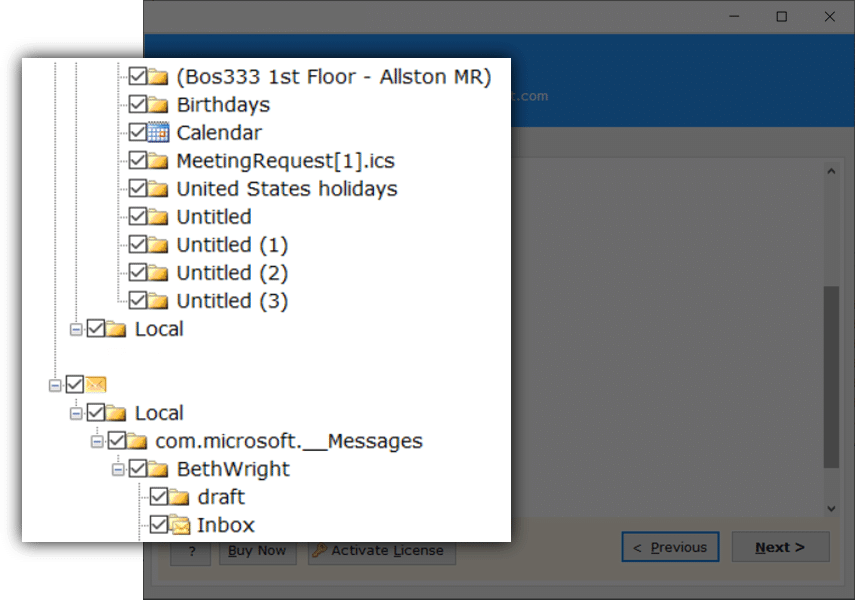
Also, it preserves the complete mailbox folder hierarchy without any modification. Your emails stay organized just like they were in your MBOX file, making it easier to find specific messages.
Multiple File Naming Options
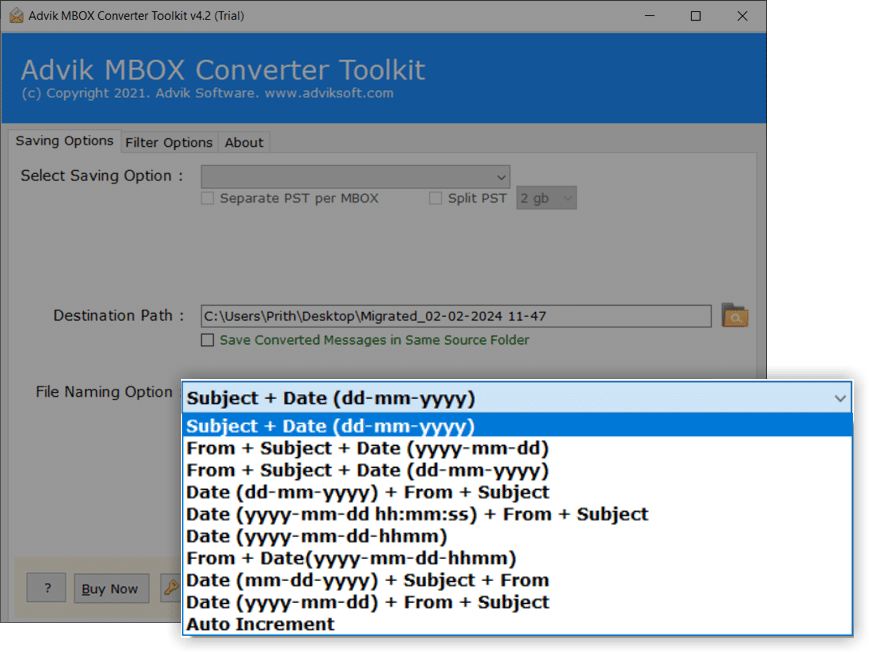
This feature allows you to save converted emails with customized names for better organization. Instead of generic filenames, you can choose formats like Subject Name, Date & Time, Sender + Subject, or Auto-Increment Naming etc.
Conclusion
In conclusion, this article has provided easy and effective solutions to open MBOX file in Chrome. Since Chrome doesn’t support MBOX files natively, we explored manual methods like using Mozilla Thunderbird, where you can convert MBOX files to HTML for viewing in any browser. However, for a more easy and convenient process, we introduced automated software, which allows you to quickly convert MBOX files to HTML with just a few steps. You can also try out its free demo version to check its working performance. Whether you opt for the manual or automated approach, opening MBOX files in Chrome is now easier than ever.

