How to Recover Emails from OST File?
Max Wright | March 23rd, 2025 | Data Conversion, Outlook
Learn step-by-step instructions to recover emails from OST file. Here, you will get tried and tested ways to retrieve emails from ost file. Check out the complete blog now!
OST (Offline Storage Table) files store a synchronized copy of Outlook emails, allowing users to access their mailboxes offline. However, if the OST file becomes inaccessible due to corruption, accidental deletion, or Outlook profile issues, retrieving emails from it can be challenging. Fortunately, there are ways to recover emails from OST files, either manually or using an automated tool.
In upcoming sections, we will explore reasons & different methods to recover emails from OST files. It includes built-in Outlook options and an automated solution for quick and hassle-free recovery.
Why Do You Need to Recover Emails from OST Files?
OST files can become inaccessible or corrupt due to various reasons, such as:
- Accidental Deletion: Emails deleted from the mailbox may still exist in an OST file.
- Outlook Crashes or Errors: If Outlook fails to open or crashes frequently, emails may be lost.
- OST File Corruption: Large OST files are prone to corruption, making them unreadable.
- Exchange Server Downtime: If the Exchange Server is unavailable, users cannot access their OST emails.
- Profile Migration Issues: When switching to a new Outlook profile, OST files may become orphaned.
To prevent data loss, recovering emails from OST files is essential. Let’s explore how you can do it.
How to Restore Emails from OST File by Using Inbox Repair Tool?
If your OST file is corrupted, Microsoft provides a built-in tool called the Inbox Repair Tool, or Scanpst.exe, to help fix issues with Outlook data files.
Follow the below steps to recover deleted emails from Microsoft Outlook OST file;
- Locate Scanpst.exe on your system as its location varies based on your Outlook version.
- Open the tool and browse to select your OST file.
- Click on Start to begin the scanning process.
- Once the scan is complete, the tool will provide a report of errors. You can then choose to repair them.
- Open Outlook again and check if you can access your emails.
Done!!
If you are considering this method, be sure to check its limitations as well.
- The tool may not recover all types of data, especially if the file is severely corrupted.
- Scanning large OST files can take a long time, which may delay the recovery process.
How to Retrieve Emails from OST File Automatically?
To recover emails from OST file, you need to use an alternative solution. Check out the Advik OST Repair Tool for Windows. This powerful tool enables you to recover emails in over 15 different ways so that you can read your emails from OST file easily. Also, it will maintain and preserve the folder hierarchy of OST while recovering data from OST file. Also, all your key elements of OST emails, contacts, etc. The software is multifunctional and can recover data from orphaned OST files as well.
Click on the Free Download button and check how it works;
Steps to Recover Emails from OST File
Step 1. Run the software and add .ost file into the panel.
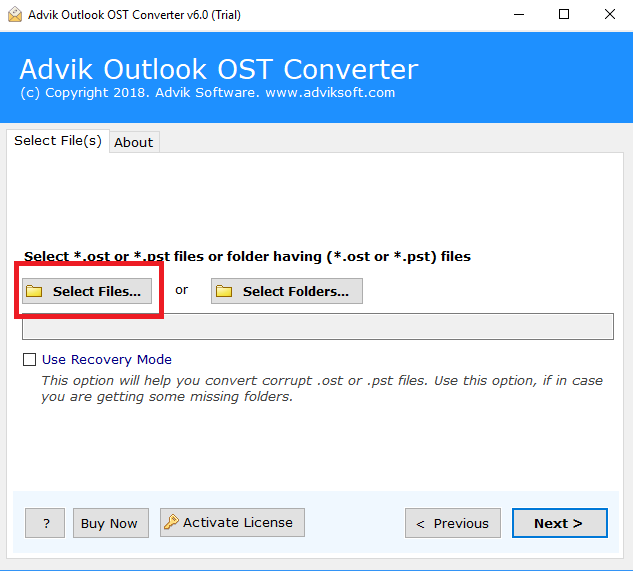
Step 2. Select mailbox folders and click Next.
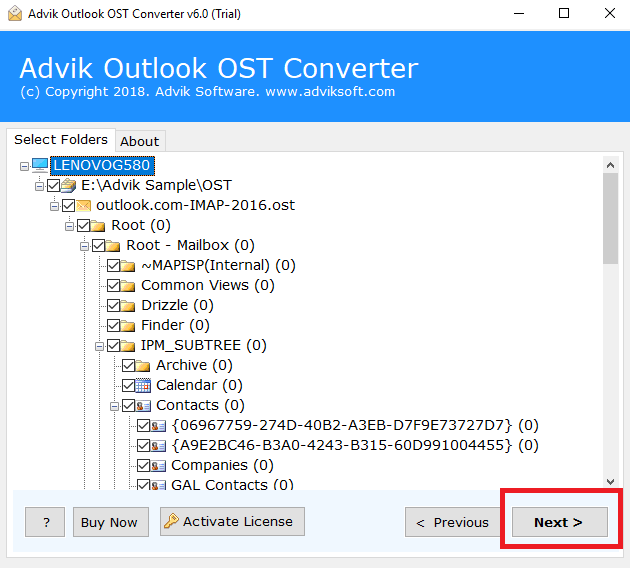
Step 3. Select any “Saving Option” from the list.
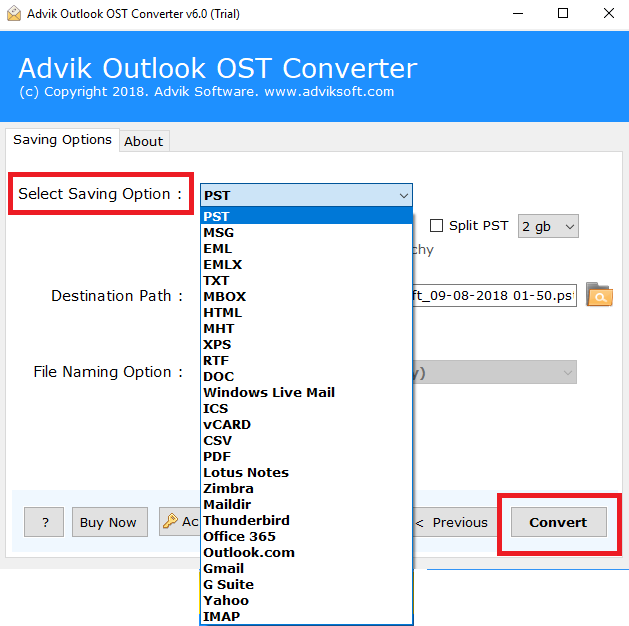
Step 4. Click “Convert” and analyze the process.
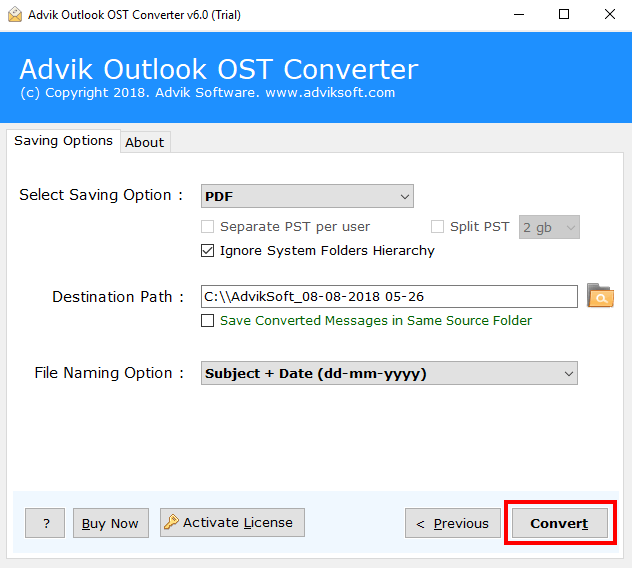
Done! After successful conversion, a pop-up window will appear containing OST emails. It can be in PDF, EML, HTML, RTF, PST, MSG, MBOX, etc file formats as per your selection of file type. This is the most widely adopted method to recover emails from OST file of Outlook 2016, 2019, 2013, or previous versions.
Watch How to Restore Emails from OST File
Why Automated Solutions Outperform Manual Methods?
- Recover emails from corrupt or orphaned OST files
- Export OST emails, contacts, calendars, tasks, and attachments
- Convert OST to PST, MBOX, PDF, EML, MSG, and other formats
- Recover permanently deleted emails from OST file
- No need for an Exchange Server or Outlook installation
- Maintain folder hierarchy and original formatting during conversion
- Preview emails and attachments before recovery
- Batch convert multiple OST files at once
- Split large OST files into smaller PST files for easy management
- Save selective emails or folders using advanced filters
- Import OST to Gmail, Office 365, Yahoo Mail, and other cloud services
- Compatible with all Outlook versions, including 2021, 2019, 2016, and older
- Lightweight and user-friendly interface for both beginners and professionals
Conclusion
Here in this blog, we discuss the easy and efficient way to recover emails from ost file without any hassle. Since there is no manual way to recover data from OST file, one will need an expert tool for it. One such solution we discuss in this blog along with the step-by-step process to complete the recovery.


