How to Recover Shift Deleted Files in Windows 11?
Christopher Plummer | February 2nd, 2025 | Data Recovery
Summary: Want to recover shift deleted files in Windows OS and didn’t get any possible solution yet? Don’t worry, this blog will guide you with 3 tried and tested solutions to retrieve shift deleted files in Windows 11/10/7. So, read this blog carefully and choose the solution as per your needs.
Usually, when you delete your files, they will be moved to the Recycle Bin and give you a second chance to recover them. If you delete your files using Shift + Delete keys, the system will remove those files from their location after giving the delete command. However the file remains in the storage location, and only file pointers are deleted. You can easily recover such deleted files.
Read this article thoroughly to learn how to recover permanently deleted files in the Windows 11 system.
Can Shift Deleted Files Be Recovered?
Yes, Shift-deleted files are not permanently lost immediately. When a file is deleted using Shift + Delete, Windows only removes its reference from the file system, marking the space as available for new data. Until new data overwrites that space, the deleted file remains recoverable using the right tools and methods.
However, the chances of successful recovery depend on how soon you act. If you keep using the system and save new files, the deleted data might get overwritten, making recovery difficult.
Now, let’s take a closer look at the different methods to recover deleted files in Windows 11. Each method is unique, so we recommend going through the steps of each and finding the one that works best for you. Let’s get started!
How to Restore Shift Deleted Files in Windows 11 through File History?
If you turn on “File History” before deleting your files, data recovery will not be a problem for you. File history is a built-in tool that you can use to restore your data to an earlier version. Try this option to recover deleted files. Follow these steps:
- Go to the taskbar, and search“restore files” and click “open”.
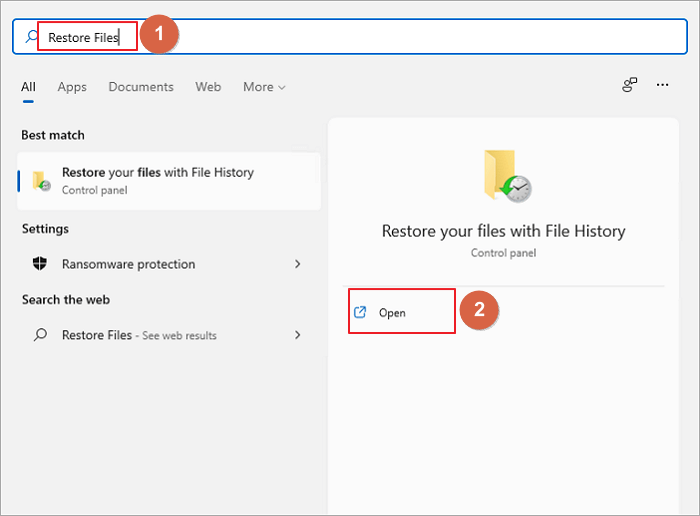
- Now select the folder that contains the old addresses of your deleted files.
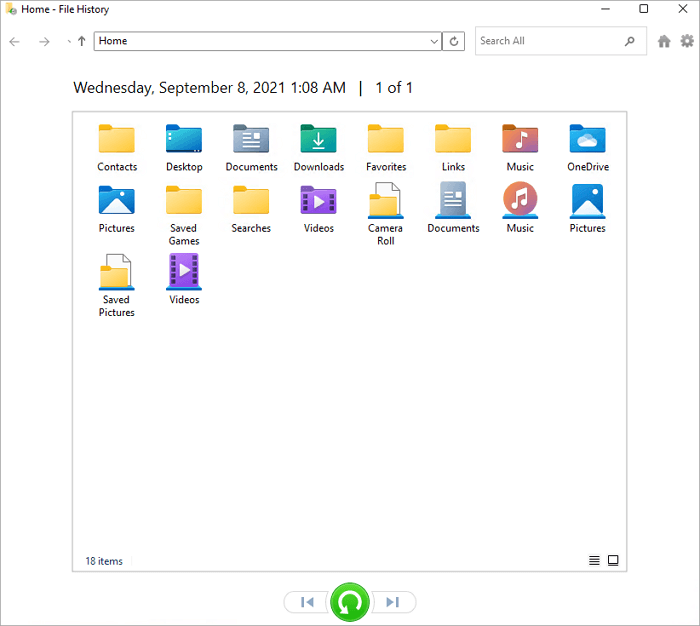
- Right-click the files to preview them.
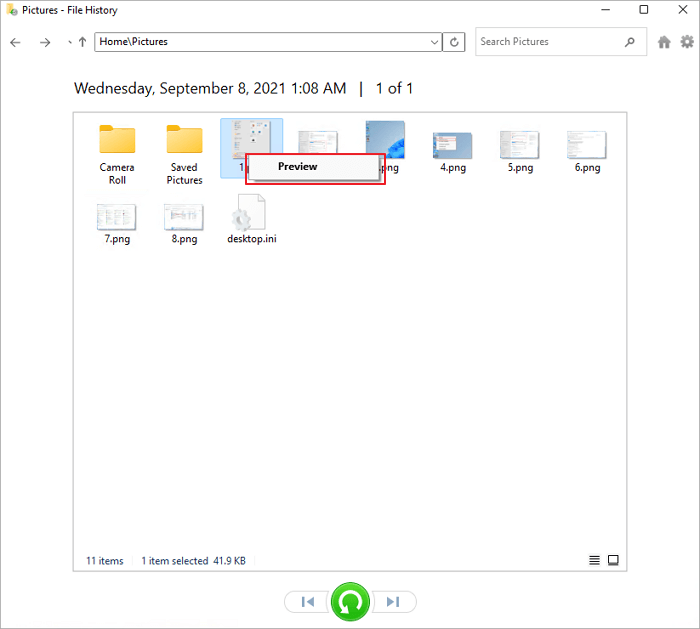
- Select the files and click the “Restore” button.
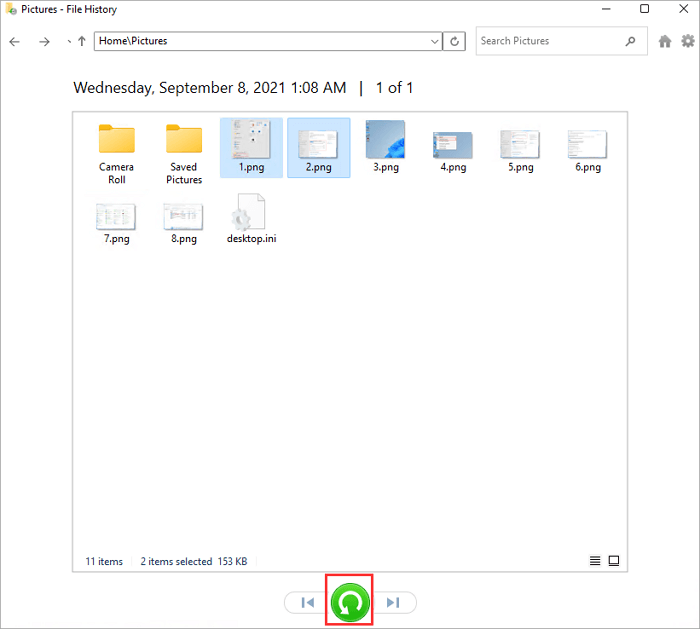
- Eventually, the deleted files will return to their original location.
How to Recover Shift Deleted Files in Windows 11 Using CMD
This method is to restore permanently deleted files using Command Prompt. It is very effective to restore files in Windows 11. Let’s start by restoring the data using this method.
- Go to the “Start Menu” and type cmd in the search bar.
- Now Tap on “Run as administrator” to run the command prompt.
- Enter “attrib -h -r -s / s / d drive letter: \ *. *” and enter.
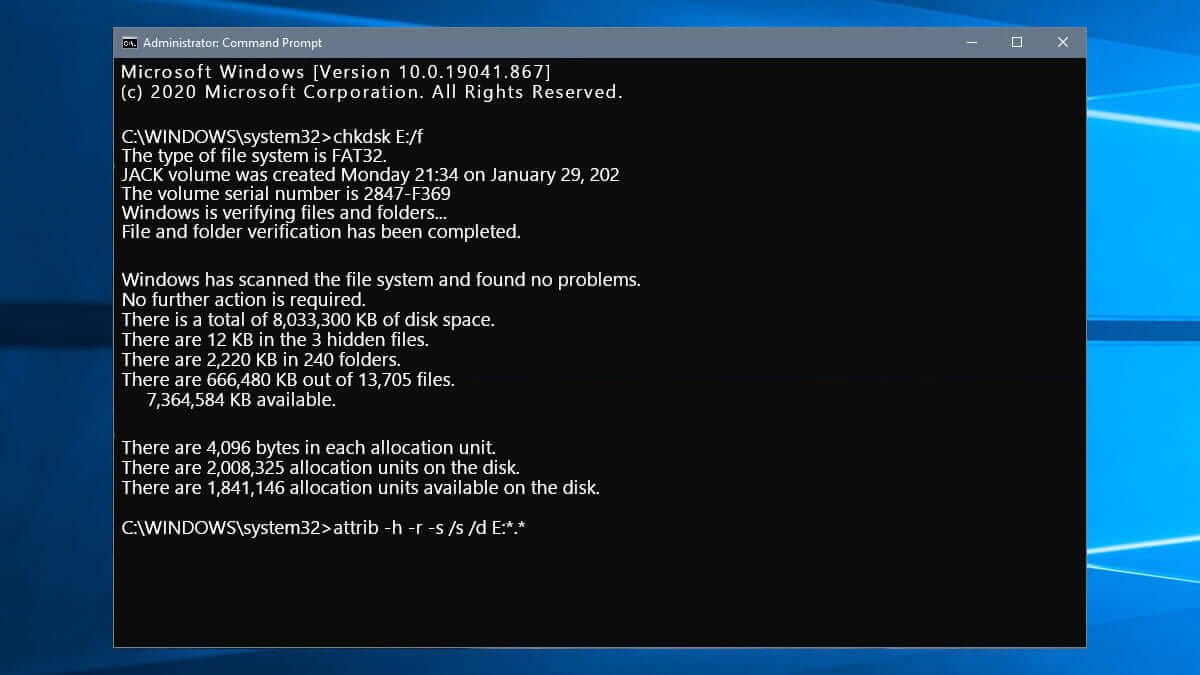
Wait for the progress. You will be able to restore permanently deleted files using the CMD prompt.
Challenges in Manual Solutions!
As you can see, the above methods have some limitations, such as, if you have activated the “File history” function, then only you can restore your deleted files. The cmd prompt method also seems to be a technical method that requires technical knowledge to use this method that a normal user cannot be able to do.
How to Recover Shift Deleted Files on Windows 11/10/7 Automatically?
Here we have the Advik Data Recovery Software which is an effective solution to various data recovery problems. This wizard can easily recover shift deleted files in Windows 11 and older versions. Also, you can restore data from damaged or even formatted hard drives. It offers an instant data recovery solution to restore permanently deleted, lost, or missing files. This software is 100% safe and virus-free data recovery software to restore lost data. It is capable of recovering data from laptops, computers, pen drives, flash drives, or other storage devices.
Steps to Restore Shift Deleted Files in Windows 11/10/7
- Run the software and select the Deleted Data Recovery option.
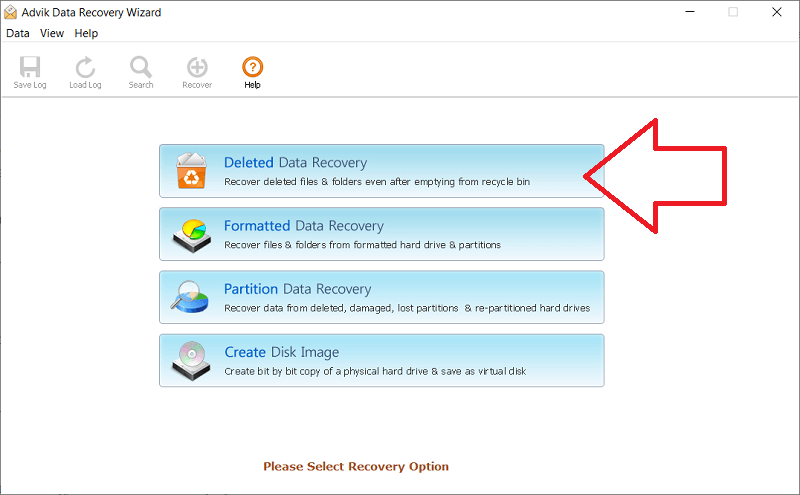
- Select your drive whose data has been deleted or lost. Click “Next” to continue.
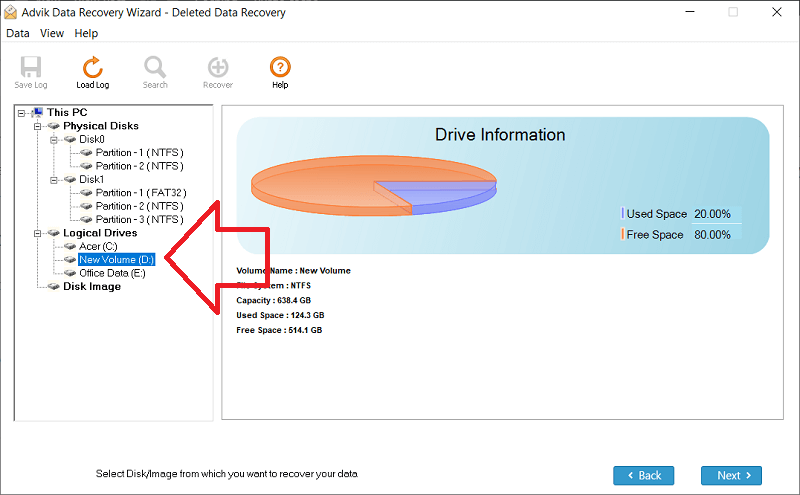
- In a few seconds, this tool will scan and give you a preview of your deleted files.
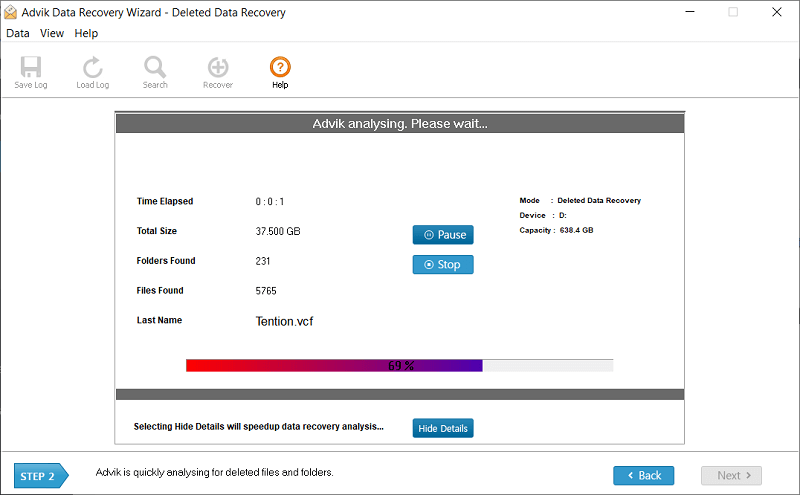
- Now select the items to be restored and tap the “Save” button.
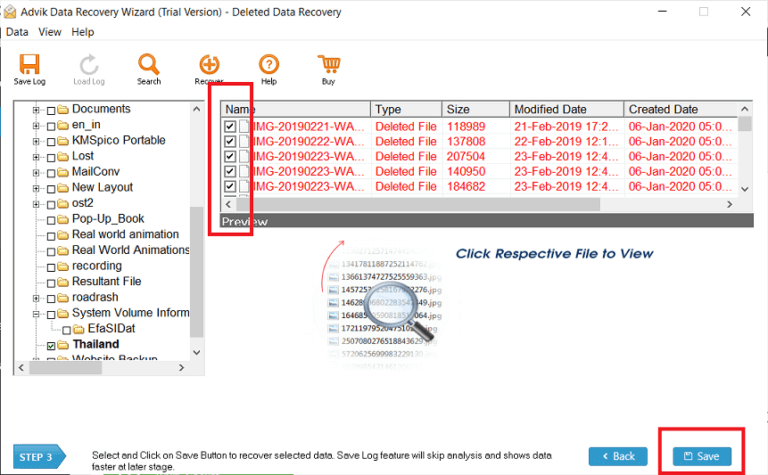
- Select “Data Recovery Path” to save your files.
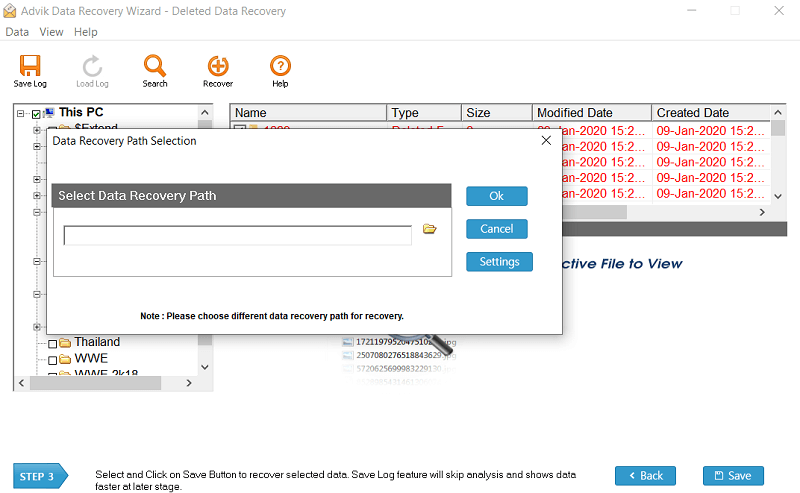
- Click the OK button to start the data recovery process.
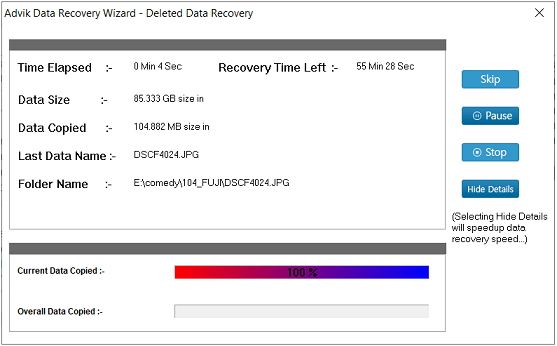
After a while, your deleted files will be restored to your chosen location.
Why Choose Automated Tool?
- Recovers Shift deleted files from HDD, SSD, USB, and memory cards
- Supports recovery of documents, images, videos, emails, and more
- Offers Quick Scan for recently deleted files and Deep Scan for thorough recovery.
- Supports recovery of both small and large files, without any restrictions.
- User-friendly interface with quick scanning options
- Works on Windows 11, 10, 8, and 7
Conclusion
Data loss is undoubtedly a major problem for any user, be it professional or personal. But the method of recovering your data depends entirely on your needs so, choose wisely. Because one wrong step leads to permanent data loss. With the Advik Data Recovery Wizard, you can easily get your files back by following a simple and easy approach.

