How to Transfer AIM Emails to Gmail?
Margot Robbie | September 12th, 2024 | Email Migration
Summary: Today, in this post we will discuss how to transfer AIM emails to Gmail mailbox along with attachments. If you are among those who want to migrate AIM emails to Gmail then this post is for you. Read this article till the end and complete the AIM to Gmail migration process without any hassle.
AIM Mail was an email service offered by AOL as part of its AOL Instant Messenger service. It allows users to send and receive emails but now AIM mail service was discontinued. That’s why AIM Mail users want to move their emails to another email platform. Among all the email servers, Gmail is the most popular one. It is integrated with various Google services to enhance productivity. Gmail has strong security features to block unwanted data. Therefore many of them want to transfer emails from AIM to Gmail mailbox.
How to Import AIM Emails to Gmail Manually?
Follow the below given steps to transfer AIM emails to Gmail.
1. Login to your Gmail account.
2. Go to Gear icon and click on See all settings.
![]()
3. Click on Accounts and Import section and select Add a Mail account.
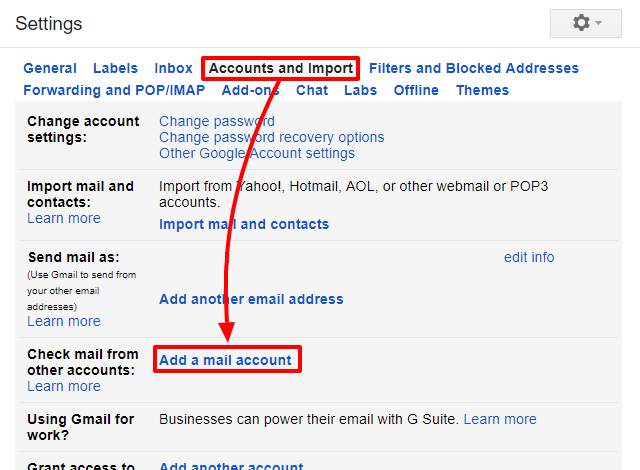
4. Enter AIM email address and click on Next button.
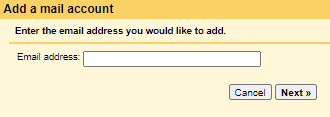
5. Choose Import emails from my other account (POP3).
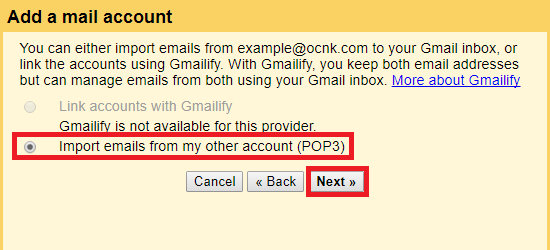
6. Enter AIM account details in the respective field and click on Add Account.
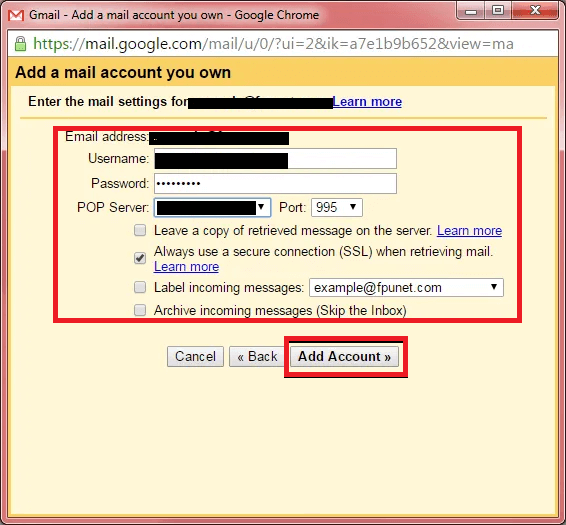
7. Click on Finish button to begin the importing process.
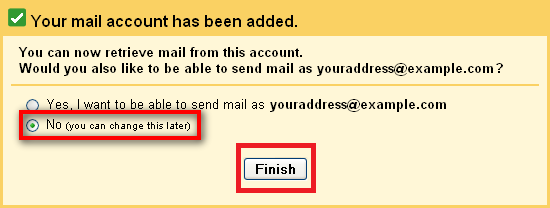
Done! That’s how you can manually transfer emails from AIM to Gmail.
Limitations of Manual Approach
- It takes time depending on the number of emails in your AIM inbox.
- It can import emails from only the Inbox folder.
- This method does not email filter option to export selected emails.
How to Migrate Emails from AIM to Gmail Automatically?
To avoid the above limitations associated with the manual solution, you can try Advik Email Migration Tool on your system. This software will let you transfer AIM emails to Gmail directly without any configuration. It gives you the choice to select single or multiple email folders to move from AIM to Gmail. The tool keeps the original structure of email folders during the process. Also, it will preserve all email components without any single bit of data loss. The tool offers various advanced filter options for selective email migration.
Click on the below-given link to download it for FREE. It is avaliable for both Mac and Windows OS.
Note: Use your Gmail app password to sign in.
Steps to Transfer AIM Emails to Gmail
1. Run this software on your Windows/Mac PC.
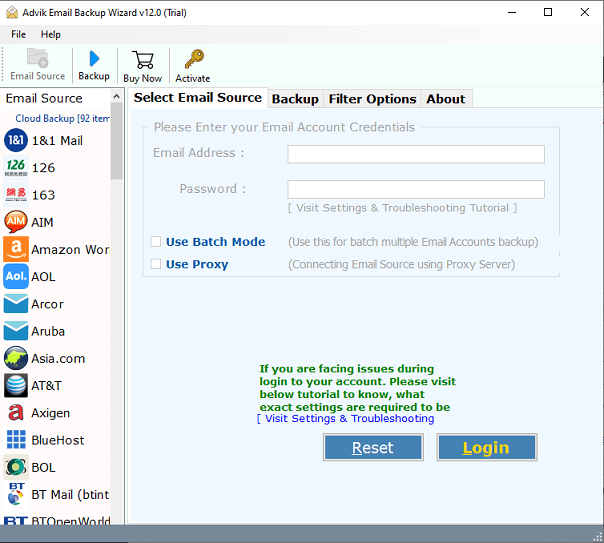
2. Choose AIM from the Email source list.
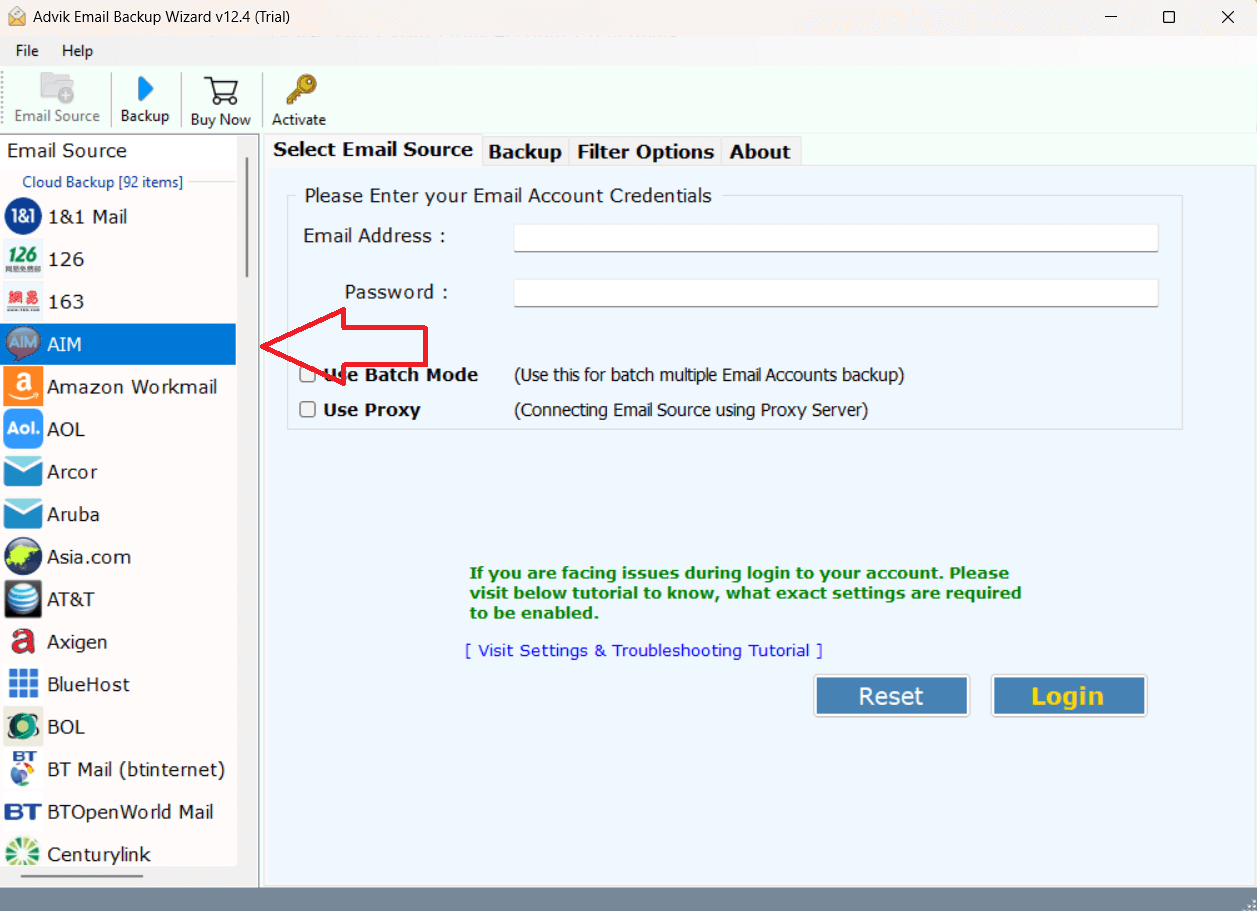
3. Enter AIM email account login details to sign in.
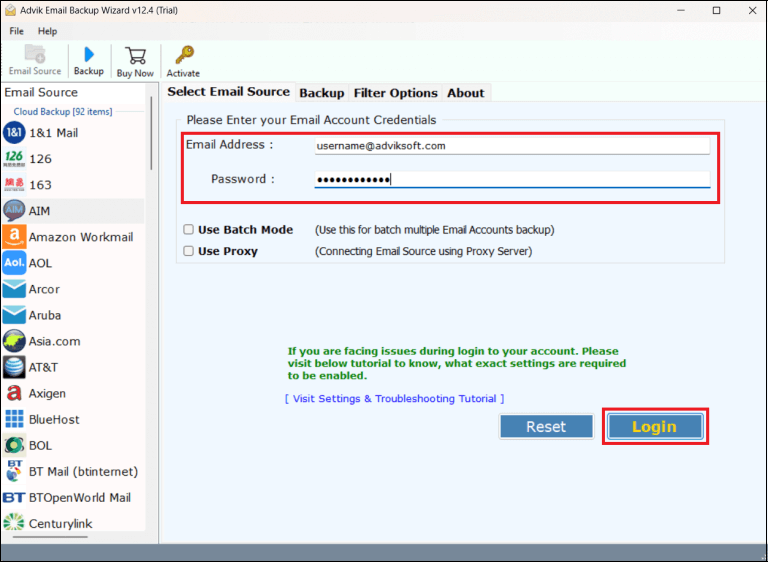
4. Select the required email folders that you want to transfer.
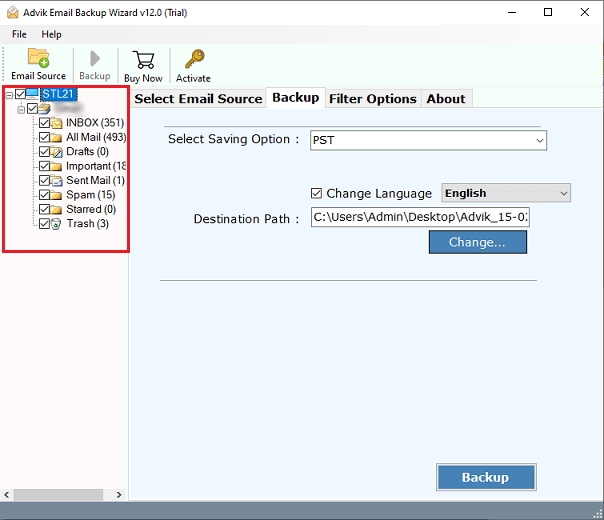
5. Choose Gmail as a saving option.
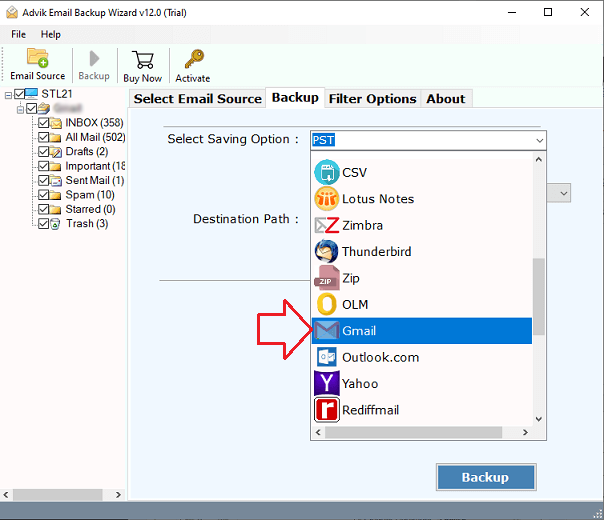
6. Enter your Gmail account login details and click on Backup button.
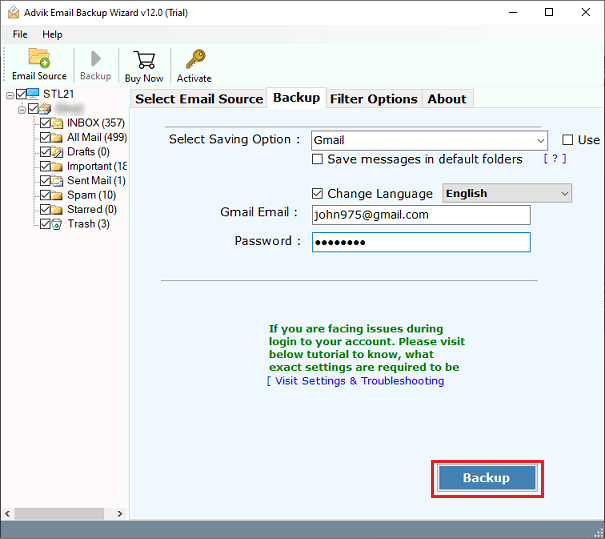
The software will start transferring emails from AIM to Gmail account. After completing the migration process, open your Gmail account and check imported emails.
Apart from the above function, there are various advantages of using this automated tool which are given here;
- Migrate all email folders from AIM to Gmail at once.
- Maintains mailbox folder hierarchy while transferrinng.
- Preserves all email attributes and metadata properties.
- Various saving options to backup AIM emails in multiple formats.
- Advanced email filters such as to, from, cc, bcc, subject, date, etc.
- Designed with advanced algorithms and a simplified user interface.
Watch How to Migrate AIM to Gmail
Final Words
I hope this article helped you to transfer AIM emails to Gmail account without any hassle. Here, we have explained both manual and professional solutions to migrate AIM emails to Gmail mailbox. Both methods give accurate results. You can choose any of those methods as per your needs and requirements.


