How to Transfer Rogers Email to Gmail in 2025?
Jackson Strong | February 15th, 2025 | Email Migration
Summary: If you’re thinking of migrating Rogers email to Gmail to take advantage of Gmail’s powerful set of features, this post will help you. This blog will guide you on how to transfer Rogers email to Gmail without any trouble. Here, we will outline the best strategy to accomplish the Rogers to Gmail migration process.
Rogers is an email service provided by Rogers Communications. It allows users to send, receive, and manage emails. It offers various features such as a customizable dashboard, spam filters, the ability to attach large files, and more. Apart from that there are many situations when users need to migrate Rogers email to Gmail account.
Why Transfer Emails from Rogers to Gmail?
Gmail is one of the most popular free email services with 1.2 billion active users worldwide. It provides various advanced features. Thus, many users want to switch from Rogers email to Gmail.
- Security: Gmail has better security features like two-step verification, TLS, and safe browsing.
- Storage: Gmail offers 15 GB of free storage which is shared across all the Google applications.
- User Interface: Gmail’s clean and modern interface is more attractive and easier to use than Rogers.
- Performance: Gmail is faster and more efficient than Roundcube, which can be slow to open, send, and compose emails.
These reasons make it essential to migrate Rogers email to Gmail.
Now, we move ahead to the methods to perform this migration process. First, we will discuss the manual approach and then proceed to the professional solution.
How to Import Rogers Email to Gmail Free?
Follow the below-given steps to transfer Rogers email to Gmail manually.
1. Log into your Gmail account and click on Settings.
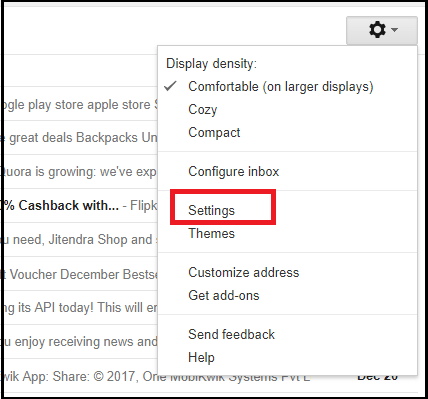
2. Click on Accounts and Import Section.
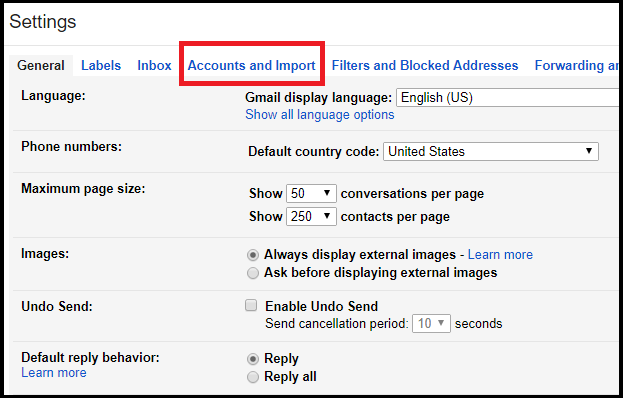
3. Choose Import mail and contacts option.
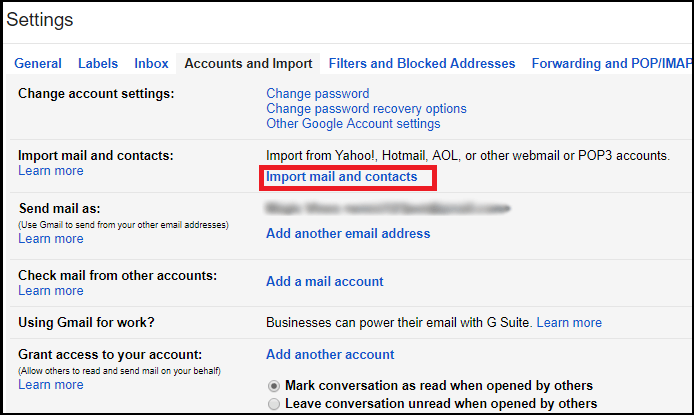
4. In the new pop-up window, enter your Rogers email address and click Continue.
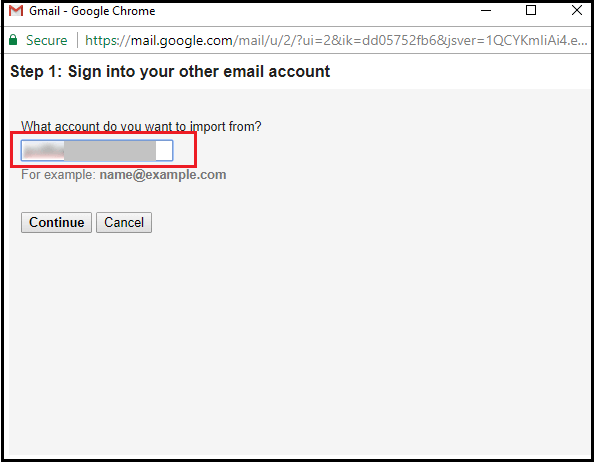
5. Press Agree to confirm migration request for email, contact, etc.
6. Click on Start Import to begin the importing process.
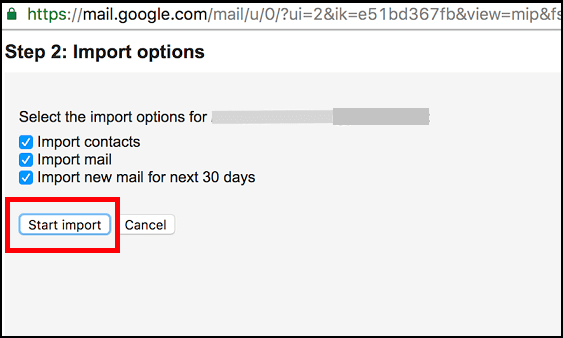
Done! That’s how you can add Rogers email to Gmail account but it takes time up to 2-3 days depending on the size of your Rogers mailbox data.
How to Transfer Rogers Email to Gmail Automatically?
Check out the Advik Email Migration Tool for Windows. This utility can migrate Rogers email to Gmail account in just a few simple clicks. The software can forward all Rogers email to Gmail in a single attempt. Additionally, it also allows you to export selected Rogers emails to Gmail as per your needs. The tool preserves email attributes and mailbox folder hierarchy during the Rogers to Gmail migration process.
Download the software and try it for free. With the trial version, you can transfer 25 emails from each folder.
Steps to Migrate Rogers Email to Gmail
Step 1. Run the tool on your Mac/Windows PC.
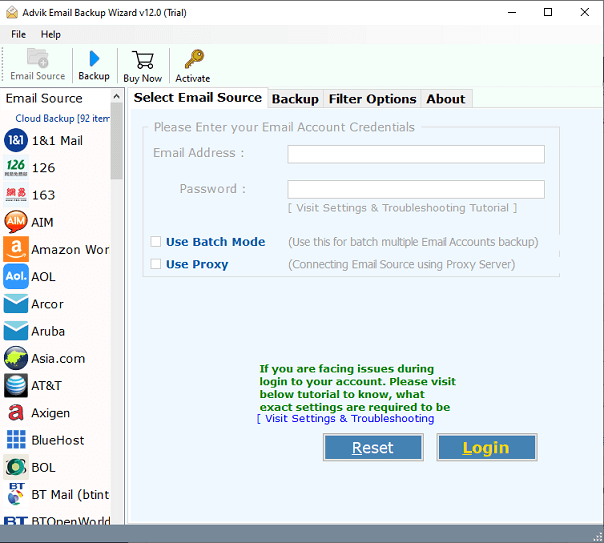
Step 2. Choose Rogers as the email source and enter its login credentials to sign in.
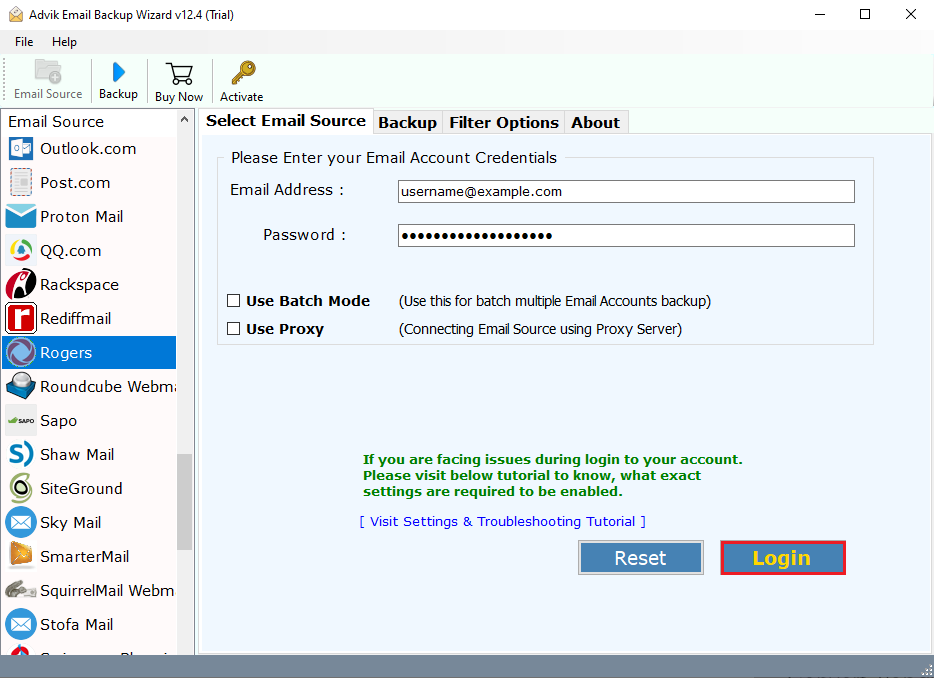
Step 3. Select the mailbox folders that you want to export.
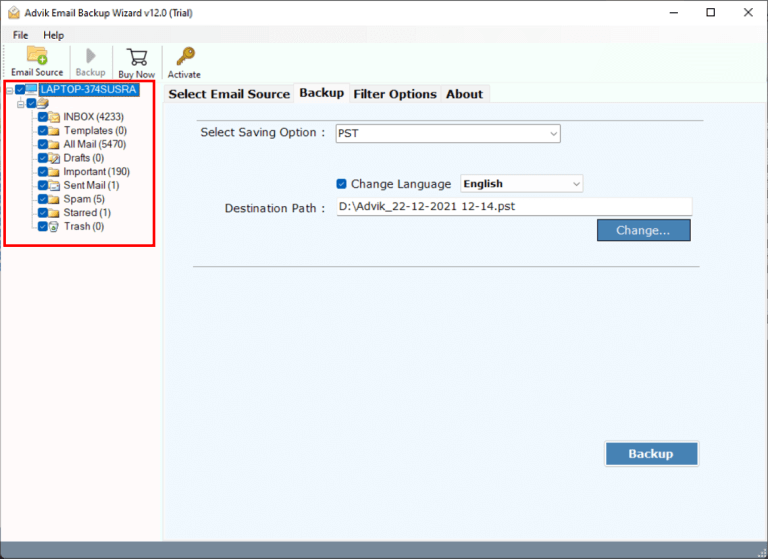
Step 4. Choose Gmail as a saving option from the list.
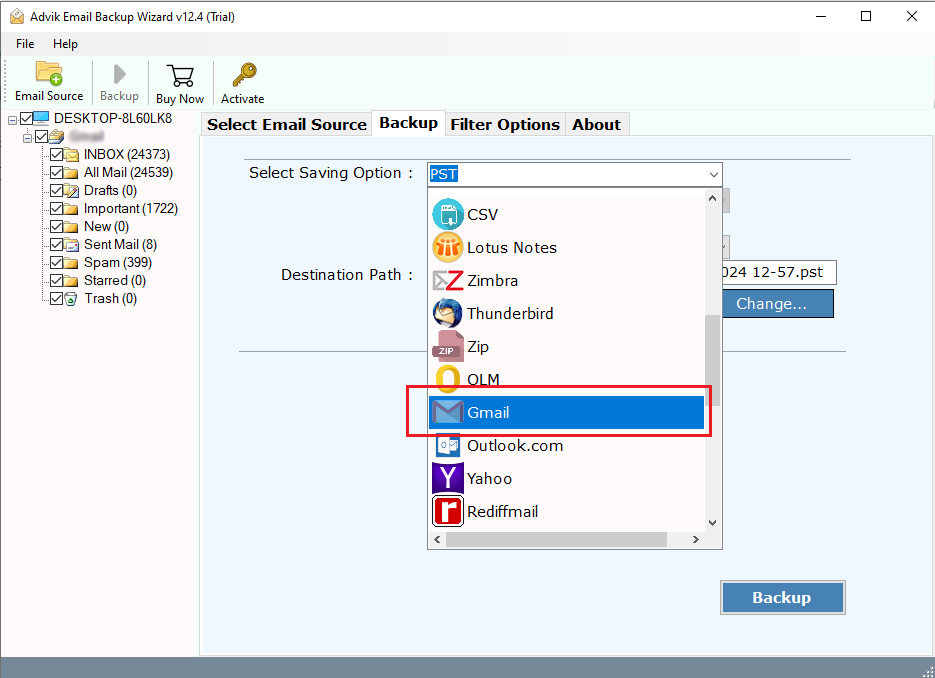
Step 5. Enter your Gmail login credentials and click Backup.
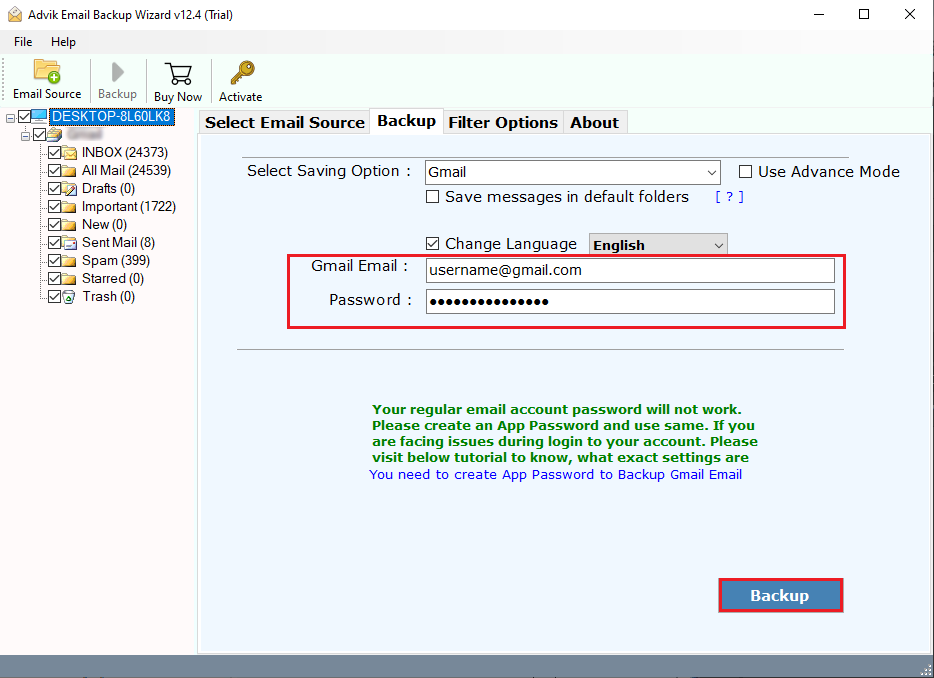
The software will start moving Rogers’s folder to Gmail with complete emails automatically.
Once, the process is finished the software will show you a successful pop-up message.
Watch How to Transfer Emails from Rogers to Gmail
Advanced Features of Rogers to Gmail Migration Tool
- Batch Mode: If you need to transfer Rogers email account to Gmail in bulk then this tool will tool. It has a batch mode feature that enables you to migrate emails from multiple Rogers accounts to Gmail in a single attempt.
- Safe and Secure Solution: This is a 100% safe and authentic program. It is completely secure and never stores the login credentials of your email account during the Rogers to Gmail migration or personal data.
- User-Friendly Interface: The tool is simple and easy to use. Both technical and non-technical users can easily operate it without any support and guidance.
- Maintains Email Folder Hierarchy: During migration, the software keeps the email folder structure intact. Thus, no data loss will take place.
- Preserve Email Properties: The program keeps all email properties such as attachments, subject, format, and addresses during the transfer.
- Bulk Migration: There are no limitations on the migration process. You can customize your transfer process as per your need. You can migrate unlimited Rogers email to Gmail with full accuracy.
Final Words
In this post, we have discussed how to transfer emails from Rogers to Gmail account. Here, we have explained two different ways to migrate Rogers email to Gmail. However, the manual solution is free but it takes a lot of time to accomplish this migration process. On the other hand, with the automated tool, you can transfer Rogers email to Gmail in a few seconds. Download its free demo version to check its working procedure. The trial version allows you to forward 25 emails from each Rogers mailbox folder to Gmail for free.
Frequently Asked Questions
Q1: How to add Rogers email to Gmail app?
Answer: Follow the below-given steps to import Rogers email to Gmail app.
- Login to Gmail account and click on Settings.
- Click on Accounts and Import and choose add a mail account.
- Enter Rogers account email address and click Next.
- Type other details of your Rogers email account and click Add Account.
Q2: Can I forward emails from Rogers to Gmail with attachments?
Answer: Yes, the tool keeps all attachments during the Rogers to Gmail migration.
Q3: I need to transfer only 2022-23 financial year emails from Rogers to Gmail. Can I do this?
Answer: Yes, the software has a filter option to transfer emails between specific dates.
Q4: Can I import only Inbox and Sent Mail folders from Rogers to Gmail?
Answer: Yes, the software lets you choose which folders to migrate before starting the transfer.


