How to Open MBOX File in Windows 11?
Jackson Strong | April 15th, 2025 | Data Conversion
Learn how to open MBOX file in Windows 11 Mail application. Check out the two most popular ways to view MBOX files in Windows 11 or 10 OS.
If you’re using a PC, you might find it challenging to view MBOX files. However, with the right steps, opening MBOX files on your Windows 11/10 PC can be an easy process.
Many people are unsure about the best methods for opening MBOX files and often end up using solutions that are ineffective and come with limitations, such as data loss. In this guide, we will cover the most reliable and tested methods to open MBOX files on your Windows 11/10 PC or any version of Windows you prefer.
How to View MBOX File in Windows 11 for Free?
When you double-click an MBOX file on Windows 11 (or any earlier version of Windows), you may encounter an error that says, “This file type cannot be opened.” This can be frustrating, but there’s an easy way to fix it using a free, open-source email client called Mozilla Thunderbird.
If you’re not already using Thunderbird, don’t worry! It’s simple to download and install on your Windows 11 PC, and once set up, you can use it to open and view MBOX files without any issues.
To make the process even easier, you’ll need to install the ImportExport NG plugin, which allows you to import or export mailbox from Thunderbird . Let’s go over the steps to view your MBOX file:
1. Launch the Thunderbird client on your PC and click Add-ons Ons and Themes.
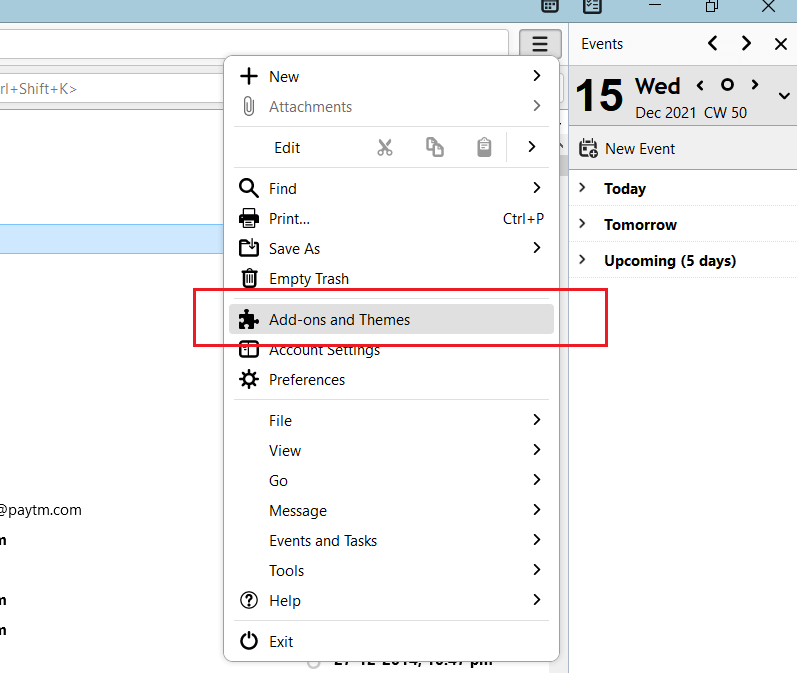
2. Search for Import Export Tools from the search bar.
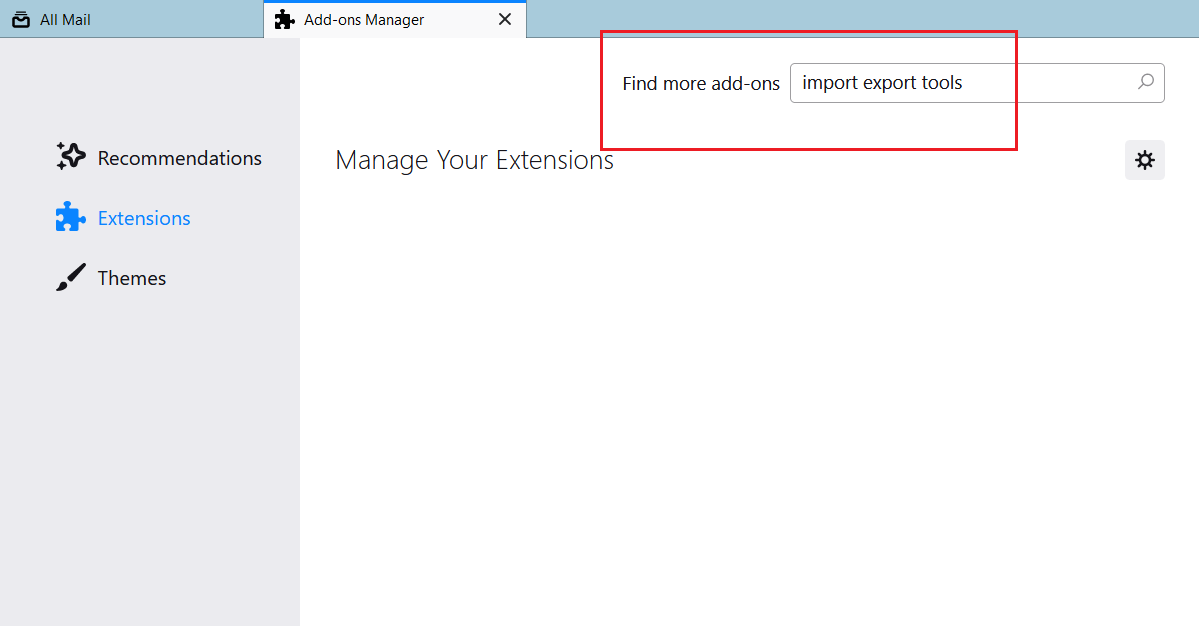
3. Now click “Add to Thunderbird” and enable the Ad Ons as shown below.
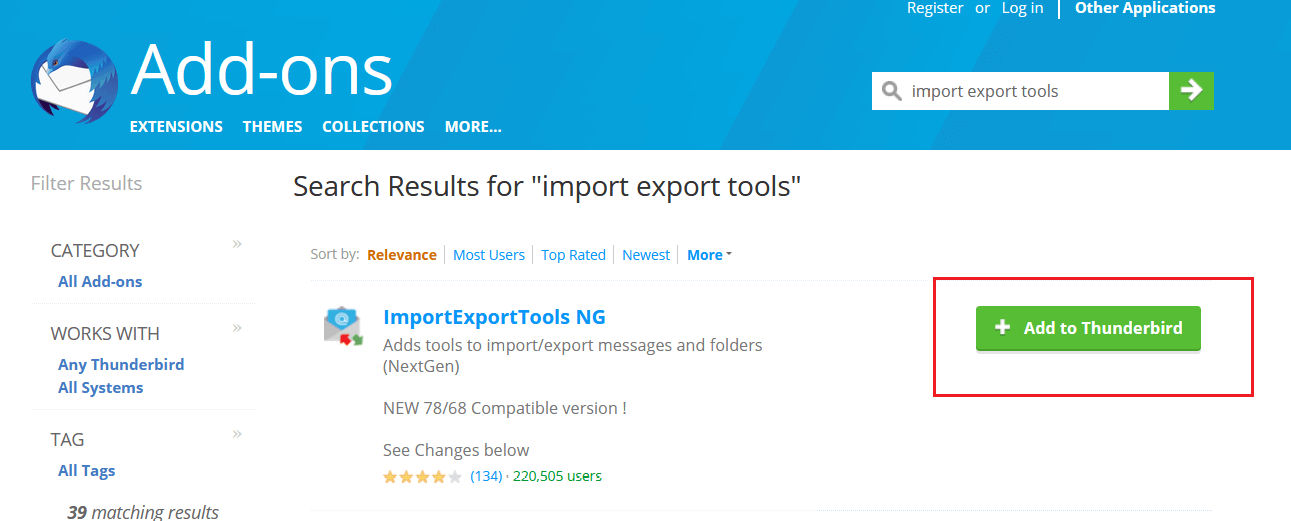
4. Now right click on the mailbox area and navigate to Import Export Tools NG >> Import mbox file.

5. Browse and add .mbox file from your PC and Thunderbird will display the content of that file as shown in the screenshot.
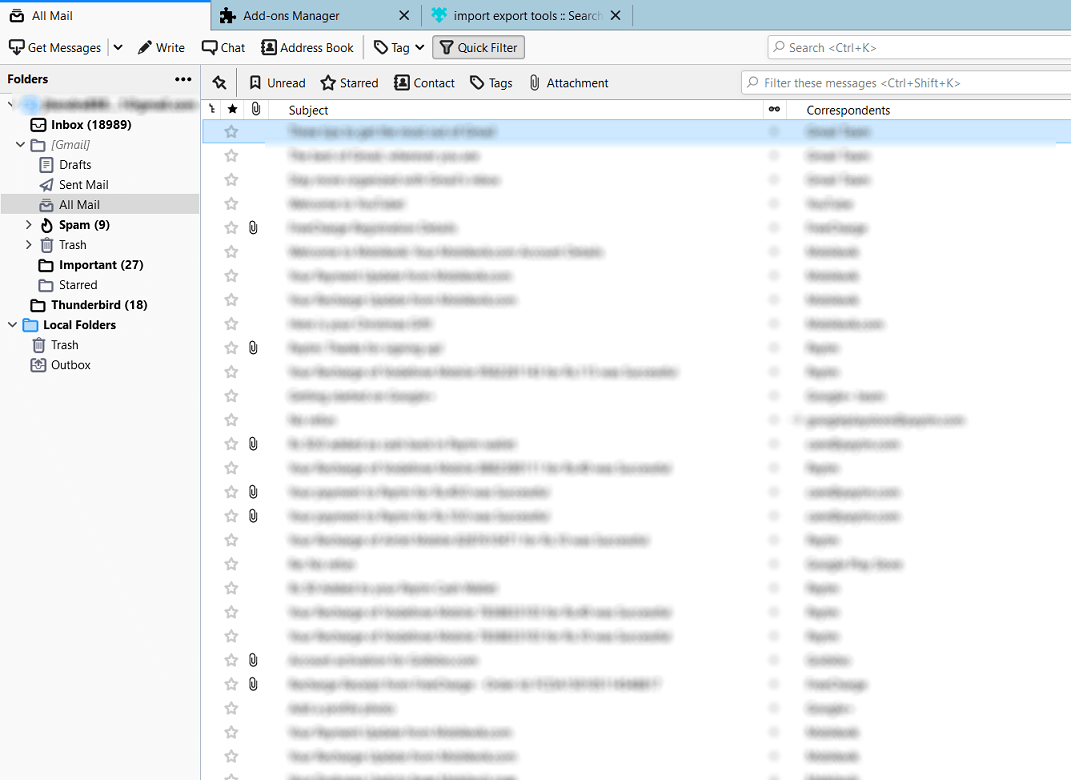
This method is simple, free, and effective to open MBOX file in Windows 11. With Thunderbird and the ImportExport NG plugin, you can easily manage your email data stored in MBOX format.
While Thunderbird allows you to import and view MBOX files, it doesn’t offer a simple “view” option for MBOX files directly. You need to import them into Thunderbird’s interface.
Let’s discuss another way to view MBOX files without using any email client.
How to Open MBOX File on Windows 11 Automatically?
Now, try the Advik MBOX Converter on your Windows 11/10 machine. With this tool, you can extract emails from MBOX file to easily view and read on your Windows 11/10 OS. Yes, you don’t need any mbox file viewer or additional .mbox supporting email client. You can convert mbox to txt, pdf, html, doc, or various useful file formats that can be easily accessed by default applications. Also, it will preserve folder structure and email properties of your emails while conversion. So, rest assured about the data security and easily view MBOX file on Windows 11/10 without any issues.
Download the tool from here and give it a try.
Steps to View MBOX File in Windows 11/10
- Run the software and add MBOX files or folders.
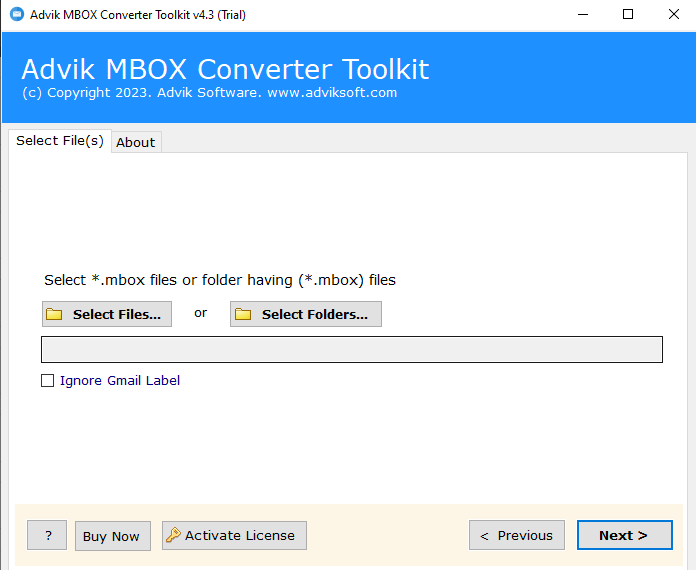
- Select the required mailbox folders from the preview.
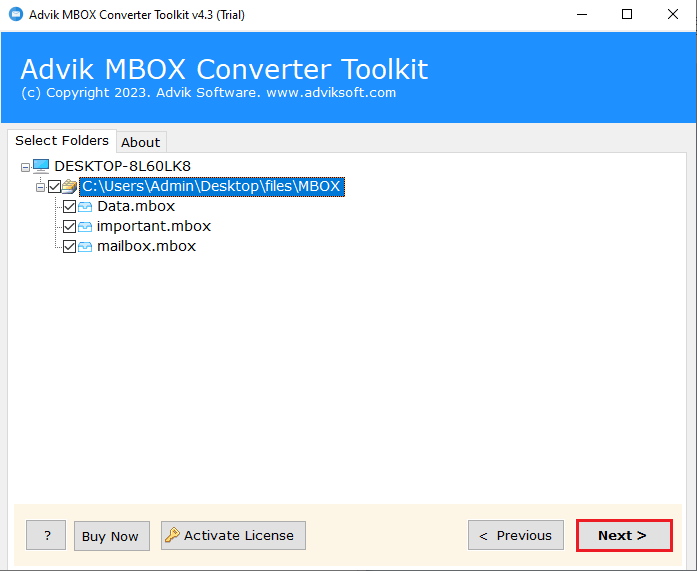
- Choose the format you want (PDF, TXT, DOC, etc.).
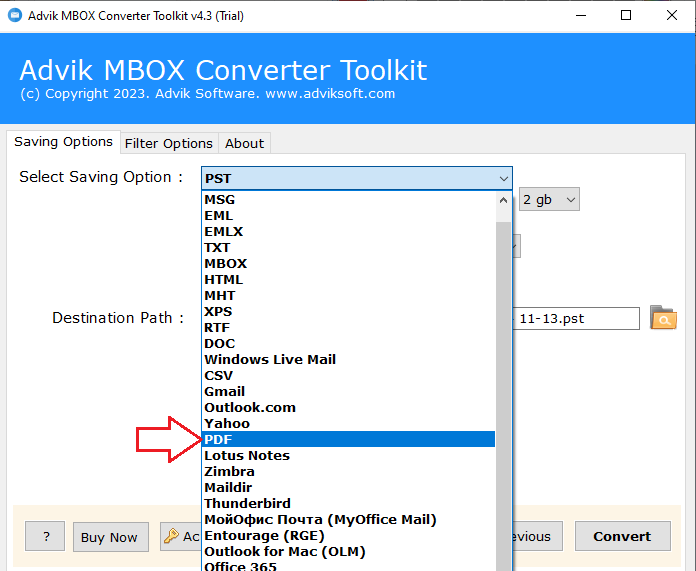
- Browse the location where to save & click Convert.
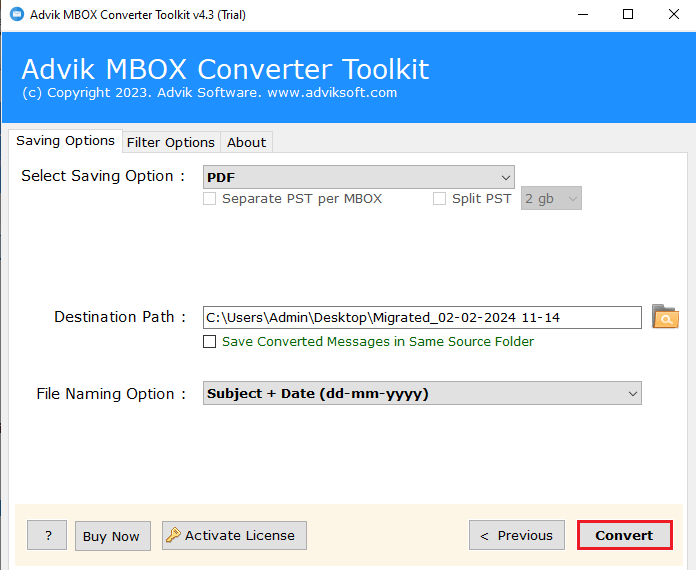
Once done, you will be redirected to the destination folder.
That’s it! You’ve successfully converted your MBOX files.
Now, access your MBOX email data without any issues.
Watch How to Read MBOX Files in Windows 11/10
For a visual guide, check out this video tutorial that walks you through the steps of opening an MBOX file in Windows 11/10. It covers everything from installing the necessary software to viewing your emails.
Why Opt for an Automated Solution Instead of Manual Methods?
- No Need for Email Clients: Unlike manual methods, you don’t need to install special email clients or plugins to open MBOX files. This automated tool does all the work for you.
- Multiple File Format Support: Convert MBOX files to various formats like PDF, TXT, DOC, HTML, and more, so you can easily open your emails in common applications.
- Easy to Use: The software is simple to navigate so that it will be easy for anyone, even without technical expertise, to use.
- Faster and More Efficient: Automated conversion save your time and effort compared to manually setting up software or plugins.
- Error-Free Process: With automated tools, you reduce the chances of mistakes or issues that can happen with manual methods, ensuring a smoother experience.
- Reliable and Convenient: You can rely on automated tools to consistently open and convert your MBOX files without hassle, offering a more reliable solution.
- No Need for Additional Software: You don’t need other programs or specialized setups, making the process simpler and quicker.
Conclusion
Now, we are wrapping up this article. As we’ve seen, opening MBOX files in Windows 11/10 doesn’t have to be difficult. You can either use an email client like Mozilla Thunderbird or choose an automated solution for quick access. If you’re looking for a fast and flexible option, Advik Software is a great choice. It offers 30+ saving formats that allow you to convert MBOX files into different formats and view them easily, anytime, anywhere.

