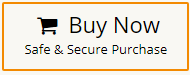How to Fix iCloud Storage Full Not Receiving Emails Issue?
Jim Backus | November 5th, 2024 | iCloud
Summary: Is your iCloud storage full, and you can’t receive new emails? In this post, we’ll explore how to solve the common issue of “iCloud storage full not receiving emails”. This problem is something many users face daily, and we’ll provide some practical and reliable methods to fix it. So, follow this guide to get the iCloud not receiving emails query resolved.
iCloud is a cloud-based email service provided by Apple that helps users back up their files, photos, and emails. It comes with 5 GB of FREE storage space when you first create it and log in to your Apple device. However, a common problem many users face is receiving an error that their iCloud storage is full, which prevents them from receiving new emails.
This issue can be annoying, especially if you use iCloud Mail for personal or work communication. That’s why it’s important to find a reliable solution. But before jumping into the fixes, it’s helpful to understand why iCloud isn’t receiving emails. This way, you can choose the right method based on the actual problem.
Why Is My iCloud Not Receiving Emails?
Yes, when your iCloud Mail storage is full, you won’t receive new emails. However, there could be several other reasons behind this issue.
Here are some common causes:
Email Filter Issues: Emails might be mistakenly filtered into the junk or spam folder, preventing them from appearing in your inbox.
Network Issues: Poor or no internet connectivity can affect email reception.
Email Account Settings: Incorrect email account settings can also block incoming emails on iCloud.
These factors can disrupt the email delivery process. Next, let’s explore the methods to resolve this issue.
How to Fix iCloud Storage Full Not Receiving Emails Issue?
In this section, we’ll explain how to resolve iCloud mail not receiving emails issue. We’ve listed three effective methods, but keep in mind that these may take some of your time and might not fully resolve the issue. Read through each method to find the best solution to your problem, “iCloud storage full not receiving emails.”
1. Upgrade iCloud Storage Plan
iCloud provides only 5GB of free storage space to store data. If your iCloud storage is full and unable to send and receive new emails then you can purchase the additional storage from Apple.
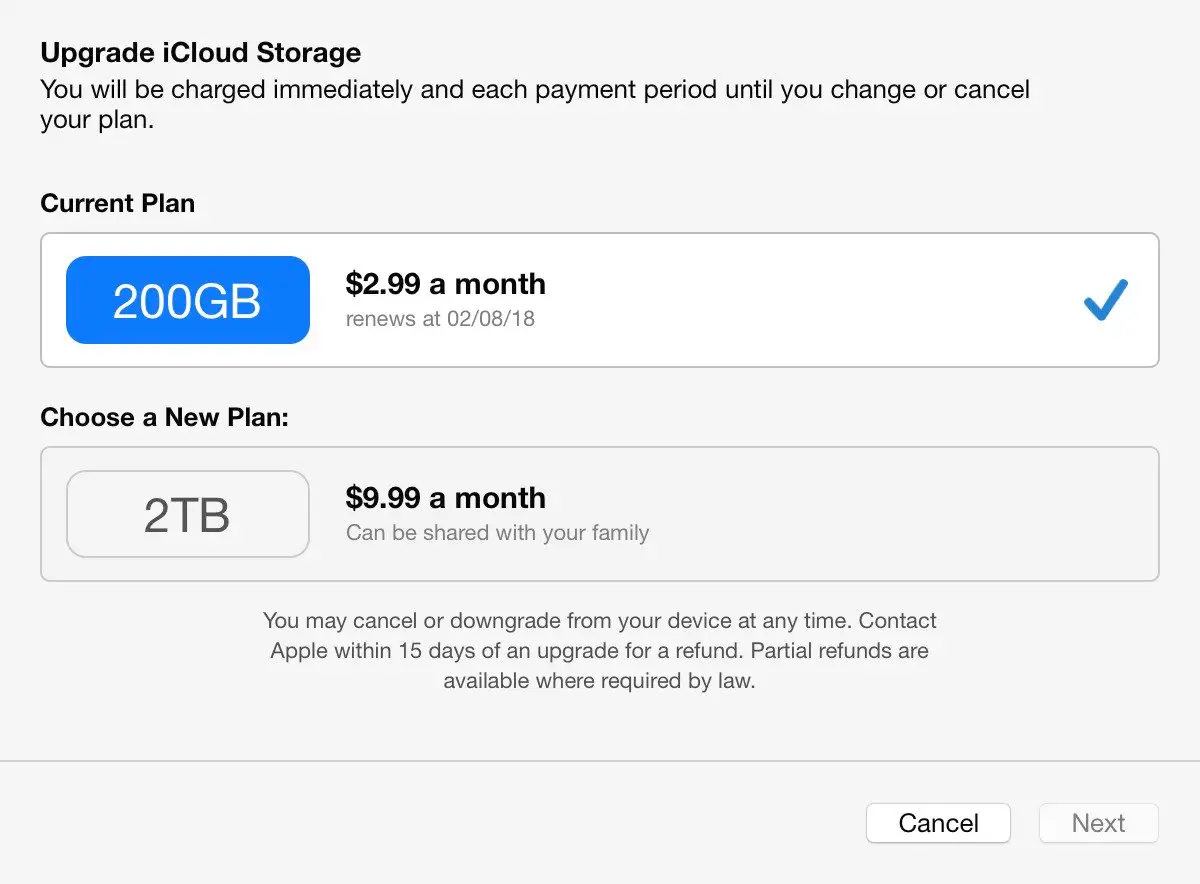
Follow the Below given steps to increase iCloud Storage Space-
- Go to settings on your iOS device.
- Enter your Name and then select iCloud.
- After that, choose Manage Storage.
- Now, select Change Storage Plan and follow the promotes to upgrade your storage.
It will provide more space for your iCloud data, including emails, ensuring that you can continue receiving new messages. By doing this, you can increase storage space but for this, you need to pay per month according to your plans.
2. Delete Unnecessary Emails from iCloud
If you are struggling with iCloud storage full not receiving emails issue then you can use another way to free up space in your iCloud storage is by deleting old or unwanted emails that are no longer in use. Follow the below-given steps to delete emails from iCloud-
- Open the Mail app on your iOS device or access iCloud Mail from a web browser.
- Open your emails and select emails that are no longer needed.
- Click on Delete.
- Repeat the process to delete other emails.
Hence, You can also clean your mailbox and receive new emails. you can clear out your Deleted Items or Trash folder to recover additional space. This manual cleanup can help reduce the storage burden on your iCloud account by deleting emails then you can not recover permanently deleted emails from iCloud if you need these emails in the future. In this method, you need to select a particular email to delete it, so it is time time-consuming process.
Still Unresolved? Backup iCloud Emails to PC and Free Up Storage!
In the above section, we saw that you can manually increase and free iCloud storage but there are some drawbacks of these methods. So, experts recommend taking backup iCloud emails to hard drive/PC/computer and free up cloud space. Download and Install the Advik iCloud Backup Tool to easily backup multiple emails from iCloud Mail in a few simple clicks. The software will download all emails and folders from iCloud to PC. You can save them in 25+ file formats. Once you archive emails, you can delete the existing ones to clear some space.
Download the software and try it for free.
Steps to Increase iCloud Storage Space
1. Launch the software and sign into your iCloud Mail account.
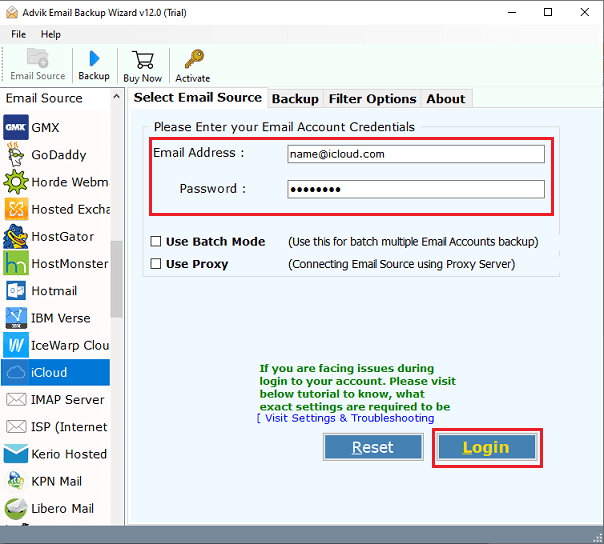
2. Choose the required mailbox folder to download.
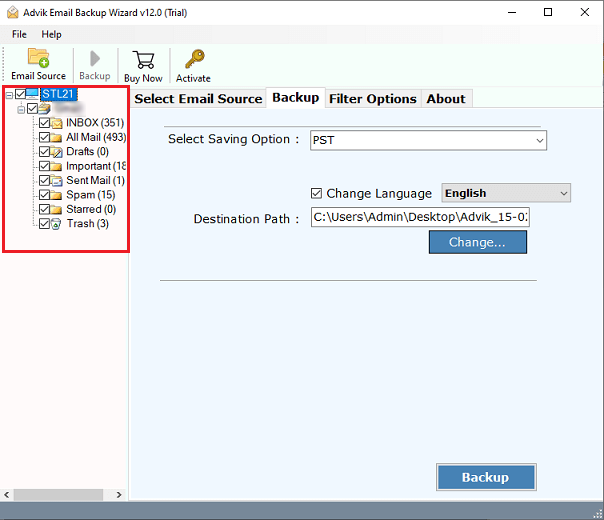
3. Select any saving option from the list.

4. Click the Backup button to start the process.
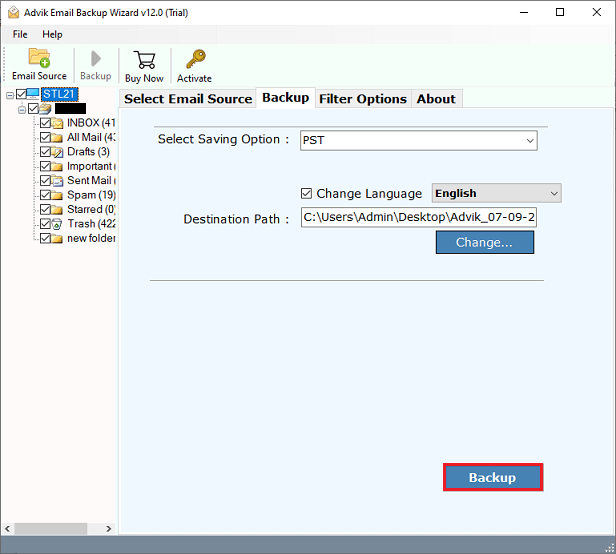
Done! You have successfully downloaded iCloud emails to your system. After archiving your emails, you can delete mailbox folders to free up some storage space.
You can also restore these emails from backup file when you need to. The tool also helps you to directly import iCloud emails to Gmail, Yahoo Mail, Office 365, and many more email accounts.
Conclusion
iCloud provides only 5GB of free storage, and when this space is full, users can no longer send or receive new emails. In this post, we discussed how to fix the ‘iCloud storage full, not receiving emails’ issue. We have outlined the easiest methods to resolve this problem manually, though these methods come with certain limitations. Alternatively, you can try downloading iCloud emails to your system and delete them from the server to increase storage space. It might help you to resolve this storage issue quickly and effortlessly with just a few clicks.
FAQs
Q1. If iCloud storage is full what happens to emails?
Ans. When your iCloud storage is full, you won’t be able to receive new emails in your iCloud Mail account. Incoming emails will bounce back to the sender, and your inbox won’t show any new messages until you free up storage space.
Q2. How do I retrieve iCloud emails not received due to storage full?
Ans. Unfortunately, emails not delivered because of full storage cannot be retrieved as they bounce back to the sender. However, you can ask the sender to resend the email after you free up some space in your iCloud account.
Q3. Why am I not receiving emails on iCloud?
Ans. There are several reasons why you might not be receiving emails on iCloud:
- Your iCloud storage may be full
- Emails are redirected to the junk or spam folder.
- Poor or no internet connection
- Incorrect iCloud email settings.
Check these factors to identify and resolve the issue.