Why are Images Not Showing in My Emails Outlook?
Jackson Strong | September 22nd, 2022 | Outlook
Hi, I am facing an uncommon issue in which images not displaying in outlook emails. Whenever I will try to load my emails, their images wouldn’t be displayed. I really don’t know why are images not showing in my emails Outlook? Please suggest me a solution to fix images not displaying in Outlook.
Outlook automatically blocks many email messages until it’s sure the messages are coming from a trusted source. You can’t instruct Outlook to always display images of all emails but you can allow images from certain senders. You can do so by adding the sender to the safe sender’s list, once you have added members to the safe sender list all the images will be downloaded automatically.
Fix the “images not showing Outlook emails” issue- Check the solutions to resolve the “images not displaying in outlook” problem and fix the corrupted Outlook data file with Advik PST Repair Tool in a few simple clicks.
A while back, when I was browsing the net and found numerous queries related to this issue. So, we have decided to provide an effective and efficient solution to solve images missing or not showing in email in Outlook.
Why are images not showing in my emails Outlook?
How do I get images to show in Outlook emails?
Why are my Outlook emails not showing images?
How do I get images to show in Outlook emails?
Why are my emails not showing images?
Needless to say, the “images not displaying in Outlook emails” issue can affect your working experience and should be fixed instantly. After trying several methods, we have come up with some tried and tested solutions to resolve the “images not showing on Outlook emails” problem in this guide.
Why are Images Not Showing in My Emails Outlook? Before we learn how to resolve the pictures not displaying in Outlook emails problem, let’s quickly consider some of its major reasons. This will help you check if the problem is with the Outlook data file or Outlook settings you are trying to see.
Possible Reasons for “Images Not Showing in My Emails Outlook”
There could be some major reasons why images in your Outlook emails are not displaying. It can be due to some Outlook program settings, Corrupted Outlook data file and interrupted internet connectivity, database problems, and many more.
So let’s get to each of the above-mentioned reasons in a more detailed way.
- Internet Connectivity Issue: Furthermore, even a low internet connection could also not able to load images. So, users must make sure that they have a good internet connection before trying to load images in Outlook emails
- Outlook is not Open in Safe Mode: Can’t see images in Outlook emails? It may happen that you have installed some add-ons in Outlook that resist the working of Outlook features.
- Wrong Outlook Settings: The database where your emails are stored could be unavailable. You might have passed or updated the wrong settings as well.
- Improper Shutdown of Outlook: Sometimes we generally don’t properly shut down Outlook in order to complete work. But, it may cause serious issues to your Outlook application such as Outlook data file corruption and failure to load all of your emails as well.
- Corrupt Outlook Data File: If you are using a damaged or faulty Outlook data file then it may have a chance that it does not show images or any other attachments in Outlook emails.
Reliable Solutions to Resolve the “Images Not Displaying in Outlook Emails” Problem
Now when you know the possible reasons for causing the inconvenience while viewing the images in Outlook Emails. Let’s quickly fix this issue by following the methods explained below;
Method 1. Unblock Images for all the Outlook Emails
Step 1. Select Trust Center under Options on the File tab.
Step 2. In the Microsoft Outlook Trust Center tab, click on the Trust Center Settings box.
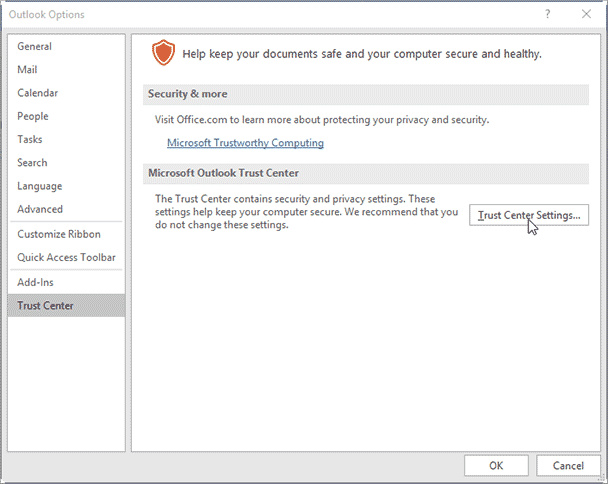
Step 3. Uncheck the box next to Do not automatically download images from HTML emails or RSS items.
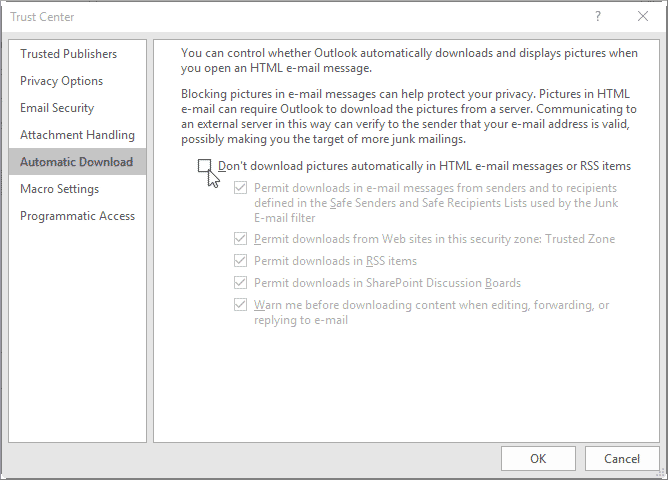
Method 2. Unblock images for Single Outlook Messages
You may easily unlock pictures for a specific Outlook email message by selecting Download Pictures from the InfoBar at the message’s top.
The images will be immediately saved and displayed when you open the message again if you perform the above steps when viewing the message. But if you want the message to stay visible when you open the message again, you must save it while it is still open.
Method 3. Allow Trusted Senders to Access Blocked Web Contents
An integrated web content filter is included with Outlook. By preventing web flaws, this feature ensures the security of your system. You might have noticed that a lot of the ads you receive in anonymous emails lack visuals. Simply right-click any placeholder image to bring up the context menu, then choose the Download Pictures option to open the blocked photos. Additionally, you can add members or sites to the safe sender’s list by simply following these guidelines.
Step 1. Right-click the blocked item in the open message you received from a reliable source and domain.
Step 2. Click Put the sender’s email address or the XYZ@domain on the safe sender’s list.
Method 4. Why are Images Not Showing in My Emails Outlook? – Proven Solution
One of the most common reasons for not displaying images in Outlook emails could be related to a corrupt Outlook data file. For instance, if you are facing this issue on Outlook, then consider using Advik PST Repair Tool to easily fix corrupt or damaged PST file to easily access pictures and any other data in Outlook emails.
Besides that, you can also convert PST to MBOX, EML, MSG, PDF, EMLX, HTML, MHT, and many other file formats if you don’t want to see your Outlook emails in PST file format.
Final Words
There you go! I am sure after following this guide you would be able to resolve the pictures not showing in Outlook emails issue. As you can see, I have included all the possible solutions related to your queries. Ideally, if you can’t see images in Outlook emails or images not displaying in Outlook, then consider repairing PST file. Most recommended programs like Advik PST Repair Tool would be useful in these situations as they can easily repair Outlook PST file without Scanpst in a few simple steps.

